Q. I’m being bombarded with Checkpost.space pop ups. Getting various pop ups on my PC… on Mozilla Firefox internet browser… whatever I’m using. Please help. Thx in advance.
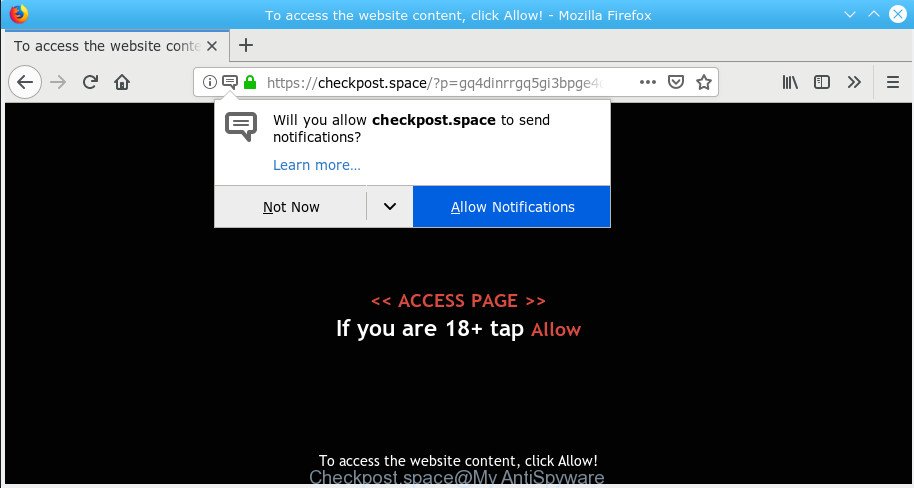
Checkpost.space
A. If you are experiencing constant pop up advertisements, redirects to web-pages you did not intend to visit, then it means that your web-browser has become the victim of the undesired software from the adware (sometimes named ‘ad-supported’ software) group.
What is Adware & Is it actually malicious?
Adware’s basic purpose is to display advertisements. These advertisements are often shown as in-text links, unclosable windows or various offers and deals. Adware software can work like Spyware, since it sends confidential information such as searches and trends to advertisers.
You may experience the following if your web browser is affected with adware:
- intrusive toolbars;
- pop-ups and newtab pages are loaded without your request;
- your web-browser is redirected to web pages you did not want;
- your PC is no stable leading to freezes;
- your internet browser settings are being changed without your request.
Therefore it’s very important to follow the step-by-step guidance below immediately. The few simple steps will help you to uninstall adware as well as remove Checkpost.space pop-ups. What is more, the few simple steps below will help you get rid of other malicious software like undesired toolbars and browser hijackers, that can be installed onto PC system along with the adware.
How to Remove Checkpost.space popups, ads, notifications (removal steps)
To remove Checkpost.space pop ups from your computer, you must uninstall all suspicious software and every component that could be related to the adware software. Besides, to restore your web browser homepage, default search provider and new tab page, you should reset the affected web browsers. As soon as you are done with Checkpost.space ads removal process, we advise you scan your computer with malware removal tools listed below. It’ll complete the removal procedure on your PC system.
To remove Checkpost.space, execute the steps below:
- How to remove Checkpost.space pop-up ads without any software
- Run free malware removal tools to completely delete Checkpost.space advertisements
- Use AdBlocker to block Checkpost.space and stay safe online
- Method of adware software intrusion into your personal computer
- To sum up
How to remove Checkpost.space pop-up ads without any software
Manually uninstalling the Checkpost.space pop up advertisements is also possible, although this approach takes time and technical prowess. You can sometimes find adware in your computer’s list of installed applications and uninstall it as you would any other unwanted program.
Removing the Checkpost.space, check the list of installed programs first
Some PUPs, browser hijacking apps and adware can be deleted by uninstalling the free programs they came with. If this way does not succeed, then looking them up in the list of installed apps in Windows Control Panel. Use the “Uninstall” command in order to remove them.
Windows 8, 8.1, 10
First, click the Windows button
Windows XP, Vista, 7
First, press “Start” and select “Control Panel”.
It will show the Windows Control Panel like below.

Next, click “Uninstall a program” ![]()
It will open a list of all software installed on your PC system. Scroll through the all list, and delete any questionable and unknown applications. To quickly find the latest installed apps, we recommend sort programs by date in the Control panel.
Delete Checkpost.space pop-up advertisements from Microsoft Internet Explorer
The Internet Explorer reset is great if your web browser is hijacked or you have unwanted addo-ons or toolbars on your web browser, that installed by an malicious software.
First, launch the Internet Explorer, then press ‘gear’ icon ![]() . It will show the Tools drop-down menu on the right part of the web-browser, then click the “Internet Options” as shown in the figure below.
. It will show the Tools drop-down menu on the right part of the web-browser, then click the “Internet Options” as shown in the figure below.

In the “Internet Options” screen, select the “Advanced” tab, then press the “Reset” button. The Microsoft Internet Explorer will show the “Reset Internet Explorer settings” dialog box. Further, click the “Delete personal settings” check box to select it. Next, press the “Reset” button as shown on the screen below.

When the process is finished, click “Close” button. Close the IE and restart your machine for the changes to take effect. This step will help you to restore your web browser’s search provider, start page and new tab page to default state.
Remove Checkpost.space pop up advertisements from Chrome
If your Google Chrome internet browser is rerouted to undesired Checkpost.space web-page, it may be necessary to completely reset your browser program to its default settings.
First launch the Chrome. Next, click the button in the form of three horizontal dots (![]() ).
).
It will display the Google Chrome menu. Choose More Tools, then click Extensions. Carefully browse through the list of installed plugins. If the list has the extension signed with “Installed by enterprise policy” or “Installed by your administrator”, then complete the following guidance: Remove Google Chrome extensions installed by enterprise policy.
Open the Google Chrome menu once again. Further, click the option named “Settings”.

The browser will open the settings screen. Another method to open the Chrome’s settings – type chrome://settings in the web browser adress bar and press Enter
Scroll down to the bottom of the page and click the “Advanced” link. Now scroll down until the “Reset” section is visible, as on the image below and press the “Reset settings to their original defaults” button.

The Google Chrome will open the confirmation dialog box as displayed in the figure below.

You need to confirm your action, click the “Reset” button. The web browser will run the procedure of cleaning. Once it is complete, the web browser’s settings including search provider by default, home page and new tab back to the values which have been when the Google Chrome was first installed on your personal computer.
Get rid of Checkpost.space from Firefox by resetting web-browser settings
If your Firefox web-browser is redirected to Checkpost.space without your permission or an unknown search engine opens results for your search, then it may be time to perform the web-browser reset. However, your themes, bookmarks, history, passwords, and web form auto-fill information will not be deleted.
Start the Firefox and click the menu button (it looks like three stacked lines) at the top right of the internet browser screen. Next, click the question-mark icon at the bottom of the drop-down menu. It will display the slide-out menu.

Select the “Troubleshooting information”. If you are unable to access the Help menu, then type “about:support” in your address bar and press Enter. It bring up the “Troubleshooting Information” page as displayed below.

Click the “Refresh Firefox” button at the top right of the Troubleshooting Information page. Select “Refresh Firefox” in the confirmation prompt. The Mozilla Firefox will start a task to fix your problems that caused by the Checkpost.space adware software. Once, it is done, press the “Finish” button.
Run free malware removal tools to completely delete Checkpost.space advertisements
The adware software can hide its components which are difficult for you to find out and delete completely. This may lead to the fact that after some time, the adware that causes Checkpost.space popup ads again infect your computer. Moreover, We want to note that it is not always safe to remove adware manually, if you don’t have much experience in setting up and configuring the Microsoft Windows operating system. The best solution to look for and remove adware is to run free malicious software removal programs.
Get rid of Checkpost.space popup advertisements with Zemana AntiMalware (ZAM)
Zemana is free full featured malicious software removal tool. It can check your files and Windows registry in real-time. Zemana Anti-Malware (ZAM) can help to remove Checkpost.space ads, other PUPs, malicious software and adware software. It uses 1% of your machine resources. This utility has got simple and beautiful interface and at the same time effective protection for your computer.
Download Zemana Anti Malware (ZAM) on your MS Windows Desktop by clicking on the link below.
164821 downloads
Author: Zemana Ltd
Category: Security tools
Update: July 16, 2019
After downloading is finished, close all apps and windows on your computer. Double-click the install file named Zemana.AntiMalware.Setup. If the “User Account Control” prompt pops up as displayed below, click the “Yes” button.

It will open the “Setup wizard” which will help you install Zemana Anti-Malware (ZAM) on your PC system. Follow the prompts and do not make any changes to default settings.

Once setup is complete successfully, Zemana will automatically start and you can see its main screen as displayed in the following example.

Now click the “Scan” button . Zemana AntiMalware (ZAM) application will scan through the whole computer for the adware software that causes Checkpost.space popup advertisements in your internet browser. Depending on your computer, the scan can take anywhere from a few minutes to close to an hour. When a malware, adware or potentially unwanted apps are found, the number of the security threats will change accordingly. Wait until the the checking is finished.

Once that process is finished, Zemana AntiMalware (ZAM) will show a scan report. When you’re ready, click “Next” button. The Zemana Anti-Malware will begin to get rid of adware responsible for Checkpost.space popups. Once the procedure is finished, you may be prompted to restart the computer.
Remove Checkpost.space pop-ups from web-browsers with Hitman Pro
Hitman Pro is a free removal utility. It removes potentially unwanted apps, adware, hijackers and undesired web-browser add-ons. It’ll identify and get rid of adware that causes multiple intrusive popups. HitmanPro uses very small PC resources and is a portable program. Moreover, HitmanPro does add another layer of malware protection.
Hitman Pro can be downloaded from the following link. Save it on your Windows desktop.
Download and use HitmanPro on your PC. Once started, click “Next” button . Hitman Pro utility will start scanning the whole PC system to find out adware that cause annoying Checkpost.space popups. This procedure may take some time, so please be patient. While the tool is scanning, you can see how many objects and files has already scanned..

After the scan is finished, you may check all items detected on your PC system.

In order to delete all threats, simply click Next button.
It will display a prompt, press the “Activate free license” button to begin the free 30 days trial to get rid of all malicious software found.
Automatically get rid of Checkpost.space ads with MalwareBytes Anti Malware
Delete Checkpost.space popups manually is difficult and often the adware is not completely removed. Therefore, we suggest you to use the MalwareBytes which are completely clean your personal computer. Moreover, this free program will allow you to remove malicious software, potentially unwanted software, toolbars and browser hijackers that your personal computer may be infected too.
MalwareBytes Free can be downloaded from the following link. Save it on your Desktop.
327083 downloads
Author: Malwarebytes
Category: Security tools
Update: April 15, 2020
Once the download is complete, close all windows on your PC system. Further, open the file called mb3-setup. If the “User Account Control” dialog box pops up as shown on the screen below, click the “Yes” button.

It will show the “Setup wizard” that will allow you install MalwareBytes Free on the PC system. Follow the prompts and do not make any changes to default settings.

Once installation is finished successfully, click Finish button. Then MalwareBytes Anti Malware (MBAM) will automatically run and you can see its main window as on the image below.

Next, click the “Scan Now” button . MalwareBytes Free program will scan through the whole PC system for the adware which cause undesired Checkpost.space pop-ups. Depending on your computer, the scan can take anywhere from a few minutes to close to an hour. While the MalwareBytes Anti Malware (MBAM) application is scanning, you may see how many objects it has identified as threat.

After MalwareBytes has finished scanning, you may check all threats detected on your PC. All detected threats will be marked. You can get rid of them all by simply press “Quarantine Selected” button.

The MalwareBytes will delete adware software that cause popups. Once finished, you may be prompted to reboot your machine. We recommend you look at the following video, which completely explains the procedure of using the MalwareBytes to delete browser hijackers, adware and other malicious software.
Use AdBlocker to block Checkpost.space and stay safe online
We recommend to install an ad blocker program which can block Checkpost.space and other undesired webpages. The ad-blocker utility such as AdGuard is a application that basically removes advertising from the Internet and stops access to malicious web-pages. Moreover, security experts says that using adblocker programs is necessary to stay safe when surfing the World Wide Web.
Please go to the link below to download the latest version of AdGuard for Microsoft Windows. Save it on your MS Windows desktop.
26849 downloads
Version: 6.4
Author: © Adguard
Category: Security tools
Update: November 15, 2018
Once the download is finished, double-click the downloaded file to start it. The “Setup Wizard” window will show up on the computer screen as shown in the figure below.

Follow the prompts. AdGuard will then be installed and an icon will be placed on your desktop. A window will show up asking you to confirm that you want to see a quick tutorial as displayed in the following example.

Press “Skip” button to close the window and use the default settings, or click “Get Started” to see an quick instructions that will assist you get to know AdGuard better.
Each time, when you run your PC, AdGuard will run automatically and stop unwanted advertisements, block Checkpost.space, as well as other harmful or misleading web-pages. For an overview of all the features of the program, or to change its settings you can simply double-click on the AdGuard icon, which may be found on your desktop.
Method of adware software intrusion into your personal computer
The adware software spreads together with some free applications. So always read carefully the installation screens, disclaimers, ‘Terms of Use’ and ‘Software license’ appearing during the install process. Additionally pay attention for bundled programs which are being installed along with the main program. Ensure that you unchecked all of them! Also, use an adblocker program that will help to stop misleading and illegitimate webpages.
To sum up
Now your computer should be clean of the adware that causes multiple undesired pop ups. We suggest that you keep AdGuard (to help you stop unwanted pop-up advertisements and undesired harmful websites) and Zemana Anti-Malware (ZAM) (to periodically scan your PC for new adware softwares and other malware). Probably you are running an older version of Java or Adobe Flash Player. This can be a security risk, so download and install the latest version right now.
If you are still having problems while trying to delete Checkpost.space popup ads from the Firefox, MS Edge, Microsoft Internet Explorer and Chrome, then ask for help here here.




















