If you’re reading this post, the chances are, you are doing so via the internet browser that is affected with something named Home.specialtab.com. Home.specialtab.com is an application which falls under the category of browser hijackers. Most often it is installed without your permission. It takes control of your web-browser and modifies your default search provider, newtab and home page to its own. So, you will notice a new home page and search engine installed in the Edge, Chrome, Firefox and Internet Explorer browsers.
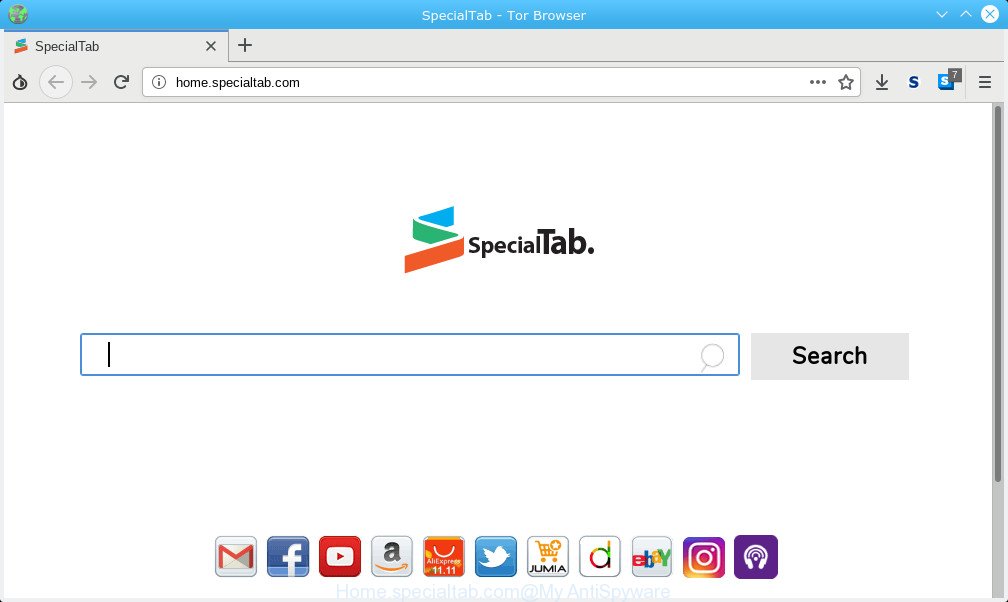
Home.specialtab.com makes changes to browser settings
When the Home.specialtab.com browser hijacker is installed on a PC system, it can:
- set Home.specialtab.com as search engine, newtab page, and start page;
- prevent users from replacing search engine or homepage address;
- redirect your queries to sponsored web-pages;
- provide altered search results;
- record your search queries;
- occasionally redirects to questionable websites;
- show undesired ads;
- gather Internet browsing habits and transfer it third party companies.
And finally, the Home.specialtab.com hijacker can be used to collect lots of your personal data such as what webpages you’re opening, what you’re looking for the Internet and so on. This information, in the future, may be sold to third party companies.
Thus, the hijacker infection is a potentially undesired program and should not be used. If you found any of the symptoms mentioned above, we recommend you to complete step-by-step tutorial below to remove the hijacker and get rid of Home.specialtab.com from your internet browser settings.
How to Remove Home.specialtab.com (removal steps)
There are a simple manual instructions below which will help you to remove Home.specialtab.com from your Windows computer. The most effective way to remove this hijacker is to perform the manual removal guide and then use Zemana Anti-Malware, MalwareBytes Anti-Malware (MBAM) or HitmanPro automatic tools (all are free). The manual solution will assist to weaken this browser hijacker and these malicious software removal utilities will completely delete Home.specialtab.com and return the Google Chrome, Microsoft Edge, Firefox and Internet Explorer settings to default.
To remove Home.specialtab.com, perform the following steps:
- How to manually get rid of Home.specialtab.com
- How to automatically remove Home.specialtab.com
- How to block Home.specialtab.com
- Tips to prevent Home.specialtab.com and other unwanted software
- To sum up
How to manually get rid of Home.specialtab.com
Most common browser hijacker infections may be removed without any antivirus apps. The manual hijacker removal is steps that will teach you how to remove Home.specialtab.com . If you do not want to get rid of Home.specialtab.com in the manually due to the fact that you are not skilled at computer, then you can use free removal tools listed below.
Deleting the Home.specialtab.com, check the list of installed software first
Some of PUPs, adware and browser hijacker can be removed using the Add/Remove programs tool which may be found in the Microsoft Windows Control Panel. So, if you’re using any version of Windows and you have noticed an unwanted program, then first try to remove it through Add/Remove programs.
Windows 10, 8.1, 8
Click the MS Windows logo, and then click Search ![]() . Type ‘Control panel’and press Enter as shown on the screen below.
. Type ‘Control panel’and press Enter as shown on the screen below.

When the ‘Control Panel’ opens, press the ‘Uninstall a program’ link under Programs category like below.

Windows 7, Vista, XP
Open Start menu and choose the ‘Control Panel’ at right like below.

Then go to ‘Add/Remove Programs’ or ‘Uninstall a program’ (Microsoft Windows 7 or Vista) as shown in the following example.

Carefully browse through the list of installed apps and remove all dubious and unknown apps. We advise to click ‘Installed programs’ and even sorts all installed software by date. Once you have found anything questionable that may be the browser hijacker infection related to Home.specialtab.com search or other PUP (potentially unwanted program), then select this program and click ‘Uninstall’ in the upper part of the window. If the suspicious program blocked from removal, then use Revo Uninstaller Freeware to completely remove it from your machine.
Remove Home.specialtab.com from Google Chrome
In this step we are going to show you how to reset Chrome settings. PUPs such as the Home.specialtab.com can make changes to your internet browser settings including search engine by default, homepage and newtab page, add toolbars and undesired extensions. By resetting Chrome settings you will remove Home.specialtab.com and reset unwanted changes caused by hijacker. Your saved bookmarks, form auto-fill information and passwords won’t be cleared or changed.

- First, launch the Google Chrome and click the Menu icon (icon in the form of three dots).
- It will show the Google Chrome main menu. Choose More Tools, then press Extensions.
- You’ll see the list of installed extensions. If the list has the extension labeled with “Installed by enterprise policy” or “Installed by your administrator”, then complete the following instructions: Remove Chrome extensions installed by enterprise policy.
- Now open the Google Chrome menu once again, click the “Settings” menu.
- Next, press “Advanced” link, which located at the bottom of the Settings page.
- On the bottom of the “Advanced settings” page, press the “Reset settings to their original defaults” button.
- The Google Chrome will display the reset settings dialog box as shown on the screen above.
- Confirm the browser’s reset by clicking on the “Reset” button.
- To learn more, read the post How to reset Chrome settings to default.
Remove Home.specialtab.com from Mozilla Firefox by resetting web-browser settings
If your Firefox browser startpage has replaced to Home.specialtab.com without your permission or an unknown search provider displays results for your search, then it may be time to perform the internet browser reset. However, your themes, bookmarks, history, passwords, and web form auto-fill information will not be deleted.
Click the Menu button (looks like three horizontal lines), and press the blue Help icon located at the bottom of the drop down menu like below.

A small menu will appear, click the “Troubleshooting Information”. On this page, click “Refresh Firefox” button as displayed on the screen below.

Follow the onscreen procedure to revert back your Mozilla Firefox web browser settings to their original state.
Delete Home.specialtab.com home page from IE
If you find that IE web browser settings such as home page, newtab page and search provider by default had been hijacked, then you may revert back your settings, via the reset browser procedure.
First, open the Internet Explorer, then click ‘gear’ icon ![]() . It will open the Tools drop-down menu on the right part of the internet browser, then press the “Internet Options” as shown in the figure below.
. It will open the Tools drop-down menu on the right part of the internet browser, then press the “Internet Options” as shown in the figure below.

In the “Internet Options” screen, select the “Advanced” tab, then click the “Reset” button. The IE will show the “Reset Internet Explorer settings” prompt. Further, press the “Delete personal settings” check box to select it. Next, click the “Reset” button as displayed on the image below.

When the procedure is finished, click “Close” button. Close the IE and restart your machine for the changes to take effect. This step will help you to restore your web browser’s new tab, default search engine and homepage to default state.
How to automatically remove Home.specialtab.com
If you’re not expert at computers, then all your attempts to get rid of Home.specialtab.com browser hijacker by following the manual steps above might result in failure. To find and remove all of the Home.specialtab.com related files and registry entries that keep this hijacker on your personal computer, run free anti-malware software such as Zemana Free, MalwareBytes and Hitman Pro from our list below.
Automatically remove Home.specialtab.com homepage with Zemana
Zemana Anti Malware highly recommended, because it can locate security threats such browser hijacker and adware that most ‘classic’ antivirus apps fail to pick up on. Moreover, if you have any Home.specialtab.com hijacker removal problems which cannot be fixed by this utility automatically, then Zemana Anti-Malware (ZAM) provides 24X7 online assistance from the highly experienced support staff.
Now you can install and run Zemana Free to remove Home.specialtab.com search from your browser by following the steps below:
Click the following link to download Zemana setup file named Zemana.AntiMalware.Setup on your PC system. Save it to your Desktop so that you can access the file easily.
164821 downloads
Author: Zemana Ltd
Category: Security tools
Update: July 16, 2019
Start the installer after it has been downloaded successfully and then follow the prompts to install this tool on your computer.

During install you can change some settings, but we suggest you do not make any changes to default settings.
When installation is finished, this malicious software removal utility will automatically start and update itself. You will see its main window as displayed on the image below.

Now click the “Scan” button . Zemana tool will begin scanning the whole computer to find out browser hijacker that designed to redirect your web browser to the Home.specialtab.com web-page. This procedure can take quite a while, so please be patient. While the Zemana Anti Malware tool is checking, you can see number of objects it has identified as being affected by malicious software.

After Zemana has completed scanning, you can check all items detected on your PC. Next, you need to click “Next” button.

The Zemana Free will start to remove hijacker which alters web browser settings to replace your default search engine, newtab and startpage with Home.specialtab.com web page. When the process is finished, you can be prompted to reboot your machine to make the change take effect.
Run Hitman Pro to get rid of Home.specialtab.com
The HitmanPro tool is free and easy to use. It can scan and get rid of browser hijacker responsible for redirects to Home.specialtab.com, malware, potentially unwanted applications and adware from computer (MS Windows 10, 8, 7, XP) and thereby revert back web browsers default settings (search provider, newtab and startpage). HitmanPro is powerful enough to find and remove malicious registry entries and files that are hidden on the PC.

- Download Hitman Pro by clicking on the link below.
- After downloading is finished, run the Hitman Pro, double-click the HitmanPro.exe file.
- If the “User Account Control” prompts, press Yes to continue.
- In the Hitman Pro window, click the “Next” for checking your system for the browser hijacker responsible for Home.specialtab.com . This task may take quite a while, so please be patient. While the HitmanPro utility is checking, you may see how many objects it has identified as being affected by malicious software.
- Once the scan get finished, Hitman Pro will open a list of all threats detected by the scan. When you are ready, click “Next”. Now, press the “Activate free license” button to begin the free 30 days trial to remove all malicious software found.
Run MalwareBytes to remove Home.specialtab.com search
Get rid of Home.specialtab.com browser hijacker manually is difficult and often the browser hijacker infection is not completely removed. Therefore, we recommend you to use the MalwareBytes Anti-Malware (MBAM) which are fully clean your personal computer. Moreover, this free program will help you to get rid of malware, potentially unwanted programs, toolbars and adware that your PC system can be infected too.

- Installing the MalwareBytes Free is simple. First you will need to download MalwareBytes Anti Malware on your computer by clicking on the link below.
Malwarebytes Anti-malware
327083 downloads
Author: Malwarebytes
Category: Security tools
Update: April 15, 2020
- At the download page, click on the Download button. Your browser will display the “Save as” prompt. Please save it onto your Windows desktop.
- When the download is finished, please close all apps and open windows on your PC. Double-click on the icon that’s named mb3-setup.
- This will open the “Setup wizard” of MalwareBytes Free onto your PC system. Follow the prompts and do not make any changes to default settings.
- When the Setup wizard has finished installing, the MalwareBytes will start and display the main window.
- Further, click the “Scan Now” button to scan for hijacker which cause a redirect to Home.specialtab.com web-site. Depending on your computer, the scan can take anywhere from a few minutes to close to an hour. While the MalwareBytes Anti Malware is checking, you can see number of objects it has identified either as being malware.
- When the checking is done, MalwareBytes will open you the results.
- All detected items will be marked. You can delete them all by simply press the “Quarantine Selected” button. After disinfection is finished, you may be prompted to restart the machine.
- Close the Anti-Malware and continue with the next step.
Video instruction, which reveals in detail the steps above.
How to block Home.specialtab.com
By installing an adblocker application such as AdGuard, you are able to block Home.specialtab.com, autoplaying video ads and delete a ton of distracting and undesired ads on web pages.
- AdGuard can be downloaded from the following link. Save it on your Desktop.
Adguard download
26849 downloads
Version: 6.4
Author: © Adguard
Category: Security tools
Update: November 15, 2018
- After downloading it, run the downloaded file. You will see the “Setup Wizard” program window. Follow the prompts.
- When the installation is finished, click “Skip” to close the install application and use the default settings, or click “Get Started” to see an quick tutorial which will allow you get to know AdGuard better.
- In most cases, the default settings are enough and you don’t need to change anything. Each time, when you launch your computer, AdGuard will launch automatically and stop undesired advertisements, block Home.specialtab.com, as well as other malicious or misleading web-sites. For an overview of all the features of the program, or to change its settings you can simply double-click on the icon named AdGuard, which is located on your desktop.
Tips to prevent Home.specialtab.com and other unwanted software
Browser hijacker usually spreads bundled with free software which downloaded from the Web. Which means that you need to be proactive and carefully read the Terms of use and the License agreement properly. For the most part, potentially unwanted programs will be clearly described, so take the time to carefully read all the information about the software that you downloaded and want to install on your system. In the Setup wizard, you should choose the Advanced, Custom or Manual install option to control what components and third-party software to be installed.
To sum up
Now your PC should be clean of the hijacker that cause a redirect to Home.specialtab.com web site. We suggest that you keep AdGuard (to help you block unwanted popup ads and intrusive malicious web-pages) and Zemana AntiMalware (ZAM) (to periodically scan your PC for new hijackers and other malicious software). Probably you are running an older version of Java or Adobe Flash Player. This can be a security risk, so download and install the latest version right now.
If you are still having problems while trying to delete Home.specialtab.com start page from the Google Chrome, IE, Mozilla Firefox and Microsoft Edge, then ask for help here here.




















