Q. I am getting advertising popups from Loadfromweb.world. Does anyone know how to remove this? I checked my programs and I do not see it. I checked my browser extensions and the problem isn’t there. Any help would be greatly appreciated!
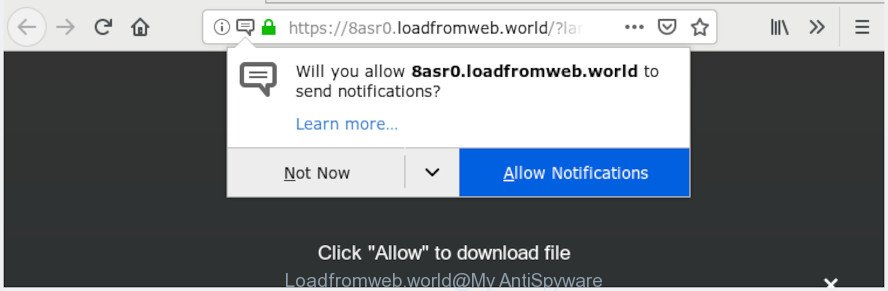
Loadfromweb.world pop-up
A. If you are constantly getting unwanted pop-ups, ads and notifications on your computer then it indicate that your system is already infected with adware (also known as ‘ad-supported’ software) or PUP (potentially unwanted program).
What is Adware & How it works?
Adware is something that created in order to display third-party advertisements to the user without asking his permission. Adware takes control of all your computer and redirects installed web-browsers to unwanted web-sites such as the Loadfromweb.world every time you browse the World Wide Web. Adware can end up on your PC system in various ways. Most often is when you download free programs and forget to uncheck the box for the optional software installation.
Adware can also include other forms of malicious software. It can steal sensitive info from the personal computer and pass it on to third parties. Adware has also been the basis for hacking to gain access to the computer.
Adware can install a component which enables its developer to track which websites you visit, which products you look at upon those pages. They are then able to select the type of ads they show you. So, if you had adware on your machine, there is a good chance you have another that is gathering and sharing your privacy data with third parties, without your knowledge.
Instructions that is shown below, will help you to clean your computer from the adware as well as get rid of Loadfromweb.world pop up ads from the Google Chrome, Internet Explorer, Mozilla Firefox and Edge and other internet browsers.
How to Remove Loadfromweb.world pop ups, ads, notifications
Without a doubt, the adware is harmful to your system. So you need to quickly and completely remove this adware software which causes unwanted Loadfromweb.world ads. To get rid of this adware, you can use the manual removal steps that are given below or free malicious software removal tool such as Zemana Anti Malware, MalwareBytes Free or Hitman Pro (all are free). We suggest you use automatic removal method that will help you to get rid of Loadfromweb.world pop-up ads easily and safely. Manual removal is best used only if you are well versed in PC system or in the case where adware software is not deleted automatically. Certain of the steps below will require you to shut down this web-page. So, please read the steps carefully, after that bookmark or print it for later reference.
To remove Loadfromweb.world pop-ups, use the steps below:
- Remove Loadfromweb.world advertisements without any utilities
- Use free malware removal utilities to completely remove Loadfromweb.world advertisements
- How to stop Loadfromweb.world pop up advertisements
- Do not know how your internet browser has been infected by adware?
- Finish words
Remove Loadfromweb.world advertisements without any utilities
If you perform exactly the steps below you should be able to get rid of the Loadfromweb.world pop ups from the MS Edge, Google Chrome, Mozilla Firefox and IE internet browsers.
Remove potentially unwanted programs using Windows Control Panel
Some programs are free only because their setup file contains an adware. This unwanted apps generates revenue for the creators when it is installed. More often this adware can be uninstalled by simply uninstalling it from the ‘Uninstall a Program’ that is located in Microsoft Windows control panel.
Windows 8, 8.1, 10
First, click the Windows button
Windows XP, Vista, 7
First, click “Start” and select “Control Panel”.
It will display the Windows Control Panel as shown on the image below.

Next, press “Uninstall a program” ![]()
It will show a list of all software installed on your personal computer. Scroll through the all list, and uninstall any questionable and unknown apps. To quickly find the latest installed applications, we recommend sort programs by date in the Control panel.
Delete Loadfromweb.world pop ups from Mozilla Firefox
If the Mozilla Firefox settings like new tab, start page and search provider have been replaced by the adware, then resetting it to the default state can help. Essential information such as bookmarks, browsing history, passwords, cookies, auto-fill data and personal dictionaries will not be removed.
First, start the Firefox and press ![]() button. It will open the drop-down menu on the right-part of the web browser. Further, press the Help button (
button. It will open the drop-down menu on the right-part of the web browser. Further, press the Help button (![]() ) as displayed below.
) as displayed below.

In the Help menu, select the “Troubleshooting Information” option. Another way to open the “Troubleshooting Information” screen – type “about:support” in the web browser adress bar and press Enter. It will open the “Troubleshooting Information” page as shown on the screen below. In the upper-right corner of this screen, press the “Refresh Firefox” button.

It will open the confirmation prompt. Further, press the “Refresh Firefox” button. The Firefox will start a task to fix your problems that caused by the Loadfromweb.world adware software. When, it’s done, click the “Finish” button.
Remove Loadfromweb.world pop-up ads from Chrome
If adware, other program or plugins modified your Chrome settings without your knowledge, then you can delete Loadfromweb.world popup advertisements and return your browser settings in Google Chrome at any time. However, your themes, bookmarks, history, passwords, and web form auto-fill information will not be deleted.
Open the Chrome menu by clicking on the button in the form of three horizontal dotes (![]() ). It will show the drop-down menu. Choose More Tools, then click Extensions.
). It will show the drop-down menu. Choose More Tools, then click Extensions.
Carefully browse through the list of installed plugins. If the list has the add-on labeled with “Installed by enterprise policy” or “Installed by your administrator”, then complete the following tutorial: Remove Google Chrome extensions installed by enterprise policy otherwise, just go to the step below.
Open the Chrome main menu again, press to “Settings” option.

Scroll down to the bottom of the page and click on the “Advanced” link. Now scroll down until the Reset settings section is visible, as displayed on the screen below and click the “Reset settings to their original defaults” button.

Confirm your action, press the “Reset” button.
Remove Loadfromweb.world pop up advertisements from Internet Explorer
If you find that IE internet browser settings like startpage, default search engine and new tab page had been changed by adware that causes multiple unwanted pop-ups, then you may restore your settings, via the reset web browser procedure.
First, start the IE. Next, click the button in the form of gear (![]() ). It will show the Tools drop-down menu, press the “Internet Options” as displayed in the figure below.
). It will show the Tools drop-down menu, press the “Internet Options” as displayed in the figure below.

In the “Internet Options” window click on the Advanced tab, then press the Reset button. The Internet Explorer will open the “Reset Internet Explorer settings” window as on the image below. Select the “Delete personal settings” check box, then click “Reset” button.

You will now need to restart your computer for the changes to take effect.
Use free malware removal utilities to completely remove Loadfromweb.world advertisements
The manual steps above is tedious to follow and can not always help to completely delete the Loadfromweb.world ads. Here I am telling you an automatic way to get rid of this adware from your system completely. Zemana Anti Malware (ZAM), MalwareBytes Anti Malware and HitmanPro are antimalware tools that can scan for and remove all kinds of malware including adware software that cause popups.
Run Zemana AntiMalware to remove Loadfromweb.world
Zemana Free is a free program for Microsoft Windows OS to locate and remove potentially unwanted apps, adware, harmful web browser extensions, browser toolbars, and other unwanted programs such as adware that causes annoying Loadfromweb.world pop-ups.
Click the following link to download the latest version of Zemana Free for MS Windows. Save it directly to your Windows Desktop.
164814 downloads
Author: Zemana Ltd
Category: Security tools
Update: July 16, 2019
When downloading is complete, close all apps and windows on your PC system. Double-click the setup file called Zemana.AntiMalware.Setup. If the “User Account Control” prompt pops up as shown on the screen below, click the “Yes” button.

It will open the “Setup wizard” that will help you install Zemana AntiMalware on your PC. Follow the prompts and do not make any changes to default settings.

Once install is finished successfully, Zemana AntiMalware will automatically start and you can see its main screen as shown in the following example.

Now click the “Scan” button . Zemana Free program will scan through the whole PC for the adware which cause pop ups. A system scan can take anywhere from 5 to 30 minutes, depending on your computer. When a malware, adware or PUPs are detected, the number of the security threats will change accordingly. Wait until the the checking is finished.

After the scan is finished, Zemana will display a list of found threats. Review the scan results and then click “Next” button. The Zemana Free will remove adware responsible for Loadfromweb.world popups. When the procedure is complete, you may be prompted to reboot the computer.
Scan and clean your machine of adware software with Hitman Pro
If Zemana AntiMalware (ZAM) cannot remove this adware software, then we suggests to run the HitmanPro. Hitman Pro is a free removal utility for browser hijackers, PUPs, toolbars and adware software that cause pop ups. It’s specially designed to work as a second scanner for your computer.
Installing the HitmanPro is simple. First you’ll need to download Hitman Pro on your machine from the link below.
Download and run HitmanPro on your computer. Once started, press “Next” button to perform a system scan with this tool for the adware that causes undesired Loadfromweb.world popups. A scan can take anywhere from 10 to 30 minutes, depending on the count of files on your personal computer and the speed of your computer. During the scan Hitman Pro will locate threats exist on your PC..

After the scan is done, HitmanPro will display a list of all items found by the scan.

Once you have selected what you want to get rid of from your system click Next button.
It will display a prompt, click the “Activate free license” button to begin the free 30 days trial to remove all malware found.
How to get rid of Loadfromweb.world with MalwareBytes
If you’re still having issues with the Loadfromweb.world pop-up advertisements — or just wish to scan your machine occasionally for adware software and other malicious software — download MalwareBytes AntiMalware. It’s free for home use, and searches for and removes various undesired applications that attacks your PC system or degrades PC system performance. MalwareBytes Anti-Malware can get rid of adware, PUPs as well as malware, including ransomware and trojans.

- Visit the following page to download MalwareBytes Anti-Malware. Save it to your Desktop so that you can access the file easily.
Malwarebytes Anti-malware
327071 downloads
Author: Malwarebytes
Category: Security tools
Update: April 15, 2020
- When the downloading process is done, close all applications and windows on your computer. Open a directory in which you saved it. Double-click on the icon that’s named mb3-setup.
- Further, click Next button and follow the prompts.
- Once setup is done, click the “Scan Now” button . MalwareBytes program will scan through the whole system for the adware that causes Loadfromweb.world popups in your internet browser. A system scan may take anywhere from 5 to 30 minutes, depending on your PC. While the MalwareBytes Anti Malware is checking, you can see how many objects it has identified either as being malicious software.
- When the scan get finished, you may check all threats detected on your PC. Review the scan results and then click “Quarantine Selected”. Once the process is finished, you can be prompted to reboot your system.
The following video offers a steps on how to remove hijacker infections, adware and other malware with MalwareBytes.
How to stop Loadfromweb.world pop up advertisements
One of the worst things is the fact that you cannot stop all those annoying web sites like Loadfromweb.world using only built-in MS Windows capabilities. However, there is a program out that you can use to stop unwanted web-browser redirects, advertisements and pop-ups in any modern internet browsers including Internet Explorer, Chrome, Mozilla Firefox and MS Edge. It is named Adguard and it works very well.
Click the link below to download AdGuard. Save it to your Desktop.
26843 downloads
Version: 6.4
Author: © Adguard
Category: Security tools
Update: November 15, 2018
After downloading it, start the downloaded file. You will see the “Setup Wizard” screen as on the image below.

Follow the prompts. When the installation is done, you will see a window as displayed in the following example.

You can click “Skip” to close the setup program and use the default settings, or click “Get Started” button to see an quick tutorial that will assist you get to know AdGuard better.
In most cases, the default settings are enough and you do not need to change anything. Each time, when you start your machine, AdGuard will run automatically and stop undesired ads, block Loadfromweb.world, as well as other malicious or misleading webpages. For an overview of all the features of the program, or to change its settings you can simply double-click on the AdGuard icon, that is located on your desktop.
Do not know how your internet browser has been infected by adware?
Usually, adware gets into your machine as part of a bundle with free applications, sharing files and other unsafe programs which you downloaded from the Net. The makers of adware software pays software makers for distributing adware software within their programs. So, bundled apps is often included as part of the setup file. In order to avoid the install of any adware that causes Loadfromweb.world advertisements: select only Manual, Custom or Advanced installation mode and uncheck all bundled apps in which you are unsure.
Finish words
After completing the step-by-step instructions shown above, your computer should be free from adware that causes Loadfromweb.world pop up ads in your web-browser and other malicious software. The Edge, Internet Explorer, Mozilla Firefox and Google Chrome will no longer redirect you to various unwanted web pages like Loadfromweb.world. Unfortunately, if the few simple steps does not help you, then you have caught a new adware, and then the best way – ask for help here.


















