Q. How do I remove Topmedia.fun pop-ups in Google Chrome web browser? I can no longer use my browser – I am getting numerous pop-up ads. I’ve tried everything I can find online and nothing is working. Please help me.
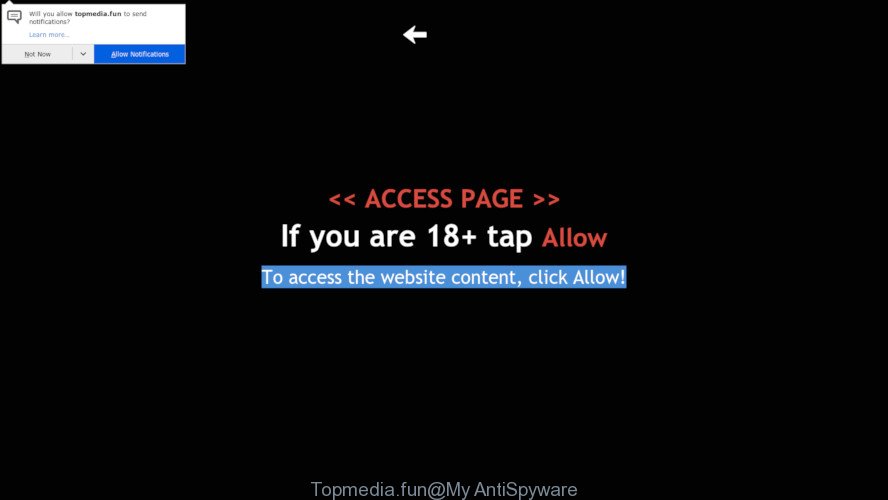
Topmedia.fun
A. Unwanted advertisements and popups are mostly provided by harmful extensions or adware (also known as ‘ad-supported’ software).
What is Adware & How it works?
Adware software presents unwanted ads on your browser. Some of these advertisements are scams or fake ads made to trick you. Even the harmless ads can become really irritating. Adware can be installed unintentionally and without you knowing about it, when you open email attachments, install free applications.
Other signs of the presence of adware include:
- you experience a large amount of of unwanted pop-up windows
- every time you perform an Internet search, your web browser is redirected to another web page
- there is an unexpected application in the ‘App & Features’ section of Windows settings
- you cannot update your security programs
Even worse, adware can be used to collect your user data such as what web pages you are opening, what you are looking for the Web and so on. This personal information, subsequently, may be sold to third party companies.
Take a deep breath. Learn everything you should know about Topmedia.fun advertisements removal, how to remove adware from your browser and computer. Find the best free adware and malware removal tools here!
How to Remove Topmedia.fun pop ups, ads, notifications (removal guide)
We can help you delete Topmedia.fun from your web browsers, without the need to take your computer to a professional. Simply follow the removal steps below if you currently have the undesired adware on your personal computer and want to get rid of it. If you have any difficulty while trying to get rid of the adware software related to the Topmedia.fun popup advertisements, feel free to ask for our assist in the comment section below. Some of the steps below will require you to exit this web-page. So, please read the few simple steps carefully, after that bookmark or print it for later reference.
To remove Topmedia.fun, complete the steps below:
- Remove Topmedia.fun ads without any utilities
- Run free malware removal utilities to completely get rid of Topmedia.fun pop-ups
- How to block Topmedia.fun
- How to adware get installed onto machine
- To sum up
Remove Topmedia.fun ads without any utilities
To remove Topmedia.fun ads, adware and other unwanted applications you can try to do so manually. Unfortunately some of the adware won’t show up in your program list, but some adware software may. In this case, you may be able to remove it via the uninstall function of your PC. You can do this by completing the steps below.
Uninstall questionable software using Microsoft Windows Control Panel
First, you should try to identify and uninstall the program that causes the appearance of annoying advertisements or web-browser redirect, using the ‘Uninstall a program’ which is located in the ‘Control panel’.
- If you are using Windows 8, 8.1 or 10 then click Windows button, next click Search. Type “Control panel”and press Enter.
- If you are using Windows XP, Vista, 7, then press “Start” button and press “Control Panel”.
- It will display the Windows Control Panel.
- Further, click “Uninstall a program” under Programs category.
- It will show a list of all applications installed on the PC system.
- Scroll through the all list, and delete questionable and unknown software. To quickly find the latest installed programs, we recommend sort apps by date.
See more details in the video instructions below.
Get rid of Topmedia.fun advertisements from Firefox
Resetting your Mozilla Firefox is good initial troubleshooting step for any issues with your web-browser program, including the redirect to Topmedia.fun web page. However, your saved bookmarks and passwords will not be lost. This will not affect your history, passwords, bookmarks, and other saved data.
First, launch the Firefox. Next, click the button in the form of three horizontal stripes (![]() ). It will show the drop-down menu. Next, press the Help button (
). It will show the drop-down menu. Next, press the Help button (![]() ).
).

In the Help menu click the “Troubleshooting Information”. In the upper-right corner of the “Troubleshooting Information” page press on “Refresh Firefox” button as on the image below.

Confirm your action, click the “Refresh Firefox”.
Remove Topmedia.fun popup ads from Chrome
Reset Google Chrome settings will remove Topmedia.fun ads from web-browser and disable malicious extensions. It will also clear cached and temporary data (cookies, site data and content). However, your themes, bookmarks, history, passwords, and web form auto-fill information will not be deleted.

- First, start the Google Chrome and click the Menu icon (icon in the form of three dots).
- It will show the Google Chrome main menu. Select More Tools, then press Extensions.
- You’ll see the list of installed extensions. If the list has the addon labeled with “Installed by enterprise policy” or “Installed by your administrator”, then complete the following instructions: Remove Chrome extensions installed by enterprise policy.
- Now open the Google Chrome menu once again, click the “Settings” menu.
- Next, press “Advanced” link, that located at the bottom of the Settings page.
- On the bottom of the “Advanced settings” page, click the “Reset settings to their original defaults” button.
- The Google Chrome will open the reset settings dialog box as on the image above.
- Confirm the internet browser’s reset by clicking on the “Reset” button.
- To learn more, read the post How to reset Google Chrome settings to default.
Remove Topmedia.fun ads from IE
By resetting IE web browser you return your web browser settings to its default state. This is first when troubleshooting problems that might have been caused by adware that causes Topmedia.fun ads.
First, open the Microsoft Internet Explorer, then click ‘gear’ icon ![]() . It will display the Tools drop-down menu on the right part of the web browser, then press the “Internet Options” as displayed in the figure below.
. It will display the Tools drop-down menu on the right part of the web browser, then press the “Internet Options” as displayed in the figure below.

In the “Internet Options” screen, select the “Advanced” tab, then click the “Reset” button. The Microsoft Internet Explorer will display the “Reset Internet Explorer settings” dialog box. Further, click the “Delete personal settings” check box to select it. Next, click the “Reset” button as displayed on the image below.

Once the task is finished, click “Close” button. Close the Internet Explorer and restart your system for the changes to take effect. This step will help you to restore your web browser’s search provider by default, start page and newtab page to default state.
Run free malware removal utilities to completely get rid of Topmedia.fun pop-ups
It’s not enough to remove Topmedia.fun pop up advertisements from your web-browser by completing the manual steps above to solve all problems. Some the adware related files may remain on your computer and they will recover the adware software even after you remove it. For that reason we suggest to run free anti-malware utility like Zemana Free, MalwareBytes Free and HitmanPro. Either of those programs should has the ability to locate and remove adware software which cause intrusive Topmedia.fun pop up ads.
Run Zemana Free to get rid of Topmedia.fun
Download Zemana to remove Topmedia.fun advertisements automatically from all of your browsers. This is a free program specially designed for malicious software removal. This tool can remove adware, browser hijacker from Firefox, Chrome, MS Edge and Internet Explorer and Windows registry automatically.
Download Zemana Anti Malware on your Windows Desktop by clicking on the following link.
164821 downloads
Author: Zemana Ltd
Category: Security tools
Update: July 16, 2019
Once the download is done, close all software and windows on your system. Open a directory in which you saved it. Double-click on the icon that’s called Zemana.AntiMalware.Setup as displayed on the screen below.
![]()
When the installation begins, you will see the “Setup wizard” that will help you install Zemana Free on your PC.

Once setup is done, you will see window as shown below.

Now click the “Scan” button to detect adware software that cause popups. A system scan can take anywhere from 5 to 30 minutes, depending on your machine.

After finished, Zemana will open a scan report. When you are ready, press “Next” button.

The Zemana will begin to delete adware software that causes Topmedia.fun popup ads.
Scan your system and remove Topmedia.fun pop up advertisements with HitmanPro
HitmanPro is a free tool that can look for adware software that causes Topmedia.fun pop-ups. It’s not always easy to locate all the undesired apps that your system might have picked up on the Internet. Hitman Pro will find the adware software, hijackers and other malware you need to delete.

- Download Hitman Pro on your Microsoft Windows Desktop by clicking on the following link.
- After the download is complete, double click the HitmanPro icon. Once this tool is opened, press “Next” button to perform a system scan with this tool for the adware software that causes multiple undesired pop-ups. Depending on your PC system, the scan can take anywhere from a few minutes to close to an hour. While the tool is checking, you can see how many objects and files has already scanned.
- Once HitmanPro has completed scanning, you’ll be shown the list of all found threats on your computer. You may remove items (move to Quarantine) by simply press “Next” button. Now click the “Activate free license” button to start the free 30 days trial to remove all malicious software found.
Automatically get rid of Topmedia.fun ads with MalwareBytes Anti-Malware (MBAM)
Remove Topmedia.fun ads manually is difficult and often the adware software is not fully removed. Therefore, we recommend you to use the MalwareBytes Anti-Malware that are completely clean your computer. Moreover, this free program will allow you to get rid of malware, potentially unwanted software, toolbars and browser hijackers that your PC may be infected too.
Installing the MalwareBytes AntiMalware is simple. First you’ll need to download MalwareBytes by clicking on the following link.
327084 downloads
Author: Malwarebytes
Category: Security tools
Update: April 15, 2020
When downloading is finished, close all applications and windows on your machine. Double-click the install file named mb3-setup. If the “User Account Control” dialog box pops up as shown on the screen below, click the “Yes” button.

It will open the “Setup wizard” which will help you set up MalwareBytes Anti-Malware on your PC. Follow the prompts and don’t make any changes to default settings.

Once installation is finished successfully, press Finish button. MalwareBytes Free will automatically start and you can see its main screen as shown in the figure below.

Now press the “Scan Now” button to start scanning your PC system for the adware that cause pop ups. During the scan MalwareBytes Free will scan for threats present on your system.

After that process is finished, MalwareBytes will show a list of all items found by the scan. Review the results once the tool has complete the system scan. If you think an entry should not be quarantined, then uncheck it. Otherwise, simply click “Quarantine Selected” button. The MalwareBytes Free will remove adware software related to the Topmedia.fun pop-up advertisements and move threats to the program’s quarantine. When finished, you may be prompted to reboot the personal computer.

We recommend you look at the following video, which completely explains the procedure of using the MalwareBytes Free to delete adware, browser hijacker and other malware.
How to block Topmedia.fun
The AdGuard is a very good adblocker program for the Edge, Google Chrome, Mozilla Firefox and Internet Explorer, with active user support. It does a great job by removing certain types of unwanted advertisements, popunders, popups, undesired newtab pages, and even full page advertisements and web page overlay layers. Of course, the AdGuard can block the Topmedia.fun pop up advertisements automatically or by using a custom filter rule.
AdGuard can be downloaded from the following link. Save it on your MS Windows desktop.
26849 downloads
Version: 6.4
Author: © Adguard
Category: Security tools
Update: November 15, 2018
Once the downloading process is done, double-click the downloaded file to start it. The “Setup Wizard” window will show up on the computer screen like below.

Follow the prompts. AdGuard will then be installed and an icon will be placed on your desktop. A window will show up asking you to confirm that you want to see a quick guide as displayed on the image below.

Press “Skip” button to close the window and use the default settings, or click “Get Started” to see an quick instructions which will allow you get to know AdGuard better.
Each time, when you launch your computer, AdGuard will launch automatically and stop undesired advertisements, block Topmedia.fun, as well as other harmful or misleading web sites. For an overview of all the features of the program, or to change its settings you can simply double-click on the AdGuard icon, that is located on your desktop.
How to adware get installed onto machine
It’s very important to pay attention to additional checkboxes during the setup of freeware to avoid installing of potentially unwanted applications, adware, browser hijackers or other undesired applications. Never setup the additional programs that the program wants to install with it. Inattentive free applications download can result in installation of PUPs and adware.
To sum up
Now your computer should be clean of the adware that cause intrusive Topmedia.fun pop-up advertisements. We suggest that you keep AdGuard (to help you block unwanted advertisements and unwanted malicious web sites) and Zemana AntiMalware (to periodically scan your computer for new adware softwares and other malware). Probably you are running an older version of Java or Adobe Flash Player. This can be a security risk, so download and install the latest version right now.
If you are still having problems while trying to get rid of Topmedia.fun advertisements from the Mozilla Firefox, Edge, Internet Explorer and Chrome, then ask for help here here.




















