Q. PLEASE help me remove Webload.world pop-ups. I have done everything I know how to do and they keep appearing…
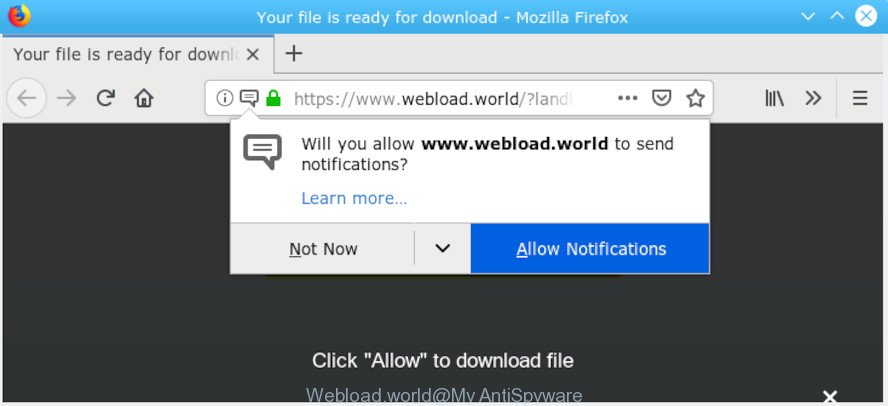
Webload.world
A. If those pop-ups or ads keep appearing and greatly affect you, then you need to know that your system is affected by PUP (potentially unwanted program) or adware (also known as ‘adware software’). You can search whether there is adware software in your control panel or unwanted extension on your web-browser. If any, you should first delete it from your personal computer.
What does Adware mean?
Adware software is considered a potentially security threat because it often installed on personal computer without the knowledge of the owner. Adware usually just presents unwanted popups, notifications and advertisements, but sometimes adware software may be used to obtain your privacy information.
You may experience the following if your computer is affected by adware:
- unexpected icons in your web-browser
- unexpected changes in your internet browser like displaying new tabs you didn’t open
- CPU usage seems unusually high
- you cannot update your antivirus
Even worse, adware software has the ability to gather your sensitive info to get profit. Adware can analyze your surfing, and gain access to your confidential info and, afterwards, can sell it to third party companies. Thus, there are more than enough reasons to remove adware software from your computer.
Thus, it is clear that the presence of adware on your personal computer is not desirable, and you need to clean up your machine sooner. Follow the tutorial below in order to remove Webload.world popups.
How to remove Webload.world pop up ads from Chrome, Firefox, IE, Edge
Fortunately, it is not hard to get rid of adware that causes intrusive Webload.world pop ups. In the following instructions, we will provide two methods to free your PC system of this adware. One is the manual removal method and the other is automatic removal method. You can choose the way that best fits you. Please follow the removal steps below to remove Webload.world pop ups right now!
To remove Webload.world pop-ups, complete the following steps:
- Manual Webload.world popup advertisements removal
- How to remove Webload.world popup advertisements with freeware
- Use AdBlocker to block Webload.world and stay safe online
- How was adware software installed on computer
- To sum up
Manual Webload.world popup advertisements removal
Most common adware may be deleted without any antivirus software. The manual adware removal is steps that will teach you how to get rid of the Webload.world popup advertisements.
Delete potentially unwanted applications using Windows Control Panel
We recommend that you start the computer cleaning procedure by checking the list of installed applications and delete all unknown or suspicious programs. This is a very important step, as mentioned above, very often the harmful apps such as adware and hijackers may be bundled with free applications. Delete the unwanted programs can get rid of the intrusive ads or web-browser redirect.
Press Windows button ![]() , then press Search
, then press Search ![]() . Type “Control panel”and press Enter. If you using Windows XP or Windows 7, then click “Start” and select “Control Panel”. It will display the Windows Control Panel as displayed on the screen below.
. Type “Control panel”and press Enter. If you using Windows XP or Windows 7, then click “Start” and select “Control Panel”. It will display the Windows Control Panel as displayed on the screen below.

Further, press “Uninstall a program” ![]()
It will display a list of all apps installed on your system. Scroll through the all list, and delete any dubious and unknown applications.
Delete Webload.world from Mozilla Firefox by resetting web browser settings
If Mozilla Firefox settings are hijacked by the adware, your web browser shows annoying pop-up advertisements, then ‘Reset Firefox’ could solve these problems. However, your saved bookmarks and passwords will not be lost. This will not affect your history, passwords, bookmarks, and other saved data.
First, launch the Firefox and press ![]() button. It will show the drop-down menu on the right-part of the internet browser. Further, press the Help button (
button. It will show the drop-down menu on the right-part of the internet browser. Further, press the Help button (![]() ) as displayed in the following example.
) as displayed in the following example.

In the Help menu, select the “Troubleshooting Information” option. Another way to open the “Troubleshooting Information” screen – type “about:support” in the web-browser adress bar and press Enter. It will open the “Troubleshooting Information” page as shown in the figure below. In the upper-right corner of this screen, click the “Refresh Firefox” button.

It will open the confirmation prompt. Further, click the “Refresh Firefox” button. The Mozilla Firefox will start a task to fix your problems that caused by the Webload.world adware software. After, it is complete, click the “Finish” button.
Delete Webload.world ads from IE
In order to restore all web browser search engine by default, homepage and new tab page you need to reset the Internet Explorer to the state, which was when the MS Windows was installed on your system.
First, run the Internet Explorer, then click ‘gear’ icon ![]() . It will open the Tools drop-down menu on the right part of the web browser, then click the “Internet Options” as displayed below.
. It will open the Tools drop-down menu on the right part of the web browser, then click the “Internet Options” as displayed below.

In the “Internet Options” screen, select the “Advanced” tab, then click the “Reset” button. The Microsoft Internet Explorer will open the “Reset Internet Explorer settings” prompt. Further, click the “Delete personal settings” check box to select it. Next, click the “Reset” button like below.

After the task is done, click “Close” button. Close the Internet Explorer and reboot your computer for the changes to take effect. This step will help you to restore your web-browser’s home page, new tab page and search engine to default state.
Remove Webload.world pop up ads from Google Chrome
Annoying Webload.world popup advertisements or other symptom of having adware in your internet browser is a good reason to reset Google Chrome. This is an easy method to restore the Chrome settings and not lose any important information.

- First, launch the Google Chrome and click the Menu icon (icon in the form of three dots).
- It will show the Google Chrome main menu. Choose More Tools, then click Extensions.
- You will see the list of installed extensions. If the list has the extension labeled with “Installed by enterprise policy” or “Installed by your administrator”, then complete the following guide: Remove Chrome extensions installed by enterprise policy.
- Now open the Chrome menu once again, click the “Settings” menu.
- Next, press “Advanced” link, that located at the bottom of the Settings page.
- On the bottom of the “Advanced settings” page, click the “Reset settings to their original defaults” button.
- The Chrome will show the reset settings prompt as shown on the screen above.
- Confirm the browser’s reset by clicking on the “Reset” button.
- To learn more, read the article How to reset Chrome settings to default.
How to remove Webload.world popup advertisements with freeware
The adware may hide its components which are difficult for you to find out and remove completely. This may lead to the fact that after some time, the adware related to the Webload.world pop ups again infect your personal computer. Moreover, We want to note that it is not always safe to remove adware manually, if you don’t have much experience in setting up and configuring the MS Windows operating system. The best solution to search for and remove adware is to run free malware removal programs.
Run Zemana Free to remove Webload.world
Download Zemana Free to delete Webload.world pop ups automatically from all of your internet browsers. This is a freeware utility specially created for malware removal. This tool can delete adware software, browser hijacker infection from Google Chrome, MS Edge, Internet Explorer and Firefox and Windows registry automatically.
Download Zemana AntiMalware by clicking on the following link.
164822 downloads
Author: Zemana Ltd
Category: Security tools
Update: July 16, 2019
After the download is finished, close all windows on your system. Further, launch the setup file named Zemana.AntiMalware.Setup. If the “User Account Control” prompt pops up as displayed in the figure below, click the “Yes” button.

It will display the “Setup wizard” which will assist you install Zemana AntiMalware on the computer. Follow the prompts and do not make any changes to default settings.

Once setup is finished successfully, Zemana will automatically start and you may see its main window as shown on the screen below.

Next, click the “Scan” button to perform a system scan for the adware responsible for Webload.world pop-ups. Depending on your computer, the scan can take anywhere from a few minutes to close to an hour. While the tool is checking, you can see number of objects and files has already scanned.

Once the scan is done, Zemana Free will open a screen which contains a list of malware that has been found. Review the scan results and then press “Next” button.

The Zemana AntiMalware will get rid of adware software that causes multiple unwanted popups and add threats to the Quarantine. Once finished, you can be prompted to restart your system.
Delete Webload.world ads from internet browsers with Hitman Pro
Hitman Pro is a free removal tool that can scan your computer for a wide range of security threats such as malware, adwares, potentially unwanted programs as well as adware that causes annoying Webload.world pop ups. It will perform a deep scan of your PC including hard drives and MS Windows registry. After a malicious software is detected, it will help you to remove all detected threats from your system with a simple click.
Hitman Pro can be downloaded from the following link. Save it to your Desktop so that you can access the file easily.
When the download is finished, open the file location and double-click the HitmanPro icon. It will start the HitmanPro utility. If the User Account Control dialog box will ask you want to start the program, press Yes button to continue.

Next, click “Next” . Hitman Pro program will scan through the whole computer for the adware that causes Webload.world pop-ups. A system scan can take anywhere from 5 to 30 minutes, depending on your machine. While the Hitman Pro is scanning, you can see number of objects it has identified either as being malicious software.

Once that process is finished, Hitman Pro will open a screen which contains a list of malicious software that has been detected as shown on the screen below.

Review the results once the tool has finished the system scan. If you think an entry should not be quarantined, then uncheck it. Otherwise, simply press “Next” button. It will open a dialog box, click the “Activate free license” button. The HitmanPro will get rid of adware that causes Webload.world pop ups. Once the task is done, the utility may ask you to restart your personal computer.
Run MalwareBytes AntiMalware (MBAM) to delete Webload.world pop up advertisements
We recommend using the MalwareBytes that are fully clean your machine of the adware software. The free tool is an advanced malicious software removal program developed by (c) Malwarebytes lab. This program uses the world’s most popular anti-malware technology. It is able to help you remove annoying Webload.world pop-ups from your internet browsers, potentially unwanted programs, malware, browser hijacker infections, toolbars, ransomware and other security threats from your personal computer for free.

- Download MalwareBytes Anti Malware from the following link. Save it on your Microsoft Windows desktop or in any other place.
Malwarebytes Anti-malware
327084 downloads
Author: Malwarebytes
Category: Security tools
Update: April 15, 2020
- At the download page, click on the Download button. Your web browser will open the “Save as” prompt. Please save it onto your Windows desktop.
- Once the downloading process is finished, please close all applications and open windows on your machine. Double-click on the icon that’s called mb3-setup.
- This will open the “Setup wizard” of MalwareBytes Free onto your machine. Follow the prompts and don’t make any changes to default settings.
- When the Setup wizard has finished installing, the MalwareBytes Anti-Malware (MBAM) will start and open the main window.
- Further, click the “Scan Now” button to detect adware that cause unwanted Webload.world ads. A system scan may take anywhere from 5 to 30 minutes, depending on your computer. While the MalwareBytes is scanning, you can see how many objects it has identified either as being malicious software.
- When the checking is finished, MalwareBytes Anti-Malware (MBAM) will open a list of all items found by the scan.
- You may delete items (move to Quarantine) by simply press the “Quarantine Selected” button. After disinfection is done, you may be prompted to reboot the system.
- Close the AntiMalware and continue with the next step.
Video instruction, which reveals in detail the steps above.
Use AdBlocker to block Webload.world and stay safe online
Running an ad-blocker application such as AdGuard is an effective way to alleviate the risks. Additionally, ad-blocking applications will also protect you from harmful advertisements and web pages, and, of course, stop redirection chain to Webload.world and similar web-pages.
Visit the following page to download AdGuard. Save it on your Windows desktop.
26849 downloads
Version: 6.4
Author: © Adguard
Category: Security tools
Update: November 15, 2018
After downloading it, start the downloaded file. You will see the “Setup Wizard” screen as displayed on the screen below.

Follow the prompts. When the install is finished, you will see a window as shown on the image below.

You can click “Skip” to close the install application and use the default settings, or press “Get Started” button to see an quick tutorial which will assist you get to know AdGuard better.
In most cases, the default settings are enough and you don’t need to change anything. Each time, when you run your computer, AdGuard will start automatically and stop undesired ads, block Webload.world, as well as other malicious or misleading websites. For an overview of all the features of the program, or to change its settings you can simply double-click on the AdGuard icon, which is located on your desktop.
How was adware software installed on computer
It’s very important to pay attention to additional checkboxes during the installation of freeware to avoid installing of potentially unwanted apps, adware, browser hijackers or other undesired applications. Never install the optional programs that the program wants to install with it. Inattentive free programs download can result in installation of PUPs and adware.
To sum up
Now your system should be free of the adware responsible for Webload.world pop-ups. We suggest that you keep Zemana AntiMalware (ZAM) (to periodically scan your personal computer for new adware softwares and other malicious software) and AdGuard (to help you block undesired ads and harmful websites). Moreover, to prevent any adware, please stay clear of unknown and third party apps, make sure that your antivirus program, turn on the option to detect PUPs.
If you need more help with Webload.world advertisements related issues, go to here.



















