Q. I have been getting “Your file is ready for download” pop-ups on my web-browser, for the past few days. This picture below is one of them. I have tried Windows Defender, and can’t seem to remove it. I’ve Windows 10. Any and all help is appreciated.
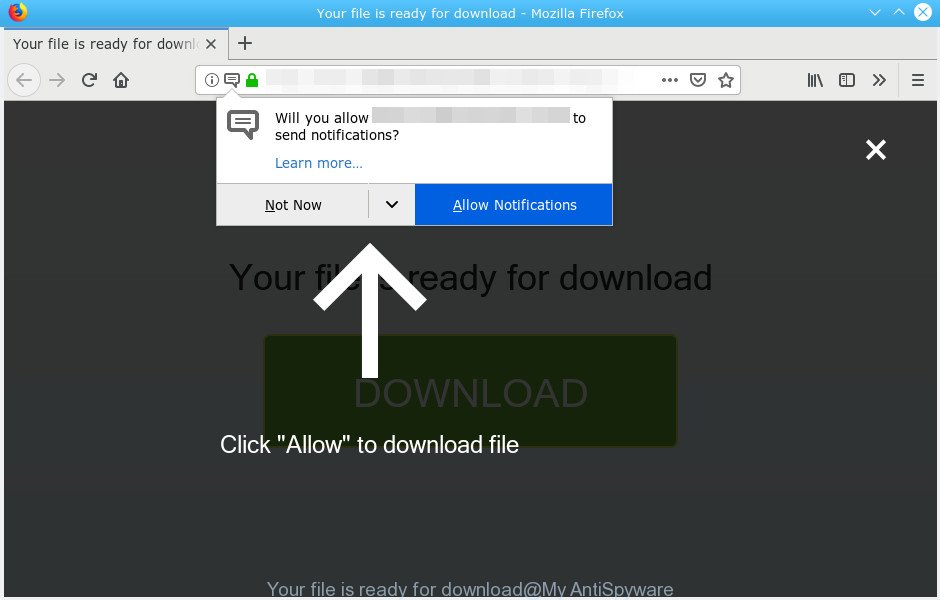
“Your file is ready for download” POP-UP
A. Did it occur after installing any new software? What were you doing before these popups first occurred? Sounds like you have possibly encountered an adware software issue. The fix for that problem is ‘reset web-browser settings’ and use adware removal utilities.
What is “Your file is ready for download” pop-up scam?
“Your file is ready for download” scam is a web-page that created to trick you into subscribing to its push notifications so that they can send annoying ads directly to your web-browser and Windows desktop.
What is Adware?
Adware installed without the user’s knowledge is a type of malicious software. Once adware get installed in your computer then it begin displaying unwanted ads and pop-ups. In some cases, adware can promote p*rn web pages and adult products.
If your computer is hijacked by adware, you may experience any of the following troubles:
- new toolbars on your desktop
- unwanted changes in your web-browser like displaying new tabs you didn’t open
- CPU usage seems unusually high
- you cannot update your antivirus
Even worse, adware software be able to gather a wide variety of user information such as what web sites you are opening, what you are looking for the World Wide Web and so on. This user info, subsequently, may be transferred to third parties.
So, if you happen to encounter undesired “Your file is ready for download” popup, then be quick and take effort to delete adware responsible for “Your file is ready for download” pop-up scam immediately. Follow the step-by-step guidance below to get rid of “Your file is ready for download” scam. Let us know how you managed by sending us your comments please.
How to remove “Your file is ready for download” pop-up scam from Chrome, Firefox, IE, Edge
To delete “Your file is ready for download” pop up from your computer, you must remove all suspicious software and every component that could be related to the adware. Besides, to restore your internet browser search provider, start page and new tab, you should reset the affected internet browsers. As soon as you’re complete with “Your file is ready for download” scam removal procedure, we suggest you scan your PC system with malicious software removal utilities listed below. It’ll complete the removal procedure on your computer.
To remove “Your file is ready for download” pop-ups, perform the steps below:
- How to manually get rid of “Your file is ready for download”
- Run free malware removal utilities to completely remove “Your file is ready for download” pop ups
- Use AdBlocker to block “Your file is ready for download” scam
- Where adware comes from
- Finish words
How to manually get rid of “Your file is ready for download”
Most common adware may be removed without any antivirus apps. The manual adware removal is instructions that will teach you how to remove the “Your file is ready for download” pop up.
Delete PUPs through the Microsoft Windows Control Panel
In order to remove potentially unwanted apps like this adware, open the Microsoft Windows Control Panel and click on “Uninstall a program”. Check the list of installed apps. For the ones you do not know, run an Internet search to see if they are adware, browser hijacker or potentially unwanted software. If yes, remove them off. Even if they are just a software which you do not use, then deleting them off will increase your system start up time and speed dramatically.
Make sure you have closed all web browsers and other software. Next, delete any unknown and suspicious software from your Control panel.
Windows 10, 8.1, 8
Now, click the Windows button, type “Control panel” in search and press Enter. Select “Programs and Features”, then “Uninstall a program”.

Look around the entire list of software installed on your computer. Most likely, one of them is the adware that causes “Your file is ready for download” pop-ups. Select the questionable program or the program that name is not familiar to you and uninstall it.
Windows Vista, 7
From the “Start” menu in MS Windows, choose “Control Panel”. Under the “Programs” icon, choose “Uninstall a program”.

Choose the suspicious or any unknown apps, then press “Uninstall/Change” button to remove this undesired program from your machine.
Windows XP
Click the “Start” button, select “Control Panel” option. Click on “Add/Remove Programs”.

Select an unwanted application, then click “Change/Remove” button. Follow the prompts.
Delete “Your file is ready for download” from Mozilla Firefox by resetting internet browser settings
The Mozilla Firefox reset will remove redirects to annoying “Your file is ready for download” web page, modified preferences, extensions and security settings. It’ll save your personal information such as saved passwords, bookmarks, auto-fill data and open tabs.
Press the Menu button (looks like three horizontal lines), and press the blue Help icon located at the bottom of the drop down menu as shown on the screen below.

A small menu will appear, click the “Troubleshooting Information”. On this page, press “Refresh Firefox” button as on the image below.

Follow the onscreen procedure to revert back your Mozilla Firefox browser settings to their original state.
Get rid of “Your file is ready for download” scam from Internet Explorer
By resetting Internet Explorer web-browser you restore your browser settings to its default state. This is good initial when troubleshooting problems that might have been caused by adware that causes “Your file is ready for download” popup.
First, run the Internet Explorer, click ![]() ) button. Next, press “Internet Options” like below.
) button. Next, press “Internet Options” like below.

In the “Internet Options” screen select the Advanced tab. Next, click Reset button. The Microsoft Internet Explorer will display the Reset Internet Explorer settings dialog box. Select the “Delete personal settings” check box and click Reset button.

You will now need to restart your computer for the changes to take effect. It will remove adware software responsible for “Your file is ready for download” pop-up, disable malicious and ad-supported browser’s extensions and restore the Microsoft Internet Explorer’s settings such as search provider by default, newtab and startpage to default state.
Remove “Your file is ready for download” popup from Chrome
Like other modern web-browsers, the Google Chrome has the ability to reset the settings to their default values and thereby recover the web browser’s settings like search engine, new tab and home page that have been replaced by the adware related to the “Your file is ready for download” popup scam.
Open the Google Chrome menu by clicking on the button in the form of three horizontal dotes (![]() ). It will open the drop-down menu. Choose More Tools, then click Extensions.
). It will open the drop-down menu. Choose More Tools, then click Extensions.
Carefully browse through the list of installed extensions. If the list has the add-on labeled with “Installed by enterprise policy” or “Installed by your administrator”, then complete the following tutorial: Remove Google Chrome extensions installed by enterprise policy otherwise, just go to the step below.
Open the Chrome main menu again, click to “Settings” option.

Scroll down to the bottom of the page and click on the “Advanced” link. Now scroll down until the Reset settings section is visible, as displayed on the screen below and click the “Reset settings to their original defaults” button.

Confirm your action, click the “Reset” button.
Run free malware removal utilities to completely remove “Your file is ready for download” pop ups
The manual guide above is tedious to use and can not always help to completely delete the “Your file is ready for download” scam. Here I am telling you an automatic method to remove this adware from your system completely. Zemana, MalwareBytes AntiMalware and HitmanPro are antimalware tools that can search for and remove all kinds of malware including adware responsible for “Your file is ready for download” pop up scam.
Run Zemana AntiMalware to get rid of “Your file is ready for download”
Zemana Anti-Malware (ZAM) is a free utility that performs a scan of your PC and displays if there are existing adware, browser hijackers, viruses, worms, spyware, trojans and other malware residing on your system. If malicious software is found, Zemana Free can automatically remove it. Zemana does not conflict with other anti-malware and antivirus applications installed on your system.
Now you can setup and use Zemana Free to remove “Your file is ready for download” scam from your browser by following the steps below:
Visit the page linked below to download Zemana Anti Malware (ZAM) setup file named Zemana.AntiMalware.Setup on your computer. Save it on your MS Windows desktop or in any other place.
164822 downloads
Author: Zemana Ltd
Category: Security tools
Update: July 16, 2019
Launch the setup file after it has been downloaded successfully and then follow the prompts to install this utility on your system.

During setup you can change some settings, but we recommend you don’t make any changes to default settings.
When install is finished, this malicious software removal utility will automatically start and update itself. You will see its main window as displayed below.

Now click the “Scan” button . Zemana Anti-Malware tool will start scanning the whole PC to find out adware that causes “Your file is ready for download” popup scam. Depending on your PC, the scan can take anywhere from a few minutes to close to an hour. While the Zemana Free is scanning, you can see number of objects it has identified either as being malware.

Once the system scan is done, Zemana will show a list of all items found by the scan. You may remove threats (move to Quarantine) by simply click “Next” button.

The Zemana Anti-Malware will remove adware software that cause unwanted “Your file is ready for download” popup scam and move threats to the program’s quarantine. After finished, you can be prompted to reboot your PC system to make the change take effect.
Scan and free your machine of adware with HitmanPro
HitmanPro will help delete adware responsible for “Your file is ready for download” popups that slow down your personal computer. The browser hijacker infections, adware and other PUPs slow your web-browser down and try to mislead you into clicking on shady advertisements and links. Hitman Pro removes the adware and lets you enjoy your computer without “Your file is ready for download” popup.
Please go to the following link to download Hitman Pro. Save it on your Desktop.
Download and run HitmanPro on your system. Once started, press “Next” button to perform a system scan for the adware responsible for “Your file is ready for download” pop-up scam. This procedure can take quite a while, so please be patient. During the scan Hitman Pro will search for threats exist on your personal computer..

After the scan get finished, you can check all items detected on your computer.

Review the results once the utility has complete the system scan. If you think an entry should not be quarantined, then uncheck it. Otherwise, simply press Next button.
It will display a prompt, click the “Activate free license” button to start the free 30 days trial to remove all malicious software found.
Remove “Your file is ready for download” scam with MalwareBytes
Delete “Your file is ready for download” pop-up manually is difficult and often the adware software is not fully removed. Therefore, we recommend you to use the MalwareBytes Free which are fully clean your personal computer. Moreover, this free application will allow you to delete malware, PUPs, toolbars and hijacker infections that your computer can be infected too.
Visit the page linked below to download MalwareBytes Free. Save it to your Desktop so that you can access the file easily.
327084 downloads
Author: Malwarebytes
Category: Security tools
Update: April 15, 2020
After downloading is finished, close all programs and windows on your PC. Double-click the set up file named mb3-setup. If the “User Account Control” dialog box pops up as displayed in the following example, click the “Yes” button.

It will open the “Setup wizard” that will help you install MalwareBytes AntiMalware on your system. Follow the prompts and do not make any changes to default settings.

Once install is finished successfully, click Finish button. MalwareBytes Free will automatically start and you can see its main screen as shown on the screen below.

Now click the “Scan Now” button . MalwareBytes Anti-Malware (MBAM) utility will start scanning the whole computer to find out adware that cause popup scam. When a malware, adware or PUPs are detected, the count of the security threats will change accordingly. Wait until the the checking is finished.

As the scanning ends, you’ll be opened the list of all detected threats on your machine. When you are ready, click “Quarantine Selected” button. The MalwareBytes Anti-Malware (MBAM) will get rid of adware that causes “Your file is ready for download” pop-up scam. After the procedure is done, you may be prompted to reboot the computer.

We advise you look at the following video, which completely explains the process of using the MalwareBytes Anti-Malware (MBAM) to remove adware software, browser hijacker and other malicious software.
Use AdBlocker to block “Your file is ready for download” scam
It’s also critical to protect your browsers from malicious web-sites and advertisements by using an adblocker program such as AdGuard. Security experts says that it will greatly reduce the risk of malicious software, and potentially save lots of money. Additionally, the AdGuard can also protect your privacy by blocking almost all trackers.
Visit the page linked below to download the latest version of AdGuard for MS Windows. Save it on your Windows desktop or in any other place.
26849 downloads
Version: 6.4
Author: © Adguard
Category: Security tools
Update: November 15, 2018
After the download is done, double-click the downloaded file to run it. The “Setup Wizard” window will show up on the computer screen as shown on the screen below.

Follow the prompts. AdGuard will then be installed and an icon will be placed on your desktop. A window will show up asking you to confirm that you want to see a quick guidance as shown on the image below.

Click “Skip” button to close the window and use the default settings, or click “Get Started” to see an quick guide that will assist you get to know AdGuard better.
Each time, when you start your PC system, AdGuard will start automatically and stop undesired advertisements, block “Your file is ready for download” scam, as well as other malicious or misleading web pages. For an overview of all the features of the program, or to change its settings you can simply double-click on the AdGuard icon, which is located on your desktop.
Where adware comes from
Adware usually come along with certain free programs that you download off of the Internet. So, think back, have you ever download and run any free applications. In order to avoid infection, in the Setup wizard, you should be be proactive and carefully read the ‘Terms of use’, the ‘license agreement’ and other installation screens, as well as to always choose the ‘Manual’ or ‘Advanced’ installation method, when installing anything downloaded from the Internet.
Finish words
After completing the guide above, your computer should be free from adware that causes multiple annoying pop-ups and other malware. The Google Chrome, IE, Firefox and MS Edge will no longer redirect you to various unwanted websites such as “Your file is ready for download”. Unfortunately, if the instructions does not help you, then you have caught a new adware, and then the best way – ask for help here.



















