Q. How to get rid of Apple.security-help-center.club pop-ups? Surfing on the Internet on my MAC system the pop-ups continues to open like a spam. I have try to block the pop ups, filter the cookies, but the webpages with advertising and virus alerts always can open! Just wanna know if someone has any suggestions.
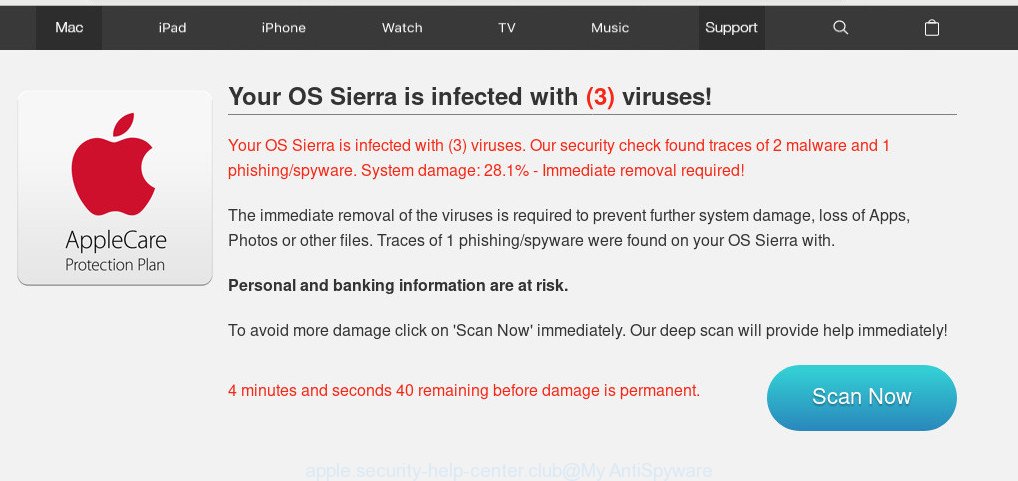
A. What were you doing before these popups first occurred? Sounds like you’ve possibly encountered an adware software issue. The fix for that problem is ‘reset internet browser settings’ and use adware removal tools.
What is Apple.security-help-center.club
Apple.security-help-center.club is a misleading web-site. Once visited, this website reports that your Mac affected with a trojan virus and the computer requires immediate scanning. When you press ‘SCAN NOW’, the web page imitates virus scanning and then displays a report about the threats that were detected. Of course, all of these threats are fake and you can safety ignore the false scan results.
Adware – What Is It?
Adware is a form of malicious software. It does not delete files or infect them, but can display unwanted advertisements, popups and fake alerts, modify machine settings, download and install harmful browser extensions. All the time, while adware software is running, your web browser will be fill with annoying ads. Most probably, adware has been installed on your computer without your’s permission and you don’t even know how and where adware has got into your MAC
Other signs of adware can include:
- you experience lots of of unexpected pop-up windows
- every time you perform an Internet search, your web-browser is redirected to another web-site
- there is an unwanted program in the ‘App & Features’ section of MS Windows settings
- you are unable to update your security programs
Even worse, some adware software has spyware and keyloggers built into the application, leading to greater damage to your Apple Mac and possible invasion of your personal data.
Computer geeks and Myantispyware lab have teamed up to create the instructions which help users uninstall adware and remove Apple.security-help-center.club pop-up scam for free.
How to Remove Apple.security-help-center.club pop-up scam
There are a few solutions that can be used to remove Apple.security-help-center.club popups. But, not all potentially unwanted apps like this adware can be completely deleted utilizing only manual solutions. Most commonly you are not able to uninstall any adware software using standard Apple Mac options. In order to get rid of Apple.security-help-center.club scam you need complete a few manual steps and use reliable removal utilities. Most IT security experts states that MalwareBytes tool is a right choice. The free program is able to look for and delete Apple.security-help-center.club popup scam from your computer and restore your web-browser settings to defaults.
To remove Apple.security-help-center.club pop-up scam, complete the steps below:
- How to manually delete Apple.security-help-center.club
- How to remove Apple.security-help-center.club pop ups with freeware
- Run AdBlocker to stop Apple.security-help-center.club and stay safe online
- Method of adware software intrusion into your MAC system
- To sum up
How to manually delete Apple.security-help-center.club
Most common adware may be removed without any antivirus apps. The manual adware software removal is few simple steps that will teach you how to delete the Apple.security-help-center.club pop-ups.
Remove adware related programs through the Finder
Check out the Finder (Applications section) to see all installed apps. If you see any unknown and questionable programs, they are the ones you need to delete.

- Open the Finder.
- Click “Applications”.
- It will open a list of all applications installed on the MAC system.
- Scroll through the all list, and uninstall dubious and unknown software. Pay maximum attention to the program you installed last.
- Drag the questionable application from the Applications folder to the Trash.
- Empty Trash.
Get rid of Apple.security-help-center.club pop-up from Mozilla Firefox
The Firefox reset will get rid of redirections to the Apple.security-help-center.club website, modified preferences, extensions and security settings. However, your themes, bookmarks, history, passwords, and web form auto-fill information will not be deleted.
Click the Menu button (looks like three horizontal lines), and press the blue Help icon located at the bottom of the drop down menu as displayed on the image below.

A small menu will appear, press the “Troubleshooting Information”. On this page, click “Refresh Firefox” button as displayed in the figure below.

Follow the onscreen procedure to restore your Firefox web browser settings to their original state.
Remove Apple.security-help-center.club pop up from Chrome
Reset Chrome settings to get rid of Apple.security-help-center.club scam. If you are still experiencing issues with Apple.security-help-center.club pop up removal, you need to reset Chrome browser to its default values. This step needs to be performed only if adware has not been removed by the previous steps.

- First, start the Chrome and click the Menu icon (icon in the form of three dots).
- It will display the Google Chrome main menu. Choose More Tools, then click Extensions.
- You will see the list of installed addons. If the list has the extension labeled with “Installed by enterprise policy” or “Installed by your administrator”, then complete the following guide: Remove Chrome extensions installed by enterprise policy.
- Now open the Chrome menu once again, click the “Settings” menu.
- Next, click “Advanced” link, which located at the bottom of the Settings page.
- On the bottom of the “Advanced settings” page, click the “Reset settings to their original defaults” button.
- The Google Chrome will open the reset settings dialog box as shown on the screen above.
- Confirm the internet browser’s reset by clicking on the “Reset” button.
- To learn more, read the post How to reset Google Chrome settings to default.
Delete Apple.security-help-center.club pop ups from Safari
If you find that Safari internet browser settings such as default search provider, new tab page and startpage having been modified by adware which cause popup scam, then you may restore your settings, via the reset web-browser procedure.
Click Safari menu and choose “Preferences”.

It will open the Safari Preferences window. Next, click the “Extensions” tab. Look for unknown and suspicious extensions on left panel, select it, then click the “Uninstall” button. Most important to get rid of all unknown extensions from Safari.
Once complete, click “General” tab. Change the “Default Search Engine” to Google.

Find the “Homepage” and type into textfield “https://www.google.com”.
How to remove Apple.security-help-center.club pop ups with freeware
If your MAC system is still infected with adware that causes Apple.security-help-center.club pop ups in your web browser, then the best method of detection and removal is to use an anti-malware scan on the Apple Mac. Download free malware removal utilities below and start a full system scan. It will help you remove all components of the adware from hardisk and Windows registry.
How to automatically delete Apple.security-help-center.club with MalwareBytes
Get rid of Apple.security-help-center.club pop-ups manually is difficult and often the adware software is not fully removed. Therefore, we advise you to use the MalwareBytes Free that are fully clean your machine. Moreover, this free program will help you to get rid of malicious software, PUPs, toolbars and hijacker that your machine can be infected too.
Click the following link to download the latest version of MalwareBytes Free for Apple Mac.
20937 downloads
Author: Malwarebytes
Category: Security tools
Update: September 10, 2020
When the downloading process is complete, close all windows on your MAC. Further, start the saved file. Follow the prompts.
The MalwareBytes Anti Malware will automatically start and you may see its main window like below.
Next, press the “Scan Now” button to perform a system scan with this utility for the adware which cause popup scam. When a threat is detected, the number of the security threats will change accordingly. Wait until the the checking is done.

After the scan get finished, the results are displayed in the scan report. Review the scan results and then click “Remove Selected Items” button.

The MalwareBytes Anti Malware will remove adware software responsible for Apple.security-help-center.club scam.
Run AdBlocker to stop Apple.security-help-center.club and stay safe online
Run ad-blocker application like AdGuard in order to stop ads, malvertisements, pop-ups and online trackers, avoid having to install malicious and adware browser plug-ins and add-ons which affect your MAC performance and impact your MAC OS security. Surf the Internet anonymously and stay safe online!

Please go to the link below to download the latest version of AdGuard for Mac OS.
3750 downloads
Author: © Adguard
Category: Security tools
Update: January 17, 2018
When downloading is finished, run the downloaded file. You will see the “Setup Wizard” screen. Follow the prompts.
Each time, when you run your machine, AdGuard will launch automatically and stop unwanted ads, block Apple.security-help-center.club scam, as well as other harmful or misleading web-pages.
Method of adware software intrusion into your MAC system
In order to avoid unintentionally installing adware yourself, please use these good security practices: don’t click on links within pop-up windows, because clicking on the link may install malware on your computer; don’t use Quick install mode, because using Quick method you may have let adware get inside the MAC OS.
To sum up
Once you’ve done the few simple steps above, your Apple Mac should be clean from this adware and other malware. The Chrome, Firefox and Safari will no longer display unwanted Apple.security-help-center.club webpage when you browse the Net. Unfortunately, if the steps does not help you, then you have caught a new adware, and then the best way – ask for help.
Please create a new question by using the “Ask Question” button in the Questions and Answers. Try to give us some details about your problems, so we can try to help you more accurately. Wait for one of our trained “Security Team” or Site Administrator to provide you with knowledgeable assistance tailored to your problem with the undesired Apple.security-help-center.club pop-ups.



















