Vengisto@india.com ransomware virus is a malware that invisibly penetrates the personal computer and encrypts photos, documents and music that stored on PC system disks. While encrypting, it renames all encrypted personal files so that they have a new file extension.
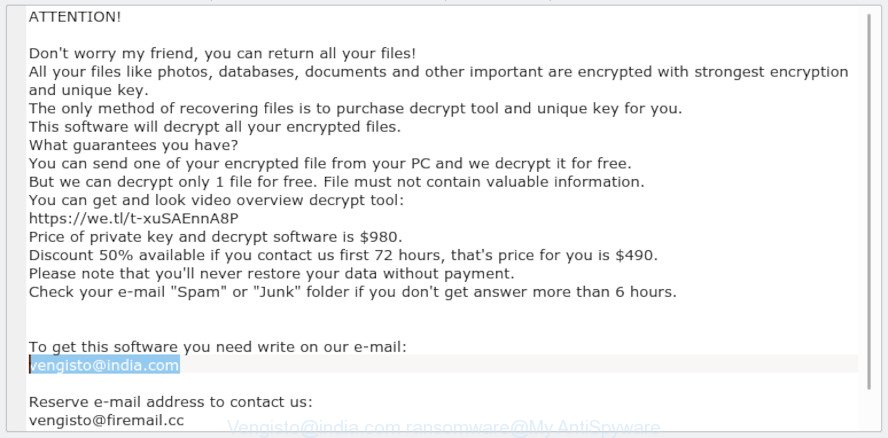
‘Vengisto@india.com ransomware’ – ransom note
Immediately after the launch, the Vengisto@india.com ransomware virus scans all available drives, including network and cloud storage, to determine which files will be encrypted. The ransomware uses the file name extension, as a way to define a group of files that will be subjected to encrypting. Encrypted almost all types of files, including common as:
.iwi, .pem, .wma, .rar, .mrwref, .ai, .wpd, .docm, .cfr, .png, .sie, .dng, .x3f, .ppt, .sql, .syncdb, .snx, .lrf, .wot, .rtf, .tor, .wsd, .icxs, .ff, .rb, .y, .docx, .cdr, .wm, .hvpl, .apk, .mef, .7z, .qic, .epk, .bc6, .wpg, .bkf, .m3u, .p7b, .flv, .pdf, .fsh, .r3d, .psd, .z, .lbf, .gdb, .bsa, .odc, .zif, .upk, .t13, .avi, .txt, .wbmp, .wp, .d3dbsp, .w3x, .wps, .dazip, .zdb, .nrw, .xwp, .der, .mddata, .bar, .vcf, .crt, .pak, .yal, .forge, .xlsx, .orf, .pef, .ltx, .arw, .wb2, .odt, .xls, .pptm, .wn, .big, .p12, .dcr, .sid, .itm, .zip, .xyw, .wbm, .sis, .zw, .ods, .vtf, .xyp, .wpd, .js, .wdp, .svg, .psk, .itdb, .m2, .zi, .mlx, .pkpass, .kdb, .qdf, .xlsm, .accdb, .wmf, .webp, .cas, .kdc, .rgss3a, .wsc, .wgz, .doc, .jpg, .ztmp, .das, .sidn, .xll, .wp6, .wpa, .wp4, .hkx, .vdf, .x, .desc, .1, .bkp, .jpe, .hkdb, .wotreplay, .vpp_pc, .map, .arch00, .fos, .kf, .lvl, .mdb, .wpb, .wma, .iwd, .gho, .0, .wmv, .hplg, .xdl, .layout, .xx, .cr2, .xlsm, .wpw, .ptx, .xlsb, .indd, .xxx, .sb, .css, .ncf, .x3f, .zabw, wallet, .fpk, .xar, .wp5, .tax, .xmmap, .xlgc, .srw, .wpe, .wpt, .csv, .z3d, .mcmeta, .t12, .xy3, .zdc, .webdoc, .erf, .odm, .menu, .jpeg, .raf, .cer, .3ds, .itl, .xbplate, .mpqge, .dba, .ws, .yml, .dbf, .3dm, .wbk, .zip, .xbdoc, .x3d, .wbc, .wpl, .xpm, .ysp, .pdd, .db0, .bik, .sum, .xf, .pptx, .wmv, .crw, .wcf, .rwl, .xmind, .dxg, .slm, .bc7, .wbd, .odp, .wbz, .blob, .rofl, .wsh, .mp4, .raw, .rw2, .vfs0
When the ransomware virus encrypts a file, it will add a new file extension to every encrypted file. Once the ransomware finished enciphering of all personal files, it will drop a file named “_readme.txt” with ransom note on how to decrypt all personal files. You can see an one of the variants of the ransom note below:
ATTENTION! Don't worry my friend, you can return all your files! All your files like photos, databases, documents and other important are encrypted with strongest encryption and unique key. The only method of recovering files is to purchase decrypt tool and unique key for you. This software will decrypt all your encrypted files. What guarantees you have? You can send one of your encrypted file from your PC and we decrypt it for free. But we can decrypt only 1 file for free. File must not contain valuable information. You can get and look video overview decrypt tool: https://we.tl/t-xuSAEnnA8P Price of private key and decrypt software is $980. Discount 50% available if you contact us first 72 hours, that's price for you is $490. Please note that you'll never restore your data without payment. Check your e-mail "Spam" or "Junk" folder if you don't get answer more than 6 hours. To get this software you need write on our e-mail: vengisto@india.com Reserve e-mail address to contact us: vengisto@firemail.cc Your personal ID:
Therefore it’s very important to follow the step-by-step guidance below sooner. The steps will assist you to remove Vengisto@india.com ransomware. What is more, the few simple steps below will help you restore (decrypt) encrypted files for free.
Table of contents
- How to remove Vengisto@india.com ransomware virus
- How to decrypt encrypted files
- Use STOPDecrypter to decrypt Vengisto@india.com ransomware
- How to restore encrypted files
- How to protect your personal computer from Vengisto@india.com ransomware virus?
- To sum up
How to remove Vengisto@india.com ransomware virus
Manual removal does not always allow to completely remove the Vengisto@india.com ransomware virus, as it is not easy to identify and get rid of components of ransomware virus and all malicious files from hard disk. Therefore, it’s recommended that you run malware removal tool to completely remove Vengisto@india.com ransomware off your personal computer. Several free malicious software removal tools are currently available that can be used against the ransomware virus. The optimum method would be to run Zemana Anti-malware, Malwarebytes Free and Kaspersky Virus Removal Tool.
Remove Vengisto@india.com ransomware with Zemana Anti-malware
Zemana Anti-malware is a utility which can get rid of ransomware infections, adware software, trojans, worms and other malicious software from your personal computer easily and for free. Zemana Anti-malware is compatible with most antivirus software. It works under Windows (10 – XP, 32 and 64 bit) and uses minimum of machine resources.
Click the following link to download the latest version of Zemana Anti-Malware for Microsoft Windows. Save it directly to your Microsoft Windows Desktop.
164783 downloads
Author: Zemana Ltd
Category: Security tools
Update: July 16, 2019
Once the download is complete, close all windows on your machine. Further, run the install file called Zemana.AntiMalware.Setup. If the “User Account Control” prompt pops up like below, click the “Yes” button.

It will open the “Setup wizard” which will allow you install Zemana Free on the computer. Follow the prompts and do not make any changes to default settings.

Once installation is finished successfully, Zemana will automatically start and you can see its main window as on the image below.

Next, press the “Scan” button to locate Vengisto@india.com ransomware virus and other kinds of potential threats. Depending on your PC, the scan can take anywhere from a few minutes to close to an hour. During the scan Zemana Anti Malware will look for threats exist on your computer.

Once finished, you can check all threats found on your machine. Once you’ve selected what you want to remove from your computer press “Next” button.

The Zemana Free will delete Vengisto@india.com ransomware and other malware. Once finished, you can be prompted to reboot your machine.
Remove Vengisto@india.com with MalwareBytes
Manual Vengisto@india.com removal requires some computer skills. Some files and registry entries that created by the ransomware may be not fully removed. We recommend that run the MalwareBytes Anti Malware (MBAM) that are completely clean your computer of ransomware. Moreover, this free application will help you to remove malware, trojans, adware and worms that your PC system can be infected too.
MalwareBytes Free can be downloaded from the following link. Save it on your Desktop.
327040 downloads
Author: Malwarebytes
Category: Security tools
Update: April 15, 2020
When the downloading process is complete, close all software and windows on your system. Open a directory in which you saved it. Double-click on the icon that’s named mb3-setup like below.
![]()
When the installation begins, you’ll see the “Setup wizard” that will help you set up Malwarebytes on your personal computer.

Once install is finished, you will see window as shown in the following example.

Now press the “Scan Now” button for scanning your PC system for the Vengisto@india.com ransomware virus and other malicious software This procedure can take quite a while, so please be patient.

Once the checking is finished, MalwareBytes will open you the results. In order to remove all items, simply press “Quarantine Selected” button.

The Malwarebytes will now remove Vengisto@india.com ransomware virus and other malware and add items to the Quarantine. When the process is finished, you may be prompted to reboot your PC system.

The following video explains few simple steps on how to delete hijacker, adware and other malicious software with MalwareBytes Anti-Malware (MBAM).
Run KVRT to remove Vengisto@india.com
KVRT is a free removal utility that can scan your PC system for a wide range of security threats such as the Vengisto@india.com ransomware, adware, worms as well as other malware. It will perform a deep scan of your PC system including hard drives and Microsoft Windows registry. After a malware is found, it will help you to get rid of all found threats from your PC system with a simple click.
Download Kaspersky virus removal tool (KVRT) on your personal computer from the following link.
129229 downloads
Author: Kaspersky® lab
Category: Security tools
Update: March 5, 2018
After the downloading process is complete, double-click on the KVRT icon. Once initialization procedure is finished, you will see the Kaspersky virus removal tool screen as on the image below.

Click Change Parameters and set a check near all your drives. Press OK to close the Parameters window. Next press Start scan button to perform a system scan for the Vengisto@india.com ransomware and other known infections. This task can take some time, so please be patient.

After the scan is finished, KVRT will produce a list of unwanted applications adware as shown on the image below.

When you are ready, click on Continue to begin a cleaning task.
How to decrypt encrypted files
The Vengisto@india.com ransomware virus encourages to make a payment in Bitcoins to get a key to decrypt photos, documents and music. Important to know, currently not possible to decrypt encrypted files without the private key and decrypt application.

Should you pay the ransom? A majority of cyber security experts will reply immediately that you should never pay a ransom if infected by ransomware! If you choose to pay the ransom, there is no 100% guarantee that you can decrypt all photos, documents and music!

With some variants of Vengisto@india.com ransomware, it is possible to decrypt or restore encrypted files using free tools such as STOPDecrypter, ShadowExplorer and PhotoRec.
Use STOPDecrypter to decrypt Vengisto@india.com ransomware
Michael Gillespie (@) released a free decryption tool named STOPDecrypter (download from download.bleepingcomputer.com/demonslay335/STOPDecrypter.zip).
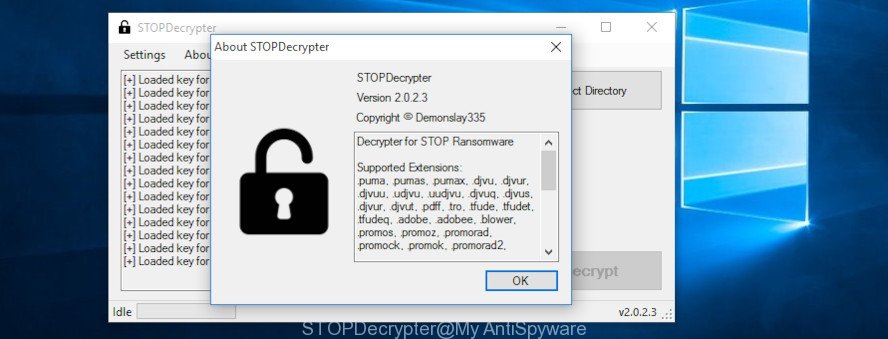
STOPDecrypter
STOPDecrypter has been updated to include decryption support for the following .djvu* variants (.djvu, .djvuu, .udjvu, .djvuq, .djvur, .djvut, .pdff, .tro, .tfude, .tfudeq, .tfudet, .rumba, .adobe, .adobee, .blower, .promos. STOPDecrypter will work for any extension of the Djvu* variants including new extensions.
Please check the twitter post for more info.
How to restore encrypted files
In some cases, you can restore files encrypted by Vengisto@india.com ransomware. Try both methods. Important to understand that we cannot guarantee that you will be able to restore all encrypted photos, documents and music.
Use shadow copies to recover encrypted files
An alternative is to restore encrypted files, documents, photos and music from their Shadow Copies. The Shadow Volume Copies are copies of files and folders that Windows 10 (8, 7 and Vista) automatically saved as part of system protection. This feature is fantastic at rescuing files that were encrypted by Vengisto@india.com ransomware. The steps below will give you all the details.
Visit the page linked below to download ShadowExplorer. Save it to your Desktop so that you can access the file easily.
439430 downloads
Author: ShadowExplorer.com
Category: Security tools
Update: September 15, 2019
Once the downloading process is finished, open a directory in which you saved it. Right click to ShadowExplorer-0.9-portable and select Extract all. Follow the prompts. Next please open the ShadowExplorerPortable folder as displayed on the screen below.

Launch the ShadowExplorer utility and then select the disk (1) and the date (2) that you want to recover the shadow copy of file(s) encrypted by the Vengisto@india.com ransomware as shown on the image below.

Now navigate to the file or folder that you want to recover. When ready right-click on it and press ‘Export’ button as on the image below.

Recover encrypted files with PhotoRec
Before a file is encrypted, the Vengisto@india.com ransomware makes a copy of this file, encrypts it, and then deletes the original file. This can allow you to restore your personal files using file restore applications such as PhotoRec.
Download PhotoRec from the following link. Save it to your Desktop.
After downloading is finished, open a directory in which you saved it. Right click to testdisk-7.0.win and choose Extract all. Follow the prompts. Next please open the testdisk-7.0 folder as displayed below.

Double click on qphotorec_win to run PhotoRec for Microsoft Windows. It will display a screen as shown in the figure below.

Select a drive to recover like below.

You will see a list of available partitions. Select a partition that holds encrypted documents, photos and music as displayed on the screen below.

Press File Formats button and specify file types to restore. You can to enable or disable the restore of certain file types. When this is finished, press OK button.

Next, press Browse button to choose where recovered files should be written, then click Search.

Count of recovered files is updated in real time. All restored photos, documents and music are written in a folder that you have chosen on the previous step. You can to access the files even if the recovery process is not finished.
When the recovery is complete, click on Quit button. Next, open the directory where restored files are stored. You will see a contents as displayed below.

All restored personal files are written in recup_dir.1, recup_dir.2 … sub-directories. If you’re looking for a specific file, then you can to sort your recovered files by extension and/or date/time.
How to protect your personal computer from Vengisto@india.com ransomware virus?
Most antivirus software already have built-in protection system against the ransomware. Therefore, if your PC does not have an antivirus program, make sure you install it. As an extra protection, run the HitmanPro.Alert.
Run HitmanPro.Alert to protect your PC from Vengisto@india.com ransomware
HitmanPro.Alert is a small security utility. It can check the system integrity and alerts you when critical system functions are affected by malware. HitmanPro.Alert can detect, remove, and reverse ransomware effects.
Installing the HitmanPro Alert is simple. First you’ll need to download HitmanPro.Alert by clicking on the link below.
After downloading is complete, open the folder in which you saved it. You will see an icon like below.

Double click the HitmanPro Alert desktop icon. Once the tool is started, you’ll be shown a window where you can select a level of protection, as displayed on the image below.

Now click the Install button to activate the protection.
To sum up
Once you’ve finished the few simple steps above, your machine should be clean from Vengisto@india.com ransomware virus and other malware. Your machine will no longer encrypt your files. Unfortunately, if the steps does not help you, then you have caught a new ransomware, and then the best way – ask for help here.






















