The Search.boydubed.com is a browser hijacker, which could bring various problems to your machine. After its installation, it may impose some unwanted changes to your web browser’s settings, making your homepage, new tab and search provider by default to become its own webpage. You may have certain problems such as being redirected to annoying webpages, receiving a large number of intrusive ads, and your personal info being collected without any knowledge, while browser hijacker is installed on your machine.
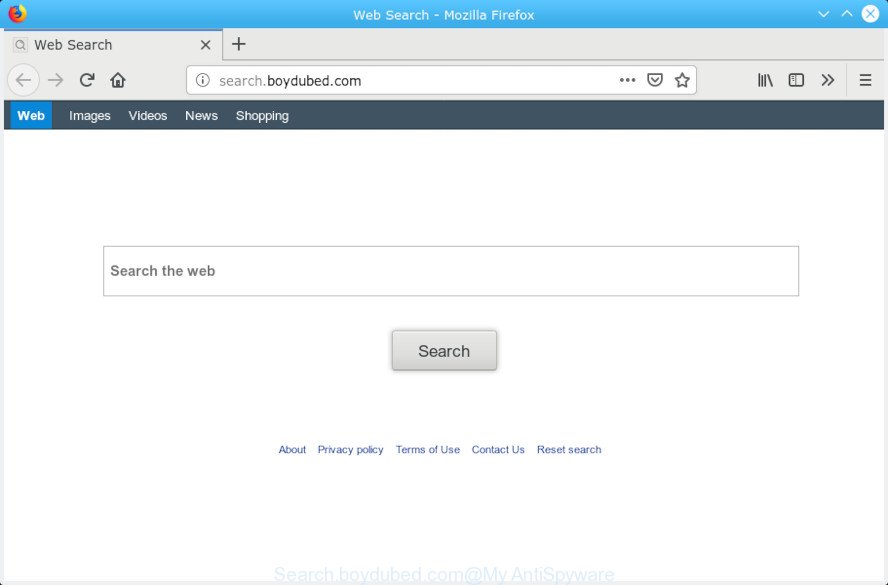
Search.boydubed.com
When you are performing searches using the web browser that has been affected by Search.boydubed.com, the search results will be returned from Bing, Yahoo or Google Custom Search. The devs behind browser hijacker are most likely doing this to make advertisement money from the advertisements opened in the search results.
As well as undesired browser redirects to Search.boydubed.com, the hijacker can collect your Internet surfing activity by saving URLs visited, IP addresses, browser version and type, cookie information, Internet Service Provider (ISP) and web-pages visited. Such kind of behavior can lead to serious security problems or user info theft. This is another reason why the browser hijacker infection that redirects the web-browser to Search.boydubed.com should be removed as soon as spossible.
The instructions below explaining steps to get rid of Search.boydubed.com problem. Feel free to use it for removal of the hijacker that may attack Safari, Google Chrome and Firefox and other popular web browsers. The steps will help you restore your settings of installed web-browsers that previously replaced by hijacker.
How to remove Search.boydubed.com from MAC system
To remove Search.boydubed.com from your browser, you must uninstall all suspicious programs and every file that could be related to the hijacker. Besides, to restore your browser new tab page, start page and search engine by default, you should reset the infected browsers. As soon as you’re complete with Search.boydubed.com removal procedure, we recommend you scan your machine with malware removal utilities listed below. It will complete the removal procedure on your computer.
To remove Search.boydubed.com, use the steps below:
- Delete Search.boydubed.com search without any tools
- Search.boydubed.com automatic removal
- How to block Search.boydubed.com redirect
- Tips to prevent Search.boydubed.com and other unwanted programs
- To sum up
Delete Search.boydubed.com search without any tools
If you perform exactly the few simple steps below you should be able to get rid of the Search.boydubed.com start page from the Chrome, Firefox and Safari browsers.
Removing the Search.boydubed.com, check the list of installed software first
In order to get rid of PUPs such as this hijacker, open the Finder and click on “Applications”. Check the list of installed software. For the ones you do not know, run an Internet search to see if they are adware, hijacker or potentially unwanted applications. If yes, remove them off. Even if they are just a apps which you do not use, then removing them off will increase your Apple Mac start up time and speed dramatically.
Open Finder and click “Applications”.

Carefully browse through the list of installed applications and remove all questionable and unknown applications.
When you’ve found anything suspicious that may be the hijacker which cause a redirect to Search.boydubed.com web page or other potentially unwanted application (PUA), then right click this program and select “Move to Trash”. Once complete, Empty Trash.
Remove Search.boydubed.com from Chrome
Resetting Chrome to default values is useful in removing the Search.boydubed.com browser hijacker from your browser. This method is always helpful to perform if you have trouble in removing changes caused by browser hijacker infection.

- First, launch the Chrome and click the Menu icon (icon in the form of three dots).
- It will display the Chrome main menu. Select More Tools, then press Extensions.
- You’ll see the list of installed add-ons. If the list has the addon labeled with “Installed by enterprise policy” or “Installed by your administrator”, then complete the following tutorial: Remove Chrome extensions installed by enterprise policy.
- Now open the Google Chrome menu once again, click the “Settings” menu.
- Next, click “Advanced” link, that located at the bottom of the Settings page.
- On the bottom of the “Advanced settings” page, click the “Reset settings to their original defaults” button.
- The Google Chrome will open the reset settings prompt as on the image above.
- Confirm the web-browser’s reset by clicking on the “Reset” button.
- To learn more, read the post How to reset Chrome settings to default.
Remove Search.boydubed.com from Mozilla Firefox by resetting internet browser settings
The Mozilla Firefox reset will remove unwanted search engine and homepage like Search.boydubed.com, modified preferences, extensions and security settings. Your saved bookmarks, form auto-fill information and passwords won’t be cleared or changed.
Start the Mozilla Firefox and press the menu button (it looks like three stacked lines) at the top right of the web-browser screen. Next, press the question-mark icon at the bottom of the drop-down menu. It will show the slide-out menu.

Select the “Troubleshooting information”. If you’re unable to access the Help menu, then type “about:support” in your address bar and press Enter. It bring up the “Troubleshooting Information” page as shown in the following example.

Click the “Refresh Firefox” button at the top right of the Troubleshooting Information page. Select “Refresh Firefox” in the confirmation dialog box. The Mozilla Firefox will start a procedure to fix your problems that caused by the Search.boydubed.com hijacker. Once, it’s finished, press the “Finish” button.
Remove Search.boydubed.com home page from Safari
The Safari reset is great if your internet browser is hijacked or you have unwanted extensions or toolbars on your internet browser, that installed by a malware.
Click Safari menu and choose “Preferences”.

It will open the Safari Preferences window. Next, click the “Extensions” tab. Look for unknown and suspicious add-ons on left panel, select it, then click the “Uninstall” button. Most important to delete all unknown extensions from Safari.
Once complete, click “General” tab. Change the “Default Search Engine” to Google.

Find the “Homepage” and type into textfield “https://www.google.com”.
Search.boydubed.com automatic removal
The easiest way to remove Search.boydubed.com browser hijacker is to run an anti malware program capable of detecting browser hijackers. We suggest try MalwareBytes or another malware remover that listed below. It has excellent detection rate when it comes to adware software, hijackers and other PUPs.
How to remove Search.boydubed.com with MalwareBytes Free
Delete Search.boydubed.com browser hijacker infection manually is difficult and often the hijacker is not completely removed. Therefore, we suggest you to run the MalwareBytes Anti Malware (MBAM) which are completely clean your computer. Moreover, this free program will help you to delete malware, PUPs, toolbars and adware software that your MAC system can be infected too.

Please go to the following link to download the latest version of MalwareBytes Anti-Malware (MBAM) for Apple Mac.
20945 downloads
Author: Malwarebytes
Category: Security tools
Update: September 10, 2020
Once the download is complete, run it and follow the prompts. Press the “Scan” button . MalwareBytes Anti-Malware tool will begin scanning the whole computer to find out browser hijacker responsible for redirects to Search.boydubed.com. A system scan can take anywhere from 5 to 30 minutes, depending on your MAC system. When a threat is found, the number of the security threats will change accordingly. Wait until the the scanning is finished. Make sure all items have ‘checkmark’ and click “Remove Selected Items” button.
The MalwareBytes Anti-Malware (MBAM) is a free application that you can use to remove all detected folders, files, malicious services and so on.
How to block Search.boydubed.com redirect
We recommend to install an ad blocking program which can block Search.boydubed.com and other intrusive web-pages. The ad blocker utility such as AdGuard is a program that basically removes advertising from the Internet and blocks access to malicious web sites. Moreover, security experts says that using ad blocking applications is necessary to stay safe when surfing the Internet.

- Please go to the link below to download AdGuard.
AdGuard for Mac download
3753 downloads
Author: © Adguard
Category: Security tools
Update: January 17, 2018
- When the download is finished, start the downloaded file. You will see the “Setup Wizard” program window. Follow the prompts.
- Once the installation is done, press “Skip” to close the installation application and use the default settings, or click “Get Started” to see an quick tutorial which will allow you get to know AdGuard better.
- In most cases, the default settings are enough and you do not need to change anything. Each time, when you run your machine, AdGuard will launch automatically and stop unwanted ads, block Search.boydubed.com, as well as other malicious or misleading web-pages.
Tips to prevent Search.boydubed.com and other unwanted programs
The Search.boydubed.com most likely to occur during the installation of free programs due the fact that potentially unwanted programs like this are commonly hidden in the setup file. Thus, if you have installed some freeware using Quick(Standard) method, you may have let a hijacker infection get inside the Apple Mac. Keep in mind that the Quick mode is unreliable because it do not warn about optional programs. Thus, bundled apps will be installed automatically unless you select Advanced/Custom mode and reject its installation.
To sum up
Now your Apple Mac should be free of the browser hijacker that responsible for browser redirect to the annoying Search.boydubed.com webpage. We suggest that you keep MalwareBytes Free (to periodically scan your MAC system for new hijackers and other malicious software) and AdGuard (to help you block undesired pop ups and harmful webpages). Moreover, to prevent any browser hijacker, please stay clear of unknown and third party applications.
If you need more help with Search.boydubed.com redirect related issues, go to here.

















