Q. World.news-tap.com pop-ups. Lately I’m getting unwanted advertising pop ups when navigating in my internet browser. How can I eliminate it? Here is how the pop ups looked like on my computer.
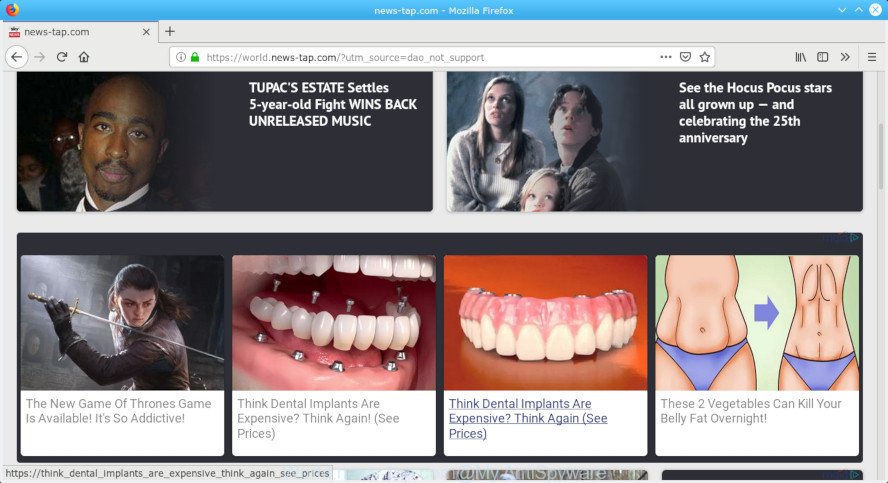
World.news-tap.com pop-up
A. Unwanted pop-ups and annoying ads are mostly provided by harmful extensions or adware (also known as ‘adware software’).
What does Adware mean?
Adware is something that made in order to display third-party ads to the user without asking his permission. Adware takes control of installed internet browsers and redirects them to unwanted web-sites like the World.news-tap.com every time you browse the Internet. Adware can end up on your system in various methods. Most commonly is when you download freeware and forget to uncheck the box for the bundled programs installation.
If your personal computer is infected by adware, you may experience any of the following issues:
- your web-browser start page has changed and you cannot modify it back
- an unexpected toolbar appears in your web browser
- new entries appear in your Programs folder
- your computer starts performing very slowly
Even worse, some adware has spyware and keyloggers built into the application, leading to greater damage to your computer and possible invasion of your confidential data.
If the Chrome, MS Edge, Internet Explorer and Firefox have been affected with the adware, you must have finished any of the steps below. Once you’ve removed World.news-tap.com pop-ups from your computer by following our step-by-step guide below, make sure not to commit the same mistakes again in the future.
How to Remove World.news-tap.com pop-up ads
Fortunately, it is not hard to delete adware that cause intrusive World.news-tap.com advertisements. In the following guide, we will provide two solutions to free your computer of this adware software. One is the manual removal solution and the other is automatic removal method. You can choose the solution that best fits you. Please follow the removal guide below to remove World.news-tap.com advertisements right now!
To remove World.news-tap.com pop-ups, execute the following steps:
- Get rid of World.news-tap.com ads without any utilities
- How to remove World.news-tap.com advertisements with free programs
- Use AdBlocker to block World.news-tap.com and stay safe online
- How to adware get installed onto machine
- Finish words
Get rid of World.news-tap.com ads without any utilities
These steps to remove World.news-tap.com pop-up ads without any programs are presented below. Be sure to carry out the step-by-step guidance completely to fully delete this adware software that cause pop-ups.
Uninstall recently installed adware software
The best way to begin the computer cleanup is to uninstall unknown and dubious applications. Using the Windows Control Panel you can do this quickly and easily. This step, in spite of its simplicity, should not be ignored, because the removing of unneeded applications can clean up the Internet Explorer, Firefox, Microsoft Edge and Google Chrome from popup advertisements, hijackers and so on.
Press Windows button ![]() , then click Search
, then click Search ![]() . Type “Control panel”and press Enter. If you using Windows XP or Windows 7, then click “Start” and select “Control Panel”. It will display the Windows Control Panel as displayed below.
. Type “Control panel”and press Enter. If you using Windows XP or Windows 7, then click “Start” and select “Control Panel”. It will display the Windows Control Panel as displayed below.

Further, click “Uninstall a program” ![]()
It will show a list of all software installed on your PC. Scroll through the all list, and delete any questionable and unknown applications.
Get rid of World.news-tap.com pop up advertisements from Microsoft Internet Explorer
In order to restore all internet browser homepage, newtab and search provider you need to reset the IE to the state, that was when the Microsoft Windows was installed on your computer.
First, start the Internet Explorer. Next, press the button in the form of gear (![]() ). It will show the Tools drop-down menu, click the “Internet Options” as displayed on the image below.
). It will show the Tools drop-down menu, click the “Internet Options” as displayed on the image below.

In the “Internet Options” window click on the Advanced tab, then click the Reset button. The Internet Explorer will open the “Reset Internet Explorer settings” window as displayed on the screen below. Select the “Delete personal settings” check box, then press “Reset” button.

You will now need to reboot your computer for the changes to take effect.
Remove World.news-tap.com pop-up ads from Chrome
Use the Reset web browser utility of the Google Chrome to reset all its settings to original defaults. This is a very useful utility to use, in the case of internet browser redirects to unwanted ad webpages like World.news-tap.com.
Open the Google Chrome menu by clicking on the button in the form of three horizontal dotes (![]() ). It will open the drop-down menu. Choose More Tools, then click Extensions.
). It will open the drop-down menu. Choose More Tools, then click Extensions.
Carefully browse through the list of installed extensions. If the list has the addon labeled with “Installed by enterprise policy” or “Installed by your administrator”, then complete the following instructions: Remove Chrome extensions installed by enterprise policy otherwise, just go to the step below.
Open the Chrome main menu again, press to “Settings” option.

Scroll down to the bottom of the page and click on the “Advanced” link. Now scroll down until the Reset settings section is visible, like below and click the “Reset settings to their original defaults” button.

Confirm your action, click the “Reset” button.
Get rid of World.news-tap.com from Firefox by resetting web-browser settings
The Firefox reset will get rid of redirections to unwanted World.news-tap.com web-site, modified preferences, extensions and security settings. Essential information such as bookmarks, browsing history, passwords, cookies, auto-fill data and personal dictionaries will not be removed.
Start the Firefox and click the menu button (it looks like three stacked lines) at the top right of the internet browser screen. Next, press the question-mark icon at the bottom of the drop-down menu. It will show the slide-out menu.

Select the “Troubleshooting information”. If you are unable to access the Help menu, then type “about:support” in your address bar and press Enter. It bring up the “Troubleshooting Information” page as displayed in the following example.

Click the “Refresh Firefox” button at the top right of the Troubleshooting Information page. Select “Refresh Firefox” in the confirmation prompt. The Firefox will begin a process to fix your problems that caused by the World.news-tap.com adware software. Once, it’s finished, click the “Finish” button.
How to remove World.news-tap.com advertisements with free programs
Using a malware removal utility to scan for and remove adware hiding on your system is probably the simplest solution to remove the World.news-tap.com advertisements. We advises the Zemana Free application for Windows PCs. Hitman Pro and MalwareBytes Anti Malware (MBAM) are other anti-malware utilities for Windows that offers a free malicious software removal.
Use Zemana to get rid of World.news-tap.com
You can download and use the Zemana for free. This anti-malware utility will scan all the Windows registry items and files in your machine along with the system settings and internet browser extensions. If it finds any malware, adware or harmful plugin that is causing multiple annoying pop ups then the Zemana Anti Malware (ZAM) will remove them from your PC completely.
Zemana Free can be downloaded from the following link. Save it on your Desktop.
164814 downloads
Author: Zemana Ltd
Category: Security tools
Update: July 16, 2019
After the download is done, close all software and windows on your computer. Double-click the setup file called Zemana.AntiMalware.Setup. If the “User Account Control” dialog box pops up as on the image below, click the “Yes” button.

It will open the “Setup wizard” which will help you install Zemana Free on your computer. Follow the prompts and don’t make any changes to default settings.

Once installation is finished successfully, Zemana Free will automatically start and you can see its main screen as on the image below.

Now press the “Scan” button to locate adware that causes multiple undesired popups. This process can take quite a while, so please be patient. While the Zemana AntiMalware (ZAM) application is checking, you can see number of objects it has identified as threat.

As the scanning ends, Zemana Free will show a list of all items detected by the scan. All detected threats will be marked. You can get rid of them all by simply click “Next” button. The Zemana will get rid of adware related to the World.news-tap.com popups and add threats to the Quarantine. Once finished, you may be prompted to reboot the PC system.
Run Hitman Pro to remove World.news-tap.com popup advertisements
Hitman Pro is a portable program which requires no hard installation to scan for and remove adware software that causes World.news-tap.com popups. The application itself is small in size (only a few Mb). Hitman Pro does not need any drivers and special dlls. It’s probably easier to use than any alternative malicious software removal utilities you have ever tried. Hitman Pro works on 64 and 32-bit versions of Windows 10, 8, 7 and XP. It proves that removal utility can be just as effective as the widely known antivirus programs.

- Installing the HitmanPro is simple. First you’ll need to download Hitman Pro on your Microsoft Windows Desktop from the link below.
- Once downloading is finished, double click the Hitman Pro icon. Once this utility is started, click “Next” button . Hitman Pro program will scan through the whole machine for the adware related to the World.news-tap.com popups. A scan may take anywhere from 10 to 30 minutes, depending on the number of files on your PC system and the speed of your personal computer. While the Hitman Pro is scanning, you may see number of objects it has identified either as being malware.
- After HitmanPro has finished scanning, you will be displayed the list of all detected items on your PC. In order to delete all threats, simply click “Next” button. Now click the “Activate free license” button to start the free 30 days trial to get rid of all malicious software found.
Use MalwareBytes AntiMalware to remove World.news-tap.com advertisements
We recommend using the MalwareBytes Anti Malware (MBAM). You can download and install MalwareBytes Free to scan for adware and thereby remove World.news-tap.com ads from your internet browsers. When installed and updated, this free malicious software remover automatically detects and deletes all threats exist on the system.
Download MalwareBytes AntiMalware (MBAM) on your Windows Desktop by clicking on the following link.
327071 downloads
Author: Malwarebytes
Category: Security tools
Update: April 15, 2020
After the download is done, close all windows on your computer. Further, run the file called mb3-setup. If the “User Account Control” dialog box pops up as shown on the screen below, press the “Yes” button.

It will show the “Setup wizard” which will help you set up MalwareBytes Anti Malware on the personal computer. Follow the prompts and don’t make any changes to default settings.

Once installation is finished successfully, click Finish button. Then MalwareBytes Anti-Malware (MBAM) will automatically run and you may see its main window as shown in the figure below.

Next, click the “Scan Now” button . MalwareBytes Anti-Malware application will scan through the whole PC for the adware related to the World.news-tap.com pop ups. Depending on your PC system, the scan can take anywhere from a few minutes to close to an hour. While the MalwareBytes Anti-Malware tool is scanning, you can see how many objects it has identified as being infected by malicious software.

When finished, a list of all items found is produced. Once you have selected what you wish to delete from your system click “Quarantine Selected” button.

The MalwareBytes AntiMalware (MBAM) will get rid of adware which cause pop-ups and add threats to the Quarantine. After that process is finished, you can be prompted to restart your computer. We recommend you look at the following video, which completely explains the procedure of using the MalwareBytes Free to delete hijackers, adware and other malicious software.
Use AdBlocker to block World.news-tap.com and stay safe online
We recommend to install an ad-blocker application that can stop World.news-tap.com and other unwanted websites. The ad blocking tool such as AdGuard is a application which basically removes advertising from the Internet and blocks access to malicious web-pages. Moreover, security experts says that using ad-blocking apps is necessary to stay safe when surfing the Web.
Installing the AdGuard is simple. First you’ll need to download AdGuard on your computer from the link below.
26843 downloads
Version: 6.4
Author: © Adguard
Category: Security tools
Update: November 15, 2018
After downloading it, double-click the downloaded file to run it. The “Setup Wizard” window will show up on the computer screen as shown in the figure below.

Follow the prompts. AdGuard will then be installed and an icon will be placed on your desktop. A window will show up asking you to confirm that you want to see a quick guide as shown on the image below.

Press “Skip” button to close the window and use the default settings, or click “Get Started” to see an quick guidance which will assist you get to know AdGuard better.
Each time, when you start your PC, AdGuard will run automatically and stop undesired ads, block World.news-tap.com, as well as other harmful or misleading web pages. For an overview of all the features of the program, or to change its settings you can simply double-click on the AdGuard icon, which may be found on your desktop.
How to adware get installed onto machine
The adware is bundled within various free applications, as a supplement, which is installed automatically. This is certainly not an honest way to get installed onto your PC. To avoid infecting of your PC and side effects in the form of annoying advertisements, you should always carefully read the Terms of Use and the Software license. Additionally, always select Manual, Custom or Advanced setup type. This allows you to disable the installation of unnecessary and often harmful apps.
Finish words
Now your system should be free of the adware that cause intrusive World.news-tap.com ads. We suggest that you keep AdGuard (to help you stop unwanted popup ads and annoying malicious webpages) and Zemana Anti-Malware (to periodically scan your personal computer for new adwares and other malicious software). Probably you are running an older version of Java or Adobe Flash Player. This can be a security risk, so download and install the latest version right now.
If you are still having problems while trying to remove World.news-tap.com popups from the Firefox, Microsoft Internet Explorer, Edge and Google Chrome, then ask for help here here.


















