If your web-browser’s homepage or search provider are being redirected to the webpage called Feed.game-jungle.com, then you most probably have a hijacker infection installed on your machine. The browser hijacker will alter your web-browser’s start page, newtab page and search provider by default so that they automatically open the Feed.game-jungle.com web page and use it for searches.
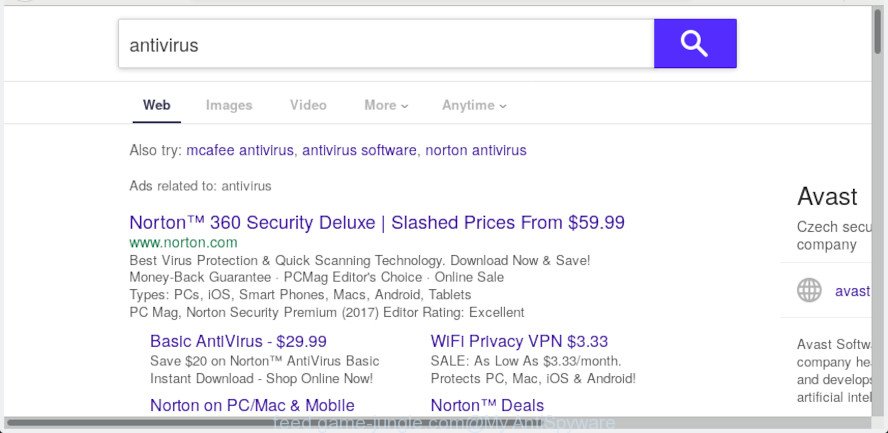
feed.game-jungle.com
After the hijack, common symptoms include:
- Modifying the Google Chrome, Internet Explorer, Mozilla Firefox and Microsoft Edge built-in search box and search engine by default to Feed.game-jungle.com;
- Modifying web-browser’s home page to an unwanted web-page;
- Changing the ‘new tab page’ URL to launch an unwanted web-site.
If you would like to get rid of Feed.game-jungle.com and are unable to do so, you can follow the steps below to find and delete this hijacker and any other malware for free.
How to remove Feed.game-jungle.com
When a browser hijacker such as the Feed.game-jungle.com gets installed on your machine without your knowledge, it’s not easy to uninstall. In most cases, there is no Uninstall program that simply uninstall the hijacker infection that cause a reroute to Feed.game-jungle.com web site from your PC system. So, we recommend using several well-proven free specialized utilities like Zemana Anti-Malware (ZAM), MalwareBytes Free or Hitman Pro. But the best method to remove Feed.game-jungle.com will be to perform several manual steps, after that additionally run antimalware tools.
To remove Feed.game-jungle.com, complete the following steps:
- How to manually get rid of Feed.game-jungle.com
- How to remove Feed.game-jungle.com automatically
- Run AdBlocker to stop Feed.game-jungle.com redirect and stay safe online
- Method of browser hijacker intrusion into your PC
- To sum up
How to manually get rid of Feed.game-jungle.com
Feed.game-jungle.com is a hijacker that can change your internet browser search provider by default, newtab and home page and redirect you to the web-sites which may contain lots of advertisements. Not every antivirus program can find and get rid of Feed.game-jungle.com easily from the internet browser. Follow the steps below and you can remove browser hijacker by yourself.
Uninstall potentially unwanted programs using Windows Control Panel
When troubleshooting a PC, one common step is go to Microsoft Windows Control Panel and uninstall suspicious programs. The same approach will be used in the removal of Feed.game-jungle.com startpage. Please use instructions based on your MS Windows version.
- If you are using Windows 8, 8.1 or 10 then click Windows button, next click Search. Type “Control panel”and press Enter.
- If you are using Windows XP, Vista, 7, then click “Start” button and press “Control Panel”.
- It will show the Windows Control Panel.
- Further, click “Uninstall a program” under Programs category.
- It will open a list of all software installed on the PC system.
- Scroll through the all list, and uninstall suspicious and unknown programs. To quickly find the latest installed programs, we recommend sort apps by date.
See more details in the video guidance below.
Remove Feed.game-jungle.com from Google Chrome
The Feed.game-jungle.com as your search engine or startpage or other symptom of having hijacker in your web browser is a good reason to reset Google Chrome. This is an easy way to recover the Chrome settings and not lose any important information.

- First run the Google Chrome and click Menu button (small button in the form of three dots).
- It will show the Google Chrome main menu. Choose More Tools, then click Extensions.
- You’ll see the list of installed addons. If the list has the plugin labeled with “Installed by enterprise policy” or “Installed by your administrator”, then complete the following steps: Remove Chrome extensions installed by enterprise policy.
- Now open the Chrome menu once again, click the “Settings” menu.
- You will see the Google Chrome’s settings page. Scroll down and click “Advanced” link.
- Scroll down again and click the “Reset” button.
- The Google Chrome will show the reset profile settings page as shown on the image above.
- Next click the “Reset” button.
- Once this task is done, your web browser’s search engine, newtab page and homepage will be restored to their original defaults.
- To learn more, read the post How to reset Google Chrome settings to default.
Remove Feed.game-jungle.com from IE
The Microsoft Internet Explorer reset is great if your web-browser is hijacked or you have unwanted extensions or toolbars on your web-browser, which installed by a malicious software.
First, launch the Internet Explorer, press ![]() ) button. Next, click “Internet Options” as displayed in the following example.
) button. Next, click “Internet Options” as displayed in the following example.

In the “Internet Options” screen select the Advanced tab. Next, click Reset button. The IE will display the Reset Internet Explorer settings dialog box. Select the “Delete personal settings” check box and click Reset button.

You will now need to reboot your personal computer for the changes to take effect. It will get rid of hijacker responsible for redirects to Feed.game-jungle.com, disable malicious and ad-supported browser’s extensions and restore the Microsoft Internet Explorer’s settings such as newtab, search provider and homepage to default state.
Delete Feed.game-jungle.com homepage from Mozilla Firefox
If the Mozilla Firefox browser program is hijacked, then resetting its settings can help. The Reset feature is available on all modern version of Mozilla Firefox. A reset can fix many issues by restoring Firefox settings like homepage, search engine by default and new tab to their original settings. However, your saved passwords and bookmarks will not be changed, deleted or cleared.
First, launch the Firefox. Next, press the button in the form of three horizontal stripes (![]() ). It will open the drop-down menu. Next, click the Help button (
). It will open the drop-down menu. Next, click the Help button (![]() ).
).

In the Help menu click the “Troubleshooting Information”. In the upper-right corner of the “Troubleshooting Information” page press on “Refresh Firefox” button as displayed below.

Confirm your action, click the “Refresh Firefox”.
How to remove Feed.game-jungle.com automatically
Manual removal tutorial may not be for an unskilled computer user. Each Feed.game-jungle.com removal step above, such as removing dubious applications, restoring infected shortcuts, removing the hijacker from system settings, must be performed very carefully. If you are in doubt during any of the steps listed in the manual removal above, then we recommend that you follow the automatic Feed.game-jungle.com removal steps listed below.
How to automatically delete Feed.game-jungle.com with Zemana Free
Zemana Free is a free tool that performs a scan of your system and displays if there are existing adware, browser hijackers, viruses, worms, spyware, trojans and other malware residing on your system. If malicious software is found, Zemana Free can automatically remove it. Zemana Free doesn’t conflict with other antimalware and antivirus apps installed on your personal computer.
Installing the Zemana Anti-Malware (ZAM) is simple. First you will need to download Zemana on your Windows Desktop from the following link.
164813 downloads
Author: Zemana Ltd
Category: Security tools
Update: July 16, 2019
Once downloading is finished, close all apps and windows on your computer. Double-click the install file named Zemana.AntiMalware.Setup. If the “User Account Control” dialog box pops up as displayed below, click the “Yes” button.

It will open the “Setup wizard” which will help you install Zemana Anti-Malware (ZAM) on your system. Follow the prompts and do not make any changes to default settings.

Once install is finished successfully, Zemana will automatically start and you can see its main screen as shown on the image below.

Now press the “Scan” button . Zemana Free tool will start scanning the whole PC to find out browser hijacker infection that designed to redirect your web browser to the Feed.game-jungle.com web-page. A system scan can take anywhere from 5 to 30 minutes, depending on your system. While the Zemana tool is checking, you can see number of objects it has identified as being infected by malicious software.

Once Zemana Free completes the scan, Zemana AntiMalware (ZAM) will show a screen that contains a list of malware that has been detected. Once you have selected what you want to remove from your computer click “Next” button. The Zemana Anti Malware will delete hijacker infection that reroutes your web browser to intrusive Feed.game-jungle.com web-page. Once disinfection is finished, you may be prompted to reboot the computer.
Scan and free your computer of hijacker infection with HitmanPro
All-in-all, HitmanPro is a fantastic utility to clean your PC from any undesired applications like browser hijacker which made to reroute your web browser to the Feed.game-jungle.com web-page. The Hitman Pro is portable application that meaning, you don’t need to install it to use it. Hitman Pro is compatible with all versions of Windows OS from Microsoft Windows XP to Windows 10. Both 64-bit and 32-bit systems are supported.
Installing the HitmanPro is simple. First you will need to download Hitman Pro from the link below. Save it directly to your Microsoft Windows Desktop.
When the download is complete, open the file location and double-click the Hitman Pro icon. It will start the HitmanPro tool. If the User Account Control prompt will ask you want to launch the program, press Yes button to continue.

Next, click “Next” to perform a system scan with this tool for the browser hijacker responsible for redirecting user searches to Feed.game-jungle.com. This task can take some time, so please be patient.

After Hitman Pro has finished scanning your machine, Hitman Pro will display a scan report as shown on the screen below.

When you’re ready, click “Next” button. It will show a prompt, press the “Activate free license” button. The HitmanPro will begin to remove browser hijacker infection responsible for redirects to Feed.game-jungle.com. When that process is finished, the utility may ask you to reboot your computer.
Remove Feed.game-jungle.com with MalwareBytes Free
You can get rid of Feed.game-jungle.com redirect automatically with a help of MalwareBytes Anti Malware. We suggest this free malware removal tool because it can easily get rid of hijacker, adware, potentially unwanted apps and toolbars with all their components such as files, folders and registry entries.

Installing the MalwareBytes Anti-Malware is simple. First you’ll need to download MalwareBytes Free by clicking on the following link. Save it directly to your MS Windows Desktop.
327070 downloads
Author: Malwarebytes
Category: Security tools
Update: April 15, 2020
Once downloading is done, run it and follow the prompts. Once installed, the MalwareBytes Free will try to update itself and when this task is finished, click the “Scan Now” button to perform a system scan with this utility for the hijacker infection that created to reroute your internet browser to the Feed.game-jungle.com web page. This procedure may take some time, so please be patient. While the MalwareBytes tool is scanning, you can see number of objects it has identified as being infected by malware. Make sure all items have ‘checkmark’ and press “Quarantine Selected” button.
The MalwareBytes Free is a free application that you can use to get rid of all detected folders, files, services, registry entries and so on. To learn more about this malicious software removal utility, we advise you to read and follow the guidance or the video guide below.
Run AdBlocker to stop Feed.game-jungle.com redirect and stay safe online
By installing an ad blocker program like AdGuard, you are able to block Feed.game-jungle.com, autoplaying video ads and get rid of a ton of distracting and annoying ads on web pages.
Visit the following page to download AdGuard. Save it on your MS Windows desktop.
26842 downloads
Version: 6.4
Author: © Adguard
Category: Security tools
Update: November 15, 2018
After downloading it, start the downloaded file. You will see the “Setup Wizard” screen as shown in the figure below.

Follow the prompts. After the install is finished, you will see a window as shown in the figure below.

You can press “Skip” to close the install application and use the default settings, or click “Get Started” button to see an quick tutorial which will assist you get to know AdGuard better.
In most cases, the default settings are enough and you don’t need to change anything. Each time, when you start your computer, AdGuard will start automatically and stop undesired ads, block Feed.game-jungle.com, as well as other harmful or misleading websites. For an overview of all the features of the program, or to change its settings you can simply double-click on the AdGuard icon, that is located on your desktop.
Method of browser hijacker intrusion into your PC
Browser hijacker usually come in the composition, together with some free applications that you download off of the Internet. Once started, it will infect your personal computer and change web browser’s settings like newtab page, search engine by default and start page without your permission. To avoid infection, in the Setup wizard, you should be be proactive and carefully read the ‘Terms of use’, the ‘license agreement’ and other installation screens, as well as to always choose the ‘Manual’ or ‘Advanced’ install method, when installing anything downloaded from the Net.
To sum up
Now your machine should be free of the Feed.game-jungle.com hijacker and other web browser’s harmful addons. We suggest that you keep AdGuard (to help you block unwanted pop ups and annoying harmful web-pages) and Zemana AntiMalware (ZAM) (to periodically scan your computer for new malware, hijackers and adware software). Make sure that you have all the Critical Updates recommended for Windows OS. Without regular updates you WILL NOT be protected when new hijacker infections, malicious apps and adware software are released.
If you are still having problems while trying to delete Feed.game-jungle.com home page from your internet browser, then ask for help here.


















