Q. Androponhowrow.info popups, how do I remove them off? I have these intrusive pop-ups everytime I use my web-browser. How I turn them off? Here is how the pop up window looked like on my web browser. Any help would be greatly appreciated!
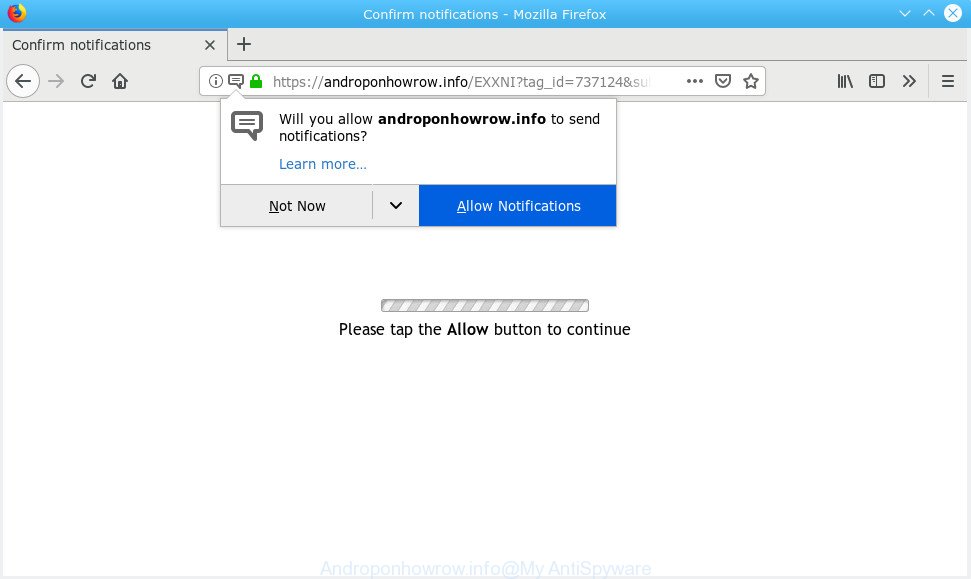
Androponhowrow.info
A. If you are experiencing numerous popups, annoying ads, redirections to webpages you did not intend to visit, then it’s possible that you accidentally installed malicious software from the adware (also known as ‘ad-supported’ software) group on your PC.
How does adware work?
Adware software is form of malicious software that can cause problems for your computer. It can generate numerous additional pop up, banner, pop-under and in-text link advertisements flooding on your browser; gather your confidential information like login details, online searches, etc; run in the background and drag down your system running speed; give more chances for other adware, potentially unwanted software even malware to get on your personal computer.
Does adware steal your privacy information? Adware may monetize its functionality by collecting user data from your browsing sessions. This user information, afterwards, can be easily transferred to third parties. This puts your confidential data at a security risk.
Summary information |
|
|---|---|
| Name | Androponhowrow.info |
| Type | adware, PUP (potentially unwanted program), pop-ups, pop-up ads, popup virus |
| Symptoms | advertisements appear in places they shouldn’t be, every time you perform an Internet search, your web browser is re-directed to another web-site, new entries appear in your Programs folder, intrusive toolbars, your web browser homepage has changed and you cannot modify it back, you are unable to update your anti-virus, low ping but slow Internet, CPU usage seems unusually high |
| Removal | To find out how to get rid of Androponhowrow.info pop ups, we recommend to read the step-by-step tutorial added to this blog post below. The guidance was developed by experienced security researchers who discovered a way to remove the annoying adware software out of the system. |
How to Remove Androponhowrow.info pop-ups, ads, notifications (removal steps)
If you have constant pop-ups or unwanted advertisements, slow computer, freezing PC system problems, you are in need of adware removal assistance. The instructions below will guide you forward to get Androponhowrow.info popups removed and will help you get your personal computer operating at peak capacity again.
To remove Androponhowrow.info, use the following steps:
- Remove Androponhowrow.info advertisements without any utilities
- Use free malware removal utilities to completely remove Androponhowrow.info advertisements
- How to stop Androponhowrow.info pop-up advertisements
- How can you prevent adware
- To sum up
Remove Androponhowrow.info advertisements without any utilities
These steps to remove Androponhowrow.info ads without any applications are presented below. Be sure to carry out the step-by-step tutorial completely to fully remove this adware that causes Androponhowrow.info pop up advertisements.
Delete suspicious applications using MS Windows Control Panel
First of all, check the list of installed applications on your PC system and delete all unknown and recently added applications. If you see an unknown application with incorrect spelling or varying capital letters, it have most likely been installed by malware and you should clean it off first with malware removal utility such as Zemana.
Windows 8, 8.1, 10
First, click Windows button

After the ‘Control Panel’ opens, click the ‘Uninstall a program’ link under Programs category as displayed on the screen below.

You will see the ‘Uninstall a program’ panel as displayed in the figure below.

Very carefully look around the entire list of applications installed on your machine. Most probably, one of them is the adware software which cause intrusive Androponhowrow.info ads. If you have many apps installed, you can help simplify the search of harmful applications by sort the list by date of installation. Once you have found a dubious, unwanted or unused application, right click to it, after that click ‘Uninstall’.
Windows XP, Vista, 7
First, click ‘Start’ button and select ‘Control Panel’ at right panel as shown in the following example.

After the Windows ‘Control Panel’ opens, you need to click ‘Uninstall a program’ under ‘Programs’ as shown below.

You will see a list of apps installed on your machine. We recommend to sort the list by date of installation to quickly find the software that were installed last. Most probably, it is the adware that cause popups. If you’re in doubt, you can always check the application by doing a search for her name in Google, Yahoo or Bing. Once the program which you need to remove is found, simply click on its name, and then click ‘Uninstall’ like below.

Get rid of Androponhowrow.info popups from Mozilla Firefox
If the Mozilla Firefox settings such as new tab, startpage and default search engine have been changed by the adware software, then resetting it to the default state can help. When using the reset feature, your personal information such as passwords, bookmarks, browsing history and web form auto-fill data will be saved.
First, start the Mozilla Firefox and press ![]() button. It will open the drop-down menu on the right-part of the web-browser. Further, press the Help button (
button. It will open the drop-down menu on the right-part of the web-browser. Further, press the Help button (![]() ) as on the image below.
) as on the image below.

In the Help menu, select the “Troubleshooting Information” option. Another way to open the “Troubleshooting Information” screen – type “about:support” in the web-browser adress bar and press Enter. It will open the “Troubleshooting Information” page as displayed below. In the upper-right corner of this screen, press the “Refresh Firefox” button.

It will display the confirmation prompt. Further, click the “Refresh Firefox” button. The Mozilla Firefox will begin a process to fix your problems that caused by the Androponhowrow.info adware. Once, it’s complete, click the “Finish” button.
Remove Androponhowrow.info pop-ups from Google Chrome
Reset Chrome settings will help you to completely reset your web browser. The result of activating this function will bring Chrome settings back to its default values. This can remove Androponhowrow.info advertisements and disable harmful extensions. When using the reset feature, your personal information like passwords, bookmarks, browsing history and web form auto-fill data will be saved.

- First, launch the Google Chrome and press the Menu icon (icon in the form of three dots).
- It will show the Google Chrome main menu. Choose More Tools, then press Extensions.
- You’ll see the list of installed plugins. If the list has the plugin labeled with “Installed by enterprise policy” or “Installed by your administrator”, then complete the following guide: Remove Chrome extensions installed by enterprise policy.
- Now open the Chrome menu once again, click the “Settings” menu.
- Next, click “Advanced” link, which located at the bottom of the Settings page.
- On the bottom of the “Advanced settings” page, press the “Reset settings to their original defaults” button.
- The Chrome will open the reset settings prompt as shown on the screen above.
- Confirm the web browser’s reset by clicking on the “Reset” button.
- To learn more, read the blog post How to reset Chrome settings to default.
Remove Androponhowrow.info pop-ups from IE
The Internet Explorer reset is great if your internet browser is hijacked or you have unwanted addo-ons or toolbars on your web browser, which installed by an malicious software.
First, launch the Internet Explorer, then press ‘gear’ icon ![]() . It will open the Tools drop-down menu on the right part of the web-browser, then click the “Internet Options” as on the image below.
. It will open the Tools drop-down menu on the right part of the web-browser, then click the “Internet Options” as on the image below.

In the “Internet Options” screen, select the “Advanced” tab, then press the “Reset” button. The Internet Explorer will show the “Reset Internet Explorer settings” prompt. Further, click the “Delete personal settings” check box to select it. Next, press the “Reset” button as shown in the figure below.

After the task is finished, click “Close” button. Close the Internet Explorer and reboot your machine for the changes to take effect. This step will help you to restore your internet browser’s homepage, new tab page and search provider by default to default state.
Use free malware removal utilities to completely remove Androponhowrow.info advertisements
If your machine is still infected with adware that causes intrusive Androponhowrow.info pop-up ads, then the best solution of detection and removal is to use an anti-malware scan on the computer. Download free malicious software removal utilities below and start a full system scan. It will help you remove all components of the adware software from hardisk and Windows registry.
Automatically delete Androponhowrow.info popups with Zemana Anti-Malware
Zemana Anti Malware (ZAM) is an ultra light weight tool to remove Androponhowrow.info pop-up ads from the Chrome, MS Edge, Firefox and Internet Explorer. It also removes malware and adware software from your PC system. It improves your system’s performance by deleting potentially unwanted apps.
Installing the Zemana is simple. First you will need to download Zemana AntiMalware by clicking on the link below. Save it on your MS Windows desktop.
164814 downloads
Author: Zemana Ltd
Category: Security tools
Update: July 16, 2019
After downloading is done, close all applications and windows on your computer. Double-click the install file called Zemana.AntiMalware.Setup. If the “User Account Control” prompt pops up like below, click the “Yes” button.

It will open the “Setup wizard” which will help you set up Zemana Anti-Malware on your personal computer. Follow the prompts and do not make any changes to default settings.

Once setup is finished successfully, Zemana Free will automatically start and you can see its main screen as displayed in the figure below.

Now press the “Scan” button . Zemana program will scan through the whole system for the adware software that causes multiple undesired pop ups. A system scan can take anywhere from 5 to 30 minutes, depending on your computer. When a threat is detected, the number of the security threats will change accordingly.

After Zemana Anti Malware completes the scan, you’ll be displayed the list of all detected items on your computer. All found threats will be marked. You can remove them all by simply click “Next” button. The Zemana Anti Malware (ZAM) will start to remove adware that causes Androponhowrow.info pop ups in your browser. After the cleaning process is finished, you may be prompted to restart the computer.
Get rid of Androponhowrow.info pop-up ads and malicious extensions with HitmanPro
The HitmanPro tool is free (30 day trial) and easy to use. It may scan and delete malicious software, potentially unwanted programs and adware in Microsoft Edge, Internet Explorer, Mozilla Firefox and Chrome internet browsers and thereby remove all intrusive Androponhowrow.info popup ads. Hitman Pro is powerful enough to find and delete malicious registry entries and files that are hidden on the machine.
Visit the following page to download the latest version of HitmanPro for Microsoft Windows. Save it on your Desktop.
Download and use HitmanPro on your personal computer. Once started, click “Next” button . Hitman Pro utility will begin scanning the whole machine to find out adware that causes Androponhowrow.info pop ups. This process may take quite a while, so please be patient. While the Hitman Pro tool is checking, you can see how many objects it has identified as being infected by malware..

Once the system scan is done, you can check all threats detected on your PC system.

When you are ready, press Next button.
It will show a prompt, click the “Activate free license” button to begin the free 30 days trial to delete all malicious software found.
Use MalwareBytes Free to get rid of Androponhowrow.info ads
If you are still having problems with the Androponhowrow.info popup ads — or just wish to check your system occasionally for adware software and other malicious software — download MalwareBytes. It’s free for home use, and finds and deletes various unwanted applications that attacks your machine or degrades computer performance. MalwareBytes Free can remove adware, PUPs as well as malware, including ransomware and trojans.
Installing the MalwareBytes is simple. First you will need to download MalwareBytes Anti Malware (MBAM) from the link below.
327071 downloads
Author: Malwarebytes
Category: Security tools
Update: April 15, 2020
Once the downloading process is finished, close all windows on your computer. Further, launch the file named mb3-setup. If the “User Account Control” dialog box pops up as displayed below, press the “Yes” button.

It will show the “Setup wizard” that will help you install MalwareBytes Anti-Malware (MBAM) on the computer. Follow the prompts and don’t make any changes to default settings.

Once install is finished successfully, press Finish button. Then MalwareBytes Free will automatically start and you may see its main window as displayed in the figure below.

Next, click the “Scan Now” button to begin scanning your PC for the adware which cause unwanted Androponhowrow.info ads. A system scan may take anywhere from 5 to 30 minutes, depending on your system. While the MalwareBytes AntiMalware (MBAM) is scanning, you may see number of objects it has identified either as being malicious software.

Once that process is finished, MalwareBytes Anti-Malware will display you the results. In order to get rid of all items, simply click “Quarantine Selected” button.

The MalwareBytes Free will delete adware that causes Androponhowrow.info advertisements in your internet browser and move threats to the program’s quarantine. After that process is finished, you can be prompted to restart your system. We recommend you look at the following video, which completely explains the process of using the MalwareBytes Free to remove browser hijackers, adware and other malware.
How to stop Androponhowrow.info pop-up advertisements
Run an ad blocker utility like AdGuard will protect you from harmful ads and content. Moreover, you can find that the AdGuard have an option to protect your privacy and stop phishing and spam web sites. Additionally, ad blocking apps will help you to avoid intrusive popup advertisements and unverified links that also a good way to stay safe online.
Installing the AdGuard is simple. First you will need to download AdGuard from the link below. Save it on your Windows desktop.
26843 downloads
Version: 6.4
Author: © Adguard
Category: Security tools
Update: November 15, 2018
When the downloading process is finished, double-click the downloaded file to start it. The “Setup Wizard” window will show up on the computer screen like below.

Follow the prompts. AdGuard will then be installed and an icon will be placed on your desktop. A window will show up asking you to confirm that you want to see a quick guide as shown on the image below.

Click “Skip” button to close the window and use the default settings, or press “Get Started” to see an quick instructions that will help you get to know AdGuard better.
Each time, when you launch your machine, AdGuard will run automatically and stop unwanted ads, block Androponhowrow.info, as well as other malicious or misleading web sites. For an overview of all the features of the program, or to change its settings you can simply double-click on the AdGuard icon, that may be found on your desktop.
How can you prevent adware
The adware software usually gets onto PC by being attached to another application in the same setup file. The risk of this is especially high for the various free software downloaded from the World Wide Web. The makers of the apps are hoping that users will use the quick installation mode, that is simply to press the Next button, without paying attention to the information on the screen and do not carefully considering every step of the installation procedure. Thus, the adware can infiltrate your system without your knowledge. Therefore, it is very important to read all the information that tells the program during setup, including the ‘Terms of Use’ and ‘Software license’. Use only the Manual, Custom or Advanced installation method. This mode will help you to disable all optional and unwanted programs and components.
To sum up
Now your personal computer should be free of the adware that causes Androponhowrow.info ads. We suggest that you keep AdGuard (to help you stop unwanted popups and undesired malicious web sites) and Zemana Anti Malware (ZAM) (to periodically scan your PC system for new malicious software, hijackers and adware software). Make sure that you have all the Critical Updates recommended for Microsoft Windows OS. Without regular updates you WILL NOT be protected when new hijackers, malicious programs and adware are released.
If you are still having problems while trying to remove Androponhowrow.info advertisements from your web-browser, then ask for help here.


















