If you encounter constant redirects to the Apple.com-optimize.live, other unreliable or suspicious websites on the Firefox, Safari and Chrome then it is possible that you’re a victim of adware (also known as ‘ad-supported’ software).
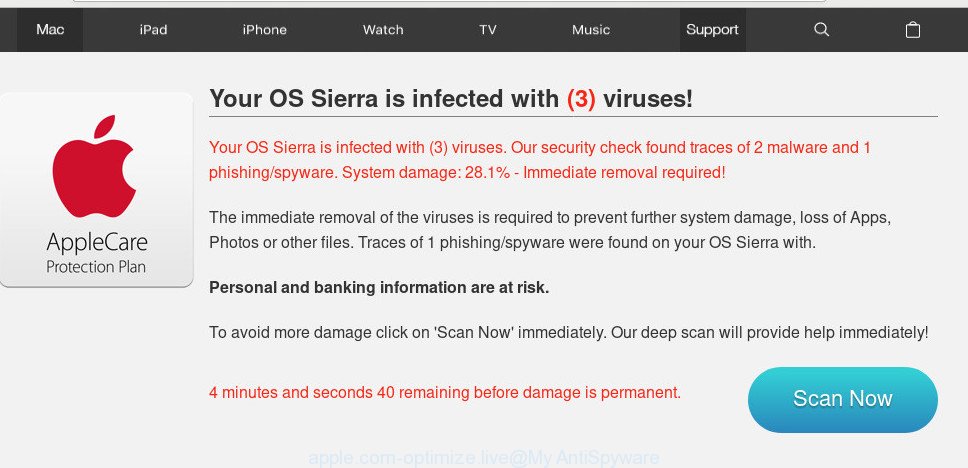
apple.com-optimize.live pop up
Apple.com-clear.live is a misleading web-site that designed in order to trick you into downloading and installing an unwanted software (PUPs). Once visited, this website reports that your Mac affected with a trojan virus and the computer requires immediate scanning. When you press ‘SCAN NOW’, the web page imitates virus scanning and then displays a report about the threats that were detected. Of course, all of these threats are fake and you can safety ignore the false scan results.
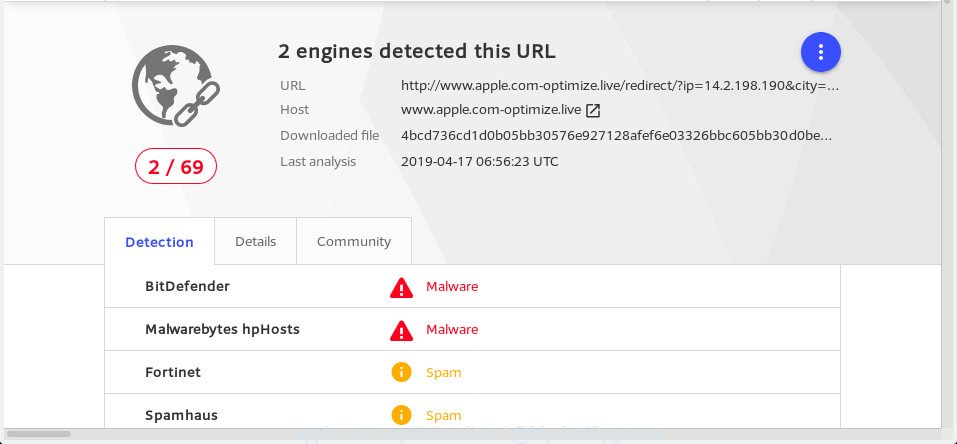
VirusTotal scan results
What is Adware & How it works?
Adware is software responsible for unwanted pop-ups and annoying ads. Some adware will bring up advertisements when you is surfing the Web, while other will build up a profile of your surfing habits in order to target ads. In general, adware have to be installed on your Apple Mac, so it will tend to be bundled with other applications in much the same method as PUPs.
Does adware steal your confidential information? Adware is often harmless, but sometimes the adware software you inadvertently download can also be spyware. Spyware can sometimes seek out your confidential data stored on the MAC OS, collect this information and use it to steal your identity.
Summary information |
|
|---|---|
| Name | Apple.com-optimize.live |
| Type | adware, potentially unwanted application (PUA), pop ups, popup ads, popup virus |
| Symptoms | unclosable window appear and recommend fake Jave updates, web-site links redirect to webpages different from what you expected, unexpected program installed without your knowledge, an unexpected add-on appears in your web browser, unexpected changes in your web-browser like displaying new tabs you did not open, you are unable to update your security programs, your browser slows to a crawl, CPU usage seems unusually high |
| Removal | Follow the steps below that will help you to completely remove Apple.com-optimize.live pop-ups, using only the built-in Mac OS features and free malicious software removal tools of well-known antivirus software companies. |
How to Remove Apple.com-optimize.live pop-up scam
As with removing adware, malware or PUPs, there are few steps you can do. We suggest trying them all. If you do only one part of the guidance, then it should be use malicious software removal tool, because it should remove adware software and stop any further infection. But to completely get rid of Apple.com-optimize.live pop-up you’ll have to at least reset your web browser settings like home page, default search engine and newtab page to default state, uninstall all unwanted and suspicious apps, and get rid of adware by malicious software removal tools. Certain of the steps will require you to reboot your MAC OS or close this web page. So, read this guidance carefully, then bookmark or print it for later reference.
To remove Apple.com-optimize.live pop-ups, perform the steps below:
- Remove Apple.com-optimize.live pop up scam without any tools
- How to automatically remove Apple.com-optimize.live pop ups
- Use AdBlocker to block Apple.com-optimize.live and stay safe online
- Method of adware software intrusion into your Apple Mac
- Finish words
Remove Apple.com-optimize.live pop up scam without any tools
These steps to remove Apple.com-optimize.live popup without any applications are presented below. Be sure to carry out the step-by-step guidance completely to fully get rid of this adware that causes Apple.com-optimize.live scam in your web browser.
Delete potentially unwanted software through the Finder
The process of adware removal is generally the same across all versions of Mac OS. To start with, it is necessary to check the list of installed software on your machine and remove all unused, unknown and questionable apps.
Open Finder and click “Applications”.

Very carefully look around the entire list of programs installed on your machine. Most probably, one of them is the adware that causes Apple.com-optimize.live popup. If you’ve many software installed, you can help simplify the search of malicious programs by sort the list by date of installation.
Once you’ve found a questionable, unwanted or unused program, right click to it and select “Move to Trash”. Another solution is drag the program from the Applications folder to the Trash.
Don’t forget, choose Finder -> “Empty Trash”.
Remove Apple.com-optimize.live pop-ups from Google Chrome
Reset Google Chrome settings can allow you solve some problems caused by adware and remove Apple.com-optimize.live popup scam from browser. This will also disable malicious extensions as well as clear cookies and site data. It’ll keep your personal information like browsing history, bookmarks, passwords and web form auto-fill data.
Open the Google Chrome menu by clicking on the button in the form of three horizontal dotes (![]() ). It will show the drop-down menu. Choose More Tools, then click Extensions.
). It will show the drop-down menu. Choose More Tools, then click Extensions.
Carefully browse through the list of installed extensions. If the list has the add-on labeled with “Installed by enterprise policy” or “Installed by your administrator”, then complete the following tutorial: Remove Google Chrome extensions installed by enterprise policy otherwise, just go to the step below.
Open the Google Chrome main menu again, click to “Settings” option.

Scroll down to the bottom of the page and click on the “Advanced” link. Now scroll down until the Reset settings section is visible, as displayed below and press the “Reset settings to their original defaults” button.

Confirm your action, press the “Reset” button.
Remove Apple.com-optimize.live popups from Safari
By resetting Safari web-browser you revert back your web browser settings to its default state. This is first when troubleshooting problems that might have been caused by adware that causes Apple.com-optimize.live pop-up scam in your web browser.
Click Safari menu and select “Preferences”.

It will open the Safari Preferences window. Next, click the “Extensions” tab. Look for unknown and suspicious add-ons on left panel, select it, then click the “Uninstall” button. Most important to remove all unknown extensions from Safari.
Once complete, click “General” tab. Change the “Default Search Engine” to Google.

Find the “Homepage” and type into textfield “https://www.google.com”.
Get rid of Apple.com-optimize.live popups from Mozilla Firefox
If the Firefox web browser is redirected to Apple.com-optimize.live and you want to restore the Firefox settings back to their original settings, then you should follow the steps below. However, your saved bookmarks and passwords will not be lost. This will not affect your history, passwords, bookmarks, and other saved data.
Click the Menu button (looks like three horizontal lines), and click the blue Help icon located at the bottom of the drop down menu as displayed on the image below.

A small menu will appear, click the “Troubleshooting Information”. On this page, press “Refresh Firefox” button as shown in the following example.

Follow the onscreen procedure to return your Mozilla Firefox internet browser settings to their default values.
How to automatically remove Apple.com-optimize.live pop ups
Using a malware removal utility to detect and remove adware hiding on your MAC is probably the simplest solution to delete the Apple.com-optimize.live scam. We recommends the MalwareBytes utility for Mac machines. It is the anti-malware program for Mac that offers a free malware removal.
How to automatically get rid of Apple.com-optimize.live with MalwareBytes AntiMalware
Manual Apple.com-optimize.live scam removal requires some computer skills. Some files that created by the adware can be not completely removed. We recommend that run the MalwareBytes Anti-Malware that are fully clean your MAC system of adware software. Moreover, this free utility will help you to delete browser hijacker, malicious software, potentially unwanted programs and toolbars that your MAC system can be infected too.

- Click the link below to download MalwareBytes.
Malwarebytes Anti-malware (Mac)
20945 downloads
Author: Malwarebytes
Category: Security tools
Update: September 10, 2020
- Once the download is finished, please close all software and open windows on your MAC OS. Run the downloaded file. Follow the prompts.
- The MalwareBytes Anti-Malware (MBAM) will run and open the main window.
- Further, press the “Scan” button to perform a system scan for the adware that cause pop up scam. While the utility is scanning, you can see number of objects and files has already scanned.
- When that process is finished, MalwareBytes will display a list of found items.
- Next, you need to click the “Remove Selected Items” button.
- Close the AntiMalware and continue with the next step.
Use AdBlocker to stop Apple.com-optimize.live and stay safe online
We recommend to install an ad blocker application that can block Apple.com-optimize.live and other intrusive webpages. The ad-blocking utility such as AdGuard is a application that basically removes advertising from the Internet and stops access to malicious web sites. Moreover, security experts says that using ad blocker programs is necessary to stay safe when surfing the Web.

- Installing the AdGuard is simple. First you will need to download AdGuard on your computer by clicking on the link below.
AdGuard for Mac download
3753 downloads
Author: © Adguard
Category: Security tools
Update: January 17, 2018
- Once the downloading process is done, start the downloaded file. You will see the “Setup Wizard” program window. Follow the prompts.
- Once the setup is finished, click “Skip” to close the setup application and use the default settings, or click “Get Started” to see an quick tutorial which will assist you get to know AdGuard better.
- In most cases, the default settings are enough and you don’t need to change anything. Each time, when you start your Apple Mac, AdGuard will run automatically and stop unwanted ads, block Apple.com-optimize.live, as well as other harmful or misleading websites.
Method of adware software intrusion into your Apple Mac
Most often, the free software setup file includes bundled programs such as this adware software. So, be very careful when you agree to install anything. The best way – is to choose a Custom, Advanced or Manual installation method. Here uncheck all optional programs in which you are unsure or that causes even a slightest suspicion. The main thing you should remember, you don’t need to install any additional apps which you do not trust!
Finish words
Now your MAC should be free of the adware that causes multiple unwanted pop-ups. We suggest that you keep MalwareBytes (to periodically scan your MAC OS for new adwares and other malware) and AdGuard (to help you block intrusive pop-up advertisements and malicious webpages). Moreover, to prevent any adware, please stay clear of unknown and third party programs.
If you need more help with Apple.com-optimize.live pop up related issues, go to here.

















