Q. I have been getting Apple Virus Alert pop-up on my Mac saying it has three viruses, for the past few days. I quickly googled this and everywhere is saying that the “Apple Virus Alert” is a scam. Surfing on the Internet the pop-ups continues to open like a spam. I have try to block the pop-ups, filter the cookies, but the scam always can open! If anyone has any suggestions would be great!
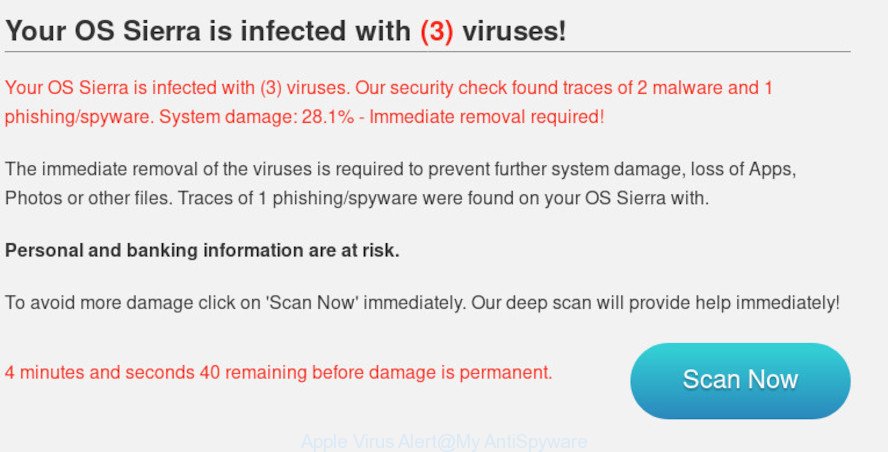
Apple Virus Alert
A. If you are experiencing constant pop ups, fake alerts, redirects to suspicious websites and webpages you did not intend to visit, then it is a sign that adware get installed on your MAC. In order to get rid of adware and Apple Virus Alert pop-up you should try to clean cache and history of your browser. Also remove suspicious add-ons from your web-browser. In addition, reset your web browser settings and use adware software removal tools listed below.
Adware – What Is It?
Adware software is considered by many to be synonymous with ‘malicious software’. It is a malicious application that presents undesired ads to computer users. Some examples include pop-up ads, different offers and deals or unclosable windows. Adware software can be installed onto your MAC via infected web sites, when you open email attachments, anytime you download and install free software.
Another reason why you need to delete adware is its online data-tracking activity. Adware can be used to gather a wide variety of your confidential info (your ip address, what is a web-page you are viewing now, what you are looking for on the Web, which links you are clicking), which can later transfer to third parties.
Summary information |
|
|---|---|
| Name | Apple Virus Alert |
| Also known as | Apple Warning Alert, Apple Malware Warning |
| Type | adware, PUP (potentially unwanted program), popups, pop up ads, popup virus |
| Symptoms | you experience a large number of of unexpected pop up ads, your web browser is redirected to web-sites you did not want, your MAC starts automatically installing unexpected software, annoying toolbars, unexpected changes in your web-browser like using a new default search engine update your antivirus software, Fast Internet but slow browsing speeds, CPU usage seems unusually high |
| Removal | The best option is to use the step-by-step guidance posted below to clean your machine of adware and thereby remove Apple Virus Alert popups. |
How to Remove Apple Virus Alert pop-up scam (removal guidance)
As with uninstalling adware, malicious software or PUPs, there are few steps you can do. We recommend trying them all. If you do only one part of the tutorial, then it should be run malware removal tool, because it should remove adware and stop any further infection. But to completely delete Apple Virus Alert scam you’ll have to at least reset your internet browser settings such as default search engine, new tab and homepage to default state, delete all unwanted and suspicious software, and get rid of adware by malware removal tools. Certain of the steps will require you to reboot your Apple Mac or close this web-page. So, read this instructions carefully, then bookmark or print it for later reference.
To remove Apple Virus Alert, use the steps below:
- Delete Apple Virus Alert popup scam without any tools
- Use free malware removal tools to completely get rid of Apple Virus Alert pop-up scam
- How to stop Apple Virus Alert pop ups
- Prevent adware software from installing
- Finish words
Delete Apple Virus Alert popup scam without any tools
The useful removal guide for the Apple Virus Alert pop ups. The detailed procedure can be followed by anyone as it really does take you step-by-step. If you follow this process to delete Apple Virus Alert popup scam let us know how you managed by sending us your comments please.
Uninstall adware through the Finder
First method for manual adware software removal is to go into the Finder, then Applications. Take a look at the list of applications on your computer and see if there are any dubious and unknown software. If you see any, you need to uninstall them. Of course, before doing so, you can do an World Wide Web search to find details on the program. If it is a potentially unwanted program, adware or malicious software, you will likely find information that says so.
Open Finder and click “Applications”.

Very carefully look around the entire list of programs installed on your MAC OS. Most probably, one of them is the adware that causes Apple Virus Alert pop-ups. If you have many software installed, you can help simplify the search of malicious applications by sort the list by date of installation.
Once you have found a dubious, unwanted or unused application, right click to it and choose “Move to Trash”. Another way is drag the program from the Applications folder to the Trash.
Don’t forget, select Finder -> “Empty Trash”.
Remove Apple Virus Alert popup from Google Chrome
This step will show you how to reset Chrome browser settings to default state. This can remove Apple Virus Alert popup and fix some surfing problems, especially after adware software infection. However, your themes, bookmarks, history, passwords, and web form auto-fill information will not be deleted.

- First, start the Google Chrome and click the Menu icon (icon in the form of three dots).
- It will display the Chrome main menu. Select More Tools, then press Extensions.
- You will see the list of installed extensions. If the list has the extension labeled with “Installed by enterprise policy” or “Installed by your administrator”, then complete the following tutorial: Remove Chrome extensions installed by enterprise policy.
- Now open the Google Chrome menu once again, press the “Settings” menu.
- Next, click “Advanced” link, that located at the bottom of the Settings page.
- On the bottom of the “Advanced settings” page, click the “Reset settings to their original defaults” button.
- The Google Chrome will show the reset settings prompt as shown on the screen above.
- Confirm the web-browser’s reset by clicking on the “Reset” button.
- To learn more, read the article How to reset Google Chrome settings to default.
Get rid of Apple Virus Alert pop-ups from Mozilla Firefox
If the Mozilla Firefox settings have been changed by the adware, then resetting it to the default state can help. However, your saved passwords and bookmarks will not be changed, deleted or cleared.
Run the Mozilla Firefox and click the menu button (it looks like three stacked lines) at the top right of the web browser screen. Next, click the question-mark icon at the bottom of the drop-down menu. It will open the slide-out menu.

Select the “Troubleshooting information”. If you’re unable to access the Help menu, then type “about:support” in your address bar and press Enter. It bring up the “Troubleshooting Information” page like below.

Click the “Refresh Firefox” button at the top right of the Troubleshooting Information page. Select “Refresh Firefox” in the confirmation dialog box. The Firefox will begin a task to fix your problems that caused by the Apple Virus Alert adware. When, it’s done, press the “Finish” button.
Remove Apple Virus Alert pop-ups from Safari
If you find that Safari web-browser settings having been changed by adware software that cause popup scam, then you may restore your settings, via the reset internet browser procedure.
Click Safari menu and choose “Preferences”.

It will open the Safari Preferences window. Next, click the “Extensions” tab. Look for unknown and suspicious extensions on left panel, select it, then click the “Uninstall” button. Most important to remove all unknown extensions from Safari.
Once complete, click “General” tab. Change the “Default Search Engine” to Google.

Find the “Homepage” and type into textfield “https://www.google.com”.
Use free malware removal tools to completely get rid of Apple Virus Alert pop-up scam
Using a malware removal utility to detect and remove adware hiding on your computer is probably the easiest method to get rid of the Apple Virus Alert scam. We advises the MalwareBytes Anti Malware (MBAM) utility for Mac OS MAC OSs. It is the anti malware program for Apple Mac that offers a free malicious software removal.
Run MalwareBytes to get rid of Apple Virus Alert pop up scam
Manual Apple Virus Alert scam removal requires some computer skills. Some files that created by the adware software can be not completely removed. We recommend that use the MalwareBytes Anti-Malware (MBAM) that are fully clean your MAC system of adware. Moreover, this free tool will help you to get rid of browser hijacker, malware, potentially unwanted apps and toolbars that your MAC can be infected too.

- MalwareBytes Anti-Malware (MBAM) can be downloaded from the following link.
Malwarebytes Anti-malware (Mac)
21174 downloads
Author: Malwarebytes
Category: Security tools
Update: September 10, 2020
- Once downloading is done, please close all programs and open windows on your MAC OS. Run the downloaded file. Follow the prompts.
- The MalwareBytes Anti Malware (MBAM) will start and show the main window.
- Further, click the “Scan” button to begin scanning your Apple Mac for the adware which causes annoying Apple Virus Alert scam. Depending on your Apple Mac, the scan may take anywhere from a few minutes to close to an hour.
- After the scan get completed, MalwareBytes will display you the results.
- Review the scan results and then click the “Remove Selected Items” button.
- Close the AntiMalware and continue with the next step.
How to stop Apple Virus Alert pop ups
We suggest to install an ad blocker program that may block Apple Virus Alert and other intrusive websites. The ad blocking tool like AdGuard is a application which basically removes advertising from the Internet and blocks access to malicious websites. Moreover, security experts says that using ad-blocking apps is necessary to stay safe when surfing the Internet.

AdGuard can be downloaded from the following link.
3887 downloads
Author: © Adguard
Category: Security tools
Update: January 17, 2018
Once the downloading process is complete, run the downloaded file. The “Setup Wizard” window will show up on the computer screen.
Follow the prompts. AdGuard will then be installed. A window will show up asking you to confirm that you want to see a quick guide. Click “Skip” button to close the window and use the default settings, or click “Get Started” to see an quick guidance that will assist you get to know AdGuard better.
Each time, when you start your MAC, AdGuard will run automatically and stop unwanted ads, block Apple Virus Alert scam, as well as other malicious or misleading web-sites.
Prevent adware software from installing
Many programs made to show unwanted ads and/or pop ups within your browser. So, when you installing freeware, carefully read the disclaimers, choose the Custom or Advanced setup mode to watch for bundled apps that are being installed, because certain of the programs are potentially unwanted programs and adware.
Finish words
Once you have finished the guidance outlined above, your MAC should be clean from this adware software and other malicious software. The Google Chrome, Safari and Mozilla Firefox will no longer display Apple Virus Alert when you surf the Web. Unfortunately, if the steps does not help you, then you have caught a new adware, and then the best way – ask for help.
Please create a new question by using the “Ask Question” button in the Questions and Answers. Try to give us some details about your problems, so we can try to help you more accurately. Wait for one of our trained “Security Team” or Site Administrator to provide you with knowledgeable assistance tailored to your problem with the intrusive Apple Virus Alert pop ups.

















