Q. Occasionally, I have been getting Rabonsithanso.info pop ups and I can’t seem to get rid of them! I have used antivirus software to check my computer multiple times and nothing was found. So, what can I do to remove it? Is this an adware or other malware on my computer?
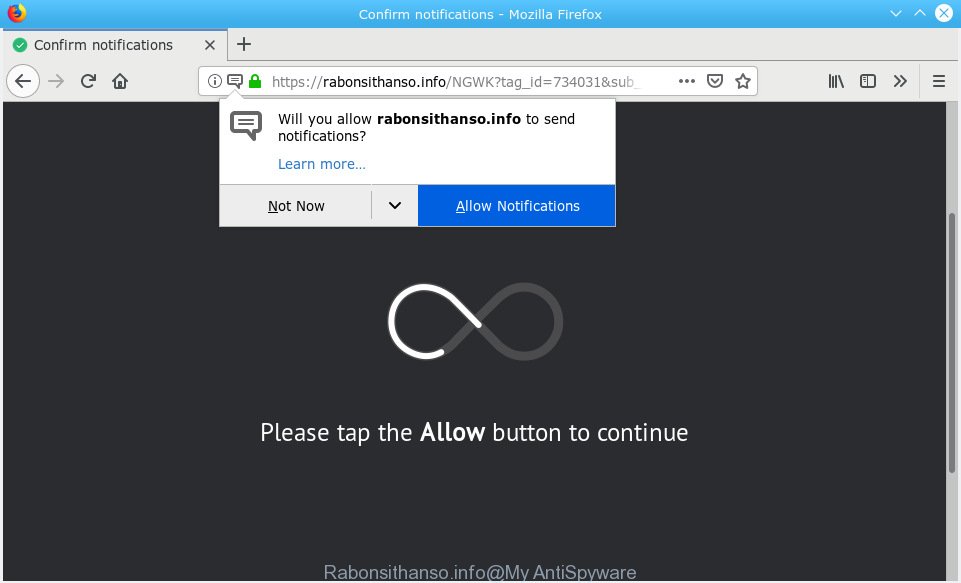
Rabonsithanso.info
A. Probably a form of adware or malicious software may cause this to show up. So, try the instructions provided below and see if it helps you to remove Rabonsithanso.info popups.
How does adware work?
Adware is form of software made to insert adverts into your World Wide Web surfing or even desktop experience. Adware software can be designed to modify your start page, search engine, search results, or even add toolbars to your web browser. Adware run in the background when you are online, and adware can slow down your personal computer and affect its performance.
Another reason why you need to remove adware is its online data-tracking activity. Adware has the ability to gather a wide variety of your sensitive information (your ip address, what is a website you are viewing now, what you are looking for on the Web, which links you are clicking), which can later transfer to third parties.
Summary information |
|
|---|---|
| Name | Rabonsithanso.info |
| Type | adware, potentially unwanted application (PUA), popups, popup ads, pop up virus |
| Symptoms | advertising banners appear on web sites that you are visiting, when you go to a web-page, you are constantly re-directed to another website that you do not intend to visit, new entries appear in your Programs folder, unwanted toolbars, unexpected changes in your web browser such as cannot update your security apps, Fast Internet but slow browsing speeds, your PC crashes |
| Removal | If you are unfortunate have adware software or malicious software running on your computer, you can follow the steps here to delete Rabonsithanso.info popups from your web-browser. |
How to remove Rabonsithanso.info pop-ups, ads, notifications
In order to remove Rabonsithanso.info advertisements from the Chrome, IE, Microsoft Edge and Firefox, you need to reset the web-browser settings. Additionally, you should look up for other suspicious entries, such as files, programs, browser addons and shortcut files. However, if you want to delete Rabonsithanso.info advertisements easily, you should run reputable anti malware utility and let it do the job for you.
To remove Rabonsithanso.info, perform the steps below:
- Manual Rabonsithanso.info popup ads removal
- How to automatically remove Rabonsithanso.info pop ups
- How to block Rabonsithanso.info
- How did Rabonsithanso.info pop-up advertisements get on your PC
- To sum up
Manual Rabonsithanso.info popup ads removal
These steps to remove Rabonsithanso.info pop up ads without any programs are presented below. Be sure to carry out the step-by-step steps completely to fully get rid of this adware software that causes Rabonsithanso.info popups.
Uninstall PUPs through the Microsoft Windows Control Panel
One of the first things to attempt for removal of adware is to check your system installed programs screen and look for unwanted and questionable software. If there are any programs you do not recognize or are no longer using, you should delete them. If that doesn’t work, then you may need to run adware removal tool like Zemana.
- If you are using Windows 8, 8.1 or 10 then click Windows button, next click Search. Type “Control panel”and press Enter.
- If you are using Windows XP, Vista, 7, then click “Start” button and click “Control Panel”.
- It will show the Windows Control Panel.
- Further, press “Uninstall a program” under Programs category.
- It will open a list of all applications installed on the PC.
- Scroll through the all list, and delete questionable and unknown applications. To quickly find the latest installed software, we recommend sort programs by date.
See more details in the video guidance below.
Get rid of Rabonsithanso.info popup ads from IE
The IE reset is great if your browser is hijacked or you have unwanted addo-ons or toolbars on your web-browser, that installed by an malware.
First, launch the Internet Explorer, click ![]() ) button. Next, click “Internet Options” like below.
) button. Next, click “Internet Options” like below.

In the “Internet Options” screen select the Advanced tab. Next, click Reset button. The Internet Explorer will show the Reset Internet Explorer settings dialog box. Select the “Delete personal settings” check box and click Reset button.

You will now need to reboot your PC system for the changes to take effect. It will remove adware responsible for Rabonsithanso.info popup advertisements, disable malicious and ad-supported web-browser’s extensions and restore the IE’s settings like new tab, start page and search engine by default to default state.
Remove Rabonsithanso.info from Firefox by resetting web browser settings
If your Firefox web-browser is rerouted to Rabonsithanso.info without your permission or an unknown search engine opens results for your search, then it may be time to perform the web browser reset. However, your saved passwords and bookmarks will not be changed, deleted or cleared.
Press the Menu button (looks like three horizontal lines), and click the blue Help icon located at the bottom of the drop down menu as displayed in the following example.

A small menu will appear, press the “Troubleshooting Information”. On this page, click “Refresh Firefox” button like below.

Follow the onscreen procedure to return your Firefox internet browser settings to their default state.
Remove Rabonsithanso.info advertisements from Chrome
Reset Google Chrome settings will help you to completely reset your web-browser. The result of activating this function will bring Chrome settings back to its default values. This can get rid of Rabonsithanso.info advertisements and disable malicious extensions. However, your themes, bookmarks, history, passwords, and web form auto-fill information will not be deleted.

- First start the Google Chrome and click Menu button (small button in the form of three dots).
- It will open the Chrome main menu. Select More Tools, then press Extensions.
- You will see the list of installed add-ons. If the list has the extension labeled with “Installed by enterprise policy” or “Installed by your administrator”, then complete the following tutorial: Remove Chrome extensions installed by enterprise policy.
- Now open the Google Chrome menu once again, click the “Settings” menu.
- You will see the Google Chrome’s settings page. Scroll down and press “Advanced” link.
- Scroll down again and click the “Reset” button.
- The Chrome will display the reset profile settings page as shown on the screen above.
- Next click the “Reset” button.
- Once this task is complete, your web browser’s search provider, new tab page and startpage will be restored to their original defaults.
- To learn more, read the post How to reset Chrome settings to default.
How to automatically remove Rabonsithanso.info pop ups
If you are not expert at computer technology, then we advise to run free removal tools listed below to remove Rabonsithanso.info popup advertisements for good. The automatic way is highly recommended. It has less steps and easier to implement than the manual method. Moreover, it lower risk of system damage. So, the automatic Rabonsithanso.info removal is a better option.
Use Zemana Anti Malware to get rid of Rabonsithanso.info
We advise using the Zemana Free that are completely clean your computer of the adware software. The utility is an advanced malware removal application designed by (c) Zemana lab. It’s able to help you get rid of PUPs, hijackers, malicious software, toolbars, ransomware and adware that causes multiple annoying popups.
Now you can setup and run Zemana AntiMalware to remove Rabonsithanso.info advertisements from your browser by following the steps below:
Click the link below to download Zemana Anti-Malware install package called Zemana.AntiMalware.Setup on your personal computer. Save it to your Desktop so that you can access the file easily.
164814 downloads
Author: Zemana Ltd
Category: Security tools
Update: July 16, 2019
Start the setup file after it has been downloaded successfully and then follow the prompts to setup this tool on your computer.

During install you can change some settings, but we recommend you don’t make any changes to default settings.
When installation is complete, this malware removal utility will automatically launch and update itself. You will see its main window as on the image below.

Now click the “Scan” button . Zemana Anti Malware program will scan through the whole machine for the adware software that cause pop ups. A scan can take anywhere from 10 to 30 minutes, depending on the number of files on your machine and the speed of your machine.

When the scan get completed, you may check all threats detected on your computer. Review the scan results and then press “Next” button.

The Zemana AntiMalware (ZAM) will delete adware that cause unwanted Rabonsithanso.info ads and add threats to the Quarantine. Once that process is complete, you can be prompted to reboot your system to make the change take effect.
Scan your PC system and remove Rabonsithanso.info popups with Hitman Pro
Hitman Pro is a free portable application that scans your PC for adware that causes multiple undesired pop ups, potentially unwanted software and hijacker infections and helps remove them easily. Moreover, it will also allow you remove any harmful internet browser extensions and add-ons.
Installing the HitmanPro is simple. First you will need to download HitmanPro on your computer by clicking on the following link.
Download and use Hitman Pro on your computer. Once started, click “Next” button to start checking your personal computer for the adware that causes Rabonsithanso.info pop-ups in your web-browser. Depending on your PC, the scan can take anywhere from a few minutes to close to an hour. While the utility is scanning, you can see how many objects and files has already scanned..

After HitmanPro completes the scan, Hitman Pro will show a list of found items.

You may get rid of items (move to Quarantine) by simply click Next button.
It will show a dialog box, click the “Activate free license” button to begin the free 30 days trial to remove all malicious software found.
How to automatically remove Rabonsithanso.info with MalwareBytes Free
You can delete Rabonsithanso.info advertisements automatically with a help of MalwareBytes. We suggest this free malicious software removal tool because it can easily delete browser hijackers, adware, potentially unwanted software and toolbars with all their components such as files, folders and registry entries.
Download MalwareBytes Anti Malware (MBAM) from the link below.
327071 downloads
Author: Malwarebytes
Category: Security tools
Update: April 15, 2020
When the download is complete, close all software and windows on your system. Double-click the set up file called mb3-setup. If the “User Account Control” dialog box pops up as on the image below, click the “Yes” button.

It will open the “Setup wizard” which will help you setup MalwareBytes Anti-Malware on your computer. Follow the prompts and don’t make any changes to default settings.

Once install is done successfully, click Finish button. MalwareBytes Free will automatically start and you can see its main screen as displayed on the screen below.

Now press the “Scan Now” button . MalwareBytes tool will start scanning the whole personal computer to find out adware that causes multiple intrusive pop-ups. While the MalwareBytes Free is scanning, you can see how many objects it has identified either as being malware.

After that process is done, MalwareBytes Anti Malware will display a list of detected items. You may remove threats (move to Quarantine) by simply press “Quarantine Selected” button. The MalwareBytes Anti Malware will delete adware related to the Rabonsithanso.info advertisements and add threats to the Quarantine. Once finished, you may be prompted to reboot the computer.

We recommend you look at the following video, which completely explains the process of using the MalwareBytes Free to get rid of adware, browser hijacker and other malware.
How to block Rabonsithanso.info
By installing an adblocker program such as AdGuard, you are able to stop Rabonsithanso.info, autoplaying video ads and delete lots of distracting and annoying ads on web-sites.
- Please go to the following link to download AdGuard. Save it directly to your MS Windows Desktop.
Adguard download
26843 downloads
Version: 6.4
Author: © Adguard
Category: Security tools
Update: November 15, 2018
- After downloading it, launch the downloaded file. You will see the “Setup Wizard” program window. Follow the prompts.
- After the setup is complete, press “Skip” to close the install program and use the default settings, or press “Get Started” to see an quick tutorial that will assist you get to know AdGuard better.
- In most cases, the default settings are enough and you do not need to change anything. Each time, when you launch your personal computer, AdGuard will start automatically and stop undesired ads, block Rabonsithanso.info, as well as other malicious or misleading websites. For an overview of all the features of the program, or to change its settings you can simply double-click on the icon called AdGuard, which is located on your desktop.
How did Rabonsithanso.info pop-up advertisements get on your PC
These days some free programs authors bundle third-party programs which could be potentially unwanted apps such as this adware, with a view to making some money. These are not free programs as install an unwanted apps on to your Windows computer. So whenever you install a new free program that downloaded from the World Wide Web, be very careful during setup. Carefully read the EULA (a text with I ACCEPT/I DECLINE button), select custom or manual installation type, uncheck all optional applications.
To sum up
Now your system should be clean of the adware software that causes Rabonsithanso.info pop-up ads in your internet browser. We suggest that you keep AdGuard (to help you block unwanted advertisements and undesired malicious websites) and Zemana (to periodically scan your personal computer for new malware, hijacker infections and adware). Make sure that you have all the Critical Updates recommended for Windows operating system. Without regular updates you WILL NOT be protected when new browser hijackers, malicious programs and adware software are released.
If you are still having problems while trying to delete Rabonsithanso.info advertisements from your browser, then ask for help here.


















