Q. I keep getting RewardsZone USA pop-ups in Mozilla Firefox. I deleted all of the applications that I’d downloaded, but the pop ups keep appearing; it must be adware, how do i remove it? How do i block these pop ups from appearing? Just wanna know if anyone has any solutions.
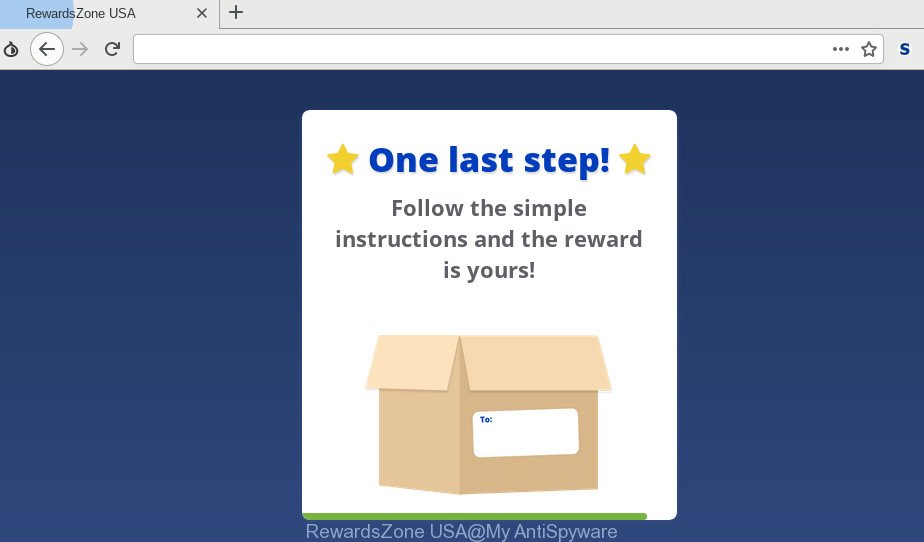
“RewardsZone USA” pop up
A. Unwanted pop-ups and advertisements are mostly provided by harmful addons or adware (also known as ‘adware software’).
Is Adware dangerous?
Adware is something which developed in order to display third-party advertisements to the user without asking his permission. Adware takes control of internet browsers and redirects them to unwanted web-pages such as the RewardsZone USA every time you browse the Internet. Adware can end up on your PC system in various ways. In many cases is when you download free applications and forget to uncheck the box for the additional apps installation.
Another reason why you need to remove adware is its online data-tracking activity. Adware has the ability to collect lots of marketing-type data about you to get profit. Adware can analyze your browsing, and gain access to your confidential info and, later, can share it with third-parties. Thus, there are more than enough reasons to remove adware software from your PC.
Summary information |
|
|---|---|
| Name | RewardsZone USA |
| Type | adware, potentially unwanted application (PUA), pop ups, pop up ads, popup virus |
| Symptoms | advertising links appear in places they shouldn’t be, your internet browser is re-directed to web-pages you did not want, unexpected program installed without your knowledge, new add-ons suddenly added on your browser, your internet browser settings are being altered without your request, you cannot update your anti-virus, Fast Internet but slow browsing speeds, CPU usage seems unusually high |
| Removal | We advise you remove adware from your machine sooner. Follow the guidance presented below to get rid of RewardsZone USA pop ups from the Internet Explorer, MS Edge, Firefox and Chrome. |
How to Remove RewardsZone USA pop up scam
In order to get rid of RewardsZone USA pop-ups, start by closing any applications and pop-ups that are open. If a popup won’t close, then close your web-browser (MS Edge, Google Chrome, Firefox and IE). If a application won’t close then please restart your computer. Next, follow the steps below.
To remove RewardsZone USA pop-ups, perform the steps below:
- How to get rid of RewardsZone USA scam without any software
- Run free malware removal tools to completely get rid of RewardsZone USA popup
- Use AdBlocker to block RewardsZone USA and stay safe online
- How to prevent adware software from getting inside your computer
- Finish words
How to get rid of RewardsZone USA scam without any software
These steps to remove RewardsZone USA scam without any applications are presented below. Be sure to carry out the step-by-step tutorial completely to fully get rid of this adware related to the RewardsZone USA scam.
Uninstall potentially unwanted software through the MS Windows Control Panel
The best way to start the computer cleanup is to uninstall unknown and suspicious software. Using the Microsoft Windows Control Panel you can do this quickly and easily. This step, in spite of its simplicity, should not be ignored, because the removing of unneeded apps can clean up the Microsoft Edge, Chrome, Mozilla Firefox and Internet Explorer from pop ups, hijackers and so on.
Press Windows button ![]() , then click Search
, then click Search ![]() . Type “Control panel”and press Enter. If you using Windows XP or Windows 7, then click “Start” and select “Control Panel”. It will display the Windows Control Panel as shown in the figure below.
. Type “Control panel”and press Enter. If you using Windows XP or Windows 7, then click “Start” and select “Control Panel”. It will display the Windows Control Panel as shown in the figure below.

Further, click “Uninstall a program” ![]()
It will show a list of all apps installed on your computer. Scroll through the all list, and delete any suspicious and unknown apps.
Remove RewardsZone USA scam from Chrome
Reset Google Chrome settings can help you solve some problems caused by adware and get rid of RewardsZone USA popups from web browser. This will also disable harmful add-ons as well as clear cookies and site data. Essential information such as bookmarks, browsing history, passwords, cookies, auto-fill data and personal dictionaries will not be removed.

- First, launch the Chrome and click the Menu icon (icon in the form of three dots).
- It will display the Google Chrome main menu. Choose More Tools, then click Extensions.
- You’ll see the list of installed plugins. If the list has the extension labeled with “Installed by enterprise policy” or “Installed by your administrator”, then complete the following instructions: Remove Chrome extensions installed by enterprise policy.
- Now open the Chrome menu once again, click the “Settings” menu.
- Next, press “Advanced” link, which located at the bottom of the Settings page.
- On the bottom of the “Advanced settings” page, press the “Reset settings to their original defaults” button.
- The Google Chrome will display the reset settings prompt as shown on the screen above.
- Confirm the internet browser’s reset by clicking on the “Reset” button.
- To learn more, read the blog post How to reset Chrome settings to default.
Get rid of RewardsZone USA pop up scam from IE
If you find that IE browser settings such as search engine, start page and newtab page had been changed by adware that causes RewardsZone USA pop-ups, then you may revert back your settings, via the reset internet browser procedure.
First, start the Internet Explorer, click ![]() ) button. Next, click “Internet Options” as displayed in the following example.
) button. Next, click “Internet Options” as displayed in the following example.

In the “Internet Options” screen select the Advanced tab. Next, click Reset button. The IE will display the Reset Internet Explorer settings dialog box. Select the “Delete personal settings” check box and press Reset button.

You will now need to reboot your PC for the changes to take effect. It will get rid of adware that causes RewardsZone USA popups in your web browser, disable malicious and ad-supported internet browser’s extensions and restore the IE’s settings like newtab page, homepage and search provider by default to default state.
Delete RewardsZone USA popups from Firefox
Resetting Firefox internet browser will reset all the settings to their original state and will remove RewardsZone USA pop-up scam, malicious add-ons and extensions. However, your themes, bookmarks, history, passwords, and web form auto-fill information will not be deleted.
Click the Menu button (looks like three horizontal lines), and click the blue Help icon located at the bottom of the drop down menu as displayed in the figure below.

A small menu will appear, press the “Troubleshooting Information”. On this page, click “Refresh Firefox” button as shown in the figure below.

Follow the onscreen procedure to revert back your Mozilla Firefox internet browser settings to their default values.
Run free malware removal tools to completely get rid of RewardsZone USA popup
AntiMalware applications differ from each other by many features such as performance, scheduled scans, automatic updates, virus signature database, technical support, compatibility with other antivirus software and so on. We suggest you use the following free programs: Zemana AntiMalware (ZAM), MalwareBytes Anti-Malware and HitmanPro. Each of these programs has all of needed features, but most importantly, they can locate the adware software and delete RewardsZone USA popup from the Firefox, Internet Explorer, Edge and Chrome.
Scan and free your web browser of RewardsZone USA scam with Zemana Anti Malware (ZAM)
We advise using the Zemana. You can download and install Zemana Anti-Malware to scan for and remove RewardsZone USA pop-up scam from the Google Chrome, IE, Edge and Mozilla Firefox web browsers. When installed and updated, the malware remover will automatically scan and detect all threats present on your PC.
Visit the following page to download the latest version of Zemana for Microsoft Windows. Save it directly to your Microsoft Windows Desktop.
164814 downloads
Author: Zemana Ltd
Category: Security tools
Update: July 16, 2019
After the download is done, close all apps and windows on your system. Double-click the install file named Zemana.AntiMalware.Setup. If the “User Account Control” prompt pops up as shown in the figure below, click the “Yes” button.

It will open the “Setup wizard” that will help you install Zemana Anti-Malware on your PC system. Follow the prompts and do not make any changes to default settings.

Once installation is finished successfully, Zemana Anti-Malware will automatically start and you can see its main screen as shown on the screen below.

Now click the “Scan” button to perform a system scan for the adware related to the RewardsZone USA popups. This procedure can take some time, so please be patient. When a malware, adware or potentially unwanted applications are found, the number of the security threats will change accordingly. Wait until the the checking is finished.

After Zemana AntiMalware (ZAM) completes the scan, Zemana Anti-Malware will display a list of detected threats. All detected items will be marked. You can get rid of them all by simply press “Next” button. The Zemana Anti Malware (ZAM) will remove adware responsible for RewardsZone USA popup scam and add items to the Quarantine. When the clean up is complete, you may be prompted to restart the system.
Scan your personal computer and remove RewardsZone USA popups with Hitman Pro
HitmanPro is a free tool which can identify adware which cause undesired RewardsZone USA popup. It is not always easy to locate all the unwanted programs that your system might have picked up on the Internet. Hitman Pro will locate the adware, hijacker infections and other malicious software you need to erase.

- Click the link below to download the latest version of HitmanPro for Microsoft Windows. Save it on your MS Windows desktop or in any other place.
- When downloading is finished, run the HitmanPro, double-click the HitmanPro.exe file.
- If the “User Account Control” prompts, click Yes to continue.
- In the Hitman Pro window, click the “Next” to perform a system scan with this utility for the adware software that causes multiple annoying pop ups. A system scan may take anywhere from 5 to 30 minutes, depending on your personal computer.
- When Hitman Pro completes the scan, HitmanPro will display a list of all items found by the scan. Next, you need to click “Next”. Now, press the “Activate free license” button to start the free 30 days trial to delete all malicious software found.
How to automatically remove RewardsZone USA with MalwareBytes
Manual RewardsZone USA scam removal requires some computer skills. Some files and registry entries that created by the adware can be not fully removed. We advise that run the MalwareBytes Anti-Malware that are fully clean your PC of adware software. Moreover, the free program will help you to delete malware, PUPs, hijackers and toolbars that your system may be infected too.

- Download MalwareBytes Free from the link below. Save it to your Desktop so that you can access the file easily.
Malwarebytes Anti-malware
327071 downloads
Author: Malwarebytes
Category: Security tools
Update: April 15, 2020
- At the download page, click on the Download button. Your browser will display the “Save as” dialog box. Please save it onto your Windows desktop.
- After downloading is complete, please close all apps and open windows on your PC system. Double-click on the icon that’s called mb3-setup.
- This will run the “Setup wizard” of MalwareBytes Free onto your computer. Follow the prompts and do not make any changes to default settings.
- When the Setup wizard has finished installing, the MalwareBytes will open and display the main window.
- Further, click the “Scan Now” button to perform a system scan for the adware that causes multiple intrusive pop ups. While the utility is scanning, you can see number of objects and files has already scanned.
- Once the scan get completed, a list of all items found is created.
- When you’re ready, click the “Quarantine Selected” button. When finished, you may be prompted to reboot the PC.
- Close the Anti Malware and continue with the next step.
Video instruction, which reveals in detail the steps above.
Use AdBlocker to block RewardsZone USA and stay safe online
Use an ad-blocker utility like AdGuard will protect you from malicious ads and content. Moreover, you can find that the AdGuard have an option to protect your privacy and stop phishing and spam web-sites. Additionally, ad blocker software will help you to avoid undesired popup ads and unverified links that also a good way to stay safe online.
Please go to the link below to download AdGuard. Save it on your MS Windows desktop or in any other place.
26843 downloads
Version: 6.4
Author: © Adguard
Category: Security tools
Update: November 15, 2018
After downloading it, double-click the downloaded file to launch it. The “Setup Wizard” window will show up on the computer screen as displayed on the screen below.

Follow the prompts. AdGuard will then be installed and an icon will be placed on your desktop. A window will show up asking you to confirm that you want to see a quick guide as displayed on the screen below.

Click “Skip” button to close the window and use the default settings, or click “Get Started” to see an quick instructions that will allow you get to know AdGuard better.
Each time, when you start your computer, AdGuard will start automatically and stop undesired advertisements, block RewardsZone USA, as well as other malicious or misleading webpages. For an overview of all the features of the program, or to change its settings you can simply double-click on the AdGuard icon, that is located on your desktop.
How to prevent adware software from getting inside your computer
The adware software actively distributed with free applications, as a part of the installer of these programs. Therefore, it is very important, when installing an unknown program even downloaded from well-known or big hosting site, read the Terms of use and the Software license, as well as to select the Manual, Advanced or Custom installation method. In this method, you can disable the installation of unneeded modules and apps and protect your PC from the adware software. Do not repeat the mistakes of most users when installing unknown software, simply click the Next button, and do not read any information that the free programs show them during its setup.
Finish words
Now your system should be clean of the adware software that cause pop up scam. We suggest that you keep AdGuard (to help you block unwanted popups and unwanted harmful webpages) and Zemana Anti Malware (ZAM) (to periodically scan your personal computer for new adware softwares and other malware). Probably you are running an older version of Java or Adobe Flash Player. This can be a security risk, so download and install the latest version right now.
If you are still having problems while trying to delete RewardsZone USA pop-up from the Microsoft Edge, Internet Explorer, Firefox and Google Chrome, then ask for help here here.


















