Q. Unwanted Newsstep.club webpage automatically popping up! What can I do to stop this from happening and remove unwanted ads and popups. If anyone has any suggestions they would be appreciated.
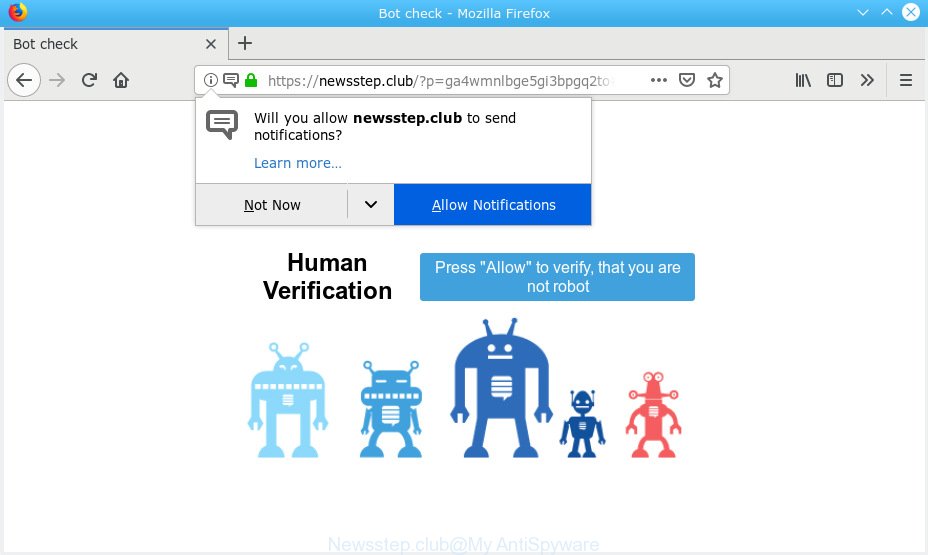
Newsstep.club
A. Did it occur after installing any new applications? What were you doing before these popups first occurred? Sounds like you have possibly encountered an adware software problem. The fix for that problem is ‘reset web browser settings’ and use adware removal utilities.
The Dangers of Adware.
Adware can cause issues for your machine. Adware software can show intrusive adverts on your computer screen so that your cannot stop them, reroute your browser to malicious web-sites, and it can cause unwanted web-sites to pop up on your web browser. Adware might end up on your computer after you download and install free applications from a dubious web site.
Another reason why you need to remove adware software is its online data-tracking activity. Adware can analyze the location and which Web web-sites you visit, and then present ads to the types of content, goods or services featured there. Adware creators can collect and sell your surfing information and behavior to third parties.
Summary information |
|
|---|---|
| Name | Newsstep.club |
| Type | adware, potentially unwanted application (PUA), pop-ups, pop-up advertisements, pop-up virus |
| Symptoms | advertising banners appear on web pages that you are visiting, when you go to a web-page, you’re frequently redirected to another web page that you do not intend to visit, there is an unexpected program in the ‘App & Features’ section of MS Windows settings, new cannot modify it back, you cannot update your security software, your web-browser slows to a crawl, your machine is no stable leading to crashes |
| Removal | The instructions that follow, I will show you how to delete adware and thereby get rid of Newsstep.club pop-ups from your browser forever. |
How to Remove Newsstep.club pop ups, ads, notifications (removal steps)
When the adware gets installed on your PC system without your knowledge, it’s not easy to uninstall. Most commonly, there is no Uninstall application that simply delete the adware software related to the Newsstep.club ads from your system. So, we advise using several well-proven free specialized utilities such as Zemana Anti-Malware, MalwareBytes Free or Hitman Pro. But the best solution to remove Newsstep.club advertisements will be to perform several manual steps, after that additionally use antimalware tools.
To remove Newsstep.club pop-ups, complete the following steps:
- How to delete Newsstep.club pop up advertisements without any software
- How to remove Newsstep.club advertisements automatically
- How to block Newsstep.club
- Method of adware intrusion into your computer
- To sum up
How to delete Newsstep.club pop up advertisements without any software
The few simple steps will help you get rid of Newsstep.club pop up ads. These Newsstep.club removal steps work for the Firefox, Internet Explorer, Google Chrome and Edge, as well as every version of operating system.
Uninstall potentially unwanted software through the Microsoft Windows Control Panel
The best way to start the personal computer cleanup is to remove unknown and dubious programs. Using the MS Windows Control Panel you can do this quickly and easily. This step, in spite of its simplicity, should not be ignored, because the removing of unneeded software can clean up the Microsoft Internet Explorer, Google Chrome, Edge and Mozilla Firefox from popup ads, hijackers and so on.
Windows 8, 8.1, 10
First, click Windows button

After the ‘Control Panel’ opens, click the ‘Uninstall a program’ link under Programs category like below.

You will see the ‘Uninstall a program’ panel as displayed on the image below.

Very carefully look around the entire list of software installed on your PC. Most likely, one of them is the adware software which cause popups. If you have many applications installed, you can help simplify the search of harmful software by sort the list by date of installation. Once you have found a questionable, unwanted or unused program, right click to it, after that click ‘Uninstall’.
Windows XP, Vista, 7
First, press ‘Start’ button and select ‘Control Panel’ at right panel as displayed on the screen below.

When the Windows ‘Control Panel’ opens, you need to press ‘Uninstall a program’ under ‘Programs’ as shown on the screen below.

You will see a list of software installed on your machine. We recommend to sort the list by date of installation to quickly find the software that were installed last. Most probably, it’s the adware software related to the Newsstep.club popup advertisements. If you are in doubt, you can always check the application by doing a search for her name in Google, Yahoo or Bing. After the application which you need to delete is found, simply press on its name, and then click ‘Uninstall’ as on the image below.

Remove Newsstep.club pop-ups from Internet Explorer
By resetting Internet Explorer browser you restore your browser settings to its default state. This is good initial when troubleshooting problems that might have been caused by adware that causes multiple annoying pop-ups.
First, run the Microsoft Internet Explorer. Next, click the button in the form of gear (![]() ). It will display the Tools drop-down menu, press the “Internet Options” as shown below.
). It will display the Tools drop-down menu, press the “Internet Options” as shown below.

In the “Internet Options” window click on the Advanced tab, then press the Reset button. The IE will show the “Reset Internet Explorer settings” window as displayed on the screen below. Select the “Delete personal settings” check box, then click “Reset” button.

You will now need to reboot your machine for the changes to take effect.
Remove Newsstep.club from Firefox by resetting web browser settings
Resetting Mozilla Firefox browser will reset all the settings to their default values and will remove Newsstep.club pop-up ads, malicious add-ons and extensions. Your saved bookmarks, form auto-fill information and passwords won’t be cleared or changed.
First, launch the Mozilla Firefox and click ![]() button. It will display the drop-down menu on the right-part of the web browser. Further, click the Help button (
button. It will display the drop-down menu on the right-part of the web browser. Further, click the Help button (![]() ) as shown on the image below.
) as shown on the image below.

In the Help menu, select the “Troubleshooting Information” option. Another way to open the “Troubleshooting Information” screen – type “about:support” in the web-browser adress bar and press Enter. It will display the “Troubleshooting Information” page as displayed on the image below. In the upper-right corner of this screen, click the “Refresh Firefox” button.

It will show the confirmation dialog box. Further, press the “Refresh Firefox” button. The Mozilla Firefox will start a task to fix your problems that caused by the Newsstep.club adware. When, it is complete, click the “Finish” button.
Remove Newsstep.club pop up advertisements from Google Chrome
Annoying Newsstep.club advertisements or other symptom of having adware software in your web-browser is a good reason to reset Google Chrome. This is an easy method to restore the Chrome settings and not lose any important information.

- First start the Google Chrome and click Menu button (small button in the form of three dots).
- It will show the Chrome main menu. Select More Tools, then press Extensions.
- You will see the list of installed addons. If the list has the extension labeled with “Installed by enterprise policy” or “Installed by your administrator”, then complete the following steps: Remove Chrome extensions installed by enterprise policy.
- Now open the Chrome menu once again, click the “Settings” menu.
- You will see the Chrome’s settings page. Scroll down and press “Advanced” link.
- Scroll down again and press the “Reset” button.
- The Chrome will open the reset profile settings page as shown on the image above.
- Next press the “Reset” button.
- Once this procedure is done, your browser’s default search engine, new tab page and startpage will be restored to their original defaults.
- To learn more, read the article How to reset Chrome settings to default.
How to remove Newsstep.club advertisements automatically
Using a malware removal utility to scan for and get rid of adware hiding on your computer is probably the easiest way to delete the Newsstep.club popups. We suggests the Zemana Anti-Malware program for Windows PC systems. Hitman Pro and MalwareBytes Anti Malware (MBAM) are other antimalware tools for Microsoft Windows that offers a free malicious software removal.
Run Zemana Anti Malware to remove Newsstep.club advertisements
Download Zemana Free to remove Newsstep.club ads automatically from all of your web browsers. This is a freeware specially developed for malware removal. This tool can remove adware, hijacker from Chrome, MS Edge, Mozilla Firefox and Internet Explorer and Microsoft Windows registry automatically.
Installing the Zemana Anti Malware (ZAM) is simple. First you will need to download Zemana Free on your Microsoft Windows Desktop by clicking on the link below.
164813 downloads
Author: Zemana Ltd
Category: Security tools
Update: July 16, 2019
After the downloading process is complete, launch it and follow the prompts. Once installed, the Zemana AntiMalware (ZAM) will try to update itself and when this process is complete, click the “Scan” button to perform a system scan with this utility for the adware that causes Newsstep.club pop ups.

A scan may take anywhere from 10 to 30 minutes, depending on the number of files on your PC and the speed of your PC system. When a threat is detected, the count of the security threats will change accordingly. Wait until the the checking is done. Once you’ve selected what you want to delete from your personal computer click “Next” button.

The Zemana AntiMalware (ZAM) will begin to delete adware responsible for Newsstep.club pop-up advertisements.
Scan your computer and delete Newsstep.club pop-up ads with HitmanPro
Hitman Pro is a free portable program that scans your machine for adware that causes multiple unwanted popups, PUPs and hijacker infections and helps remove them easily. Moreover, it’ll also help you delete any malicious browser extensions and add-ons.
Visit the page linked below to download the latest version of Hitman Pro for Microsoft Windows. Save it on your Desktop.
When downloading is finished, open the folder in which you saved it and double-click the HitmanPro icon. It will start the Hitman Pro tool. If the User Account Control prompt will ask you want to open the program, click Yes button to continue.

Next, click “Next” to perform a system scan for the adware which cause intrusive Newsstep.club popups. This task can take some time, so please be patient. While the Hitman Pro tool is scanning, you can see number of objects it has identified as being infected by malware.

After HitmanPro has completed scanning, you may check all threats detected on your PC as shown on the image below.

All found threats will be marked. You can delete them all by simply click “Next” button. It will display a prompt, press the “Activate free license” button. The HitmanPro will remove adware software that cause popups and add items to the Quarantine. Once disinfection is finished, the utility may ask you to reboot your PC.
Use MalwareBytes to remove Newsstep.club advertisements
If you’re having problems with Newsstep.club advertisements removal, then check out MalwareBytes Anti-Malware. This is a tool that can help clean up your system and improve your speeds for free. Find out more below.
MalwareBytes can be downloaded from the following link. Save it on your Windows desktop or in any other place.
327070 downloads
Author: Malwarebytes
Category: Security tools
Update: April 15, 2020
After the download is finished, close all applications and windows on your personal computer. Double-click the install file named mb3-setup. If the “User Account Control” dialog box pops up like below, click the “Yes” button.

It will open the “Setup wizard” which will help you install MalwareBytes Free on your PC system. Follow the prompts and don’t make any changes to default settings.

Once installation is finished successfully, click Finish button. MalwareBytes Free will automatically start and you can see its main screen as displayed in the following example.

Now click the “Scan Now” button to search for adware software responsible for Newsstep.club advertisements. This procedure can take some time, so please be patient. During the scan MalwareBytes Free will locate threats exist on your computer.

When MalwareBytes has completed scanning your machine, MalwareBytes Free will display a scan report. Review the scan results and then click “Quarantine Selected” button. The MalwareBytes Anti Malware (MBAM) will remove adware that causes multiple intrusive popups and add threats to the Quarantine. When finished, you may be prompted to restart the machine.

We recommend you look at the following video, which completely explains the procedure of using the MalwareBytes Anti Malware (MBAM) to remove adware software, browser hijacker and other malware.
How to block Newsstep.club
Use ad blocker program like AdGuard in order to stop advertisements, malvertisements, pop-ups and online trackers, avoid having to install harmful and adware browser plug-ins and add-ons that affect your computer performance and impact your computer security. Browse the Net anonymously and stay safe online!
Visit the following page to download the latest version of AdGuard for MS Windows. Save it directly to your Windows Desktop.
26842 downloads
Version: 6.4
Author: © Adguard
Category: Security tools
Update: November 15, 2018
After the downloading process is finished, double-click the downloaded file to start it. The “Setup Wizard” window will show up on the computer screen as displayed below.

Follow the prompts. AdGuard will then be installed and an icon will be placed on your desktop. A window will show up asking you to confirm that you want to see a quick tutorial like below.

Click “Skip” button to close the window and use the default settings, or click “Get Started” to see an quick instructions that will help you get to know AdGuard better.
Each time, when you start your computer, AdGuard will start automatically and stop undesired advertisements, block Newsstep.club, as well as other malicious or misleading web-pages. For an overview of all the features of the program, or to change its settings you can simply double-click on the AdGuard icon, that is located on your desktop.
Method of adware intrusion into your computer
In order to avoid accidentally installing adware yourself, please use these good security practices: don’t click on links within pop-up windows, because clicking on the link may install adware on your system; don’t use Quick install mode, because using Quick method you may have let malicious software get inside the system.
To sum up
Now your PC system should be clean of the adware that causes annoying Newsstep.club pop up ads. We suggest that you keep AdGuard (to help you block unwanted popup advertisements and intrusive malicious web-sites) and Zemana (to periodically scan your personal computer for new malicious software, browser hijackers and adware software). Make sure that you have all the Critical Updates recommended for Windows operating system. Without regular updates you WILL NOT be protected when new browser hijackers, harmful applications and adware are released.
If you are still having problems while trying to remove Newsstep.club pop up advertisements from your web-browser, then ask for help here.


















