Q. I am getting popups from Premiumbros.com. Does anyone know how to remove this? I checked my applications and I do not see it. I checked my browser add-ons and the problem isn’t there. If someone has any solutions would be great!
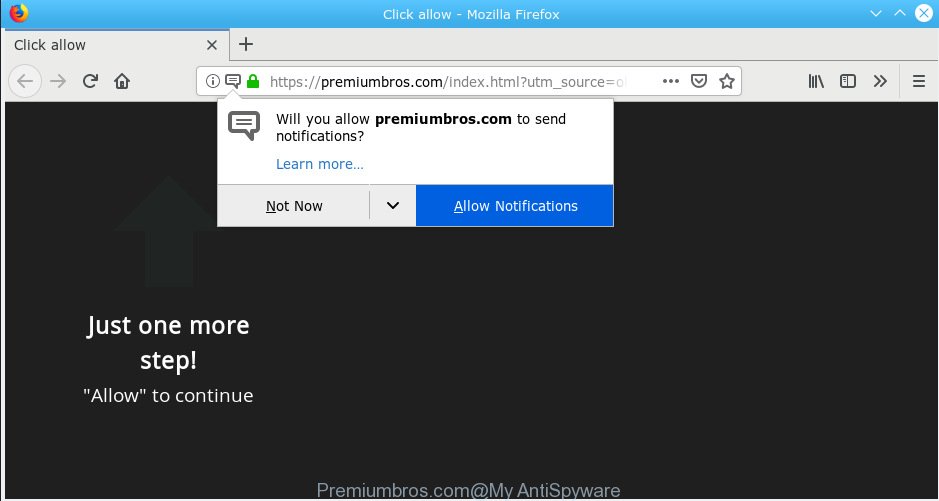
Premiumbros.com
A. We have investigated this issue and it appears to be adware is likely installed on your machine and/or web-browser. In order to get rid of adware and Premiumbros.com pop-ups you should try to clean cache and history of your internet browser. Also remove questionable extensions from your internet browser. In addition, reset your browser settings and use adware removal tools provided below.
Dangerous Adware – What Is It?
Adware is unwanted software that delivers advertisements and prompts annoying advertising popups, while you surf the World Wide Web. Adware may hijack the ads of other companies with its own. Most commonly, adware will track your browsing habits and report this info to its authors.
Another reason why you need to get rid of adware software is its online data-tracking activity. Adware software may monetize its functionality by collecting personal information from your browsing sessions. This privacy data, subsequently, can be easily used for marketing purposes. This puts your sensitive information at a security risk.
Summary information |
|
|---|---|
| Name | Premiumbros.com |
| Type | adware software, PUP (potentially unwanted program), pop ups, pop up ads, popup virus |
| Symptoms | you experience lots of of unwanted ads, every time you perform an Internet search, your browser is redirected to another web-page, new entries appear in your Programs folder, an unwanted toolbar appears in your web browser, unwanted changes in your internet browser such as displaying new tabs you did not open, you web browser became slower than normal |
| Removal | Below we are discussing the ways which are very useful in removing adware software. The guide will also assist you to remove Premiumbros.com popups from your web browser for free. |
How to remove Premiumbros.com pop ups, ads, notifications
In the instructions below, we’ll try to cover the Google Chrome, Microsoft Edge, Mozilla Firefox and Internet Explorer and provide general advice to delete Premiumbros.com pop ups. You may find some minor differences in your Microsoft Windows install. No matter, you should be okay if you follow the steps outlined below: uninstall all suspicious and unknown software, reset web-browsers settings, fix web-browsers shortcuts, delete malicious scheduled tasks, run free malicious software removal tools. Read this manual carefully, bookmark or print it, because you may need to close your web-browser or restart your machine.
To remove Premiumbros.com pop-ups, execute the following steps:
- How to remove Premiumbros.com popup advertisements without any software
- How to remove Premiumbros.com ads with free software
- Use AdBlocker to stop Premiumbros.com ads and stay safe online
- How can you prevent your PC from the attack of adware
- Finish words
How to remove Premiumbros.com popup advertisements without any software
The few simple steps will help you get rid of Premiumbros.com ads. These Premiumbros.com removal steps work for the Chrome, Internet Explorer, MS Edge and Mozilla Firefox, as well as every version of OS.
Delete recently added potentially unwanted programs
It’s of primary importance to first identify and remove all PUPs, adware software applications and browser hijacker infections through ‘Add/Remove Programs’ (Windows XP) or ‘Uninstall a program’ (Windows 10, 8, 7) section of your Windows Control Panel.
- If you are using Windows 8, 8.1 or 10 then click Windows button, next click Search. Type “Control panel”and press Enter.
- If you are using Windows XP, Vista, 7, then click “Start” button and click “Control Panel”.
- It will display the Windows Control Panel.
- Further, press “Uninstall a program” under Programs category.
- It will show a list of all programs installed on the PC system.
- Scroll through the all list, and delete dubious and unknown applications. To quickly find the latest installed programs, we recommend sort software by date.
See more details in the video guide below.
Remove Premiumbros.com pop-up ads from Google Chrome
Reset Chrome settings to delete Premiumbros.com popups. If you are still experiencing problems with Premiumbros.com ads removal, you need to reset Google Chrome browser to its default values. This step needs to be performed only if adware has not been removed by the previous steps.

- First launch the Google Chrome and press Menu button (small button in the form of three dots).
- It will show the Chrome main menu. Choose More Tools, then click Extensions.
- You’ll see the list of installed addons. If the list has the extension labeled with “Installed by enterprise policy” or “Installed by your administrator”, then complete the following tutorial: Remove Chrome extensions installed by enterprise policy.
- Now open the Google Chrome menu once again, press the “Settings” menu.
- You will see the Google Chrome’s settings page. Scroll down and press “Advanced” link.
- Scroll down again and click the “Reset” button.
- The Google Chrome will display the reset profile settings page as on the image above.
- Next click the “Reset” button.
- Once this task is done, your internet browser’s startpage, newtab page and default search engine will be restored to their original defaults.
- To learn more, read the blog post How to reset Google Chrome settings to default.
Get rid of Premiumbros.com pop-ups from Internet Explorer
In order to restore all web browser search provider by default, homepage and new tab you need to reset the Internet Explorer to the state, that was when the MS Windows was installed on your computer.
First, launch the Internet Explorer, click ![]() ) button. Next, press “Internet Options” as shown in the following example.
) button. Next, press “Internet Options” as shown in the following example.

In the “Internet Options” screen select the Advanced tab. Next, press Reset button. The Internet Explorer will display the Reset Internet Explorer settings prompt. Select the “Delete personal settings” check box and press Reset button.

You will now need to restart your PC system for the changes to take effect. It will get rid of adware related to the Premiumbros.com advertisements, disable malicious and ad-supported web-browser’s extensions and restore the Internet Explorer’s settings like start page, newtab page and search provider to default state.
Delete Premiumbros.com from Firefox by resetting web-browser settings
If the Firefox settings like newtab, search engine and start page have been replaced by the adware, then resetting it to the default state can help. When using the reset feature, your personal information such as passwords, bookmarks, browsing history and web form auto-fill data will be saved.
Start the Mozilla Firefox and click the menu button (it looks like three stacked lines) at the top right of the web browser screen. Next, click the question-mark icon at the bottom of the drop-down menu. It will display the slide-out menu.

Select the “Troubleshooting information”. If you are unable to access the Help menu, then type “about:support” in your address bar and press Enter. It bring up the “Troubleshooting Information” page like below.

Click the “Refresh Firefox” button at the top right of the Troubleshooting Information page. Select “Refresh Firefox” in the confirmation dialog box. The Firefox will start a procedure to fix your problems that caused by the Premiumbros.com adware. After, it is done, click the “Finish” button.
How to remove Premiumbros.com ads with free software
Use malware removal tools to remove Premiumbros.com ads automatically. The free applications utilities specially developed for hijackers, adware and other potentially unwanted applications removal. These utilities can delete most of adware software from Firefox, Internet Explorer, MS Edge and Chrome. Moreover, it can remove all components of adware from Windows registry and system drives.
Remove Premiumbros.com ads with Zemana Anti-Malware (ZAM)
Zemana Free highly recommended, because it can look for security threats such adware and malicious software which most ‘classic’ antivirus apps fail to pick up on. Moreover, if you have any Premiumbros.com ads removal problems which cannot be fixed by this tool automatically, then Zemana Free provides 24X7 online assistance from the highly experienced support staff.
Now you can setup and use Zemana AntiMalware (ZAM) to remove Premiumbros.com ads from your web-browser by following the steps below:
Click the link below to download Zemana AntiMalware setup file called Zemana.AntiMalware.Setup on your system. Save it on your Desktop.
164813 downloads
Author: Zemana Ltd
Category: Security tools
Update: July 16, 2019
Launch the setup file after it has been downloaded successfully and then follow the prompts to install this utility on your computer.

During installation you can change some settings, but we advise you do not make any changes to default settings.
When installation is done, this malware removal tool will automatically start and update itself. You will see its main window as displayed in the following example.

Now click the “Scan” button to begin checking your personal computer for the adware software that cause pop ups. A scan can take anywhere from 10 to 30 minutes, depending on the number of files on your personal computer and the speed of your PC system. While the Zemana is scanning, you may see count of objects it has identified either as being malware.

Once the checking is complete, Zemana Anti Malware (ZAM) will show you the results. Once you’ve selected what you wish to remove from your personal computer click “Next” button.

The Zemana Free will delete adware software responsible for Premiumbros.com popup advertisements and move threats to the program’s quarantine. After the clean up is done, you can be prompted to reboot your PC system to make the change take effect.
Use Hitman Pro to delete Premiumbros.com pop ups from web-browser
Hitman Pro is a free portable program that scans your computer for adware responsible for Premiumbros.com pop up advertisements, PUPs and hijackers and allows get rid of them easily. Moreover, it will also help you delete any malicious browser extensions and add-ons.

- Installing the HitmanPro is simple. First you’ll need to download HitmanPro from the link below. Save it to your Desktop so that you can access the file easily.
- When the downloading process is done, double click the HitmanPro icon. Once this utility is opened, click “Next” button . Hitman Pro utility will start scanning the whole PC to find out adware responsible for Premiumbros.com popup advertisements. While the utility is scanning, you may see how many objects and files has already scanned.
- After the scan is complete, HitmanPro will show you the results. Review the scan results and then click “Next” button. Now press the “Activate free license” button to start the free 30 days trial to get rid of all malware found.
How to remove Premiumbros.com with MalwareBytes AntiMalware
Manual Premiumbros.com pop up advertisements removal requires some computer skills. Some files and registry entries that created by the adware may be not fully removed. We recommend that run the MalwareBytes Anti-Malware (MBAM) that are fully free your personal computer of adware. Moreover, the free program will help you to remove malware, PUPs, browser hijacker infections and toolbars that your machine can be infected too.

- MalwareBytes Anti-Malware can be downloaded from the following link. Save it to your Desktop so that you can access the file easily.
Malwarebytes Anti-malware
327071 downloads
Author: Malwarebytes
Category: Security tools
Update: April 15, 2020
- At the download page, click on the Download button. Your browser will show the “Save as” prompt. Please save it onto your Windows desktop.
- After downloading is finished, please close all programs and open windows on your system. Double-click on the icon that’s named mb3-setup.
- This will run the “Setup wizard” of MalwareBytes AntiMalware (MBAM) onto your machine. Follow the prompts and don’t make any changes to default settings.
- When the Setup wizard has finished installing, the MalwareBytes AntiMalware will open and display the main window.
- Further, press the “Scan Now” button to perform a system scan with this tool for the adware software related to the Premiumbros.com pop-up ads. Depending on your PC system, the scan can take anywhere from a few minutes to close to an hour. During the scan MalwareBytes AntiMalware will scan for threats present on your PC system.
- Once the scan is finished, MalwareBytes Anti-Malware will show a screen that contains a list of malicious software that has been detected.
- Review the report and then click the “Quarantine Selected” button. When that process is complete, you may be prompted to restart the system.
- Close the AntiMalware and continue with the next step.
Video instruction, which reveals in detail the steps above.
Use AdBlocker to stop Premiumbros.com ads and stay safe online
Running an ad blocking program such as AdGuard is an effective way to alleviate the risks. Additionally, ad-blocker apps will also protect you from harmful advertisements and web-pages, and, of course, stop redirection chain to Premiumbros.com and similar webpages.
Download AdGuard from the following link. Save it directly to your Microsoft Windows Desktop.
26843 downloads
Version: 6.4
Author: © Adguard
Category: Security tools
Update: November 15, 2018
When downloading is done, run the downloaded file. You will see the “Setup Wizard” screen as shown in the following example.

Follow the prompts. After the installation is finished, you will see a window as shown in the figure below.

You can press “Skip” to close the setup program and use the default settings, or click “Get Started” button to see an quick tutorial which will assist you get to know AdGuard better.
In most cases, the default settings are enough and you do not need to change anything. Each time, when you run your machine, AdGuard will start automatically and stop unwanted advertisements, block Premiumbros.com, as well as other malicious or misleading webpages. For an overview of all the features of the program, or to change its settings you can simply double-click on the AdGuard icon, that is located on your desktop.
How can you prevent your PC from the attack of adware
The adware usually spreads bundled with free programs which downloaded from the World Wide Web. Which means that you need to be proactive and carefully read the Terms of use and the License agreement properly. For the most part, adware and potentially unwanted programs will be clearly described, so take the time to carefully read all the information about the software that you downloaded and want to install on your PC.
Finish words
Now your PC should be free of the adware related to the Premiumbros.com advertisements. We suggest that you keep AdGuard (to help you stop unwanted pop-ups and annoying harmful web-pages) and Zemana Free (to periodically scan your system for new malicious software, browser hijackers and adware). Make sure that you have all the Critical Updates recommended for Windows operating system. Without regular updates you WILL NOT be protected when new browser hijackers, malicious apps and adware are released.
If you are still having problems while trying to delete Premiumbros.com advertisements from your internet browser, then ask for help here.


















