Vengisto@firemail.cc ransomware is a malware that secretly penetrates the PC system and encrypts personal files that stored on system disks. It hijack a whole system or its data and demand a ransom in order to unlock (decrypt) them.
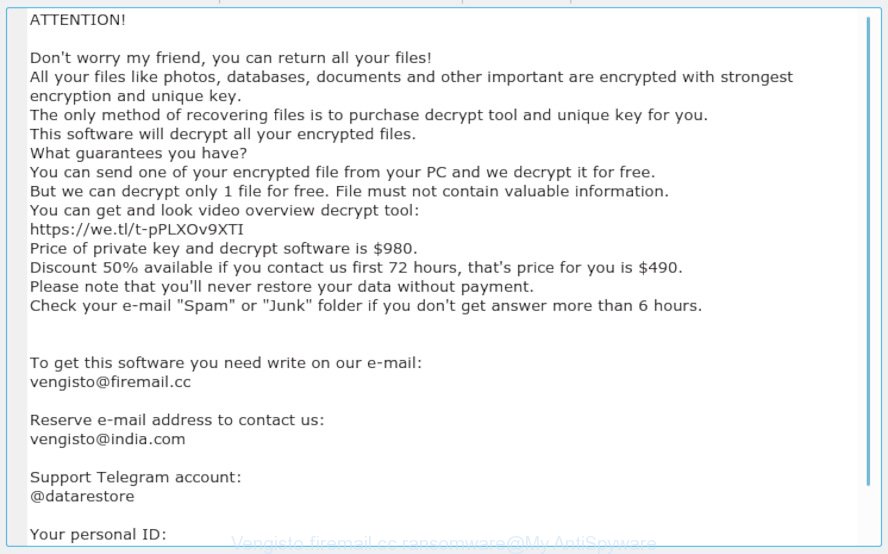
“Vengisto@firemail.cc ransomware” – ransom note
Creators of the Vengisto@firemail.cc ransomware have a strong financial motive to infect as many personal computers as possible. The files that will be encrypted include the following file extensions:
.ppt, .hvpl, .flv, .mdb, .xld, .txt, .wotreplay, .dba, .wp7, .odc, .mddata, .pptx, .wpg, .re4, .sr2, .ptx, .ff, .rw2, .gho, .xlsm, .p7b, .sie, .x3d, .2bp, .m2, .wcf, .rar, .ltx, .odt, .vtf, .xwp, .7z, .snx, .jpe, .mp4, .js, .p12, .wire, .tax, .wbm, .cdr, .arw, .itl, .vfs0, .desc, .vdf, .xbdoc, .dbf, .wbmp, .jpg, .ws, .raw, .wmv, .mpqge, .mov, .dcr, .dng, .kf, .jpeg, .rtf, .icxs, .wmo, .wpb, .odm, .t12, .xlsx, .wps, .dazip, .srw, .wri, .sum, .rofl, .sav, .m4a, .zdc, .zip, .fsh, .wp6, .syncdb, .wgz, .pef, .rwl, .ai, .xmind, .webdoc, .erf, wallet, .crt, .mrwref, .ztmp, .r3d, .pfx, .blob, .xls, .raf, .ncf, .arch00, .wsc, .lbf, .wb2, .fpk, .p7c, .itm, .cfr, .menu, .bkf, .wdb, .bc7, .vpp_pc, .3fr, .sidn, .wmd, .mcmeta, .sql, .pst, .xlsm, .wsd, .iwd, .cer, .csv, .yml, .eps, .das, .cas, .pkpass, .mdf, .mdbackup, .wn, .rgss3a, .avi, .doc, .map, .vcf, .3ds, .zip, .wp, .esm, .wma, .pdd, .bkp, .orf, .wmf, .xlgc, .3dm, .wpw, .indd, .wbz, .odb, .xxx, .zif, .srf, .webp, .wot, .py, .fos, .lrf, .ibank, .sb, .pptm, .xar, .lvl, .xbplate, .qic, .psk, .xdl, .wsh, .wpd, .wpt, .bsa, .xyp, .xlk, .zi, .zdb, .vpk, .xx, .dxg, .asset, .z3d, .tor, .zw, .z, .kdb, .wmv, .pdf, .xll, .bik, .y, .hplg, .qdf, .wp5, .d3dbsp, .wav, .t13, .pak, .big, .crw, .dwg
Once the encryption procedure is complete, it will drop a ransom note named “_readme.txt” offering decrypt all users documents, photos and music if a payment is made. An example of the ransom instructions is:
ATTENTION! Don't worry my friend, you can return all your files! All your files like photos, databases, documents and other important are encrypted with strongest encryption and unique key. The only method of recovering files is to purchase decrypt tool and unique key for you. This software will decrypt all your encrypted files. What guarantees you have? You can send one of your encrypted file from your PC and we decrypt it for free. But we can decrypt only 1 file for free. File must not contain valuable information. You can get and look video overview decrypt tool: https://we.tl/t-pPLXOv9XTI Price of private key and decrypt software is $980. Discount 50% available if you contact us first 72 hours, that's price for you is $490. Please note that you'll never restore your data without payment. Check your e-mail "Spam" or "Junk" folder if you don't get answer more than 6 hours. To get this software you need write on our e-mail: vengisto@firemail.cc Reserve e-mail address to contact us: vengisto@india.com Support Telegram account: @datarestore Your personal ID:
Quick Links
- How to remove Vengisto@firemail.cc ransomware
- How to decrypt Vengisto@firemail.cc ransomware
- Use STOPDecrypter to decrypt files
- How to restore files encrypted by Vengisto@firemail.cc ransomware
- How to protect your PC from Vengisto@firemail.cc ransomware virus?
- Finish words
How to remove Vengisto@firemail.cc ransomware
We can assist you remove Vengisto@firemail.cc ransomware virus, without the need to take your PC to a professional. Simply follow the removal guide below if you currently have the ransomware on your system and want to remove it. If you have any difficulty while trying to remove the ransomware, feel free to ask for our help in the comment section below. Read this manual carefully, bookmark or print it, because you may need to close your internet browser or restart your computer.
How to remove Vengisto@firemail.cc ransomware with Zemana Anti-malware
Zemana Anti-malware is a utility which can remove ransomware viruses, adware, potentially unwanted applications, hijacker infections and other malicious software from your machine easily and for free. Zemana Anti-malware is compatible with most antivirus software. It works under Windows (10 – XP, 32 and 64 bit) and uses minimum of system resources.
Please go to the following link to download Zemana AntiMalware. Save it to your Desktop.
164813 downloads
Author: Zemana Ltd
Category: Security tools
Update: July 16, 2019
After downloading is done, launch it and follow the prompts. Once installed, the Zemana Free will try to update itself and when this task is finished, click the “Scan” button . Zemana AntiMalware utility will start scanning the whole machine to find out Vengisto@firemail.cc ransomware virus and other security threats.

This task can take some time, so please be patient. While the Zemana Free utility is scanning, you may see how many objects it has identified as being infected by malware. Review the report and then press “Next” button.

The Zemana Free will begin to delete Vengisto@firemail.cc ransomware virus and other kinds of potential threats such as malicious software and PUPs.
Use MalwareBytes Anti-Malware to remove Vengisto@firemail.cc ransomware
Manual Vengisto@firemail.cc virus removal requires some computer skills. Some files and registry entries that created by the ransomware can be not fully removed. We recommend that use the MalwareBytes that are fully clean your PC of ransomware. Moreover, this free program will allow you to get rid of malicious software, PUPs, adware and toolbars that your machine can be infected too.

- Please go to the following link to download MalwareBytes Anti Malware (MBAM). Save it on your Microsoft Windows desktop.
Malwarebytes Anti-malware
327070 downloads
Author: Malwarebytes
Category: Security tools
Update: April 15, 2020
- Once the download is complete, close all software and windows on your personal computer. Open a directory in which you saved it. Double-click on the icon that’s named mb3-setup.
- Further, click Next button and follow the prompts.
- Once setup is finished, press the “Scan Now” button . MalwareBytes utility will start scanning the whole machine to find out Vengisto@firemail.cc ransomware related files, folders and registry keys. A system scan may take anywhere from 5 to 30 minutes, depending on your system. When a threat is found, the number of the security threats will change accordingly.
- After MalwareBytes Free has completed scanning, MalwareBytes Anti-Malware will open a list of detected items. All found items will be marked. You can remove them all by simply click “Quarantine Selected”. Once the task is finished, you can be prompted to restart your computer.
The following video offers a tutorial on how to remove hijackers, adware and other malicious software with MalwareBytes.
Remove Vengisto@firemail.cc ransomware with KVRT
If MalwareBytes anti malware or Zemana antimalware cannot delete this ransomware, then we recommends to run the KVRT. KVRT is a free removal utility for ransomware viruss, adware, potentially unwanted software and toolbars.
Download Kaspersky virus removal tool (KVRT) from the following link. Save it to your Desktop so that you can access the file easily.
129233 downloads
Author: Kaspersky® lab
Category: Security tools
Update: March 5, 2018
After the downloading process is done, double-click on the KVRT icon. Once initialization process is complete, you’ll see the Kaspersky virus removal tool screen as displayed on the image below.

Click Change Parameters and set a check near all your drives. Press OK to close the Parameters window. Next press Start scan button for scanning your system for the Vengisto@firemail.cc ransomware and other malware. This task may take quite a while, so please be patient. While the KVRT application is scanning, you can see how many objects it has identified as threat.

As the scanning ends, a list of all threats found is produced as shown on the image below.

Next, you need to press on Continue to begin a cleaning task.
How to decrypt Vengisto@firemail.cc ransomware
The encryption method is so strong that it’s practically impossible to decrypt encrypted files without the actual encryption key. The bad news is that the only way to get your files back is to pay ($490 – $980 in Bitcoins) makers of the Vengisto@firemail.cc ransomware virus for a copy of the private (encryption) key.

There is absolutely no guarantee that after pay a ransom to the developers of the Vengisto@firemail.cc ransomware, they will provide the necessary key to decrypt your files. In addition, you must understand that paying money to the cyber criminals, you are encouraging them to create a new ransomware virus.

With some variants of Vengisto@firemail.cc ransomware, it is possible to decrypt or restore encrypted files using free tools such as STOPDecrypter, ShadowExplorer and PhotoRec.
Use STOPDecrypter to decrypt files
Michael Gillespie (@) released a free decryption tool named STOPDecrypter (download from download.bleepingcomputer.com/demonslay335/STOPDecrypter.zip).
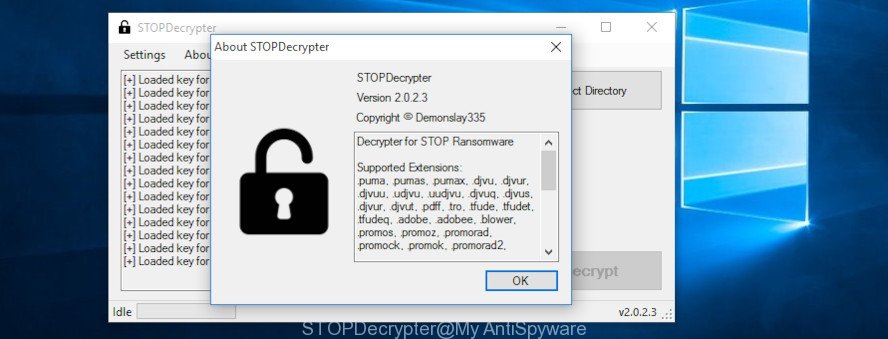
STOPDecrypter
STOPDecrypter has been updated to include decryption support for the following .djvu* variants (.djvu, .djvuu, .udjvu, .djvuq, .djvur, .djvut, .pdff, .tro, .tfude, .tfudeq, .tfudet, .rumba, .adobe, .adobee, .blower, .promos. STOPDecrypter will work for any extension of the Djvu* variants including new extensions.
Please check the twitter post for more info.
How to restore files encrypted by Vengisto@firemail.cc ransomware
In some cases, you can recover files encrypted by Vengisto@firemail.cc ransomware virus. Try both methods. Important to understand that we cannot guarantee that you will be able to restore all encrypted documents, photos and music.
Recover encrypted files with ShadowExplorer
A free tool called ShadowExplorer is a simple way to use the ‘Previous Versions’ feature of Windows 10 (8, 7 , Vista). You can recover encrypted files personal files encrypted by the Vengisto@firemail.cc ransomware virus from Shadow Copies for free.
Download ShadowExplorer by clicking on the following link. Save it directly to your Windows Desktop.
439456 downloads
Author: ShadowExplorer.com
Category: Security tools
Update: September 15, 2019
Once downloading is complete, open a directory in which you saved it. Right click to ShadowExplorer-0.9-portable and select Extract all. Follow the prompts. Next please open the ShadowExplorerPortable folder like below.

Double click ShadowExplorerPortable to start it. You will see the a window as shown below.

In top left corner, select a Drive where encrypted documents, photos and music are stored and a latest restore point as displayed in the figure below (1 – drive, 2 – restore point).

On right panel look for a file that you wish to restore, right click to it and select Export as shown in the following example.

Recover encrypted files with PhotoRec
Before a file is encrypted, the Vengisto@firemail.cc ransomware virus makes a copy of this file, encrypts it, and then deletes the original file. This can allow you to restore your photos, documents and music using file restore applications such as PhotoRec.
Download PhotoRec by clicking on the following link.
Once the download is complete, open a directory in which you saved it. Right click to testdisk-7.0.win and choose Extract all. Follow the prompts. Next please open the testdisk-7.0 folder as on the image below.

Double click on qphotorec_win to run PhotoRec for Microsoft Windows. It’ll display a screen as shown in the figure below.

Select a drive to recover as displayed in the figure below.

You will see a list of available partitions. Choose a partition that holds encrypted documents, photos and music like below.

Click File Formats button and select file types to restore. You can to enable or disable the restore of certain file types. When this is complete, click OK button.

Next, press Browse button to choose where restored photos, documents and music should be written, then press Search.

Count of restored files is updated in real time. All restored documents, photos and music are written in a folder that you have selected on the previous step. You can to access the files even if the restore process is not finished.
When the restore is finished, click on Quit button. Next, open the directory where recovered files are stored. You will see a contents as shown on the screen below.

All recovered personal files are written in recup_dir.1, recup_dir.2 … sub-directories. If you’re searching for a specific file, then you can to sort your restored files by extension and/or date/time.
How to protect your PC from Vengisto@firemail.cc ransomware virus?
Most antivirus applications already have built-in protection system against the ransomware. Therefore, if your system does not have an antivirus program, make sure you install it. As an extra protection, run the HitmanPro.Alert.
Use HitmanPro.Alert to protect your system from Vengisto@firemail.cc ransomware
HitmanPro.Alert is a small security utility. It can check the system integrity and alerts you when critical system functions are affected by malware. HitmanPro.Alert can detect, remove, and reverse ransomware effects.
Installing the HitmanPro.Alert is simple. First you will need to download HitmanPro Alert on your PC system by clicking on the following link.
When downloading is finished, open the file location. You will see an icon like below.

Double click the HitmanPro.Alert desktop icon. After the utility is started, you’ll be shown a window where you can select a level of protection, as displayed in the following example.

Now click the Install button to activate the protection.
Finish words
Once you have done the steps above, your computer should be clean from Vengisto@firemail.cc ransomware and other malware. Your personal computer will no longer encrypt your personal files. Unfortunately, if the instructions does not help you, then you have caught a new ransomware virus, and then the best way – ask for help here.




















