Q. Occasionally, I have been getting Evengsitolightont.info popup windows and I can’t seem to get rid of them! I’ve used antivirus software to check my personal computer multiple times and nothing was found. So, what can I do to get rid of it? Is this an adware software or other malicious software on my PC system? Please help. Thx in advance.
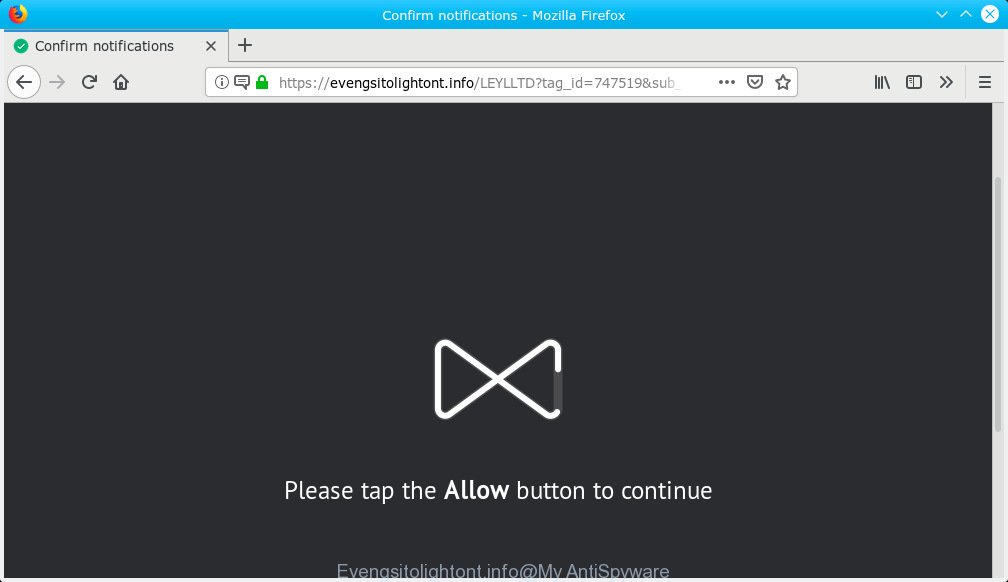
Evengsitolightont.info pop-up window
A. If you see constant pop-ups that appear on your internet browser and sends you to websites you did not intend to visit then it may be because of the programs which you’ve recently installed that contains adware (also known as ‘ad-supported’ software).
What does Adware do?
Adware software installed without the user’s conscious permission is a form of malware. Once adware get installed in your machine then it begin showing undesired advertisements and pop-ups. In some cases, adware can promote p*rn web-pages and adult products.
The worst is, adware software has the ability to gather a wide variety of marketing-type data about you to get profit. Adware software can analyze your browsing, and gain access to your user data and, subsequently, can transfer it to third parties. Thus, there are more than enough reasons to delete adware from your PC system.
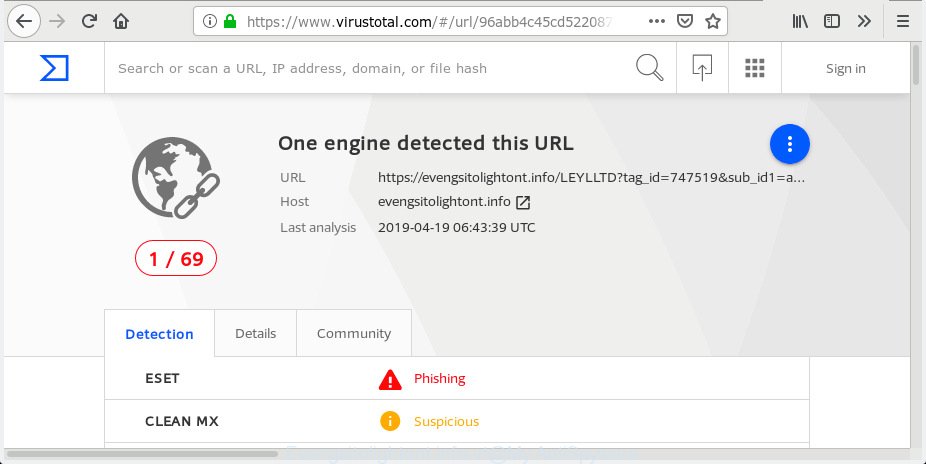
VirusTotal scan results
Evengsitolightont.info is a misleading website that’s designed in order to trick you into subscribing push notification. If you click on the Allow, then you will start seeing annoying ads from the Evengsitolightont.info on your desktop. These spam ads will essentially be advertisements for fake downloads, suspicious browser add-ons, free online games and adult sites as shown on the image below.
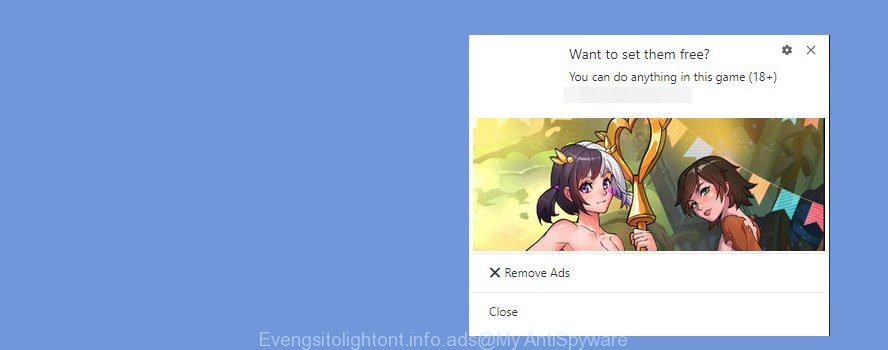
Summary information |
|
|---|---|
| Name | Evengsitolightont.info |
| Type | adware, PUP (potentially unwanted program), pop ups, pop-up advertisements, pop up virus |
| Symptoms |
|
| Removal | Evengsitolightont.info removal guide |
If you are unfortunate have adware or malware running on your computer, you can follow the guidance here to delete Evengsitolightont.info popup ads from your browser.
How to remove Evengsitolightont.info pop ups
The answer is right here on this page. We have put together simplicity and efficiency. It will help you easily to clean your personal computer of adware that causes Evengsitolightont.info pop-ups in your browser. Moreover, you can choose manual or automatic removal solution. If you are familiar with the PC then use manual removal, otherwise use the free anti malware utility developed specifically to get rid of adware software. Of course, you can combine both methods. Read this manual carefully, bookmark or print it, because you may need to close your web-browser or restart your PC system.
To remove Evengsitolightont.info pop-ups, perform the steps below:
- How to delete Evengsitolightont.info popups without any software
- How to remove Evengsitolightont.info advertisements with freeware
- Block Evengsitolightont.info and other annoying websites
- Where the Evengsitolightont.info advertisements comes from
- Finish words
How to delete Evengsitolightont.info popups without any software
The useful removal tutorial for the Evengsitolightont.info pop-up ads. The detailed procedure can be followed by anyone as it really does take you step-by-step. If you follow this process to remove Evengsitolightont.info ads let us know how you managed by sending us your comments please.
Remove PUPs through the MS Windows Control Panel
The best way to begin the computer cleanup is to uninstall unknown and suspicious software. Using the Microsoft Windows Control Panel you can do this quickly and easily. This step, in spite of its simplicity, should not be ignored, because the removing of unneeded apps can clean up the Microsoft Internet Explorer, Chrome, Microsoft Edge and Mozilla Firefox from pop-up ads, hijackers and so on.
Windows 10, 8.1, 8
Click the Microsoft Windows logo, and then press Search ![]() . Type ‘Control panel’and press Enter as shown on the screen below.
. Type ‘Control panel’and press Enter as shown on the screen below.

After the ‘Control Panel’ opens, press the ‘Uninstall a program’ link under Programs category like below.

Windows 7, Vista, XP
Open Start menu and select the ‘Control Panel’ at right as displayed in the figure below.

Then go to ‘Add/Remove Programs’ or ‘Uninstall a program’ (MS Windows 7 or Vista) like below.

Carefully browse through the list of installed programs and delete all dubious and unknown programs. We recommend to click ‘Installed programs’ and even sorts all installed applications by date. Once you’ve found anything questionable that may be the adware that causes Evengsitolightont.info pop up ads in your web browser or other potentially unwanted application (PUA), then choose this program and click ‘Uninstall’ in the upper part of the window. If the questionable program blocked from removal, then run Revo Uninstaller Freeware to fully remove it from your personal computer.
Delete Evengsitolightont.info from Firefox by resetting browser settings
If the Mozilla Firefox web-browser program is hijacked, then resetting its settings can help. The Reset feature is available on all modern version of Mozilla Firefox. A reset can fix many issues by restoring Mozilla Firefox settings like start page, default search engine and new tab to their original state. However, your themes, bookmarks, history, passwords, and web form auto-fill information will not be deleted.
First, run the Firefox. Next, press the button in the form of three horizontal stripes (![]() ). It will open the drop-down menu. Next, press the Help button (
). It will open the drop-down menu. Next, press the Help button (![]() ).
).

In the Help menu click the “Troubleshooting Information”. In the upper-right corner of the “Troubleshooting Information” page click on “Refresh Firefox” button as shown below.

Confirm your action, press the “Refresh Firefox”.
Delete Evengsitolightont.info pop ups from IE
If you find that Microsoft Internet Explorer internet browser settings like new tab, default search engine and start page had been replaced by adware software that causes multiple undesired popups, then you may revert back your settings, via the reset browser procedure.
First, start the Internet Explorer, then click ‘gear’ icon ![]() . It will show the Tools drop-down menu on the right part of the web browser, then press the “Internet Options” as shown below.
. It will show the Tools drop-down menu on the right part of the web browser, then press the “Internet Options” as shown below.

In the “Internet Options” screen, select the “Advanced” tab, then click the “Reset” button. The Internet Explorer will open the “Reset Internet Explorer settings” dialog box. Further, click the “Delete personal settings” check box to select it. Next, press the “Reset” button like below.

After the task is finished, click “Close” button. Close the IE and restart your machine for the changes to take effect. This step will help you to restore your web browser’s newtab, default search provider and startpage to default state.
Remove Evengsitolightont.info ads from Chrome
Reset Google Chrome settings to delete Evengsitolightont.info advertisements. If you are still experiencing issues with Evengsitolightont.info ads removal, you need to reset Google Chrome browser to its original state. This step needs to be performed only if adware has not been removed by the previous steps.
Open the Chrome menu by clicking on the button in the form of three horizontal dotes (![]() ). It will display the drop-down menu. Choose More Tools, then click Extensions.
). It will display the drop-down menu. Choose More Tools, then click Extensions.
Carefully browse through the list of installed addons. If the list has the extension labeled with “Installed by enterprise policy” or “Installed by your administrator”, then complete the following tutorial: Remove Chrome extensions installed by enterprise policy otherwise, just go to the step below.
Open the Chrome main menu again, press to “Settings” option.

Scroll down to the bottom of the page and click on the “Advanced” link. Now scroll down until the Reset settings section is visible, as shown in the figure below and click the “Reset settings to their original defaults” button.

Confirm your action, click the “Reset” button.
How to remove Evengsitolightont.info advertisements with freeware
There are not many good free anti-malware programs with high detection ratio. The effectiveness of malicious software removal tools depends on various factors, mostly on how often their virus/malware signatures DB are updated in order to effectively detect modern malware, adware software, hijacker infections and other PUPs. We recommend to run several programs, not just one. These programs that listed below will help you get rid of all components of the adware from your disk and Windows registry and thereby get rid of Evengsitolightont.info pop up advertisements.
Use Zemana to get rid of Evengsitolightont.info ads
Zemana AntiMalware (ZAM) is a free tool that performs a scan of your personal computer and displays if there are existing adware software, browser hijackers, viruses, worms, spyware, trojans and other malicious software residing on your PC system. If malware is found, Zemana Anti Malware (ZAM) can automatically remove it. Zemana doesn’t conflict with other anti-malware and antivirus applications installed on your machine.
Now you can install and use Zemana to delete Evengsitolightont.info advertisements from your web-browser by following the steps below:
Visit the page linked below to download Zemana Anti-Malware (ZAM) setup file named Zemana.AntiMalware.Setup on your computer. Save it on your MS Windows desktop.
164813 downloads
Author: Zemana Ltd
Category: Security tools
Update: July 16, 2019
Start the install package after it has been downloaded successfully and then follow the prompts to set up this utility on your personal computer.

During setup you can change some settings, but we recommend you don’t make any changes to default settings.
When install is finished, this malware removal utility will automatically start and update itself. You will see its main window as displayed below.

Now click the “Scan” button to perform a system scan with this utility for the adware that cause pop ups. During the scan Zemana will detect threats present on your system.

Once the scan is finished, the results are displayed in the scan report. You may remove items (move to Quarantine) by simply click “Next” button.

The Zemana will get rid of adware software which cause undesired Evengsitolightont.info advertisements. Once finished, you can be prompted to reboot your personal computer to make the change take effect.
Use HitmanPro to remove Evengsitolightont.info pop-up ads
HitmanPro cleans your PC from browser hijacker infections, potentially unwanted software, unwanted toolbars, internet browser plugins and other unwanted apps such as adware software that causes intrusive Evengsitolightont.info pop ups. The free removal tool will help you enjoy your machine to its fullest. Hitman Pro uses advanced behavioral detection technologies to search for if there are unwanted software in your computer. You can review the scan results, and select the items you want to delete.
Click the following link to download Hitman Pro. Save it on your MS Windows desktop.
When the downloading process is done, open the file location. You will see an icon like below.

Double click the Hitman Pro desktop icon. Once the tool is launched, you will see a screen as on the image below.

Further, click “Next” button to begin scanning your personal computer for the adware that causes Evengsitolightont.info pop-up ads. This process can take quite a while, so please be patient. Once finished, Hitman Pro will display a screen which contains a list of malware that has been found as shown on the screen below.

Review the results once the utility has complete the system scan. If you think an entry should not be quarantined, then uncheck it. Otherwise, simply click “Next” button. It will display a dialog box, press the “Activate free license” button.
Run MalwareBytes Free to get rid of Evengsitolightont.info pop-up advertisements
We recommend using the MalwareBytes AntiMalware (MBAM). You can download and install MalwareBytes AntiMalware (MBAM) to scan for adware and thereby delete Evengsitolightont.info popups from your web-browsers. When installed and updated, this free malware remover automatically detects and removes all threats present on the computer.
Installing the MalwareBytes is simple. First you’ll need to download MalwareBytes Anti-Malware (MBAM) on your MS Windows Desktop by clicking on the following link.
327070 downloads
Author: Malwarebytes
Category: Security tools
Update: April 15, 2020
When downloading is finished, close all software and windows on your PC system. Open a directory in which you saved it. Double-click on the icon that’s called mb3-setup as shown below.
![]()
When the setup begins, you’ll see the “Setup wizard” that will help you install Malwarebytes on your personal computer.

Once setup is done, you’ll see window as shown in the figure below.

Now press the “Scan Now” button to perform a system scan for the adware software responsible for Evengsitolightont.info popups. While the MalwareBytes AntiMalware (MBAM) is scanning, you may see number of objects it has identified either as being malicious software.

When MalwareBytes AntiMalware (MBAM) completes the scan, the results are displayed in the scan report. Review the scan results and then click “Quarantine Selected” button.

The Malwarebytes will now begin to delete adware software which causes unwanted Evengsitolightont.info popups. After the process is finished, you may be prompted to reboot your computer.

The following video explains instructions on how to remove hijacker, adware and other malicious software with MalwareBytes.
Block Evengsitolightont.info and other annoying websites
One of the worst things is the fact that you cannot block all those annoying web-pages like Evengsitolightont.info using only built-in MS Windows capabilities. However, there is a program out that you can use to stop annoying web-browser redirects, ads and popups in any modern web browsers including Internet Explorer, Chrome, Edge and Firefox. It’s named Adguard and it works very well.
Installing the AdGuard is simple. First you will need to download AdGuard on your personal computer from the link below.
26842 downloads
Version: 6.4
Author: © Adguard
Category: Security tools
Update: November 15, 2018
After downloading it, double-click the downloaded file to launch it. The “Setup Wizard” window will show up on the computer screen as displayed in the figure below.

Follow the prompts. AdGuard will then be installed and an icon will be placed on your desktop. A window will show up asking you to confirm that you want to see a quick guide as shown below.

Click “Skip” button to close the window and use the default settings, or click “Get Started” to see an quick guidance which will allow you get to know AdGuard better.
Each time, when you start your system, AdGuard will start automatically and stop unwanted advertisements, block Evengsitolightont.info, as well as other harmful or misleading web-sites. For an overview of all the features of the program, or to change its settings you can simply double-click on the AdGuard icon, that can be found on your desktop.
Where the Evengsitolightont.info advertisements comes from
Probably adware get installed onto your PC system when you have installed certain free applications like E-Mail checker, PDF creator, video codec, etc. Because, in many cases, the adware can be bundled within the setup files from Softonic, Cnet, Soft32, Brothersoft or other similar webpages which hosts free software. So, you should run any files downloaded from the Internet with great caution! Always carefully read the ‘User agreement’, ‘Software license’ and ‘Terms of use’. In the process of installing a new program, you need to select the ‘Manual’, ‘Advanced’ or ‘Custom’ setup type to control what components and additional software to be installed, otherwise you run the risk of infecting your machine with adware or PUP (potentially unwanted program)
Finish words
Now your computer should be clean of the adware software which causes undesired Evengsitolightont.info pop-up advertisements. We suggest that you keep AdGuard (to help you stop unwanted pop up advertisements and unwanted harmful webpages) and Zemana Anti Malware (to periodically scan your computer for new malware, browser hijackers and adware software). Make sure that you have all the Critical Updates recommended for Microsoft Windows OS. Without regular updates you WILL NOT be protected when new browser hijackers, harmful programs and adware software are released.
If you are still having problems while trying to delete Evengsitolightont.info popups from your web browser, then ask for help here.


















