Q. How can I remove Macos-online-security-check.com pop up scam on my web-browsers? I have attached the image for what the pop ups looked like. Any help would be greatly appreciated!
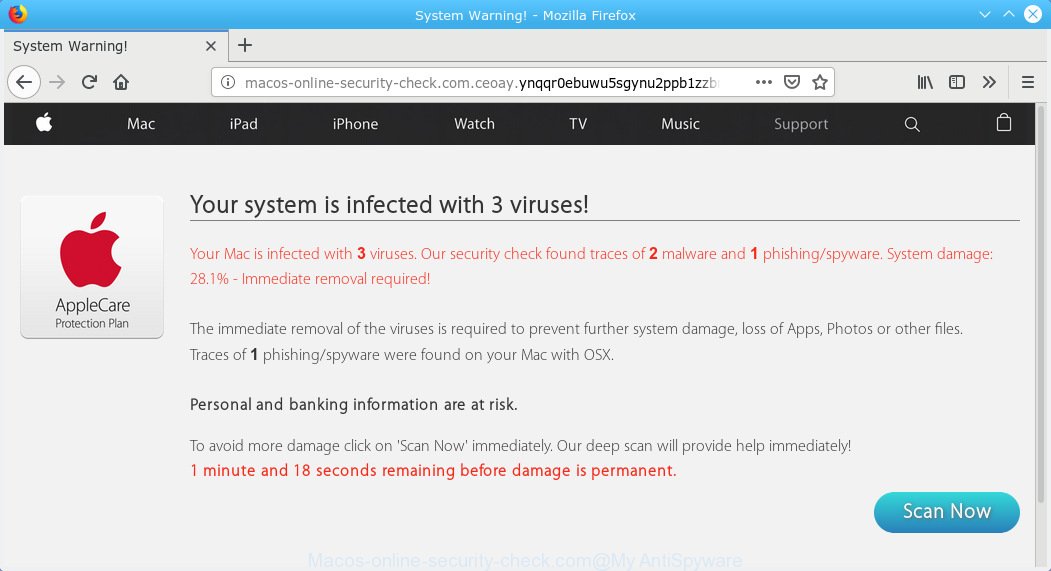
Macos-online-security-check.com
A. If those pop-ups or advertisements keep appearing and greatly affect you, then it indicate that your MAC is infected by potentially unwanted application (PUA) or adware (also known as ‘adware software’). You can search whether there is adware in Finder (Applications folder) or unwanted plugin on your browser. If any, you should first remove it from your MAC.
Adware is form of malware that can cause issues for your machine. It can generate numerous additional pop ups, fake alerts, banners, pop-unders and in-text link advertisements flooding on your browser; collect your online searches; run in the background and drag down your MAC OS running speed; give more chances for other adware, potentially unwanted programs even malware to get on your machine.
Threat Summary
| Name | Macos-online-security-check.com pop up scam |
| Type | adware, potentially unwanted application (PUA), pop ups, pop-up advertisements, pop-up virus |
| Symptoms |
|
| Removal | Macos-online-security-check.com removal guide |
You probably want to know how to delete adware as well as get rid of Macos-online-security-check.com pop-up scam. In the few simple steps below we will tell you about how to solve your issues.
How to Remove Macos-online-security-check.com pop up scam
The answer is right here on this web-page. We have put together simplicity and efficiency. It will help you easily to clean your MAC system of adware that causes Macos-online-security-check.com pop-up. Moreover, you can choose manual or automatic removal solution. If you’re familiar with the computer then use manual removal, otherwise use the free anti malware utility designed specifically to get rid of adware. Of course, you can combine both methods. Read it once, after doing so, please print this page as you may need to close your browser or reboot your computer.
To remove Macos-online-security-check.com pop ups, execute the following steps:
- Manual Macos-online-security-check.com scam removal
- Macos-online-security-check.com pop-up scam automatic removal
- How to stop Macos-online-security-check.com pop-ups
- Method of adware software intrusion into your MAC system
- Finish words
Manual Macos-online-security-check.com scam removal
Most common adware may be removed without any antivirus applications. The manual adware removal is tutorial that will teach you how to get rid of the Macos-online-security-check.com pop-up scam.
Removing the Macos-online-security-check.com, check the list of installed programs first
In order to remove PUPs like this adware, open the Finder and click on “Applications”. Check the list of installed software. For the ones you do not know, run an Internet search to see if they are adware, browser hijacker or potentially unwanted programs. If yes, remove them off. Even if they are just a programs which you do not use, then removing them off will increase your computer start up time and speed dramatically.
Open Finder and click “Applications”.

Carefully browse through the list of installed applications and delete all suspicious and unknown apps.
When you have found anything dubious that may be the adware related to the Macos-online-security-check.com pop-up scam or other PUP (potentially unwanted program), then right click this application and choose “Move to Trash”. Once complete, Empty Trash.
Remove Macos-online-security-check.com from Mozilla Firefox by resetting web browser settings
This step will help you remove Macos-online-security-check.com popups, third-party toolbars, disable harmful extensions and restore your default homepage, newtab and search provider settings.
Click the Menu button (looks like three horizontal lines), and press the blue Help icon located at the bottom of the drop down menu as on the image below.

A small menu will appear, press the “Troubleshooting Information”. On this page, press “Refresh Firefox” button as shown on the screen below.

Follow the onscreen procedure to return your Mozilla Firefox web-browser settings to their original state.
Remove Macos-online-security-check.com pop up from Chrome
In this step we are going to show you how to reset Chrome settings. PUPs like the adware software can make changes to your web-browser settings, add toolbars and undesired extensions. By resetting Google Chrome settings you will remove Macos-online-security-check.com scam and reset unwanted changes caused by adware software. However, your themes, bookmarks, history, passwords, and web form auto-fill information will not be deleted.

- First run the Google Chrome and click Menu button (small button in the form of three dots).
- It will show the Google Chrome main menu. Select More Tools, then click Extensions.
- You’ll see the list of installed add-ons. If the list has the extension labeled with “Installed by enterprise policy” or “Installed by your administrator”, then complete the following guidance: Remove Chrome extensions installed by enterprise policy.
- Now open the Chrome menu once again, press the “Settings” menu.
- You will see the Google Chrome’s settings page. Scroll down and press “Advanced” link.
- Scroll down again and press the “Reset” button.
- The Google Chrome will show the reset profile settings page as shown on the screen above.
- Next press the “Reset” button.
- Once this procedure is finished, your internet browser’s new tab page, default search engine and startpage will be restored to their original defaults.
- To learn more, read the article How to reset Google Chrome settings to default.
Remove Macos-online-security-check.com scam from Safari
The Safari reset is great if your internet browser is hijacked or you have unwanted addo-ons or toolbars on your web-browser, that installed by an malware.
Click Safari menu and select “Preferences”.

It will open the Safari Preferences window. Next, click the “Extensions” tab. Look for unknown and suspicious addons on left panel, select it, then click the “Uninstall” button. Most important to delete all unknown addons from Safari.
Once complete, click “General” tab. Change the “Default Search Engine” to Google.

Find the “Homepage” and type into textfield “https://www.google.com”.
Macos-online-security-check.com pop-up scam automatic removal
After completing the manual removal tutorial above all unwanted software, malicious web browser’s extensions and adware which cause annoying Macos-online-security-check.com popups should be removed. If the problem with Macos-online-security-check.com pop up scam is still remained, then we suggest to scan your Apple Mac for any remaining malicious components. Run recommended free adware software removal programs below.
How to automatically delete Macos-online-security-check.com with MalwareBytes Free
Manual Macos-online-security-check.com popup removal requires some computer skills. Some files that created by the adware software can be not fully removed. We suggest that use the MalwareBytes that are completely clean your machine of adware. Moreover, this free utility will help you to remove hijacker, malware, potentially unwanted software and toolbars that your MAC OS can be infected too.
Installing the MalwareBytes Anti Malware (MBAM) is simple. First you will need to download MalwareBytes from the link below.
20944 downloads
Author: Malwarebytes
Category: Security tools
Update: September 10, 2020
When the download is finished, close all apps and windows on your MAC system. Run the saved file. Follow the prompts.
The MalwareBytes Anti-Malware (MBAM) will automatically start and you can see its main screen as displayed in the figure below.

Now press the “Scan” button . MalwareBytes utility will start scanning the whole MAC OS to find out adware that causes multiple unwanted pop ups. Depending on your MAC, the scan can take anywhere from a few minutes to close to an hour.

After MalwareBytes Free has finished scanning, you can check all items found on your MAC OS. All found items will be marked. You can remove them all by simply click “Remove Selected Items” button. The MalwareBytes AntiMalware will start to remove adware responsible for Macos-online-security-check.com scam.
How to stop Macos-online-security-check.com pop-ups
It is also critical to protect your web browsers from malicious websites and advertisements by using an ad-blocking application such as AdGuard. Security experts says that it will greatly reduce the risk of malicious software, and potentially save lots of money. Additionally, the AdGuard can also protect your privacy by blocking almost all trackers.

Please go to the following link to download AdGuard.
3753 downloads
Author: © Adguard
Category: Security tools
Update: January 17, 2018
Once downloading is finished, start the downloaded file. You will see the “Setup Wizard” screen. Follow the prompts.
Each time, when you start your computer, AdGuard will start automatically and stop advertisements, Macos-online-security-check.com redirect, as well as other harmful or misleading webpages.
Method of adware software intrusion into your MAC system
The adware may be spread through the use of trojan horses and other forms of malicious software, but most often, the adware gets on your MAC along with certain freeware. Many developers of free applications include additional applications in their installation package. Sometimes it’s possible to avoid the setup of any adware: carefully read the Terms of Use and the Software license, select only Manual, Custom or Advanced installation mode, uncheck all checkboxes before clicking Install or Next button while installing new free applications.
Finish words
Now your machine should be clean of the adware that causes multiple annoying pop ups. We suggest that you keep AdGuard (to help you stop unwanted advertisements and undesired malicious web-pages) and MalwareBytes Free (to periodically scan your machine for new malware, hijackers and adware software). Make sure that you have all the Critical Updates recommended for Mac OS. Without regular updates you WILL NOT be protected when new hijackers, malicious software and adware are released.
If you are still having problems while trying to get rid of Macos-online-security-check.com popup scam from your browser, then ask for help here.

















