If your internet browser startpage has modified to the Nxt01.club, then you need to know that you have an unwanted software from the browser hijacker category installed on your computer. It means that an unwanted program has taken over and changed current settings of all your internet browsers, without your desire or permission.
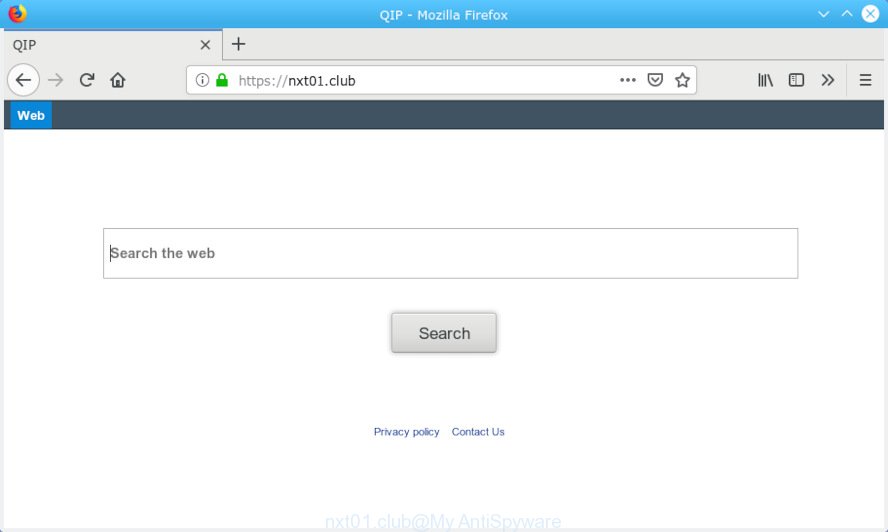
nxt01.club
When you perform a search via Nxt01.club, in addition to search results from Yahoo, Bing or Google Custom Search that provide links to web pages, news articles, images or videos you’ll also be shown a large count of unwanted advertisements. The devs behind Nxt01.club doing this to earn advertising profit from these ads.
Another reason why you need to remove Nxt01.club is its online data-tracking activity. It can gather confidential info, including:
- IP addresses;
- URLs visited;
- search queries/terms;
- clicks on links and ads;
- internet browser version information.
To find out how to remove Nxt01.club, we recommend to read the steps added to this post below. The guidance was made by cyber security experts who discovered a way to remove the annoying Nxt01.club browser hijacker out of the machine.
How to remove Nxt01.club from Chrome, Firefox, IE, Edge
To remove Nxt01.club from your web-browser, you must uninstall all suspicious apps and every component that could be related to the hijacker. Besides, to fix your internet browser start page, new tab and search provider by default, you should reset the hijacked browsers. As soon as you are finished with Nxt01.club removal process, we recommend you scan your computer with malware removal utilities listed below. It’ll complete the removal process on your machine.
To remove Nxt01.club, follow the steps below:
- Manual Nxt01.club homepage removal
- How to remove Nxt01.club automatically
- How to stop Nxt01.club redirect
- How did you get infected with Nxt01.club browser hijacker
- Finish words
Manual Nxt01.club homepage removal
If you perform exactly the steps below you should be able to remove the Nxt01.club search from the Firefox, Chrome, Internet Explorer and Microsoft Edge browsers.
Uninstall unwanted or recently installed applications
The best way to begin the personal computer cleanup is to delete unknown and dubious software. Using the Microsoft Windows Control Panel you can do this quickly and easily. This step, in spite of its simplicity, should not be ignored, because the removing of unneeded applications can clean up the IE, Edge, Firefox and Chrome from popups hijackers and so on.
Windows 8, 8.1, 10
First, click Windows button

After the ‘Control Panel’ opens, press the ‘Uninstall a program’ link under Programs category as shown in the following example.

You will see the ‘Uninstall a program’ panel as on the image below.

Very carefully look around the entire list of programs installed on your computer. Most probably, one of them is the browser hijacker responsible for redirections to Nxt01.club. If you’ve many apps installed, you can help simplify the search of harmful apps by sort the list by date of installation. Once you have found a questionable, unwanted or unused program, right click to it, after that click ‘Uninstall’.
Windows XP, Vista, 7
First, click ‘Start’ button and select ‘Control Panel’ at right panel as shown in the figure below.

After the Windows ‘Control Panel’ opens, you need to press ‘Uninstall a program’ under ‘Programs’ as shown on the image below.

You will see a list of software installed on your personal computer. We recommend to sort the list by date of installation to quickly find the software that were installed last. Most likely, it is the hijacker responsible for redirecting your web browser to Nxt01.club web-page. If you’re in doubt, you can always check the program by doing a search for her name in Google, Yahoo or Bing. When the program which you need to uninstall is found, simply press on its name, and then click ‘Uninstall’ as displayed on the screen below.

Remove Nxt01.club from Chrome
Reset Chrome settings will help you to completely reset your web-browser. The result of activating this function will bring Chrome settings back to its default values. This can get rid of Nxt01.club and disable harmful add-ons. However, your themes, bookmarks, history, passwords, and web form auto-fill information will not be deleted.

- First run the Google Chrome and press Menu button (small button in the form of three dots).
- It will show the Chrome main menu. Choose More Tools, then click Extensions.
- You will see the list of installed extensions. If the list has the extension labeled with “Installed by enterprise policy” or “Installed by your administrator”, then complete the following guidance: Remove Chrome extensions installed by enterprise policy.
- Now open the Chrome menu once again, click the “Settings” menu.
- You will see the Chrome’s settings page. Scroll down and click “Advanced” link.
- Scroll down again and press the “Reset” button.
- The Google Chrome will show the reset profile settings page as on the image above.
- Next click the “Reset” button.
- Once this procedure is complete, your internet browser’s new tab page, startpage and search engine by default will be restored to their original defaults.
- To learn more, read the article How to reset Chrome settings to default.
Delete Nxt01.club redirect from Mozilla Firefox
If the Mozilla Firefox internet browser program is hijacked, then resetting its settings can help. The Reset feature is available on all modern version of Firefox. A reset can fix many issues by restoring Firefox settings such as startpage, newtab and search engine by default to their default state. It’ll save your personal information like saved passwords, bookmarks, auto-fill data and open tabs.
First, open the Firefox and click ![]() button. It will open the drop-down menu on the right-part of the web browser. Further, click the Help button (
button. It will open the drop-down menu on the right-part of the web browser. Further, click the Help button (![]() ) as on the image below.
) as on the image below.

In the Help menu, select the “Troubleshooting Information” option. Another way to open the “Troubleshooting Information” screen – type “about:support” in the web browser adress bar and press Enter. It will show the “Troubleshooting Information” page like below. In the upper-right corner of this screen, click the “Refresh Firefox” button.

It will display the confirmation prompt. Further, click the “Refresh Firefox” button. The Mozilla Firefox will begin a process to fix your problems that caused by the Nxt01.club hijacker. After, it is finished, click the “Finish” button.
Remove Nxt01.club search from IE
First, run the Internet Explorer, click ![]() ) button. Next, click “Internet Options” as shown below.
) button. Next, click “Internet Options” as shown below.

In the “Internet Options” screen select the Advanced tab. Next, press Reset button. The IE will open the Reset Internet Explorer settings dialog box. Select the “Delete personal settings” check box and click Reset button.

You will now need to restart your computer for the changes to take effect. It will get rid of hijacker responsible for redirecting user searches to Nxt01.club, disable malicious and ad-supported web browser’s extensions and restore the Internet Explorer’s settings such as homepage, newtab and search engine to default state.
How to remove Nxt01.club automatically
After completing the manual removal instructions above all unwanted programs and internet browser’s plugins that causes web browser redirects to the Nxt01.club website should be deleted. If the problem with Nxt01.club browser hijacker is still remained, then we recommend to scan your personal computer for any remaining malicious components. Use recommended free browser hijacker removal software below.
How to automatically delete Nxt01.club with Zemana Anti Malware
Zemana is a lightweight utility which made to run alongside your antivirus software, detecting and removing malware, adware and potentially unwanted programs that other programs miss. Zemana Free is easy to use, fast, does not use many resources and have great detection and removal rates.
Zemana AntiMalware can be downloaded from the following link. Save it to your Desktop so that you can access the file easily.
164813 downloads
Author: Zemana Ltd
Category: Security tools
Update: July 16, 2019
After downloading is done, launch it and follow the prompts. Once installed, the Zemana Anti Malware (ZAM) will try to update itself and when this task is done, press the “Scan” button to start scanning your machine for the browser hijacker infection that modifies web browser settings to replace your new tab page, search provider and homepage with Nxt01.club web site.

A scan may take anywhere from 10 to 30 minutes, depending on the number of files on your computer and the speed of your PC. When a threat is detected, the number of the security threats will change accordingly. Next, you need to click “Next” button.

The Zemana Anti-Malware will delete hijacker that created to reroute your browser to the Nxt01.club web page.
Run Hitman Pro to remove Nxt01.club startpage
HitmanPro is a free tool that can identify hijacker infection responsible for redirects to Nxt01.club. It is not always easy to locate all the unwanted applications that your system might have picked up on the World Wide Web. HitmanPro will locate the adware, browser hijacker infections and other malicious software you need to delete.

- Click the link below to download Hitman Pro. Save it on your MS Windows desktop or in any other place.
- After downloading is complete, double click the Hitman Pro icon. Once this utility is opened, press “Next” button to start scanning your machine for the hijacker that causes internet browsers to show unwanted Nxt01.club website. Depending on your PC system, the scan can take anywhere from a few minutes to close to an hour. When a threat is found, the count of the security threats will change accordingly.
- Once HitmanPro has finished scanning, HitmanPro will create a list of unwanted programs adware. Review the report and then press “Next” button. Now click the “Activate free license” button to begin the free 30 days trial to remove all malware found.
Use MalwareBytes Anti-Malware to remove Nxt01.club
Manual Nxt01.club redirect removal requires some computer skills. Some files and registry entries that created by the hijacker infection can be not fully removed. We suggest that run the MalwareBytes Anti Malware that are completely free your system of hijacker infection. Moreover, this free program will allow you to get rid of malware, potentially unwanted software, adware and toolbars that your system can be infected too.
Installing the MalwareBytes Anti-Malware (MBAM) is simple. First you will need to download MalwareBytes Free from the link below. Save it to your Desktop so that you can access the file easily.
327070 downloads
Author: Malwarebytes
Category: Security tools
Update: April 15, 2020
When the downloading process is finished, close all programs and windows on your PC. Open a directory in which you saved it. Double-click on the icon that’s named mb3-setup as shown in the following example.
![]()
When the install starts, you will see the “Setup wizard” which will help you set up Malwarebytes on your machine.

Once installation is finished, you’ll see window like below.

Now click the “Scan Now” button to begin scanning your PC system for the hijacker responsible for redirects to Nxt01.club. While the tool is checking, you can see count of objects and files has already scanned.

When the scanning is complete, MalwareBytes will show a scan report. You may get rid of items (move to Quarantine) by simply click “Quarantine Selected” button.

The Malwarebytes will now start to remove hijacker which changes web-browser settings to replace your newtab, search engine by default and home page with Nxt01.club website. Once finished, you may be prompted to reboot your system.

The following video explains instructions on how to delete browser hijacker, adware and other malware with MalwareBytes Anti-Malware.
How to stop Nxt01.club redirect
If you browse the Web, you can’t avoid malvertising. But you can protect your browser against it. Download and run an ad blocking application. AdGuard is an adblocker which can filter out tons of of the malvertising, blocking dynamic scripts from loading malicious content.
Download AdGuard on your personal computer by clicking on the following link.
26842 downloads
Version: 6.4
Author: © Adguard
Category: Security tools
Update: November 15, 2018
After downloading it, start the downloaded file. You will see the “Setup Wizard” screen as on the image below.

Follow the prompts. Once the installation is finished, you will see a window as on the image below.

You can click “Skip” to close the installation program and use the default settings, or press “Get Started” button to see an quick tutorial that will allow you get to know AdGuard better.
In most cases, the default settings are enough and you don’t need to change anything. Each time, when you launch your machine, AdGuard will start automatically and stop unwanted advertisements, block Nxt01.club, as well as other harmful or misleading websites. For an overview of all the features of the program, or to change its settings you can simply double-click on the AdGuard icon, which is located on your desktop.
How did you get infected with Nxt01.club browser hijacker
It’s very important to pay attention to additional checkboxes during the installation of free applications to avoid installing of PUPs, adware, browser hijackers or other unwanted apps. Never install the optional applications that the application wants to install with it. Inattentive freeware download can result in setup of unwanted program like this hijacker infection that causes web browsers to show undesired Nxt01.club web-page.
Finish words
Now your computer should be clean of the browser hijacker responsible for redirecting your web-browser to Nxt01.club. We suggest that you keep Zemana (to periodically scan your computer for new browser hijackers and other malicious software) and AdGuard (to help you block intrusive advertisements and harmful websites). Moreover, to prevent any hijacker, please stay clear of unknown and third party software, make sure that your antivirus program, turn on the option to detect PUPs.
If you need more help with Nxt01.club related issues, go to here.


















