Q. Why is my web-browser flooded with Loderik.info pop-ups? Here’s below how the pop ups looked like when I got it on my browser. I’ve recently installed free software to my computer which protected by antivirus software. Now my web browser is being flooded with constant pop-ups and annoying ads. Please help me remove them!
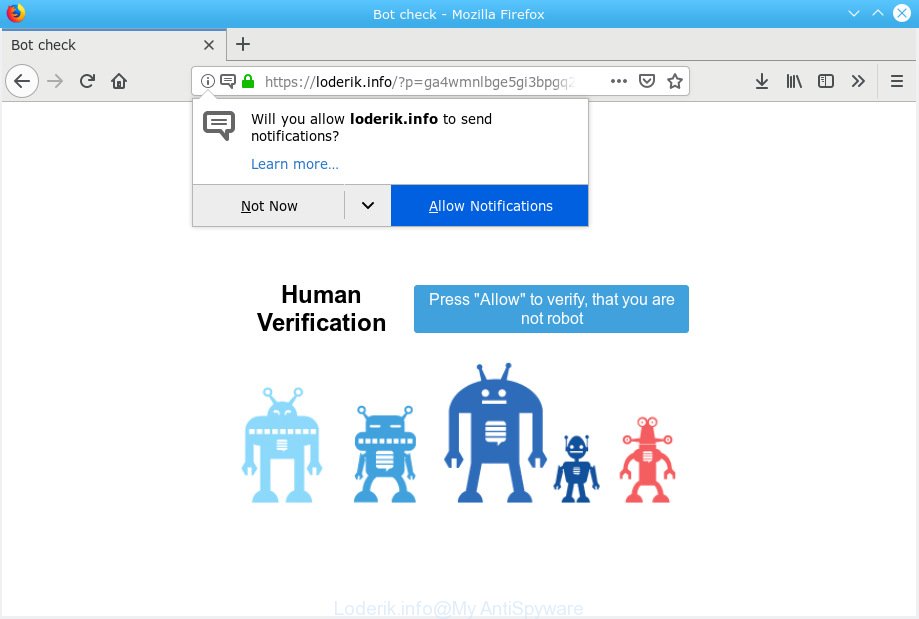
Loderik.info pop-up
A. If you’re frequently getting constant pop ups and/or unwanted adverts on your computer then it indicate that your PC system is already hijacked with adware (also known as ‘ad-supported’ software) or PUP (potentially unwanted program).
What is Adware ‘virus’? Adware is something which made in order to show third-party ads to the user without asking his permission. Adware takes control of web-browsers and redirects them to unwanted web sites like the Loderik.info every time you surf the Net. Adware can end up on your personal computer in various ways. Most commonly is when you install freeware and forget to uncheck the box for the third-party software installation.
Another reason why you need to remove adware software is its online data-tracking activity. Adware software can gather confidential data, including:
- IP addresses;
- URLs visited;
- search queries/terms;
- clicks on links and ads;
- internet browser version information.
Most commonly, adware is bundled within the setup packages from a free hosting and file sharing web-sites. So, install a free programs is a a good chance that you will find a bundled adware. If you don’t know how to avoid it, then use a simple trick. During the install, select the Custom or Advanced install mode. Next, press ‘Decline’ button and clear all checkboxes on offers that ask you to install bundled programs. Moreover, please carefully read Term of use and User agreement before installing any applications or otherwise you can end up with another unwanted application on your PC such as this adware software.
Text presented in Loderik.info pop up:
Bot check Human Verification Press "Allow" to verify, that you are not robot
Loderik.info is a misleading website. Its created to trick users into subscribing to push notifications (pop up ads). If you click on the “Allow” button, then you will receive spam ads delivered directly to your web-browser and/or desktop. If you are receiving browser notification spam, you can reset browser settings or remove subscriptions by going into your Chrome/Firefox/IE/Edge browser’s settings.
Threat Summary
| Name | Loderik.info |
| Type | adware software, potentially unwanted application (PUA), pop-ups, pop up advertisements, pop-up virus |
| Symptoms |
|
| Removal | Loderik.info pop ups removal guide |
So, obviously, you need to remove the adware software as quickly as possible. Use the free tutorial below. This guide will allow you clean your computer of adware and thus remove the Loderik.info annoying advertisements.
How to Remove Loderik.info pop-ups, ads, notifications (removal instructions)
The answer is right here on this page. We have put together simplicity and efficiency. It will help you easily to free your PC of adware software which redirects your web browser to the undesired Loderik.info web-site. Moreover, you can choose manual or automatic removal solution. If you’re familiar with the PC then use manual removal, otherwise use the free anti-malware tool made specifically to get rid of adware. Of course, you can combine both methods. Some of the steps below will require you to shut down this web-site. So, please read the steps carefully, after that bookmark or print it for later reference.
To remove Loderik.info pop-ups, use the following steps:
- Manual Loderik.info advertisements removal
- How to remove Loderik.info pop ups with freeware
- Stop Loderik.info pop ups
- Finish words
Manual Loderik.info advertisements removal
The adware software can alter your browser settings and reroute you to the webpages which may contain tons of ads or various security threats, such as browser hijacker, malicious software or PUPs. Not every antivirus program can identify and delete adware software easily from your web browser. Follow the few simple steps below and you can remove Loderik.info popup ads by yourself.
Uninstall questionable software using MS Windows Control Panel
Some programs are free only because their installer contains an adware software. This unwanted programs generates money for the creators when it is installed. More often this adware can be removed by simply uninstalling it from the ‘Uninstall a Program’ that is located in Windows control panel.
Windows 10, 8.1, 8
Click the Windows logo, and then click Search ![]() . Type ‘Control panel’and press Enter as displayed on the screen below.
. Type ‘Control panel’and press Enter as displayed on the screen below.

When the ‘Control Panel’ opens, press the ‘Uninstall a program’ link under Programs category as shown on the screen below.

Windows 7, Vista, XP
Open Start menu and choose the ‘Control Panel’ at right as on the image below.

Then go to ‘Add/Remove Programs’ or ‘Uninstall a program’ (Windows 7 or Vista) like below.

Carefully browse through the list of installed applications and delete all dubious and unknown applications. We recommend to press ‘Installed programs’ and even sorts all installed apps by date. Once you have found anything dubious that may be the adware software that causes Loderik.info popup advertisements in your web browser or other potentially unwanted application (PUA), then select this program and click ‘Uninstall’ in the upper part of the window. If the suspicious program blocked from removal, then use Revo Uninstaller Freeware to fully remove it from your computer.
Remove Loderik.info from Mozilla Firefox by resetting browser settings
Resetting your Firefox is good initial troubleshooting step for any issues with your web browser program, including the redirect to Loderik.info website. Essential information such as bookmarks, browsing history, passwords, cookies, auto-fill data and personal dictionaries will not be removed.
First, run the Mozilla Firefox and click ![]() button. It will open the drop-down menu on the right-part of the internet browser. Further, click the Help button (
button. It will open the drop-down menu on the right-part of the internet browser. Further, click the Help button (![]() ) as displayed on the screen below.
) as displayed on the screen below.

In the Help menu, select the “Troubleshooting Information” option. Another way to open the “Troubleshooting Information” screen – type “about:support” in the browser adress bar and press Enter. It will show the “Troubleshooting Information” page as shown below. In the upper-right corner of this screen, press the “Refresh Firefox” button.

It will display the confirmation prompt. Further, click the “Refresh Firefox” button. The Mozilla Firefox will begin a procedure to fix your problems that caused by the Loderik.info adware. Once, it is complete, click the “Finish” button.
Remove Loderik.info pop-up advertisements from Internet Explorer
In order to recover all browser home page, newtab and search provider by default you need to reset the Microsoft Internet Explorer to the state, that was when the Microsoft Windows was installed on your PC system.
First, start the Microsoft Internet Explorer, click ![]() ) button. Next, click “Internet Options” as displayed in the following example.
) button. Next, click “Internet Options” as displayed in the following example.

In the “Internet Options” screen select the Advanced tab. Next, click Reset button. The Internet Explorer will open the Reset Internet Explorer settings dialog box. Select the “Delete personal settings” check box and click Reset button.

You will now need to reboot your PC for the changes to take effect. It will get rid of adware software related to the Loderik.info redirect, disable malicious and ad-supported web-browser’s extensions and restore the Internet Explorer’s settings like home page, new tab page and default search engine to default state.
Remove Loderik.info pop-up advertisements from Google Chrome
If you have adware, Loderik.info redirect problems or Google Chrome is running slow, then reset Chrome can help you. In this guide we will show you the method to reset your Chrome settings and data to original settings without reinstall.

- First, run the Google Chrome and press the Menu icon (icon in the form of three dots).
- It will open the Google Chrome main menu. Choose More Tools, then click Extensions.
- You will see the list of installed addons. If the list has the addon labeled with “Installed by enterprise policy” or “Installed by your administrator”, then complete the following guide: Remove Chrome extensions installed by enterprise policy.
- Now open the Google Chrome menu once again, click the “Settings” menu.
- Next, click “Advanced” link, which located at the bottom of the Settings page.
- On the bottom of the “Advanced settings” page, press the “Reset settings to their original defaults” button.
- The Chrome will show the reset settings dialog box as shown on the image above.
- Confirm the web browser’s reset by clicking on the “Reset” button.
- To learn more, read the blog post How to reset Chrome settings to default.
How to remove Loderik.info pop ups with freeware
Anti Malware apps differ from each other by many features like performance, scheduled scans, automatic updates, virus signature database, technical support, compatibility with other antivirus software and so on. We suggest you use the following free applications: Zemana Anti Malware, MalwareBytes AntiMalware (MBAM) and Hitman Pro. Each of these programs has all of needed features, but most importantly, they can identify the adware and delete Loderik.info pop-up ads from the Microsoft Edge, Mozilla Firefox, Chrome and Microsoft Internet Explorer.
Automatically get rid of Loderik.info pop up ads with Zemana
Download Zemana AntiMalware to get rid of Loderik.info ads automatically from all of your browsers. This is a freeware utility specially developed for malware removal. This utility can remove adware, browser hijacker from Firefox, MS Edge, IE and Chrome and Microsoft Windows registry automatically.
Now you can setup and use Zemana Free to delete Loderik.info popup advertisements from your browser by following the steps below:
Click the following link to download Zemana Free installer named Zemana.AntiMalware.Setup on your personal computer. Save it on your Microsoft Windows desktop or in any other place.
164813 downloads
Author: Zemana Ltd
Category: Security tools
Update: July 16, 2019
Launch the installation package after it has been downloaded successfully and then follow the prompts to set up this utility on your computer.

During setup you can change some settings, but we suggest you do not make any changes to default settings.
When installation is finished, this malware removal tool will automatically start and update itself. You will see its main window like below.

Now click the “Scan” button . Zemana Free utility will start scanning the whole machine to find out adware that cause annoying Loderik.info popups. This task can take quite a while, so please be patient. While the Zemana AntiMalware (ZAM) is checking, you may see number of objects it has identified either as being malware.

After that process is done, you’ll be opened the list of all detected threats on your PC system. Review the results once the utility has done the system scan. If you think an entry should not be quarantined, then uncheck it. Otherwise, simply click “Next” button.

The Zemana will remove adware which redirects your internet browser to the intrusive Loderik.info website. After disinfection is finished, you may be prompted to restart your machine to make the change take effect.
Remove Loderik.info popup ads and malicious extensions with HitmanPro
All-in-all, Hitman Pro is a fantastic utility to free your personal computer from any unwanted applications such as adware that reroutes your web browser to the intrusive Loderik.info website. The Hitman Pro is portable program that meaning, you do not need to install it to run it. HitmanPro is compatible with all versions of MS Windows OS from MS Windows XP to Windows 10. Both 64-bit and 32-bit systems are supported.

- Visit the following page to download the latest version of Hitman Pro for Microsoft Windows. Save it on your Microsoft Windows desktop.
- When the download is finished, double click the Hitman Pro icon. Once this utility is opened, click “Next” button to perform a system scan with this tool for the adware that cause annoying Loderik.info pop up advertisements. This process can take some time, so please be patient. While the utility is scanning, you can see how many objects and files has already scanned.
- After the system scan is complete, Hitman Pro will display you the results. Make sure all threats have ‘checkmark’ and press “Next” button. Now click the “Activate free license” button to start the free 30 days trial to remove all malware found.
Delete Loderik.info popup ads with MalwareBytes
Trying to get rid of Loderik.info pop ups can become a battle of wills between the adware software infection and you. MalwareBytes Anti-Malware (MBAM) can be a powerful ally, uninstalling most of today’s adware, malware and potentially unwanted programs with ease. Here’s how to use MalwareBytes AntiMalware (MBAM) will help you win.

- Installing the MalwareBytes Free is simple. First you will need to download MalwareBytes Anti Malware on your system from the link below.
Malwarebytes Anti-malware
327070 downloads
Author: Malwarebytes
Category: Security tools
Update: April 15, 2020
- After downloading is finished, close all software and windows on your PC system. Open a directory in which you saved it. Double-click on the icon that’s named mb3-setup.
- Further, click Next button and follow the prompts.
- Once installation is finished, press the “Scan Now” button . MalwareBytes Anti-Malware (MBAM) program will scan through the whole computer for the adware that cause intrusive Loderik.info pop up ads. A system scan may take anywhere from 5 to 30 minutes, depending on your computer. While the MalwareBytes Free is checking, you can see number of objects it has identified either as being malware.
- Once MalwareBytes has finished scanning your system, MalwareBytes Free will open a list of detected items. Make sure all threats have ‘checkmark’ and click “Quarantine Selected”. When finished, you can be prompted to restart your machine.
The following video offers a step-by-step guide on how to remove hijackers, adware software and other malicious software with MalwareBytes.
Stop Loderik.info pop ups
Use an ad-blocker utility such as AdGuard will protect you from harmful ads and content. Moreover, you can find that the AdGuard have an option to protect your privacy and block phishing and spam web-pages. Additionally, adblocker software will help you to avoid unwanted ads and unverified links that also a good way to stay safe online.
- Download AdGuard on your MS Windows Desktop from the link below.
Adguard download
26842 downloads
Version: 6.4
Author: © Adguard
Category: Security tools
Update: November 15, 2018
- When the download is finished, run the downloaded file. You will see the “Setup Wizard” program window. Follow the prompts.
- When the install is complete, press “Skip” to close the installation application and use the default settings, or click “Get Started” to see an quick tutorial that will help you get to know AdGuard better.
- In most cases, the default settings are enough and you do not need to change anything. Each time, when you start your personal computer, AdGuard will start automatically and stop unwanted advertisements, block Loderik.info, as well as other harmful or misleading websites. For an overview of all the features of the program, or to change its settings you can simply double-click on the icon called AdGuard, that may be found on your desktop.
Finish words
Now your machine should be clean of the adware that causes Loderik.info pop-up ads in your internet browser. We suggest that you keep Zemana Anti Malware (to periodically scan your machine for new adware softwares and other malicious software) and AdGuard (to help you block annoying popups and harmful web-pages). Moreover, to prevent any adware software, please stay clear of unknown and third party applications, make sure that your antivirus program, turn on the option to detect PUPs.
If you need more help with Loderik.info redirect related issues, go to here.


















