Q. How can I remove Microsoft.com-maintain-pc.live pop ups from my web-browsers? Here’s below how the pop-ups looked like when I got it on my browser. Does anyone else have this problem? What can I do to rectify this? I’m operating on Windows 10 if that helps for solving this issue.
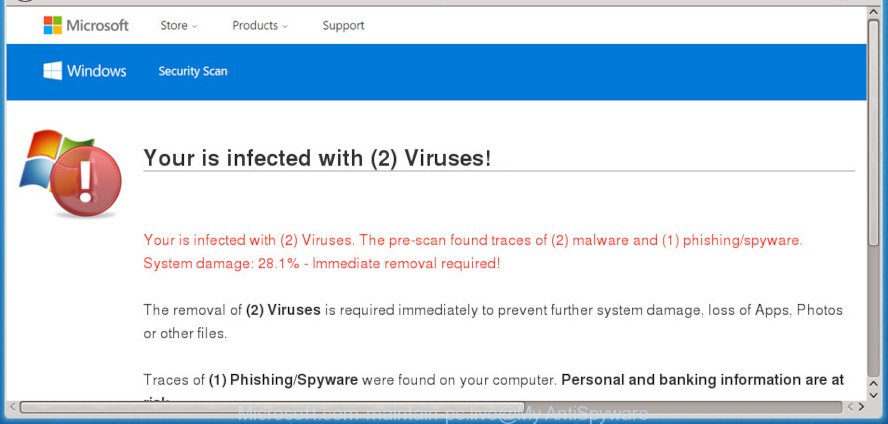
Microsoft.com-maintain-pc.live POP UP alert
A. If those pop-ups or adverts keep appearing and greatly affect you, then it indicate that your PC is hijacked by PUP (potentially unwanted program) or adware (also known as ‘adware software’). You can search whether there is adware software in your control panel or unwanted extension on your web browser. If any, you should first get rid of it from your PC system.
Dangerous Adware – What Is It? Adware software is considered by many to be synonymous with ‘malware’. It is a harmful program which presents unwanted ads to computer users. Some examples include pop up ads, fake alerts, different offers and deals or unclosable windows. Adware software can be installed onto your computer via infected web sites, when you open email attachments, anytime you download and install free programs.
Another reason why you need to remove adware software is its online data-tracking activity. Adware can install a component that enables its author to track which websites you visit, which products you look at upon those pages. They are then able to select the type of ads they display you. So, if you had adware on your machine, there is a good chance you have another that is collecting and sharing your confidential information with third parties, without your knowledge.
Adware usually gets onto machine by being attached to free programs that downloaded from the Internet. Which means that you need to be proactive and carefully read the Terms of use and the License agreement properly. For the most part, adware software and PUPs will be clearly described, so take the time to carefully read all the information about the software that you downloaded and want to install on your personal computer.
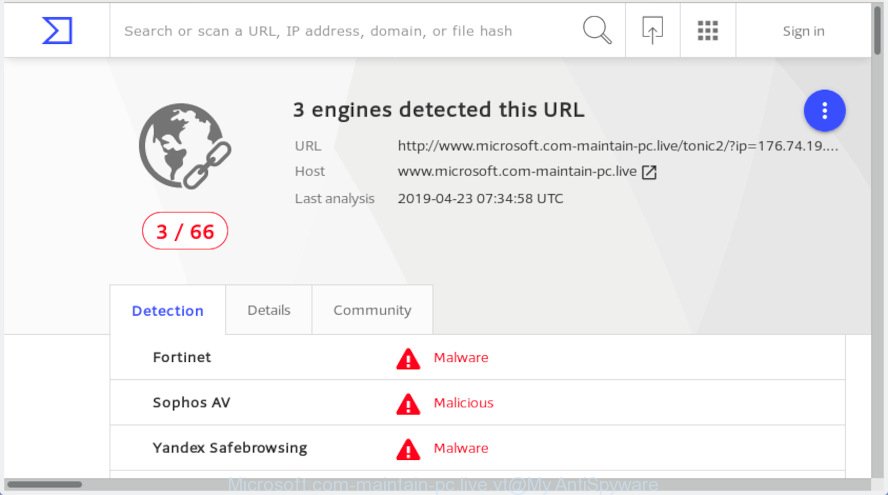
Microsoft.com-maintain-pc.live – VirusTotal scan results
Microsoft.com-maintain-pc.live is a misleading web-site. It is created to trick you into downloading and installing an unwanted software (PUPs, fake antispyware, adware). Once visited, this web-site reports that your computer affected with a trojan virus and the computer requires immediate scanning. When you press ‘SCAN’, the web page imitates virus scanning and then displays a report about the threats that were detected. Of course, all of these security threats are fake and you can safety ignore the false scan results.
Threat Summary
| Name | Microsoft.com-maintain-pc.live |
| Type | adware, potentially unwanted application (PUA), popups, pop-up ads, pop up virus |
| Symptoms |
|
| Removal | Microsoft.com-maintain-pc.live removal guide |
To find out how to get rid of Microsoft.com-maintain-pc.live pop-up warnings, we suggest to read the step-by-step guide added to this article below. The guide was prepared by experienced security professionals who discovered a way to delete the annoying adware out of the personal computer.
How to remove Microsoft.com-maintain-pc.live pop-ups from Chrome, Firefox, IE, Edge
According to IT security specialists, Microsoft.com-maintain-pc.live pop up removal can be done manually and/or automatically. These tools which are listed below will help you get rid of adware software, malicious browser plugins, malware and potentially unwanted apps . However, if you’re not willing to install other software to remove Microsoft.com-maintain-pc.live pop-up warnings, then use guidance listed below to restore your machine settings to defaults.
To remove Microsoft.com-maintain-pc.live pop-ups, use the following steps:
- How to manually delete Microsoft.com-maintain-pc.live
- How to remove Microsoft.com-maintain-pc.live pop up scam automatically
- How to Stop Microsoft.com-maintain-pc.live pop ups
- To sum up
How to manually delete Microsoft.com-maintain-pc.live
Most common adware may be uninstalled without any antivirus apps. The manual adware software removal is tutorial that will teach you how to get rid of the Microsoft.com-maintain-pc.live popup scam.
Delete unwanted or newly added software
You can manually remove most nonaggressive adware by removing the program that it came with or removing the adware itself using ‘Add/Remove programs’ or ‘Uninstall a program’ option in Windows Control Panel.
Press Windows button ![]() , then press Search
, then press Search ![]() . Type “Control panel”and press Enter. If you using Windows XP or Windows 7, then press “Start” and select “Control Panel”. It will open the Windows Control Panel as shown in the figure below.
. Type “Control panel”and press Enter. If you using Windows XP or Windows 7, then press “Start” and select “Control Panel”. It will open the Windows Control Panel as shown in the figure below.

Further, press “Uninstall a program” ![]()
It will display a list of all software installed on your computer. Scroll through the all list, and uninstall any questionable and unknown applications.
Remove Microsoft.com-maintain-pc.live from Firefox by resetting web-browser settings
The Firefox reset will delete redirects to unwanted Microsoft.com-maintain-pc.live webpage, modified preferences, extensions and security settings. It will keep your personal information such as browsing history, bookmarks, passwords and web form auto-fill data.
Run the Firefox and press the menu button (it looks like three stacked lines) at the top right of the web-browser screen. Next, click the question-mark icon at the bottom of the drop-down menu. It will show the slide-out menu.

Select the “Troubleshooting information”. If you’re unable to access the Help menu, then type “about:support” in your address bar and press Enter. It bring up the “Troubleshooting Information” page as shown on the screen below.

Click the “Refresh Firefox” button at the top right of the Troubleshooting Information page. Select “Refresh Firefox” in the confirmation dialog box. The Mozilla Firefox will begin a procedure to fix your problems that caused by the Microsoft.com-maintain-pc.live adware software. When, it is finished, press the “Finish” button.
Remove Microsoft.com-maintain-pc.live popup from Chrome
If your Chrome browser is re-directed to annoying Microsoft.com-maintain-pc.live page, it may be necessary to completely reset your internet browser program to its default settings.
First run the Chrome. Next, press the button in the form of three horizontal dots (![]() ).
).
It will show the Chrome menu. Select More Tools, then click Extensions. Carefully browse through the list of installed extensions. If the list has the add-on signed with “Installed by enterprise policy” or “Installed by your administrator”, then complete the following guidance: Remove Chrome extensions installed by enterprise policy.
Open the Chrome menu once again. Further, click the option called “Settings”.

The web browser will display the settings screen. Another solution to display the Chrome’s settings – type chrome://settings in the web browser adress bar and press Enter
Scroll down to the bottom of the page and click the “Advanced” link. Now scroll down until the “Reset” section is visible, as on the image below and click the “Reset settings to their original defaults” button.

The Google Chrome will display the confirmation dialog box like below.

You need to confirm your action, click the “Reset” button. The internet browser will start the process of cleaning. After it’s finished, the web browser’s settings including search engine by default, homepage and newtab page back to the values that have been when the Google Chrome was first installed on your PC.
Delete Microsoft.com-maintain-pc.live pop-up warnings from IE
If you find that Internet Explorer internet browser settings like search engine, new tab and start page had been modified by adware responsible for Microsoft.com-maintain-pc.live pop up warnings, then you may revert back your settings, via the reset internet browser procedure.
First, open the IE. Next, click the button in the form of gear (![]() ). It will show the Tools drop-down menu, press the “Internet Options” as displayed below.
). It will show the Tools drop-down menu, press the “Internet Options” as displayed below.

In the “Internet Options” window click on the Advanced tab, then click the Reset button. The Microsoft Internet Explorer will display the “Reset Internet Explorer settings” window like below. Select the “Delete personal settings” check box, then click “Reset” button.

You will now need to reboot your system for the changes to take effect.
How to remove Microsoft.com-maintain-pc.live pop up scam automatically
Using a malware removal utility to find and remove adware hiding on your system is probably the simplest method to remove the Microsoft.com-maintain-pc.live pop up. We recommends the Zemana Free program for Windows machines. Hitman Pro and MalwareBytes Anti Malware are other anti malware tools for MS Windows that offers a free malicious software removal.
Automatically remove Microsoft.com-maintain-pc.live pop-up warnings with Zemana Free
Does Zemana Free remove adware software which causes undesired Microsoft.com-maintain-pc.live popup warnings? The adware software is often downloaded with malicious software that can force you to install an program such as PUPs you don’t want. Therefore, recommend using the Zemana Free. It’s a tool made to scan and delete adware and other malware from your computer for free.

- Zemana Anti Malware (ZAM) can be downloaded from the following link. Save it on your MS Windows desktop.
Zemana AntiMalware
164814 downloads
Author: Zemana Ltd
Category: Security tools
Update: July 16, 2019
- After the download is done, close all applications and windows on your computer. Open a file location. Double-click on the icon that’s named Zemana.AntiMalware.Setup.
- Further, press Next button and follow the prompts.
- Once install is complete, click the “Scan” button . Zemana Anti Malware (ZAM) utility will start scanning the whole system to find out adware that causes Microsoft.com-maintain-pc.live pop up scam in your browser. A system scan can take anywhere from 5 to 30 minutes, depending on your PC system.
- When the scanning is finished, Zemana Anti Malware (ZAM) will produce a list of undesired programs adware. Review the results once the tool has complete the system scan. If you think an entry should not be quarantined, then uncheck it. Otherwise, simply click “Next”. After the process is finished, you may be prompted to reboot your machine.
Run HitmanPro to remove Microsoft.com-maintain-pc.live fake alerts from web-browser
Hitman Pro frees your computer from browser hijackers, PUPs, unwanted toolbars, browser extensions and other unwanted software like adware that causes annoying Microsoft.com-maintain-pc.live popup warnings. The free removal tool will help you enjoy your PC to its fullest. HitmanPro uses advanced behavioral detection technologies to detect if there are undesired programs in your PC system. You can review the scan results, and select the items you want to erase.
Please go to the following link to download the latest version of Hitman Pro for Windows. Save it on your Microsoft Windows desktop.
When downloading is finished, open the directory in which you saved it and double-click the HitmanPro icon. It will start the HitmanPro utility. If the User Account Control prompt will ask you want to run the program, press Yes button to continue.

Next, click “Next” to perform a system scan for the adware that cause pop up message. A system scan can take anywhere from 5 to 30 minutes, depending on your PC. While the tool is scanning, you can see how many objects and files has already scanned.

Once Hitman Pro completes the scan, HitmanPro will display you the results as shown in the following example.

Make sure all items have ‘checkmark’ and click “Next” button. It will open a dialog box, press the “Activate free license” button. The Hitman Pro will remove adware software that causes Microsoft.com-maintain-pc.live pop-up warnings and move items to the program’s quarantine. Once that process is finished, the tool may ask you to restart your computer.
Delete Microsoft.com-maintain-pc.live pop up scam with MalwareBytes Free
If you are having issues with Microsoft.com-maintain-pc.live popup warnings removal, then check out MalwareBytes Anti Malware. This is a utility that can help clean up your system and improve your speeds for free. Find out more below.

- MalwareBytes Anti-Malware can be downloaded from the following link. Save it on your MS Windows desktop or in any other place.
Malwarebytes Anti-malware
327071 downloads
Author: Malwarebytes
Category: Security tools
Update: April 15, 2020
- At the download page, click on the Download button. Your browser will show the “Save as” dialog box. Please save it onto your Windows desktop.
- After downloading is complete, please close all software and open windows on your system. Double-click on the icon that’s named mb3-setup.
- This will open the “Setup wizard” of MalwareBytes AntiMalware (MBAM) onto your PC system. Follow the prompts and do not make any changes to default settings.
- When the Setup wizard has finished installing, the MalwareBytes will start and open the main window.
- Further, click the “Scan Now” button to perform a system scan for the adware that cause annoying Microsoft.com-maintain-pc.live pop-up. A system scan can take anywhere from 5 to 30 minutes, depending on your computer. When a threat is found, the count of the security threats will change accordingly. Wait until the the checking is complete.
- When the scanning is complete, MalwareBytes Anti-Malware will display a list of all items found by the scan.
- You may get rid of items (move to Quarantine) by simply press the “Quarantine Selected” button. Once the cleaning procedure is finished, you may be prompted to reboot the PC.
- Close the AntiMalware and continue with the next step.
Video instruction, which reveals in detail the steps above.
How to Stop Microsoft.com-maintain-pc.live pop ups
Use ad blocking program like AdGuard in order to stop advertisements, malvertisements, pop-ups and online trackers, avoid having to install harmful and adware browser plug-ins and add-ons that affect your system performance and impact your computer security. Surf the World Wide Web anonymously and stay safe online!
Click the link below to download AdGuard. Save it directly to your MS Windows Desktop.
26843 downloads
Version: 6.4
Author: © Adguard
Category: Security tools
Update: November 15, 2018
Once the download is finished, start the downloaded file. You will see the “Setup Wizard” screen as on the image below.

Follow the prompts. Once the install is done, you will see a window as shown on the image below.

You can click “Skip” to close the setup program and use the default settings, or click “Get Started” button to see an quick tutorial that will help you get to know AdGuard better.
In most cases, the default settings are enough and you do not need to change anything. Each time, when you launch your system, AdGuard will start automatically and stop undesired ads, block Microsoft.com-maintain-pc.live, as well as other harmful or misleading websites. For an overview of all the features of the application, or to change its settings you can simply double-click on the AdGuard icon, which is located on your desktop.
To sum up
After completing the few simple steps above, your PC should be clean from this adware and other malware. The Microsoft Internet Explorer, Microsoft Edge, Google Chrome and Firefox will no longer show undesired Microsoft.com-maintain-pc.live web page when you browse the Web. Unfortunately, if the steps does not help you, then you have caught a new adware, and then the best way – ask for help.
Please create a new question by using the “Ask Question” button in the Questions and Answers. Try to give us some details about your problems, so we can try to help you more accurately. Wait for one of our trained “Security Team” or Site Administrator to provide you with knowledgeable assistance tailored to your problem with the unwanted Microsoft.com-maintain-pc.live fake alerts.


















