If you have found that the Search-starter.com webpage is set as your startpage or search engine and you cannot recall making those changes, then most probably that your computer is affected by a potentially unwanted application (PUA) from the hijacker family and you should fix it as quickly as possible. In this post we will inform you about the effective solutions to get rid of Search-starter.com from the Mozilla Firefox, Microsoft Edge, Chrome and Microsoft Internet Explorer for good.
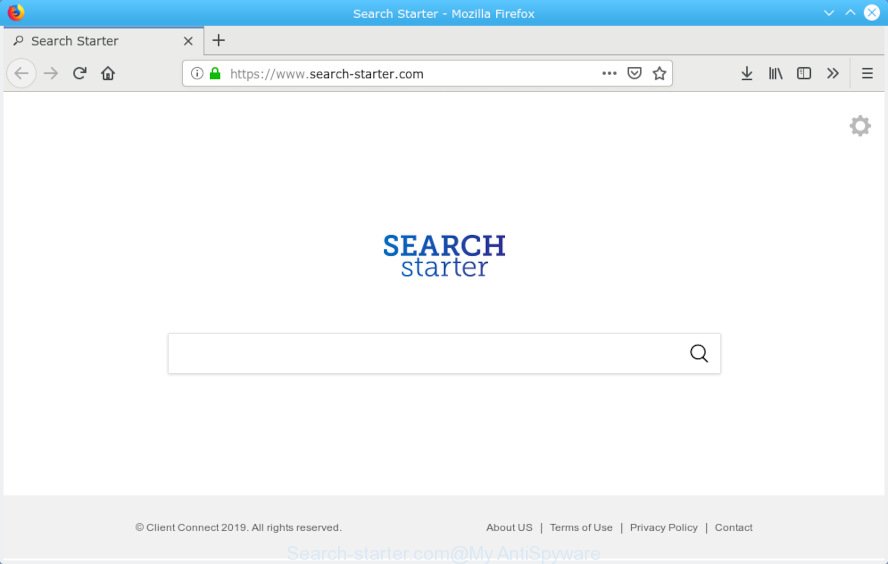
https://www.search-starter.com/Search
The browser hijacker can also set up the Search-starter.com webpage as the Mozilla Firefox, MS Edge, IE and Chrome default search engine that cause search redirects via the web site. In this way, creators of the browser hijacker infection have an opportunity to display various advertisements together with the search results for your query. These unwanted ads will be summarized in the redirected web-site. This can bring lots of profit for authors of the hijacker.
Another reason why you need to remove Search-starter.com is its online data-tracking activity. It can gather personal data, including:
- IP addresses;
- URLs visited;
- search queries/terms;
- clicks on links and ads;
- browser version information.
If you noticed any of the symptoms mentioned above, we suggest you to perform few simple steps below to get rid of the hijacker infection and remove Search-starter.com from your web-browser settings.
How to Remove Search-starter.com from Chrome, Firefox, IE, Edge
According to cyber threat analysts, Search-starter.com removal can be complete manually and/or automatically. These utilities which are listed below will help you delete browser hijacker, malicious browser extensions, adware software and PUPs . However, if you are not willing to install other software to delete Search-starter.com homepage, then use steps below to revert back web browser home page, newtab and search provider to their previous states.
To remove Search-starter.com, perform the steps below:
- How to get rid of Search-starter.com manually
- How to delete Search-starter.com with freeware
- Run AdBlocker to stop Search-starter.com redirect and stay safe online
- Tips to prevent Search-starter.com and other unwanted apps
- To sum up
How to get rid of Search-starter.com manually
To get rid of Search-starter.com hijacker, adware and other unwanted programs you can try to do so manually. Unfortunately some of the hijacker infections won’t show up in your program list, but some browser hijackers may. In this case, you may be able to remove it via the uninstall function of your computer. You can do this by following the steps below.
Uninstall potentially unwanted software through the Windows Control Panel
When troubleshooting a computer, one common step is go to Windows Control Panel and remove questionable software. The same approach will be used in the removal of Search-starter.com . Please use instructions based on your MS Windows version.
Windows 8, 8.1, 10
First, click Windows button

After the ‘Control Panel’ opens, click the ‘Uninstall a program’ link under Programs category as displayed in the figure below.

You will see the ‘Uninstall a program’ panel as shown on the image below.

Very carefully look around the entire list of applications installed on your PC. Most likely, one of them is the browser hijacker that designed to redirect your web browser to the Search-starter.com web site. If you’ve many software installed, you can help simplify the search of harmful software by sort the list by date of installation. Once you’ve found a questionable, unwanted or unused application, right click to it, after that press ‘Uninstall’.
Windows XP, Vista, 7
First, click ‘Start’ button and select ‘Control Panel’ at right panel like below.

After the Windows ‘Control Panel’ opens, you need to click ‘Uninstall a program’ under ‘Programs’ as shown in the following example.

You will see a list of apps installed on your machine. We recommend to sort the list by date of installation to quickly find the programs that were installed last. Most likely, it’s the Search-starter.com browser hijacker and other internet browser’s harmful extensions. If you’re in doubt, you can always check the program by doing a search for her name in Google, Yahoo or Bing. When the program which you need to uninstall is found, simply click on its name, and then click ‘Uninstall’ as shown on the image below.

Remove Search-starter.com from Chrome
Like other modern browsers, the Chrome has the ability to reset the settings to their default values and thereby restore the browser startpage, default search engine and newtab page that have been changed by the Search-starter.com hijacker.

- First, run the Google Chrome and click the Menu icon (icon in the form of three dots).
- It will open the Chrome main menu. Choose More Tools, then press Extensions.
- You will see the list of installed extensions. If the list has the addon labeled with “Installed by enterprise policy” or “Installed by your administrator”, then complete the following instructions: Remove Chrome extensions installed by enterprise policy.
- Now open the Google Chrome menu once again, click the “Settings” menu.
- Next, click “Advanced” link, which located at the bottom of the Settings page.
- On the bottom of the “Advanced settings” page, click the “Reset settings to their original defaults” button.
- The Chrome will show the reset settings prompt as shown on the screen above.
- Confirm the browser’s reset by clicking on the “Reset” button.
- To learn more, read the article How to reset Chrome settings to default.
Remove Search-starter.com from Microsoft Internet Explorer
If you find that Internet Explorer browser settings such as search engine, startpage and new tab page had been hijacked, then you may return your settings, via the reset browser process.
First, open the Microsoft Internet Explorer. Next, press the button in the form of gear (![]() ). It will display the Tools drop-down menu, click the “Internet Options” as shown below.
). It will display the Tools drop-down menu, click the “Internet Options” as shown below.

In the “Internet Options” window click on the Advanced tab, then click the Reset button. The Microsoft Internet Explorer will open the “Reset Internet Explorer settings” window as displayed on the screen below. Select the “Delete personal settings” check box, then click “Reset” button.

You will now need to reboot your system for the changes to take effect.
Get rid of Search-starter.com startpage from Firefox
If Firefox start page or search provider are hijacked by the Search-starter.com, your web browser shows undesired pop-up ads, then ‘Reset Firefox’ could solve these problems. It will keep your personal information such as browsing history, bookmarks, passwords and web form auto-fill data.
First, start the Mozilla Firefox. Next, press the button in the form of three horizontal stripes (![]() ). It will open the drop-down menu. Next, click the Help button (
). It will open the drop-down menu. Next, click the Help button (![]() ).
).

In the Help menu click the “Troubleshooting Information”. In the upper-right corner of the “Troubleshooting Information” page click on “Refresh Firefox” button as displayed in the figure below.

Confirm your action, click the “Refresh Firefox”.
How to delete Search-starter.com with freeware
If you are not expert at computer technology, then all your attempts to delete Search-starter.com browser hijacker by completing the manual steps above might result in failure. To find and remove all of the Search-starter.com related files and registry entries that keep this hijacker on your PC, run free anti-malware software such as Zemana Anti-Malware, MalwareBytes and Hitman Pro from our list below.
Scan and free your PC system of Search-starter.com with Zemana Anti Malware
Thinking about delete Search-starter.com home page from your browser? Then pay attention to Zemana. This is a well-known utility, originally created just to look for and get rid of malware, adware software and PUPs. But by now it has seriously changed and can not only rid you of malicious software, but also protect your personal computer from malware and adware software, as well as find and delete common viruses and trojans.
Click the following link to download Zemana Anti Malware. Save it on your Desktop.
164813 downloads
Author: Zemana Ltd
Category: Security tools
Update: July 16, 2019
When downloading is finished, start it and follow the prompts. Once installed, the Zemana Anti-Malware (ZAM) will try to update itself and when this process is done, press the “Scan” button . Zemana Free program will scan through the whole computer for the browser hijacker infection that responsible for web-browser redirect to the undesired Search-starter.com web-page.

Depending on your PC, the scan may take anywhere from a few minutes to close to an hour. During the scan Zemana AntiMalware will locate threats exist on your personal computer. Review the report and then click “Next” button.

The Zemana AntiMalware (ZAM) will remove hijacker that alters web browser settings to replace your default search provider, newtab and startpage with Search-starter.com web-site and move items to the program’s quarantine.
Use HitmanPro to remove Search-starter.com from the system
Hitman Pro is a portable tool which searches for and uninstalls unwanted software such as hijackers, adware, toolbars, other web-browser add-ons and other malware. It scans your computer for hijacker infection which cause Search-starter.com web-page to appear and produces a list of threats marked for removal. Hitman Pro will only erase those undesired programs that you wish to be removed.
Download Hitman Pro from the link below.
When the download is finished, open the folder in which you saved it. You will see an icon like below.

Double click the Hitman Pro desktop icon. Once the utility is started, you will see a screen as shown below.

Further, press “Next” button to perform a system scan for the browser hijacker responsible for changing your web browser settings to Search-starter.com. Depending on your machine, the scan can take anywhere from a few minutes to close to an hour. Once the scan is finished, a list of all threats detected is produced like below.

All found threats will be marked. You can remove them all by simply click “Next” button. It will open a dialog box, press the “Activate free license” button.
Get rid of Search-starter.com redirect with MalwareBytes Free
You can get rid of Search-starter.com start page automatically through the use of MalwareBytes AntiMalware. We suggest this free malware removal utility because it can easily get rid of hijacker, adware, potentially unwanted apps and toolbars with all their components such as files, folders and registry entries.

MalwareBytes can be downloaded from the following link. Save it to your Desktop.
327070 downloads
Author: Malwarebytes
Category: Security tools
Update: April 15, 2020
When the download is finished, run it and follow the prompts. Once installed, the MalwareBytes Anti Malware (MBAM) will try to update itself and when this task is done, click the “Scan Now” button to perform a system scan for the hijacker infection responsible for redirecting your web browser to Search-starter.com website. A scan can take anywhere from 10 to 30 minutes, depending on the number of files on your PC system and the speed of your system. While the MalwareBytes Anti-Malware is checking, you can see how many objects it has identified either as being malicious software. Once you’ve selected what you want to delete from your machine click “Quarantine Selected” button.
The MalwareBytes Free is a free application that you can use to get rid of all detected folders, files, services, registry entries and so on. To learn more about this malicious software removal tool, we recommend you to read and follow the steps or the video guide below.
Run AdBlocker to stop Search-starter.com redirect and stay safe online
It’s important to use ad blocking apps such as AdGuard to protect your computer from harmful web sites. Most security experts says that it’s okay to stop advertisements. You should do so just to stay safe! And, of course, the AdGuard can to block Search-starter.com and other undesired webpages.
Download AdGuard by clicking on the link below.
26842 downloads
Version: 6.4
Author: © Adguard
Category: Security tools
Update: November 15, 2018
When downloading is done, double-click the downloaded file to start it. The “Setup Wizard” window will show up on the computer screen as displayed on the image below.

Follow the prompts. AdGuard will then be installed and an icon will be placed on your desktop. A window will show up asking you to confirm that you want to see a quick tutorial as shown in the following example.

Press “Skip” button to close the window and use the default settings, or press “Get Started” to see an quick instructions which will assist you get to know AdGuard better.
Each time, when you start your PC, AdGuard will start automatically and stop undesired ads, block Search-starter.com, as well as other harmful or misleading web sites. For an overview of all the features of the program, or to change its settings you can simply double-click on the AdGuard icon, that can be found on your desktop.
Tips to prevent Search-starter.com and other unwanted apps
The majority of hijackers like Search-starter.com spreads bundled with freeware or even paid apps which World Wide Web users can easily download online. The install packages of such applications, in many cases, clearly show that they will install additional programs. The option is given to users to stop the installation of any additional apps. So, in order to avoid the setup of any browser hijackers: read all disclaimers and install screens very carefully, select only Custom or Advanced setup option and disable all optional programs in which you are unsure.
To sum up
Now your machine should be clean of the hijacker which changes web browser settings to replace your search provider, new tab page and start page with Search-starter.com webpage. We suggest that you keep AdGuard (to help you stop unwanted pop-up ads and annoying harmful web sites) and Zemana AntiMalware (ZAM) (to periodically scan your personal computer for new hijackers and other malicious software). Probably you are running an older version of Java or Adobe Flash Player. This can be a security risk, so download and install the latest version right now.
If you are still having problems while trying to remove Search-starter.com search from the IE, Firefox, Edge and Chrome, then ask for help here here.


















