Q. Confirmeo.com pop-ups. I just received the pop-ups on my browser. Does anyone have advice about the pop-ups? See attached picture. I do not have anti-virus on my computer. Has anyone suggestions for the problem that I described?
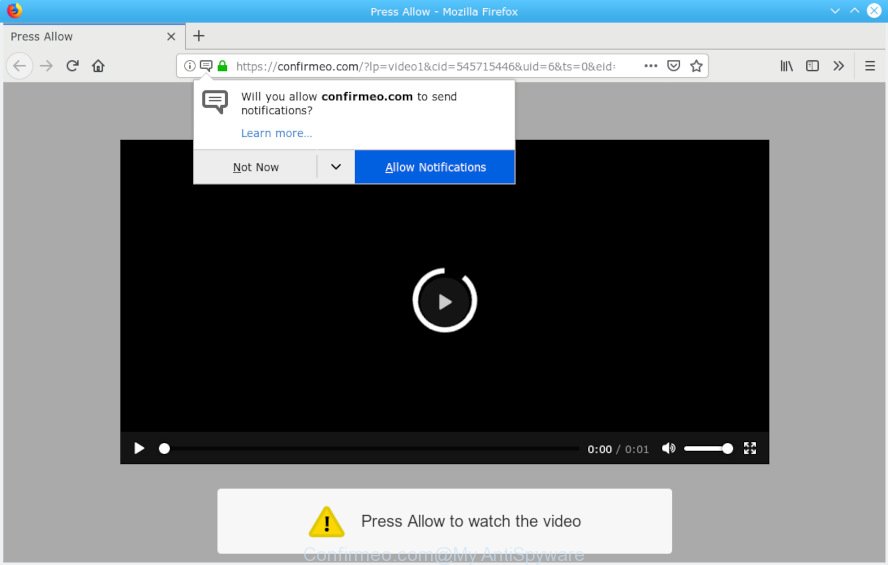
Confirmeo.com pop-up
A. Probably a form of adware or malicious software may cause this to display. You could try the instructions ‘how delete Confirmeo.com pop-ups in browser’ below from our team. These may be helpful to delete this.
What is Adware? Adware software is a type of harmful apps. It does not delete files or infect them, but can show unwanted advertisements, modify PC system settings, download and install malicious browser extensions. All the time, while adware is running, your web browser will be fill with annoying ads. Most probably, adware software has been installed on your PC system without your’s permission and you don’t even know how and where adware software has got into your PC system.
Another reason why you need to get rid of adware is its online data-tracking activity. Adware has the ability to gather and transmit privacy data without your knowledge. Adware software be able to track information about web-pages visited, browser and system information, and your PC system IP address.
Most of unwanted ads and pop-ups come from web-browser toolbars and/or extensions, BHOs (browser helper objects) and optional programs. In many cases, these items claim itself as applications which improve your experience on the Internet by providing a fast and interactive home page or a search provider that does not track you. Remember, how to avoid the unwanted apps. Be cautious, run only reputable software which download from reputable sources. NEVER install any unknown and dubious programs.

Confirmeo.com is made to deceive you and other unsuspecting users to accept browser notification spam via the browser. It will say you that you need to subscribe to its notifications in order access a web-site. If you click the ‘Allow’ button, then your web-browser will be configured to show pop-up adverts in the right bottom corner of Windows or Mac. The authors of Confirmeo.com use these push notifications to bypass protection against popups in the web browser and therefore show lots of unwanted ads. These ads are used to promote dubious web browser addons, fake prizes scams, adware bundles, and adult web-sites.

In order to unsubscribe from Confirmeo.com browser notification spam open your browser’s settings, search for Notifications, locate Confirmeo.com and press the ‘Block’ (‘Remove’) button or complete the removal steps below. Once you remove Confirmeo.com subscription, the browser notification spam will no longer display on your screen.
Threat Summary
| Name | Confirmeo.com |
| Type | adware, PUP (potentially unwanted program), pop-ups, pop-up advertisements, popup virus |
| Symptoms |
|
| Removal | Confirmeo.com pop-ups removal guide |
We suggest you remove it from your machine without a wait. Follow the tutorial presented below to remove Confirmeo.com popups from the MS Edge, Mozilla Firefox, Microsoft Internet Explorer and Google Chrome.
How to remove Confirmeo.com pop-ups, ads, notifications from Chrome, Firefox, IE, Edge
When the adware gets installed on your system without your knowledge, it is not easy to delete. In many cases, there is no Uninstall program that simply delete the adware that causes multiple intrusive pop ups from your system. So, we recommend using several well-proven free specialized utilities like Zemana AntiMalware, MalwareBytes Anti-Malware (MBAM) or HitmanPro. But the best method to remove Confirmeo.com advertisements will be to perform several manual steps, after that additionally use antimalware tools.
To remove Confirmeo.com pop-ups, complete the following steps:
- Manual Confirmeo.com pop-up advertisements removal
- How to remove Confirmeo.com pop ups automatically
- Use AdBlocker to stop Confirmeo.com ads and stay safe online
- To sum up
Manual Confirmeo.com pop-up advertisements removal
These steps to get rid of Confirmeo.com pop-ups without any apps are presented below. Be sure to carry out the step-by-step tutorial completely to fully delete this adware software that causes multiple annoying popups.
Remove newly added adware
The best way to start the machine cleanup is to uninstall unknown and questionable apps. Using the MS Windows Control Panel you can do this quickly and easily. This step, in spite of its simplicity, should not be ignored, because the removing of unneeded applications can clean up the Chrome, Mozilla Firefox, Edge and Internet Explorer from pop up ads, hijackers and so on.
- If you are using Windows 8, 8.1 or 10 then click Windows button, next press Search. Type “Control panel”and press Enter.
- If you are using Windows XP, Vista, 7, then click “Start” button and press “Control Panel”.
- It will show the Windows Control Panel.
- Further, click “Uninstall a program” under Programs category.
- It will open a list of all programs installed on the machine.
- Scroll through the all list, and remove dubious and unknown programs. To quickly find the latest installed programs, we recommend sort programs by date.
See more details in the video guidance below.
Remove Confirmeo.com ads from Chrome
In this step we are going to show you how to reset Google Chrome settings. potentially unwanted applications such as the adware can make changes to your browser settings, add toolbars and undesired extensions. By resetting Google Chrome settings you will delete Confirmeo.com advertisements and reset unwanted changes caused by adware. However, your saved passwords and bookmarks will not be changed, deleted or cleared.

- First run the Chrome and click Menu button (small button in the form of three dots).
- It will open the Google Chrome main menu. Select More Tools, then click Extensions.
- You’ll see the list of installed plugins. If the list has the plugin labeled with “Installed by enterprise policy” or “Installed by your administrator”, then complete the following tutorial: Remove Chrome extensions installed by enterprise policy.
- Now open the Chrome menu once again, press the “Settings” menu.
- You will see the Chrome’s settings page. Scroll down and press “Advanced” link.
- Scroll down again and click the “Reset” button.
- The Chrome will display the reset profile settings page as shown on the image above.
- Next click the “Reset” button.
- Once this procedure is done, your internet browser’s search engine, start page and new tab will be restored to their original defaults.
- To learn more, read the article How to reset Google Chrome settings to default.
Delete Confirmeo.com pop-ups from Microsoft Internet Explorer
If you find that Internet Explorer web-browser settings like search provider by default, new tab and home page had been replaced by adware that causes Confirmeo.com pop-up ads in your web browser, then you may restore your settings, via the reset internet browser procedure.
First, run the Internet Explorer, then click ‘gear’ icon ![]() . It will open the Tools drop-down menu on the right part of the browser, then press the “Internet Options” as shown in the following example.
. It will open the Tools drop-down menu on the right part of the browser, then press the “Internet Options” as shown in the following example.

In the “Internet Options” screen, select the “Advanced” tab, then press the “Reset” button. The IE will show the “Reset Internet Explorer settings” dialog box. Further, press the “Delete personal settings” check box to select it. Next, click the “Reset” button as shown in the following example.

When the procedure is finished, click “Close” button. Close the Internet Explorer and restart your personal computer for the changes to take effect. This step will help you to restore your internet browser’s search engine by default, newtab page and home page to default state.
Delete Confirmeo.com popup advertisements from Mozilla Firefox
Resetting Mozilla Firefox web-browser will reset all the settings to their default state and will remove Confirmeo.com advertisements, malicious add-ons and extensions. Essential information like bookmarks, browsing history, passwords, cookies, auto-fill data and personal dictionaries will not be removed.
Press the Menu button (looks like three horizontal lines), and click the blue Help icon located at the bottom of the drop down menu as shown on the image below.

A small menu will appear, press the “Troubleshooting Information”. On this page, click “Refresh Firefox” button as displayed in the following example.

Follow the onscreen procedure to return your Mozilla Firefox browser settings to their original settings.
How to remove Confirmeo.com pop ups automatically
The manual guide above is tedious to follow and can not always help to completely remove the Confirmeo.com ads. Here I am telling you an automatic solution to remove this adware software from your computer completely. Zemana, MalwareBytes and HitmanPro are anti-malware utilities that can detect and remove all kinds of malware including adware that causes Confirmeo.com pop up ads in your web browser.
Run Zemana to remove Confirmeo.com
Zemana AntiMalware (ZAM) is a lightweight tool that designed to run alongside your antivirus software, detecting and deleting malware, adware and PUPs that other applications miss. Zemana Free is easy to use, fast, does not use many resources and have great detection and removal rates.
Zemana can be downloaded from the following link. Save it to your Desktop.
164814 downloads
Author: Zemana Ltd
Category: Security tools
Update: July 16, 2019
After downloading is finished, close all windows on your computer. Further, run the setup file called Zemana.AntiMalware.Setup. If the “User Account Control” dialog box pops up as displayed below, press the “Yes” button.

It will show the “Setup wizard” that will assist you install Zemana Anti-Malware on the PC. Follow the prompts and do not make any changes to default settings.

Once setup is finished successfully, Zemana AntiMalware (ZAM) will automatically start and you can see its main window like below.

Next, click the “Scan” button . Zemana Anti Malware (ZAM) application will scan through the whole personal computer for the adware software that causes multiple intrusive pop-ups. This task can take quite a while, so please be patient.

Once finished, Zemana will open a list of detected threats. When you’re ready, press “Next” button.

The Zemana AntiMalware will start to remove adware software which cause popups. After the cleaning process is finished, you can be prompted to reboot your PC system.
Scan and free your system of adware with HitmanPro
All-in-all, Hitman Pro is a fantastic utility to free your PC system from any undesired programs like adware software that causes annoying Confirmeo.com pop ups. The Hitman Pro is portable program that meaning, you do not need to install it to use it. Hitman Pro is compatible with all versions of Windows operating system from Microsoft Windows XP to Windows 10. Both 64-bit and 32-bit systems are supported.

- HitmanPro can be downloaded from the following link. Save it to your Desktop.
- When the download is complete, double click the HitmanPro icon. Once this utility is opened, click “Next” button for scanning your computer for the adware software that causes multiple unwanted pop-ups. A system scan can take anywhere from 5 to 30 minutes, depending on your PC system. While the Hitman Pro is scanning, you can see how many objects it has identified either as being malicious software.
- Once Hitman Pro has finished scanning your computer, Hitman Pro will show a scan report. Review the report and then click “Next” button. Now click the “Activate free license” button to start the free 30 days trial to get rid of all malicious software found.
Scan and free your computer of adware software with MalwareBytes AntiMalware (MBAM)
If you are having issues with Confirmeo.com popup ads removal, then check out MalwareBytes Free. This is a tool that can help clean up your system and improve your speeds for free. Find out more below.

- Download MalwareBytes Anti-Malware from the following link.
Malwarebytes Anti-malware
327071 downloads
Author: Malwarebytes
Category: Security tools
Update: April 15, 2020
- After downloading is complete, close all software and windows on your computer. Open a folder in which you saved it. Double-click on the icon that’s named mb3-setup.
- Further, click Next button and follow the prompts.
- Once installation is complete, press the “Scan Now” button to perform a system scan for the adware software which cause undesired Confirmeo.com pop-up advertisements. This task can take some time, so please be patient. While the MalwareBytes Anti Malware utility is scanning, you can see how many objects it has identified as being infected by malware.
- Once the checking is complete, you’ll be shown the list of all found threats on your system. You may get rid of items (move to Quarantine) by simply press “Quarantine Selected”. When finished, you can be prompted to reboot your PC system.
The following video offers a few simple steps on how to get rid of hijackers, adware and other malware with MalwareBytes Anti Malware (MBAM).
Use AdBlocker to stop Confirmeo.com ads and stay safe online
If you browse the Internet, you cannot avoid malvertising. But you can protect your web browser against it. Download and run an ad blocking application. AdGuard is an ad blocking which can filter out lots of of the malvertising, blocking dynamic scripts from loading harmful content.
AdGuard can be downloaded from the following link. Save it to your Desktop so that you can access the file easily.
26843 downloads
Version: 6.4
Author: © Adguard
Category: Security tools
Update: November 15, 2018
After downloading it, launch the downloaded file. You will see the “Setup Wizard” screen as on the image below.

Follow the prompts. Once the installation is finished, you will see a window like below.

You can click “Skip” to close the installation application and use the default settings, or click “Get Started” button to see an quick tutorial which will assist you get to know AdGuard better.
In most cases, the default settings are enough and you don’t need to change anything. Each time, when you start your machine, AdGuard will run automatically and stop undesired ads, block Confirmeo.com, as well as other malicious or misleading web-pages. For an overview of all the features of the program, or to change its settings you can simply double-click on the AdGuard icon, that can be found on your desktop.
To sum up
Now your computer should be clean of the adware that cause pop-ups. We suggest that you keep AdGuard (to help you block unwanted pop ups and unwanted harmful websites) and Zemana Free (to periodically scan your system for new adwares and other malicious software). Probably you are running an older version of Java or Adobe Flash Player. This can be a security risk, so download and install the latest version right now.
If you are still having problems while trying to get rid of Confirmeo.com popup advertisements from the Firefox, Google Chrome, Microsoft Internet Explorer and Edge, then ask for help here here.


















