If you keep getting annoying Speedtestace.co pop-ups, when you browse the World Wide Web with the MS Edge, Internet Explorer, Mozilla Firefox and Google Chrome, then it is possible that Adware (sometimes named ‘ad-supported’ software) get installed on your personal computer.
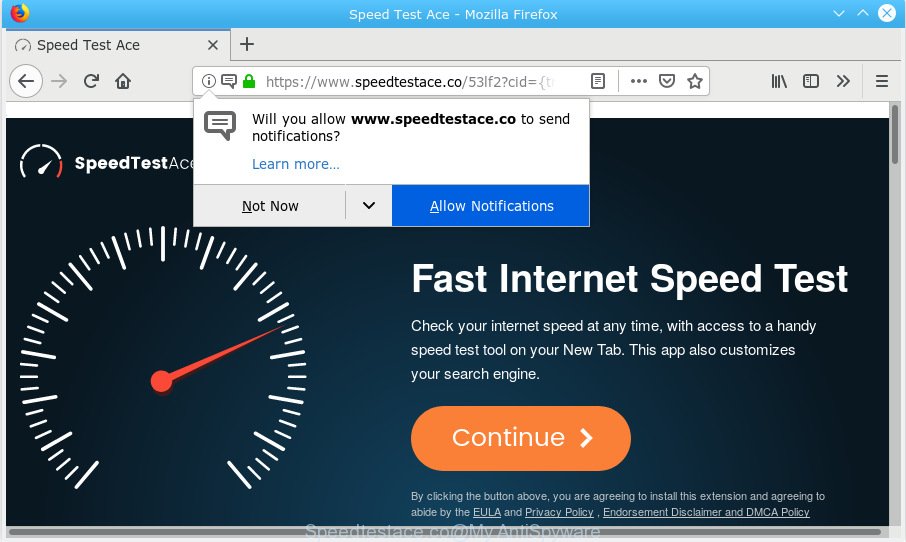
Speedtestace.co
What is Adware & How it works? Adware software installed without the user’s conscious permission is a form of malware. Once adware get installed in your personal computer then it start displaying unwanted ads and pop-ups. In some cases, adware can promote malicious browser extensions, fake downloads, prize spams, p*rn web-sites and adult products.
Another reason why you need to remove adware software is its online data-tracking activity. Adware can collect your browsing history and user info, including passwords and credit card numbers. In the future, marketing-type data about you can be used for marketing purposes.
Adware usually gets onto computer by being attached to certain free software that you download off of the Web. So, think back, have you ever download and run any free software. In order to avoid infection, in the Setup wizard, you should be be proactive and carefully read the ‘Terms of use’, the ‘license agreement’ and other installation screens, as well as to always choose the ‘Manual’ or ‘Advanced’ installation method, when installing anything downloaded from the Web.
Threat Summary
| Name | Speedtestace.co |
| Type | adware, potentially unwanted application (PUA), popups, pop-up advertisements, popup virus |
| Symptoms |
|
| Removal | Speedtestace.co pop-ups removal guide |
So, obviously, you need to remove the adware immediately. Use the free guide below. This guide will help you clean your computer of adware software and thus delete the Speedtestace.co undesired advertisements.
How to Remove Speedtestace.co pop ups, ads, notifications
We advise opting for automatic Speedtestace.co pop-ups removal in order to get rid of all adware software related entries easily. This way requires scanning the machine with reputable anti-malware, e.g. Zemana, MalwareBytes Anti-Malware (MBAM) or HitmanPro. However, if you prefer manual removal steps, you can follow the steps below in this post. Some of the steps below will require you to close this web site. So, please read the steps carefully, after that bookmark or print it for later reference.
To remove Speedtestace.co pop-ups, follow the steps below:
- Remove Speedtestace.co pop up advertisements without any tools
- How to remove Speedtestace.co advertisements automatically
- Block Speedtestace.co and other intrusive webpages
- To sum up
Remove Speedtestace.co pop up advertisements without any tools
The step-by-step tutorial will help you get rid of Speedtestace.co pop-ups. These Speedtestace.co removal steps work for the Microsoft Edge, Mozilla Firefox, Internet Explorer and Google Chrome, as well as every version of operating system.
Uninstall potentially unwanted software using MS Windows Control Panel
In order to remove PUPs such as this adware, open the Microsoft Windows Control Panel and click on “Uninstall a program”. Check the list of installed software. For the ones you do not know, run an Internet search to see if they are adware software, hijacker or potentially unwanted software. If yes, delete them off. Even if they are just a programs which you do not use, then deleting them off will increase your PC system start up time and speed dramatically.
- If you are using Windows 8, 8.1 or 10 then press Windows button, next press Search. Type “Control panel”and press Enter.
- If you are using Windows XP, Vista, 7, then click “Start” button and click “Control Panel”.
- It will show the Windows Control Panel.
- Further, click “Uninstall a program” under Programs category.
- It will show a list of all apps installed on the PC system.
- Scroll through the all list, and delete questionable and unknown applications. To quickly find the latest installed programs, we recommend sort software by date.
See more details in the video guide below.
Delete Speedtestace.co advertisements from IE
If you find that Internet Explorer internet browser settings like new tab page, default search provider and startpage had been modified by adware software that causes Speedtestace.co pop-up ads in your web-browser, then you may restore your settings, via the reset web-browser procedure.
First, launch the Microsoft Internet Explorer, click ![]() ) button. Next, press “Internet Options” as shown in the following example.
) button. Next, press “Internet Options” as shown in the following example.

In the “Internet Options” screen select the Advanced tab. Next, press Reset button. The Internet Explorer will show the Reset Internet Explorer settings dialog box. Select the “Delete personal settings” check box and click Reset button.

You will now need to restart your computer for the changes to take effect. It will get rid of adware that causes Speedtestace.co ads in your browser, disable malicious and ad-supported browser’s extensions and restore the Internet Explorer’s settings like search provider, home page and new tab to default state.
Remove Speedtestace.co pop-ups from Google Chrome
If your Chrome browser is redirected to unwanted Speedtestace.co web-page, it may be necessary to completely reset your internet browser application to its default settings.

- First, run the Google Chrome and click the Menu icon (icon in the form of three dots).
- It will open the Chrome main menu. Select More Tools, then click Extensions.
- You will see the list of installed add-ons. If the list has the plugin labeled with “Installed by enterprise policy” or “Installed by your administrator”, then complete the following guidance: Remove Chrome extensions installed by enterprise policy.
- Now open the Chrome menu once again, click the “Settings” menu.
- Next, press “Advanced” link, which located at the bottom of the Settings page.
- On the bottom of the “Advanced settings” page, click the “Reset settings to their original defaults” button.
- The Google Chrome will open the reset settings dialog box as on the image above.
- Confirm the web-browser’s reset by clicking on the “Reset” button.
- To learn more, read the article How to reset Google Chrome settings to default.
Remove Speedtestace.co from Firefox by resetting web browser settings
The Firefox reset will remove redirects to intrusive Speedtestace.co website, modified preferences, extensions and security settings. It will save your personal information like saved passwords, bookmarks, auto-fill data and open tabs.
Click the Menu button (looks like three horizontal lines), and click the blue Help icon located at the bottom of the drop down menu as on the image below.

A small menu will appear, click the “Troubleshooting Information”. On this page, click “Refresh Firefox” button as shown in the figure below.

Follow the onscreen procedure to return your Mozilla Firefox web-browser settings to their default state.
How to remove Speedtestace.co advertisements automatically
Manual removal instructions may not be for an unskilled computer user. Each Speedtestace.co removal step above, such as removing dubious programs, restoring infected shortcuts, removing the adware from system settings, must be performed very carefully. If you are unsure about the steps above, then we suggest that you follow the automatic Speedtestace.co removal guide listed below.
Automatically remove Speedtestace.co redirect with Zemana Anti Malware
Zemana Free is a lightweight tool that made to run alongside your antivirus software, detecting and removing malicious software, adware software and potentially unwanted apps that other programs miss. Zemana Anti-Malware is easy to use, fast, does not use many resources and have great detection and removal rates.
Installing the Zemana Anti Malware is simple. First you’ll need to download Zemana Anti-Malware on your computer by clicking on the following link.
164814 downloads
Author: Zemana Ltd
Category: Security tools
Update: July 16, 2019
When the downloading process is finished, start it and follow the prompts. Once installed, the Zemana Anti-Malware (ZAM) will try to update itself and when this procedure is complete, click the “Scan” button to search for adware related to the Speedtestace.co popup advertisements.

This procedure can take some time, so please be patient. While the Zemana AntiMalware tool is checking, you can see count of objects it has identified as being infected by malware. In order to delete all items, simply click “Next” button.

The Zemana Anti-Malware (ZAM) will remove adware responsible for Speedtestace.co advertisements and move threats to the program’s quarantine.
Scan your computer and remove Speedtestace.co redirect with HitmanPro
In order to make sure that no more harmful folders and files linked to adware are inside your computer, you must use another effective malicious software scanner. We suggest to use Hitman Pro. No installation is necessary with this utility.
Visit the page linked below to download Hitman Pro. Save it to your Desktop.
Download and run HitmanPro on your PC system. Once started, click “Next” button . HitmanPro program will scan through the whole computer for the adware responsible for Speedtestace.co pop-up ads. Depending on your PC system, the scan may take anywhere from a few minutes to close to an hour. .

After finished, a list of all threats found is produced.

When you are ready, press Next button.
It will open a prompt, press the “Activate free license” button to begin the free 30 days trial to remove all malware found.
How to get rid of Speedtestace.co with MalwareBytes Anti-Malware (MBAM)
Manual Speedtestace.co pop-ups removal requires some computer skills. Some files and registry entries that created by the adware software may be not completely removed. We recommend that use the MalwareBytes that are completely clean your computer of adware software. Moreover, the free application will help you to get rid of malware, PUPs, browser hijackers and toolbars that your computer can be infected too.
Please go to the following link to download MalwareBytes. Save it on your Windows desktop or in any other place.
327071 downloads
Author: Malwarebytes
Category: Security tools
Update: April 15, 2020
Once downloading is complete, close all windows on your computer. Further, run the file called mb3-setup. If the “User Account Control” prompt pops up as displayed below, click the “Yes” button.

It will show the “Setup wizard” that will assist you setup MalwareBytes on the system. Follow the prompts and don’t make any changes to default settings.

Once installation is done successfully, click Finish button. Then MalwareBytes Anti-Malware (MBAM) will automatically launch and you can see its main window as displayed in the figure below.

Next, click the “Scan Now” button for checking your PC system for the adware software which redirects your web browser to the intrusive Speedtestace.co website. This procedure can take some time, so please be patient. While the MalwareBytes AntiMalware (MBAM) utility is checking, you can see how many objects it has identified as being infected by malicious software.

Once the scan is finished, you can check all threats found on your computer. Once you’ve selected what you wish to delete from your machine click “Quarantine Selected” button.

The MalwareBytes Anti-Malware will get rid of adware software that causes unwanted Speedtestace.co redirect. After the process is done, you may be prompted to restart your computer. We advise you look at the following video, which completely explains the process of using the MalwareBytes to get rid of hijackers, adware and other malicious software.
Block Speedtestace.co and other intrusive webpages
If you surf the Internet, you can’t avoid malvertising. But you can protect your web-browser against it. Download and use an ad blocking program. AdGuard is an ad blocker which can filter out a huge number of of the malvertising, stoping dynamic scripts from loading harmful content.
Please go to the link below to download the latest version of AdGuard for MS Windows. Save it to your Desktop so that you can access the file easily.
26843 downloads
Version: 6.4
Author: © Adguard
Category: Security tools
Update: November 15, 2018
When the download is complete, start the downloaded file. You will see the “Setup Wizard” screen as on the image below.

Follow the prompts. When the setup is finished, you will see a window as displayed on the image below.

You can click “Skip” to close the installation program and use the default settings, or click “Get Started” button to see an quick tutorial that will assist you get to know AdGuard better.
In most cases, the default settings are enough and you don’t need to change anything. Each time, when you start your PC, AdGuard will start automatically and stop undesired advertisements, block Speedtestace.co, as well as other harmful or misleading websites. For an overview of all the features of the program, or to change its settings you can simply double-click on the AdGuard icon, that is located on your desktop.
To sum up
Now your computer should be free of the adware software that causes multiple intrusive pop-ups. We suggest that you keep Zemana Free (to periodically scan your machine for new adware softwares and other malicious software) and AdGuard (to help you stop unwanted pop up ads and malicious webpages). Moreover, to prevent any adware, please stay clear of unknown and third party apps, make sure that your antivirus program, turn on the option to detect PUPs.
If you need more help with Speedtestace.co redirect related issues, go to here.


















