Q. Bestcaptcha.support pop-ups. I just received the pop ups on my browser. Does anyone have advice about the pop-ups? See attached screenshot. I do not have anti-virus on my PC system. If anyone has any tips would be great!
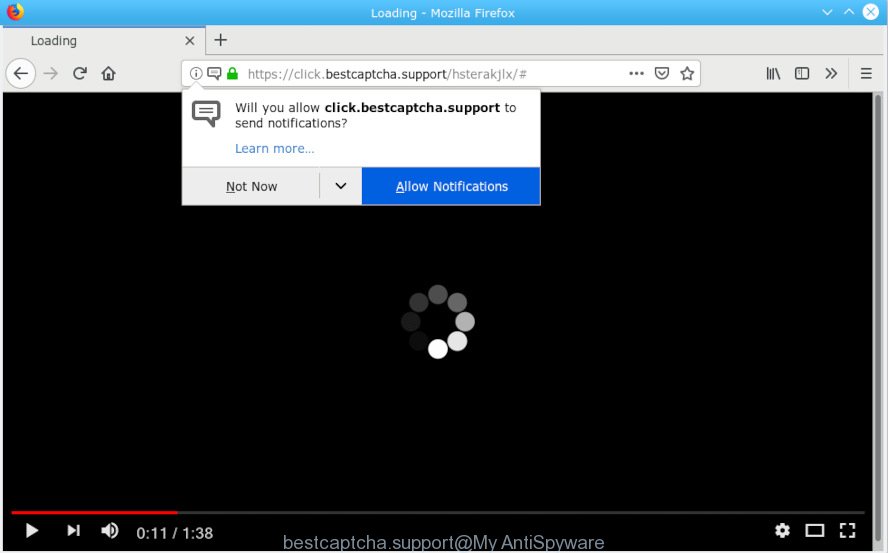
bestcaptcha.support pop-up
A. It seems that your browser is hijacked by adware that is causing this issue. I would suggest you to check installed browser plugins, reset browser settings and scan your computer for malware.
Dangerous Adware – What Is It? Adware is a part of malware. When adware gets inside your machine, it might carry out various harmful tasks. Some of the more common acts on PCs include: adware software can present various pop-ups and/or unwanted ads;adware software can reroute your internet browser to unsafe websites; adware can slow down your system; adware can modify internet browser settings.
Does adware software steal your privacy information? Adware can collect lots of sensitive information to get profit. Adware can analyze your surfing, and gain access to your sensitive info and, subsequently, can sell it to third parties. Thus, there are more than enough reasons to get rid of adware from your computer.
Adware software gets on your system as a part of some free applications. So always read carefully the installation screens, disclaimers, ‘Terms of Use’ and ‘Software license’ appearing during the install procedure. Additionally pay attention for optional applications that are being installed along with the main program. Ensure that you unchecked all of them! Also, use an ad-blocker program that will help to block dubious and untrustworthy web-sites.

Bestcaptcha.support is created to mislead you and other unsuspecting users to accept browser notification spam via the browser. It will display a ‘Click Allow to continue’ message, asking you to subscribe to notifications. If you press the ‘Allow’, then you will start seeing unwanted adverts in form of popups on your desktop. The devs behind Bestcaptcha.support use these push notifications to bypass pop-up blocker and therefore show a ton of unwanted ads. These advertisements are used to promote dubious web-browser addons, prize & lottery scams, fake downloads, and adult web pages.

In order to unsubscribe from Bestcaptcha.support browser notification spam open your web browser’s settings, search for Notifications, locate Bestcaptcha.support and click the ‘Block’ (‘Remove’) button or complete the removal steps below. Once you delete notifications subscription, the Bestcaptcha.support popups ads will no longer appear on the screen.
Threat Summary
| Name | Bestcaptcha.support |
| Bestcaptcha.support sub-domains |
|
| Type | adware, potentially unwanted application (PUA), pop ups, popup ads, popup virus |
| Symptoms |
|
| Removal | Bestcaptcha.support pop-ups removal guide |
You should remove adware as quickly as possible. Here, in this article below, you can found the best possible tutorial on How to get rid of adware software and Bestcaptcha.support pop ups from your personal computer for free.
How to Remove Bestcaptcha.support pop-ups, ads, notifications
Without a doubt, the adware is harmful to your personal computer. So you need to quickly and completely remove this adware that causes Bestcaptcha.support popup advertisements in your web-browser. To remove this adware software, you can use the manual removal steps which are given below or free malicious software removal tool such as Zemana Anti-Malware (ZAM), MalwareBytes Free or Hitman Pro (all are free). We suggest you use automatic removal solution which will help you to get rid of Bestcaptcha.support popup advertisements easily and safely. Manual removal is best used only if you’re well versed in PC or in the case where adware is not removed automatically. Read it once, after doing so, please print this page as you may need to exit your web browser or reboot your computer.
To remove Bestcaptcha.support pop-ups, use the following steps:
- Manual Bestcaptcha.support pop-ups removal
- How to automatically remove Bestcaptcha.support pop-ups
- Block Bestcaptcha.support and other intrusive websites
- Finish words
Manual Bestcaptcha.support pop-ups removal
To remove Bestcaptcha.support advertisements, adware software and other unwanted programs you can try to do so manually. Unfortunately some of the adware software won’t show up in your program list, but some adware may. In this case, you may be able to delete it via the uninstall function of your PC. You can do this by completing the steps below.
Remove suspicious applications using MS Windows Control Panel
The best way to start the system cleanup is to remove unknown and dubious software. Using the Windows Control Panel you can do this quickly and easily. This step, in spite of its simplicity, should not be ignored, because the removing of unneeded software can clean up the Internet Explorer, Chrome, Firefox and MS Edge from pop-up advertisements, hijackers and so on.
Windows 10, 8.1, 8
Click the Microsoft Windows logo, and then press Search ![]() . Type ‘Control panel’and press Enter as displayed in the figure below.
. Type ‘Control panel’and press Enter as displayed in the figure below.

When the ‘Control Panel’ opens, click the ‘Uninstall a program’ link under Programs category as on the image below.

Windows 7, Vista, XP
Open Start menu and choose the ‘Control Panel’ at right like below.

Then go to ‘Add/Remove Programs’ or ‘Uninstall a program’ (MS Windows 7 or Vista) as shown on the image below.

Carefully browse through the list of installed apps and get rid of all questionable and unknown applications. We recommend to press ‘Installed programs’ and even sorts all installed software by date. Once you’ve found anything questionable that may be the adware which causes unwanted Bestcaptcha.support popups or other potentially unwanted application (PUA), then choose this application and click ‘Uninstall’ in the upper part of the window. If the dubious program blocked from removal, then use Revo Uninstaller Freeware to completely delete it from your computer.
Delete Bestcaptcha.support popup advertisements from IE
By resetting IE web-browser you return your web browser settings to its default state. This is first when troubleshooting problems that might have been caused by adware related to the Bestcaptcha.support pop-ups.
First, launch the Microsoft Internet Explorer, click ![]() ) button. Next, press “Internet Options” like below.
) button. Next, press “Internet Options” like below.

In the “Internet Options” screen select the Advanced tab. Next, click Reset button. The Internet Explorer will show the Reset Internet Explorer settings prompt. Select the “Delete personal settings” check box and press Reset button.

You will now need to restart your computer for the changes to take effect. It will remove adware software that causes multiple intrusive popups, disable malicious and ad-supported browser’s extensions and restore the Internet Explorer’s settings such as newtab page, search engine and home page to default state.
Remove Bestcaptcha.support pop-up advertisements from Google Chrome
Reset Google Chrome settings to get rid of Bestcaptcha.support advertisements. If you are still experiencing issues with Bestcaptcha.support popup ads removal, you need to reset Chrome browser to its default values. This step needs to be performed only if adware has not been removed by the previous steps.
Open the Chrome menu by clicking on the button in the form of three horizontal dotes (![]() ). It will open the drop-down menu. Choose More Tools, then press Extensions.
). It will open the drop-down menu. Choose More Tools, then press Extensions.
Carefully browse through the list of installed addons. If the list has the extension labeled with “Installed by enterprise policy” or “Installed by your administrator”, then complete the following guidance: Remove Chrome extensions installed by enterprise policy otherwise, just go to the step below.
Open the Chrome main menu again, click to “Settings” option.

Scroll down to the bottom of the page and click on the “Advanced” link. Now scroll down until the Reset settings section is visible, as shown below and click the “Reset settings to their original defaults” button.

Confirm your action, press the “Reset” button.
Remove Bestcaptcha.support from Firefox by resetting internet browser settings
Resetting your Firefox is good initial troubleshooting step for any issues with your web browser application, including the redirect to Bestcaptcha.support web-site. However, your saved bookmarks and passwords will not be lost. This will not affect your history, passwords, bookmarks, and other saved data.
Click the Menu button (looks like three horizontal lines), and click the blue Help icon located at the bottom of the drop down menu as on the image below.

A small menu will appear, click the “Troubleshooting Information”. On this page, click “Refresh Firefox” button as on the image below.

Follow the onscreen procedure to return your Mozilla Firefox internet browser settings to their original settings.
How to automatically remove Bestcaptcha.support pop-ups
After completing the manual removal guide above all unwanted software, malicious web-browser’s addons and adware responsible for Bestcaptcha.support pop-ups should be deleted. If the problem with Bestcaptcha.support ads is still remained, then we recommend to scan your machine for any remaining malicious components. Run recommended free adware removal applications below.
Use Zemana Free to remove Bestcaptcha.support advertisements
You can get rid of Bestcaptcha.support ads automatically with a help of Zemana Free. We advise this malicious software removal utility because it may easily remove browser hijackers, PUPs, adware which redirects your internet browser to Bestcaptcha.support web page with all their components such as folders, files and registry entries.

- Download Zemana Free from the link below.
Zemana AntiMalware
164782 downloads
Author: Zemana Ltd
Category: Security tools
Update: July 16, 2019
- At the download page, click on the Download button. Your web-browser will show the “Save as” prompt. Please save it onto your Windows desktop.
- Once the downloading process is finished, please close all programs and open windows on your system. Next, launch a file called Zemana.AntiMalware.Setup.
- This will open the “Setup wizard” of Zemana Anti-Malware onto your computer. Follow the prompts and don’t make any changes to default settings.
- When the Setup wizard has finished installing, the Zemana Anti-Malware will run and open the main window.
- Further, click the “Scan” button . Zemana Free tool will start scanning the whole machine to find out adware that cause unwanted Bestcaptcha.support ads. A scan can take anywhere from 10 to 30 minutes, depending on the count of files on your personal computer and the speed of your system. When a malware, adware or potentially unwanted software are detected, the count of the security threats will change accordingly. Wait until the the scanning is complete.
- Once Zemana AntiMalware (ZAM) completes the scan, you’ll be shown the list of all found threats on your PC system.
- Review the results once the tool has done the system scan. If you think an entry should not be quarantined, then uncheck it. Otherwise, simply click the “Next” button. The tool will get rid of adware that causes Bestcaptcha.support pop-ups in your web browser and add items to the Quarantine. After finished, you may be prompted to restart the machine.
- Close the Zemana Free and continue with the next step.
Remove Bestcaptcha.support ads from browsers with Hitman Pro
Hitman Pro is a free program which made to get rid of malicious software, potentially unwanted software, browser hijackers and adware software from your computer running Microsoft Windows 10, 8, 7, XP (32-bit and 64-bit). It’ll help to identify and delete adware which cause annoying Bestcaptcha.support advertisements, including its files, folders and registry keys.

- Hitman Pro can be downloaded from the following link. Save it directly to your Windows Desktop.
- When the downloading process is done, start the HitmanPro, double-click the HitmanPro.exe file.
- If the “User Account Control” prompts, click Yes to continue.
- In the Hitman Pro window, click the “Next” to perform a system scan with this utility for the adware software that causes multiple annoying pop-ups. When a threat is detected, the count of the security threats will change accordingly. Wait until the the checking is finished.
- Once the checking is complete, HitmanPro will display a scan report. Once you’ve selected what you want to delete from your PC system click “Next”. Now, click the “Activate free license” button to start the free 30 days trial to get rid of all malicious software found.
Automatically delete Bestcaptcha.support pop ups with MalwareBytes Anti Malware
Manual Bestcaptcha.support ads removal requires some computer skills. Some files and registry entries that created by the adware can be not completely removed. We advise that use the MalwareBytes Free that are fully free your machine of adware. Moreover, the free program will help you to remove malware, PUPs, hijacker infections and toolbars that your PC may be infected too.

- Download MalwareBytes AntiMalware (MBAM) on your MS Windows Desktop from the link below.
Malwarebytes Anti-malware
327040 downloads
Author: Malwarebytes
Category: Security tools
Update: April 15, 2020
- At the download page, click on the Download button. Your web-browser will open the “Save as” dialog box. Please save it onto your Windows desktop.
- When the download is finished, please close all applications and open windows on your system. Double-click on the icon that’s called mb3-setup.
- This will run the “Setup wizard” of MalwareBytes Anti-Malware (MBAM) onto your personal computer. Follow the prompts and don’t make any changes to default settings.
- When the Setup wizard has finished installing, the MalwareBytes will open and open the main window.
- Further, click the “Scan Now” button to search for adware which cause pop ups. A system scan may take anywhere from 5 to 30 minutes, depending on your personal computer. While the MalwareBytes utility is checking, you can see number of objects it has identified as being infected by malware.
- After MalwareBytes Free completes the scan, you will be displayed the list of all detected threats on your PC.
- When you are ready, press the “Quarantine Selected” button. After finished, you may be prompted to reboot the PC.
- Close the Anti Malware and continue with the next step.
Video instruction, which reveals in detail the steps above.
Block Bestcaptcha.support and other intrusive websites
In order to increase your security and protect your PC system against new undesired advertisements and malicious web-pages, you need to use ad-blocker program that blocks an access to harmful advertisements and web-pages. Moreover, the program may block the show of intrusive advertising, which also leads to faster loading of web-pages and reduce the consumption of web traffic.
Please go to the following link to download the latest version of AdGuard for MS Windows. Save it to your Desktop so that you can access the file easily.
26839 downloads
Version: 6.4
Author: © Adguard
Category: Security tools
Update: November 15, 2018
When the download is finished, launch the downloaded file. You will see the “Setup Wizard” screen as on the image below.

Follow the prompts. Once the installation is done, you will see a window as displayed in the figure below.

You can press “Skip” to close the installation program and use the default settings, or click “Get Started” button to see an quick tutorial that will help you get to know AdGuard better.
In most cases, the default settings are enough and you don’t need to change anything. Each time, when you run your PC, AdGuard will run automatically and stop unwanted advertisements, block Bestcaptcha.support, as well as other malicious or misleading webpages. For an overview of all the features of the program, or to change its settings you can simply double-click on the AdGuard icon, that is located on your desktop.
Finish words
Once you’ve finished the instructions outlined above, your PC system should be free from adware software that causes Bestcaptcha.support popups and other malware. The IE, Edge, Mozilla Firefox and Chrome will no longer redirect you to various intrusive web sites such as Bestcaptcha.support. Unfortunately, if the guide does not help you, then you have caught a new adware, and then the best way – ask for help here.




















