Are your web browser’s search provider by default, homepage and new tab overridden and when you try to open your start page, you are automatically redirected to the Free Converter Hub webpage? Then you need to know that you unintentionally installed a potentially unwanted program (PUP) that belongs to Browser hijackers category. It’s a type of software that is developed to change settings of all web browsers. To remove Free Converter Hub you need to clean your browser from any addons you have recently installed on your personal computer and perform a scan using a trustworthy anti-malware or antivirus program.
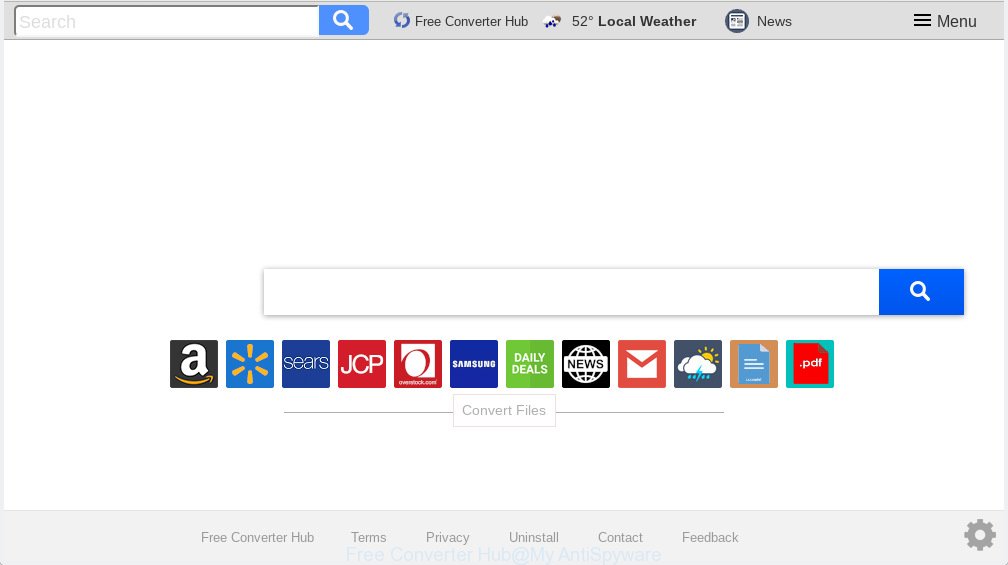
“Free Converter Hub” makes unwanted changed to web-browser settings
In order to force you to use Free Converter Hub as often as possible this hijacker infection can alter your browsers’ search engine. You may even find that your computer’s web-browser settings are replaced without your knowledge and conscious permission. The makers of this browser hijacker do so in order to earn money via Google AdSense or another third-party ad network. Thus every your click on advertisements that placed on the Free Converter Hub generates revenue for them.
It’s not a good idea to have an undesired program like Free Converter Hub on your computer. The reason for this is simple, it doing things you don’t know about. The hijacker be able to collect a wide variety of marketing-type data about you which may be later transferred third party companies. You do not know if your home address, account names and passwords are safe. And of course you completely don’t know what will happen when you click on any advertisements on the Free Converter Hub website.
We recommend you to clean your machine of hijacker infection sooner. Use the guide below that will help to get rid of Free Converter Hub homepage and adware, that can be installed onto your machine along with it.
How to Remove Free Converter Hub from Chrome, Firefox, IE, Edge
In order to remove Free Converter Hub redirect, start by closing any applications and popups that are open. If a popup won’t close, then close your web browser (Internet Explorer, Chrome, Mozilla Firefox and Microsoft Edge). If a application won’t close then please reboot your PC system. Next, follow the steps below.
To remove Free Converter Hub, complete the steps below:
- How to manually remove Free Converter Hub
- How to automatically delete Free Converter Hub
- How to block Free Converter Hub
- How to prevent Free Converter Hub browser hijacker from getting inside your machine
- To sum up
How to manually remove Free Converter Hub
Most common hijackers may be removed without any antivirus programs. The manual hijacker removal is tutorial that will teach you how to remove Free Converter Hub . If you do not want to get rid of Free Converter Hub in the manually due to the fact that you are an unskilled computer user, then you can run free removal tools listed below.
Deleting the Free Converter Hub, check the list of installed applications first
We suggest that you start the computer cleaning procedure by checking the list of installed apps and remove all unknown or questionable software. This is a very important step, as mentioned above, very often the malicious software such as adware and hijackers may be bundled with free programs. Remove the unwanted programs can remove the undesired ads or internet browser redirect.
Press Windows button ![]() , then click Search
, then click Search ![]() . Type “Control panel”and press Enter. If you using Windows XP or Windows 7, then click “Start” and select “Control Panel”. It will display the Windows Control Panel as displayed on the image below.
. Type “Control panel”and press Enter. If you using Windows XP or Windows 7, then click “Start” and select “Control Panel”. It will display the Windows Control Panel as displayed on the image below.

Further, click “Uninstall a program” ![]()
It will show a list of all applications installed on your system. Scroll through the all list, and uninstall any dubious and unknown programs.
Remove Free Converter Hub search from Mozilla Firefox
If the Mozilla Firefox internet browser newtab, homepage and search provider by default are changed to Free Converter Hub and you want to recover the settings back to their original settings, then you should follow the guide below. It’ll keep your personal information like browsing history, bookmarks, passwords and web form auto-fill data.
Start the Firefox and click the menu button (it looks like three stacked lines) at the top right of the web browser screen. Next, click the question-mark icon at the bottom of the drop-down menu. It will open the slide-out menu.

Select the “Troubleshooting information”. If you’re unable to access the Help menu, then type “about:support” in your address bar and press Enter. It bring up the “Troubleshooting Information” page as shown below.

Click the “Refresh Firefox” button at the top right of the Troubleshooting Information page. Select “Refresh Firefox” in the confirmation prompt. The Mozilla Firefox will begin a task to fix your problems that caused by the Free Converter Hub browser hijacker. After, it is done, press the “Finish” button.
Remove Free Converter Hub from Google Chrome
The browser hijacker infection can alter your Chrome settings without your knowledge. You may see the Free Converter Hub as your search engine or homepage, additional extensions and toolbars. Reset Google Chrome web browser will allow you to remove Free Converter Hub and reset the unwanted changes caused by hijacker. It will save your personal information like saved passwords, bookmarks, auto-fill data and open tabs.

- First, start the Chrome and press the Menu icon (icon in the form of three dots).
- It will display the Chrome main menu. Choose More Tools, then click Extensions.
- You’ll see the list of installed plugins. If the list has the addon labeled with “Installed by enterprise policy” or “Installed by your administrator”, then complete the following steps: Remove Chrome extensions installed by enterprise policy.
- Now open the Google Chrome menu once again, click the “Settings” menu.
- Next, click “Advanced” link, that located at the bottom of the Settings page.
- On the bottom of the “Advanced settings” page, press the “Reset settings to their original defaults” button.
- The Google Chrome will open the reset settings dialog box as shown on the screen above.
- Confirm the internet browser’s reset by clicking on the “Reset” button.
- To learn more, read the post How to reset Google Chrome settings to default.
Remove Free Converter Hub redirect from Microsoft Internet Explorer
The IE reset is great if your internet browser is hijacked or you’ve unwanted extensions or toolbars on your web browser, that installed by a malware.
First, launch the Internet Explorer. Next, click the button in the form of gear (![]() ). It will open the Tools drop-down menu, click the “Internet Options” as displayed on the image below.
). It will open the Tools drop-down menu, click the “Internet Options” as displayed on the image below.

In the “Internet Options” window click on the Advanced tab, then click the Reset button. The Internet Explorer will open the “Reset Internet Explorer settings” window as on the image below. Select the “Delete personal settings” check box, then press “Reset” button.

You will now need to reboot your personal computer for the changes to take effect.
How to automatically delete Free Converter Hub
Run malicious software removal tools to get rid of Free Converter Hub automatically. The free software utilities specially created for browser hijacker, adware and other potentially unwanted software removal. These tools can delete most of hijacker from Microsoft Edge, Google Chrome, Mozilla Firefox and Internet Explorer. Moreover, it can remove all components of Free Converter Hub from Windows registry and system drives.
How to get rid of Free Converter Hub with Zemana Anti Malware
Zemana Free highly recommended, because it can find security threats such hijacker and adware software that most ‘classic’ antivirus applications fail to pick up on. Moreover, if you have any Free Converter Hub browser hijacker infection removal problems which cannot be fixed by this tool automatically, then Zemana Free provides 24X7 online assistance from the highly experienced support staff.

- Download Zemana from the link below. Save it on your Windows desktop.
Zemana AntiMalware
164781 downloads
Author: Zemana Ltd
Category: Security tools
Update: July 16, 2019
- At the download page, click on the Download button. Your browser will show the “Save as” prompt. Please save it onto your Windows desktop.
- Once the downloading process is finished, please close all software and open windows on your PC. Next, run a file called Zemana.AntiMalware.Setup.
- This will launch the “Setup wizard” of Zemana Free onto your PC system. Follow the prompts and don’t make any changes to default settings.
- When the Setup wizard has finished installing, the Zemana Free will open and display the main window.
- Further, click the “Scan” button to perform a system scan for the browser hijacker responsible for modifying your browser settings to Free Converter Hub. While the Zemana Anti Malware (ZAM) application is scanning, you may see count of objects it has identified as threat.
- After the checking is finished, Zemana Anti Malware will produce a list of undesired applications adware.
- Next, you need to press the “Next” button. The tool will get rid of browser hijacker responsible for redirecting your web browser to Free Converter Hub web page and add threats to the Quarantine. Once disinfection is finished, you may be prompted to restart the PC system.
- Close the Zemana and continue with the next step.
Scan and clean your machine of hijacker with HitmanPro
The HitmanPro utility is free and easy to use. It can scan and get rid of browser hijacker responsible for redirecting your web browser to Free Converter Hub web site, malicious software, potentially unwanted software and adware from computer (Microsoft Windows 10, 8, 7, XP) and thereby revert back web-browsers default settings (search engine by default, home page and new tab page). HitmanPro is powerful enough to search for and delete malicious registry entries and files that are hidden on the PC.

- Hitman Pro can be downloaded from the following link. Save it to your Desktop so that you can access the file easily.
- Once the download is finished, double click the HitmanPro icon. Once this tool is opened, press “Next” button for checking your computer for the hijacker infection that redirects your browser to undesired Free Converter Hub web-page. A scan can take anywhere from 10 to 30 minutes, depending on the number of files on your machine and the speed of your computer. While the Hitman Pro is scanning, you can see number of objects it has identified either as being malicious software.
- Once that process is finished, you can check all items found on your machine. Make sure all items have ‘checkmark’ and click “Next” button. Now click the “Activate free license” button to begin the free 30 days trial to remove all malware found.
Get rid of Free Converter Hub start page with MalwareBytes Free
Manual Free Converter Hub startpage removal requires some computer skills. Some files and registry entries that created by the browser hijacker infection can be not completely removed. We recommend that use the MalwareBytes that are fully clean your PC of hijacker. Moreover, this free application will help you to remove malware, potentially unwanted software, adware and toolbars that your computer can be infected too.
MalwareBytes AntiMalware can be downloaded from the following link. Save it to your Desktop.
327040 downloads
Author: Malwarebytes
Category: Security tools
Update: April 15, 2020
When downloading is complete, close all programs and windows on your PC. Double-click the install file named mb3-setup. If the “User Account Control” prompt pops up as on the image below, click the “Yes” button.

It will open the “Setup wizard” which will help you install MalwareBytes Anti Malware on your PC. Follow the prompts and do not make any changes to default settings.

Once install is finished successfully, click Finish button. MalwareBytes AntiMalware (MBAM) will automatically start and you can see its main screen as shown on the screen below.

Now click the “Scan Now” button to perform a system scan for the Free Converter Hub browser hijacker and other internet browser’s harmful addons. A system scan can take anywhere from 5 to 30 minutes, depending on your machine. While the tool is scanning, you may see number of objects and files has already scanned.

As the scanning ends, MalwareBytes Anti-Malware (MBAM) will display a list of all threats found by the scan. All detected threats will be marked. You can get rid of them all by simply click “Quarantine Selected” button. The MalwareBytes Free will get rid of browser hijacker that causes web-browsers to open unwanted Free Converter Hub web page. After disinfection is finished, you may be prompted to reboot the machine.

We advise you look at the following video, which completely explains the process of using the MalwareBytes Free to remove adware, hijacker and other malicious software.
How to block Free Converter Hub
It is also critical to protect your web-browsers from malicious web-pages and advertisements by using an ad-blocking program like AdGuard. Security experts says that it will greatly reduce the risk of malicious software, and potentially save lots of money. Additionally, the AdGuard can also protect your privacy by blocking almost all trackers.
Please go to the link below to download AdGuard. Save it to your Desktop so that you can access the file easily.
26839 downloads
Version: 6.4
Author: © Adguard
Category: Security tools
Update: November 15, 2018
After downloading it, double-click the downloaded file to start it. The “Setup Wizard” window will show up on the computer screen as shown on the screen below.

Follow the prompts. AdGuard will then be installed and an icon will be placed on your desktop. A window will show up asking you to confirm that you want to see a quick tutorial as shown in the figure below.

Click “Skip” button to close the window and use the default settings, or press “Get Started” to see an quick instructions that will allow you get to know AdGuard better.
Each time, when you run your PC system, AdGuard will start automatically and stop unwanted ads, block Free Converter Hub, as well as other harmful or misleading web pages. For an overview of all the features of the program, or to change its settings you can simply double-click on the AdGuard icon, that is located on your desktop.
How to prevent Free Converter Hub browser hijacker from getting inside your machine
The majority of browser hijackers like Free Converter Hub spreads bundled with free software or even paid programs that Web users can easily download online. The setup packages of such applications, in many cases, clearly indicate that they will install bundled applications. The option is given to users to block the installation of any third-party software. So, in order to avoid the setup of any hijackers: read all disclaimers and install screens very carefully, choose only Custom or Advanced installation option and uncheck all optional applications in which you are unsure.
To sum up
Now your PC system should be clean of the browser hijacker infection responsible for changing your internet browser settings to Free Converter Hub. We suggest that you keep AdGuard (to help you stop unwanted pop-up advertisements and undesired harmful webpages) and Zemana Free (to periodically scan your PC for new malicious software, hijackers and adware). Make sure that you have all the Critical Updates recommended for Windows OS. Without regular updates you WILL NOT be protected when new hijackers, malicious software and adware software are released.
If you are still having problems while trying to remove Free Converter Hub homepage from your web browser, then ask for help here.




















