Q. How do I remove Momechang.com pop-ups from my Mozilla Firefox browser? Unwanted popups and annoying advertisements appears on my web browser. I’ve tried Windows Defender antivirus software and have not managed to remove it. I checked my add-ons and nothing is there. Any help would be greatly appreciated!
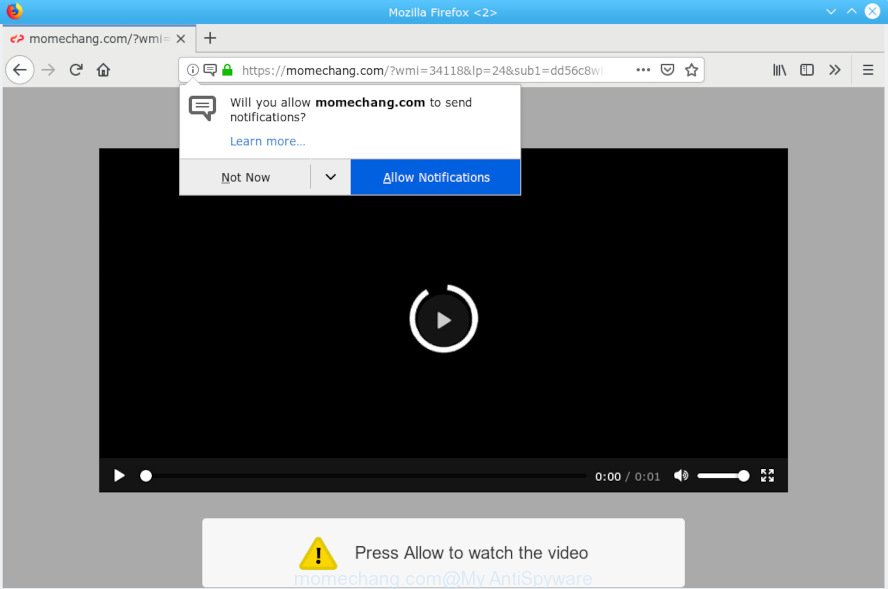
momechang.com
A. Probably a form of adware or malware may cause this to show up. You could try the guidance ‘how remove Momechang.com advertisements in web-browser’ below from our team. These may be useful to delete this.
What is Adware & How it works? Adware is not a harmful program such as computer virus or other malware, but its presence can bring constant popups and/or annoying ads. Actually makers of adware is associated with some third-party ad networks and by displaying ads to users they earn revenue for yourself. These advertisements not only bother your browsing experience but also reroute you to misleading web pages.
Does adware steal your personal data? Adware has the ability to gather user info about you such as what web sites you are opening, what you are looking for the World Wide Web and so on. This user information, later, may be transferred third party companies.
Adware usually gets onto computer by being attached to another program in the same installer. The risk of this is especially high for the various free software downloaded from the Internet. The makers of the software are hoping that users will run the quick installation method, that is simply to press the Next button, without paying attention to the information on the screen and don’t carefully considering every step of the setup procedure. Thus, adware can infiltrate your PC without your knowledge. Therefore, it is very important to read all the information that tells the program during installation, including the ‘Terms of Use’ and ‘Software license’. Use only the Manual, Custom or Advanced installation method. This method will help you to disable all optional and unwanted programs and components.

Momechang.com is a deceptive web-site which made in order to deceive users into subscribing to browser notification spam. It will tell you that you need to subscribe to its notifications in order access a web-page. If you press the ‘Allow’, then you will start seeing unwanted adverts in form of pop ups on your desktop. The authors of Momechang.com use these push notifications to bypass protection against popups in the internet browser and therefore show a lot of unwanted ads. These ads are used to promote dubious web browser addons, prize & lottery scams, fake software, and adult web-sites.

If you are getting browser notification spam, you can get rid of subscriptions by going into your web browser’s settings or execute the removal steps below. Once you remove notifications subscription, the Momechang.com pop-ups advertisements will no longer display on your desktop.
Threat Summary
| Name | Momechang.com |
| Type | adware, potentially unwanted application (PUA), pop-ups, pop up ads, pop-up virus |
| Symptoms |
|
| Removal | Momechang.com pop-ups removal guide |
The best option is to use the tutorial posted below to clean your system of adware software and thereby get rid of Momechang.com pop up advertisements.
How to remove Momechang.com pop-ups, ads, notifications
Fortunately, it is not hard to delete adware which cause pop ups. In the following guidance, we will provide two methods to clean your machine of this adware software. One is the manual removal solution and the other is automatic removal way. You can choose the method that best fits you. Please follow the removal guide below to remove Momechang.com pop ups right now!
To remove Momechang.com pop-ups, complete the following steps:
- Remove Momechang.com ads without any utilities
- How to remove Momechang.com ads with free applications
- Run AdBlocker to block Momechang.com and stay safe online
- To sum up
Remove Momechang.com ads without any utilities
If you perform exactly the few simple steps below you should be able to delete the Momechang.com advertisements from the MS Edge, Internet Explorer, Mozilla Firefox and Chrome browsers.
Remove newly installed potentially unwanted programs
Some potentially unwanted software, browser hijacking applications and adware may be removed by uninstalling the free programs they came with. If this way does not succeed, then looking them up in the list of installed applications in Microsoft Windows Control Panel. Use the “Uninstall” command in order to delete them.
Press Windows button ![]() , then press Search
, then press Search ![]() . Type “Control panel”and press Enter. If you using Windows XP or Windows 7, then click “Start” and select “Control Panel”. It will show the Windows Control Panel as displayed in the figure below.
. Type “Control panel”and press Enter. If you using Windows XP or Windows 7, then click “Start” and select “Control Panel”. It will show the Windows Control Panel as displayed in the figure below.

Further, press “Uninstall a program” ![]()
It will open a list of all programs installed on your system. Scroll through the all list, and delete any suspicious and unknown apps.
Remove Momechang.com popups from Chrome
Reset Chrome settings is a easy way to get rid of Momechang.com ads, harmful and adware plugins, web browser’s newtab page, home page and default search engine that have been replaced by adware.
Open the Google Chrome menu by clicking on the button in the form of three horizontal dotes (![]() ). It will display the drop-down menu. Select More Tools, then press Extensions.
). It will display the drop-down menu. Select More Tools, then press Extensions.
Carefully browse through the list of installed extensions. If the list has the extension labeled with “Installed by enterprise policy” or “Installed by your administrator”, then complete the following guidance: Remove Chrome extensions installed by enterprise policy otherwise, just go to the step below.
Open the Chrome main menu again, click to “Settings” option.

Scroll down to the bottom of the page and click on the “Advanced” link. Now scroll down until the Reset settings section is visible, like below and press the “Reset settings to their original defaults” button.

Confirm your action, click the “Reset” button.
Get rid of Momechang.com pop-ups from IE
By resetting Internet Explorer browser you revert back your web browser settings to its default state. This is basic when troubleshooting problems that might have been caused by adware related to the Momechang.com pop up ads.
First, run the IE, then click ‘gear’ icon ![]() . It will show the Tools drop-down menu on the right part of the browser, then press the “Internet Options” as displayed on the image below.
. It will show the Tools drop-down menu on the right part of the browser, then press the “Internet Options” as displayed on the image below.

In the “Internet Options” screen, select the “Advanced” tab, then press the “Reset” button. The Internet Explorer will show the “Reset Internet Explorer settings” dialog box. Further, press the “Delete personal settings” check box to select it. Next, click the “Reset” button as on the image below.

When the task is finished, click “Close” button. Close the IE and reboot your machine for the changes to take effect. This step will help you to restore your web browser’s default search provider, start page and new tab page to default state.
Remove Momechang.com from Firefox by resetting internet browser settings
Resetting Mozilla Firefox web-browser will reset all the settings to their original state and will remove Momechang.com advertisements, malicious add-ons and extensions. However, your saved bookmarks and passwords will not be lost. This will not affect your history, passwords, bookmarks, and other saved data.
First, launch the Mozilla Firefox. Next, click the button in the form of three horizontal stripes (![]() ). It will open the drop-down menu. Next, press the Help button (
). It will open the drop-down menu. Next, press the Help button (![]() ).
).

In the Help menu click the “Troubleshooting Information”. In the upper-right corner of the “Troubleshooting Information” page press on “Refresh Firefox” button as on the image below.

Confirm your action, click the “Refresh Firefox”.
How to remove Momechang.com ads with free applications
Many antivirus companies have made software that help detect adware software and thereby delete Momechang.com from the IE, Edge, Google Chrome and Firefox web browsers. Below is a a few of the free programs you may want to use. Your system can have lots of potentially unwanted applications, adware software and browser hijacker infections installed at the same time, so we suggest, if any unwanted or malicious program returns after rebooting the computer, then boot your system into Safe Mode and use the anti malware utility again.
Scan and clean your web browser of Momechang.com pop-ups with Zemana AntiMalware
Zemana Anti Malware is a tool which can remove adware, PUPs, hijackers and other malware from your computer easily and for free. Zemana Anti Malware (ZAM) is compatible with most antivirus software. It works under Microsoft Windows (10 – XP, 32 and 64 bit) and uses minimum of computer resources.
Now you can install and run Zemana Free to delete Momechang.com popup ads from your web-browser by following the steps below:
Click the link below to download Zemana installer called Zemana.AntiMalware.Setup on your PC. Save it on your Microsoft Windows desktop.
164814 downloads
Author: Zemana Ltd
Category: Security tools
Update: July 16, 2019
Start the installation package after it has been downloaded successfully and then follow the prompts to install this utility on your machine.

During setup you can change certain settings, but we recommend you do not make any changes to default settings.
When installation is finished, this malicious software removal utility will automatically launch and update itself. You will see its main window like below.

Now click the “Scan” button . Zemana AntiMalware application will scan through the whole PC for the adware that causes Momechang.com ads. This task can take some time, so please be patient. During the scan Zemana will detect threats exist on your PC system.

Once that process is complete, Zemana will open you the results. Review the scan results and then click “Next” button.

The Zemana Anti Malware (ZAM) will remove adware that cause popups and move items to the program’s quarantine. Once the task is done, you may be prompted to restart your PC to make the change take effect.
Scan and free your computer of adware software with Hitman Pro
Hitman Pro is a free removal tool that can be downloaded and use to delete adware software that causes Momechang.com popups in your browser, hijackers, malware, PUPs, toolbars and other threats from your PC. You can use this utility to detect threats even if you have an antivirus or any other security application.

- Installing the Hitman Pro is simple. First you’ll need to download Hitman Pro on your Microsoft Windows Desktop from the following link.
- When the downloading process is finished, double click the Hitman Pro icon. Once this utility is launched, click “Next” button to perform a system scan for the adware responsible for Momechang.com pop-up advertisements. This process can take some time, so please be patient. When a threat is detected, the number of the security threats will change accordingly.
- After the checking is finished, HitmanPro will open a screen that contains a list of malicious software that has been found. Review the scan results and then click “Next” button. Now click the “Activate free license” button to begin the free 30 days trial to remove all malware found.
Run MalwareBytes Anti Malware (MBAM) to get rid of Momechang.com pop-up advertisements
If you are having issues with Momechang.com pop-up ads removal, then check out MalwareBytes Anti Malware. This is a tool that can help clean up your personal computer and improve your speeds for free. Find out more below.
Download MalwareBytes by clicking on the link below.
327071 downloads
Author: Malwarebytes
Category: Security tools
Update: April 15, 2020
When downloading is finished, close all programs and windows on your computer. Double-click the install file named mb3-setup. If the “User Account Control” prompt pops up like below, click the “Yes” button.

It will open the “Setup wizard” that will help you install MalwareBytes on your system. Follow the prompts and don’t make any changes to default settings.

Once setup is finished successfully, click Finish button. MalwareBytes Anti-Malware will automatically start and you can see its main screen as on the image below.

Now click the “Scan Now” button for checking your system for the adware that causes multiple intrusive popups. This process can take some time, so please be patient. During the scan MalwareBytes Free will detect threats exist on your system.

When finished, MalwareBytes will open a scan report. You may remove items (move to Quarantine) by simply click “Quarantine Selected” button. The MalwareBytes Free will begin to remove adware that cause popups. After the cleaning process is finished, you may be prompted to restart the PC.

We recommend you look at the following video, which completely explains the process of using the MalwareBytes Free to get rid of adware, browser hijacker and other malware.
Run AdBlocker to block Momechang.com and stay safe online
One of the worst things is the fact that you cannot stop all those annoying web-sites such as Momechang.com using only built-in Microsoft Windows capabilities. However, there is a application out that you can use to block annoying web-browser redirects, ads and popups in any modern browsers including Internet Explorer, Mozilla Firefox, Google Chrome and Edge. It’s named Adguard and it works very well.
AdGuard can be downloaded from the following link. Save it to your Desktop.
26843 downloads
Version: 6.4
Author: © Adguard
Category: Security tools
Update: November 15, 2018
After the downloading process is done, double-click the downloaded file to start it. The “Setup Wizard” window will show up on the computer screen like below.

Follow the prompts. AdGuard will then be installed and an icon will be placed on your desktop. A window will show up asking you to confirm that you want to see a quick guide like below.

Press “Skip” button to close the window and use the default settings, or click “Get Started” to see an quick guidance which will allow you get to know AdGuard better.
Each time, when you launch your PC system, AdGuard will launch automatically and stop undesired ads, block Momechang.com, as well as other malicious or misleading web-pages. For an overview of all the features of the program, or to change its settings you can simply double-click on the AdGuard icon, which is located on your desktop.
To sum up
Now your PC system should be free of the adware that cause pop ups. We suggest that you keep AdGuard (to help you stop unwanted pop up ads and unwanted harmful websites) and Zemana (to periodically scan your PC system for new adwares and other malware). Probably you are running an older version of Java or Adobe Flash Player. This can be a security risk, so download and install the latest version right now.
If you are still having problems while trying to remove Momechang.com pop-up ads from the Mozilla Firefox, IE, Google Chrome and Edge, then ask for help here here.


















