Q. I am getting pop-ups from Newchannel.club and cannot figure out how to remove it. My antivirus software doesn’t seem to see it as a threat. Any help would be greatly appreciated!
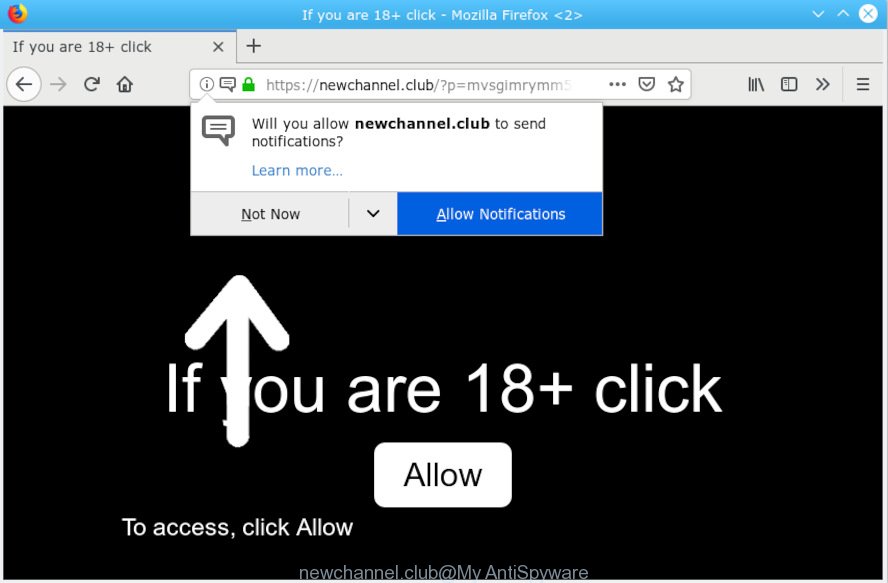
newchannel.club
A. As per the issue description you’re facing issue with constant popup windows and/or undesired advertisements. The issue could be if there is some adware software or potentially unwanted application (PUA) is installed on your internet browser. So, try the guidance listed below and see if it helps you to get rid of Newchannel.club pop-ups.
The Dangers of Adware. Adware’s basic purpose is to present ads. These advertisements are often shown as sponsored links, pop ups or various offers and deals. Clicks on the advertisements produce a monetary payoff for the software developers. Adware can work like Spyware, since it sends confidential info such as searches and trends to advertisers.
Even worse, adware has the ability to gather a wide variety of your confidential info which can be later sold to third party companies. You do not know if your home address, account names and passwords are safe.
Adware is usually is bundled within free applications . So, when you installing free applications, carefully read the disclaimers, select the Custom or Advanced installation method to watch for optional software that are being installed, because some of the applications are PUPs and adware software.

Newchannel.club is a deceptive web page which designed in order to deceive users into subscribing to browser notification spam. It will tell you that you need to subscribe to its notifications in order access a web-page. If you click the ‘Allow’, then you will start seeing unwanted adverts in form of popup windows on your web-browser. The makers of Newchannel.club use these push notifications to bypass protection against pop ups in the web-browser and therefore display a lot of unwanted ads. These advertisements are used to promote dubious web browser extensions, fake prizes scams, fake software, and adult websites.

If you are getting push notifications, you can remove subscriptions by going into your browser’s settings or complete the removal steps below. Once you remove notifications subscription, the Newchannel.club popups ads will no longer show on your screen.
Threat Summary
| Name | Newchannel.club |
| Type | adware, PUP (potentially unwanted program), pop-ups, popup ads, pop up virus |
| Symptoms |
|
| Removal | Newchannel.club pop-ups removal guide |
If you are unfortunate have adware software or malware running on your PC system, you can follow the step-by-step tutorial here to delete Newchannel.club ads from your browser.
How to Remove Newchannel.club pop-ups, ads, notifications
We are presenting a few ways to delete Newchannel.club popup ads from the Edge, Chrome, Firefox and IE using only internal Microsoft Windows functions. Most of adware and potentially unwanted applications can be uninstalled through these processes. If these steps does not help to remove Newchannel.club pop up advertisements, then it’s better to use a free malware removal tools linked below.
To remove Newchannel.club pop-ups, perform the steps below:
- Manual Newchannel.club pop-up advertisements removal
- How to remove Newchannel.club ads automatically
- Run AdBlocker to stop Newchannel.club pop-up ads and stay safe online
- To sum up
Manual Newchannel.club pop-up advertisements removal
The useful removal instructions for the Newchannel.club popup advertisements. The detailed procedure can be followed by anyone as it really does take you step-by-step. If you follow this process to remove Newchannel.club advertisements let us know how you managed by sending us your comments please.
Delete unwanted or newly installed apps
We suggest that you start the PC system cleaning process by checking the list of installed software and delete all unknown or dubious applications. This is a very important step, as mentioned above, very often the malicious apps such as adware and hijackers may be bundled with free programs. Remove the unwanted programs can remove the intrusive advertisements or internet browser redirect.
- If you are using Windows 8, 8.1 or 10 then click Windows button, next press Search. Type “Control panel”and press Enter.
- If you are using Windows XP, Vista, 7, then click “Start” button and press “Control Panel”.
- It will display the Windows Control Panel.
- Further, click “Uninstall a program” under Programs category.
- It will show a list of all programs installed on the personal computer.
- Scroll through the all list, and remove dubious and unknown apps. To quickly find the latest installed programs, we recommend sort applications by date.
See more details in the video guidance below.
Remove Newchannel.club popup advertisements from Chrome
If your Chrome internet browser is rerouted to intrusive Newchannel.club web-page, it may be necessary to completely reset your internet browser program to its default settings.
Open the Google Chrome menu by clicking on the button in the form of three horizontal dotes (![]() ). It will show the drop-down menu. Choose More Tools, then click Extensions.
). It will show the drop-down menu. Choose More Tools, then click Extensions.
Carefully browse through the list of installed plugins. If the list has the addon labeled with “Installed by enterprise policy” or “Installed by your administrator”, then complete the following instructions: Remove Google Chrome extensions installed by enterprise policy otherwise, just go to the step below.
Open the Chrome main menu again, press to “Settings” option.

Scroll down to the bottom of the page and click on the “Advanced” link. Now scroll down until the Reset settings section is visible, as displayed below and click the “Reset settings to their original defaults” button.

Confirm your action, click the “Reset” button.
Delete Newchannel.club advertisements from IE
The Internet Explorer reset is great if your browser is hijacked or you have unwanted addo-ons or toolbars on your internet browser, that installed by an malware.
First, launch the Internet Explorer, then click ‘gear’ icon ![]() . It will open the Tools drop-down menu on the right part of the internet browser, then press the “Internet Options” as displayed on the image below.
. It will open the Tools drop-down menu on the right part of the internet browser, then press the “Internet Options” as displayed on the image below.

In the “Internet Options” screen, select the “Advanced” tab, then click the “Reset” button. The Microsoft Internet Explorer will display the “Reset Internet Explorer settings” prompt. Further, click the “Delete personal settings” check box to select it. Next, click the “Reset” button like below.

Once the task is finished, click “Close” button. Close the Internet Explorer and restart your PC for the changes to take effect. This step will help you to restore your internet browser’s home page, search engine and newtab page to default state.
Get rid of Newchannel.club pop ups from Mozilla Firefox
If your Firefox internet browser is rerouted to Newchannel.club without your permission or an unknown search engine shows results for your search, then it may be time to perform the web browser reset. However, your themes, bookmarks, history, passwords, and web form auto-fill information will not be deleted.
First, open the Firefox and click ![]() button. It will open the drop-down menu on the right-part of the web browser. Further, click the Help button (
button. It will open the drop-down menu on the right-part of the web browser. Further, click the Help button (![]() ) as shown on the image below.
) as shown on the image below.

In the Help menu, select the “Troubleshooting Information” option. Another way to open the “Troubleshooting Information” screen – type “about:support” in the web browser adress bar and press Enter. It will open the “Troubleshooting Information” page as displayed on the image below. In the upper-right corner of this screen, click the “Refresh Firefox” button.

It will open the confirmation dialog box. Further, press the “Refresh Firefox” button. The Firefox will start a task to fix your problems that caused by the Newchannel.club adware. Once, it is done, click the “Finish” button.
How to remove Newchannel.club ads automatically
Manual removal guide may not be for everyone. Each Newchannel.club removal step above, such as removing dubious applications, restoring hijacked shortcut files, removing the adware software from system settings, must be performed very carefully. If you’re have doubts about the steps above, then we recommend that you follow the automatic Newchannel.club removal instructions listed below.
Delete Newchannel.club advertisements with Zemana Anti Malware (ZAM)
Thinking about get rid of Newchannel.club pop-ups from your web-browser? Then pay attention to Zemana AntiMalware. This is a well-known utility, originally created just to find and delete malicious software, adware and PUPs. But by now it has seriously changed and can not only rid you of malware, but also protect your system from malicious software and adware, as well as find and remove common viruses and trojans.

- Please go to the link below to download the latest version of Zemana for Windows. Save it on your Desktop.
Zemana AntiMalware
165499 downloads
Author: Zemana Ltd
Category: Security tools
Update: July 16, 2019
- At the download page, click on the Download button. Your internet browser will display the “Save as” dialog box. Please save it onto your Windows desktop.
- After the download is finished, please close all programs and open windows on your computer. Next, start a file called Zemana.AntiMalware.Setup.
- This will run the “Setup wizard” of Zemana onto your computer. Follow the prompts and don’t make any changes to default settings.
- When the Setup wizard has finished installing, the Zemana Anti-Malware will run and show the main window.
- Further, press the “Scan” button to begin scanning your machine for the adware that causes Newchannel.club pop-up ads. This process can take some time, so please be patient.
- After Zemana has completed scanning, Zemana Anti-Malware will create a list of undesired applications adware software.
- Review the results once the tool has finished the system scan. If you think an entry should not be quarantined, then uncheck it. Otherwise, simply click the “Next” button. The tool will get rid of adware software that causes Newchannel.club advertisements and move items to the program’s quarantine. After the process is finished, you may be prompted to reboot the machine.
- Close the Zemana and continue with the next step.
Delete Newchannel.club popup advertisements from internet browsers with Hitman Pro
Hitman Pro is a completely free (30 day trial) tool. You do not need expensive ways to remove adware that causes Newchannel.club pop-up ads and other misleading software. HitmanPro will remove all the undesired software like adware and hijackers for free.

- Installing the HitmanPro is simple. First you will need to download Hitman Pro on your Microsoft Windows Desktop from the following link.
- Once downloading is finished, double click the HitmanPro icon. Once this utility is launched, click “Next” button for scanning your system for the adware that cause pop ups. A scan can take anywhere from 10 to 30 minutes, depending on the number of files on your computer and the speed of your computer.
- When that process is finished, you will be shown the list of all found items on your PC system. Review the scan results and then click “Next” button. Now click the “Activate free license” button to begin the free 30 days trial to remove all malicious software found.
Run MalwareBytes Anti-Malware to remove Newchannel.club pop-ups
We suggest using the MalwareBytes Anti-Malware. You can download and install MalwareBytes to search for adware software and thereby remove Newchannel.club pop-ups from your web-browsers. When installed and updated, this free malicious software remover automatically identifies and removes all threats present on the personal computer.

- Please go to the following link to download the latest version of MalwareBytes Anti Malware (MBAM) for Windows. Save it on your Windows desktop.
Malwarebytes Anti-malware
327717 downloads
Author: Malwarebytes
Category: Security tools
Update: April 15, 2020
- At the download page, click on the Download button. Your web-browser will open the “Save as” prompt. Please save it onto your Windows desktop.
- After the download is complete, please close all software and open windows on your PC system. Double-click on the icon that’s called mb3-setup.
- This will run the “Setup wizard” of MalwareBytes Free onto your computer. Follow the prompts and do not make any changes to default settings.
- When the Setup wizard has finished installing, the MalwareBytes will open and show the main window.
- Further, click the “Scan Now” button . MalwareBytes Free program will scan through the whole personal computer for the adware software that causes Newchannel.club pop ups in your internet browser. Depending on your PC system, the scan can take anywhere from a few minutes to close to an hour.
- After the system scan is finished, the results are displayed in the scan report.
- Next, you need to click the “Quarantine Selected” button. Once the procedure is done, you may be prompted to reboot the system.
- Close the Anti-Malware and continue with the next step.
Video instruction, which reveals in detail the steps above.
Run AdBlocker to stop Newchannel.club pop-up ads and stay safe online
Enabling an ad-blocking program like AdGuard is an effective way to alleviate the risks. Additionally, ad-blocker software will also protect you from harmful ads and web-pages, and, of course, stop redirection chain to Newchannel.club and similar web sites.
- Download AdGuard by clicking on the link below.
Adguard download
27035 downloads
Version: 6.4
Author: © Adguard
Category: Security tools
Update: November 15, 2018
- When the download is done, launch the downloaded file. You will see the “Setup Wizard” program window. Follow the prompts.
- Once the installation is complete, click “Skip” to close the installation program and use the default settings, or click “Get Started” to see an quick tutorial that will help you get to know AdGuard better.
- In most cases, the default settings are enough and you don’t need to change anything. Each time, when you start your personal computer, AdGuard will run automatically and stop unwanted ads, block Newchannel.club, as well as other harmful or misleading web pages. For an overview of all the features of the application, or to change its settings you can simply double-click on the icon called AdGuard, that is located on your desktop.
To sum up
Now your PC system should be free of the adware that causes Newchannel.club pop-ups in your web browser. We suggest that you keep AdGuard (to help you stop unwanted ads and annoying harmful web pages) and Zemana Free (to periodically scan your PC for new malware, hijackers and adware). Make sure that you have all the Critical Updates recommended for MS Windows OS. Without regular updates you WILL NOT be protected when new hijackers, harmful software and adware are released.
If you are still having problems while trying to remove Newchannel.club advertisements from your web-browser, then ask for help here.


















