Q. I’ve been getting Casuphepritheg.info pop ups on my web browser, for the past few days. Here is how the pop ups looked like on my computer. I’ve tried Windows Defender, and can’t seem to get rid of it. I’ve MS Windows 10. Any and all help is appreciated.
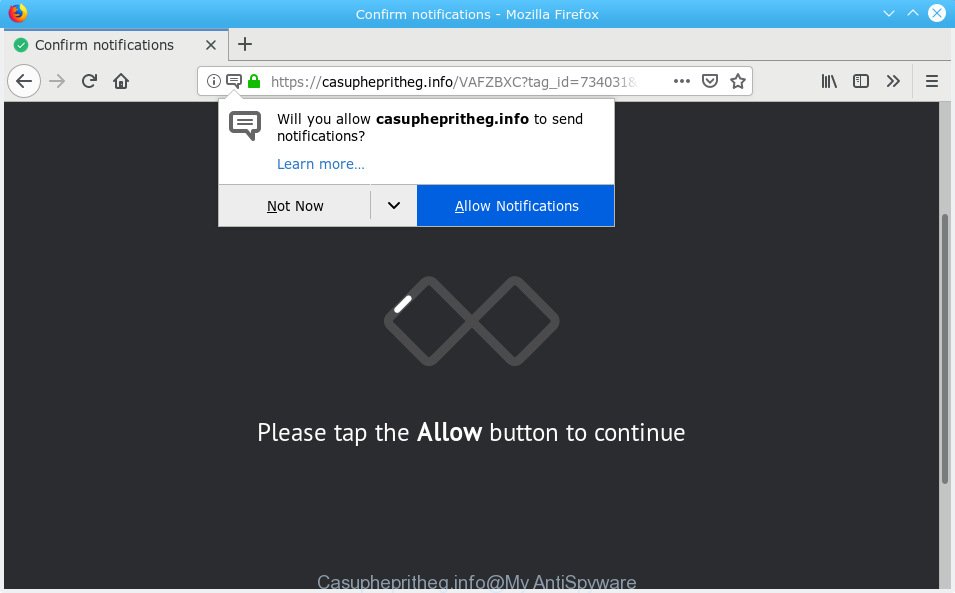
Casuphepritheg.info pop up
A. If those pop-ups or advertisements keep appearing and greatly affect you, then it indicate that your machine is hijacked by potentially unwanted application (PUA) or adware (sometimes called ‘ad-supported’ software). You can search whether there is adware in your control panel or undesired add-on on your web-browser. If any, you should first remove it from your computer.
What is the purpose of Adware? Adware is type of software created to inject ads into your Web surfing or even desktop experience. Adware can be designed to modify your start page, search provider, search results, or even add toolbars to your browser. Adware software run in the background when browse the Internet, and adware software can slow down your machine and affect its performance.
Another reason why you need to get rid of adware is its online data-tracking activity. Adware can install a component that enables its creator to track which web sites you visit, which products you look at upon those pages. They are then able to choose the type of advertisements they show you. So, if you had adware on your PC system, there is a good chance you have another that is collecting and sharing your personal information with third parties, without your knowledge.
Adware gets onto personal computer by being attached to certain freeware. So always read carefully the setup screens, disclaimers, ‘Terms of Use’ and ‘Software license’ appearing during the install procedure. Additionally pay attention for bundled applications which are being installed along with the main program. Ensure that you unchecked all of them! Also, run an ad-blocking program that will allow to stop malicious and untrustworthy web-sites.
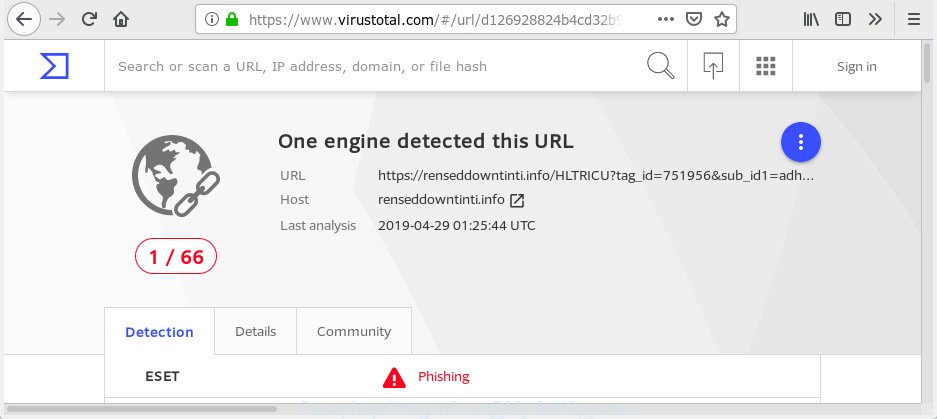
“Casuphepritheg.info” – VirusTotal scan results
Casuphepritheg.info is designed to mislead you and other unsuspecting users to accept browser notification spam via the web browser. It states that you must subscribe to notifications in order to continue.

If you click the ‘Allow’ button, then your internet browser will be configured to display pop-up adverts in the right bottom corner of the screen. The browser notification spam will promote ‘free’ online games, giveaway scams, suspicious web-browser addons, adult websites, and fake downloads like below.

In order to unsubscribe from Casuphepritheg.info spam notifications open your browser’s settings, search for Notifications, locate Casuphepritheg.info and click the ‘Block’ (‘Remove’) button or complete the steps below. Once you remove notifications subscription, the Casuphepritheg.info pop ups advertisements will no longer appear on your web browser.
Threat Summary
| Name | Casuphepritheg.info |
| Type | adware, potentially unwanted application (PUA), pop-ups, pop-up ads, pop-up virus |
| Symptoms |
|
| Removal | Casuphepritheg.info pop-ups removal guide |
If you realized any of the symptoms mentioned above, we advise you to complete few simple steps below to get rid of the adware and remove Casuphepritheg.info popups and advertisements from your web browser.
How to remove Casuphepritheg.info pop-ups, ads, notifications
We recommend opting for automatic Casuphepritheg.info pop ups removal in order to remove all adware related entries easily. This method requires scanning the personal computer with reputable antimalware, e.g. Zemana Free, MalwareBytes or HitmanPro. However, if you prefer manual removal steps, you can use the guidance below in this post. Read it once, after doing so, please print this page as you may need to exit your browser or restart your personal computer.
To remove Casuphepritheg.info pop-ups, execute the steps below:
- Manual Casuphepritheg.info pop ups removal
- How to remove Casuphepritheg.info pop up ads automatically
- Block Casuphepritheg.info and other undesired web pages
- To sum up
Manual Casuphepritheg.info pop ups removal
The adware can alter your browser settings and redirect you to the web-sites which may contain countless advertisements or various security threats, like hijacker, malware or PUPs. Not every antivirus program can detect and delete adware easily from your browser. Follow the step-by-step tutorial below and you can delete Casuphepritheg.info pop-ups by yourself.
Remove potentially unwanted apps through the MS Windows Control Panel
Some programs are free only because their installation package contains an adware software. This unwanted programs generates revenue for the authors when it is installed. More often this adware software can be uninstalled by simply uninstalling it from the ‘Uninstall a Program’ that is located in Microsoft Windows control panel.
Windows 8, 8.1, 10
First, press Windows button

When the ‘Control Panel’ opens, click the ‘Uninstall a program’ link under Programs category as shown in the figure below.

You will see the ‘Uninstall a program’ panel as shown on the screen below.

Very carefully look around the entire list of apps installed on your personal computer. Most probably, one of them is the adware software that causes Casuphepritheg.info popups in your web browser. If you’ve many apps installed, you can help simplify the search of harmful apps by sort the list by date of installation. Once you have found a questionable, unwanted or unused program, right click to it, after that press ‘Uninstall’.
Windows XP, Vista, 7
First, click ‘Start’ button and select ‘Control Panel’ at right panel as shown below.

After the Windows ‘Control Panel’ opens, you need to click ‘Uninstall a program’ under ‘Programs’ like below.

You will see a list of programs installed on your system. We recommend to sort the list by date of installation to quickly find the programs that were installed last. Most probably, it’s the adware that causes Casuphepritheg.info ads in your web browser. If you are in doubt, you can always check the program by doing a search for her name in Google, Yahoo or Bing. After the program which you need to delete is found, simply press on its name, and then click ‘Uninstall’ as on the image below.

Get rid of Casuphepritheg.info popup advertisements from Internet Explorer
If you find that Internet Explorer web browser settings such as search engine by default, newtab and homepage had been modified by adware that causes Casuphepritheg.info popups, then you may restore your settings, via the reset browser procedure.
First, launch the Internet Explorer, then click ‘gear’ icon ![]() . It will display the Tools drop-down menu on the right part of the browser, then click the “Internet Options” as on the image below.
. It will display the Tools drop-down menu on the right part of the browser, then click the “Internet Options” as on the image below.

In the “Internet Options” screen, select the “Advanced” tab, then click the “Reset” button. The Microsoft Internet Explorer will display the “Reset Internet Explorer settings” dialog box. Further, click the “Delete personal settings” check box to select it. Next, press the “Reset” button as shown in the figure below.

Once the task is finished, click “Close” button. Close the Microsoft Internet Explorer and reboot your PC for the changes to take effect. This step will help you to restore your internet browser’s home page, new tab page and search engine by default to default state.
Remove Casuphepritheg.info pop-up ads from Google Chrome
Use the Reset web-browser tool of the Chrome to reset all its settings such as new tab, home page and search engine by default to original defaults. This is a very useful utility to use, in the case of web browser redirects to intrusive ad web-sites like Casuphepritheg.info.
Open the Chrome menu by clicking on the button in the form of three horizontal dotes (![]() ). It will show the drop-down menu. Select More Tools, then click Extensions.
). It will show the drop-down menu. Select More Tools, then click Extensions.
Carefully browse through the list of installed addons. If the list has the plugin labeled with “Installed by enterprise policy” or “Installed by your administrator”, then complete the following steps: Remove Chrome extensions installed by enterprise policy otherwise, just go to the step below.
Open the Google Chrome main menu again, click to “Settings” option.

Scroll down to the bottom of the page and click on the “Advanced” link. Now scroll down until the Reset settings section is visible, like below and click the “Reset settings to their original defaults” button.

Confirm your action, click the “Reset” button.
Get rid of Casuphepritheg.info popups from Mozilla Firefox
Resetting Firefox web-browser will reset all the settings to their original settings and will remove Casuphepritheg.info pop up advertisements, malicious add-ons and extensions. When using the reset feature, your personal information like passwords, bookmarks, browsing history and web form auto-fill data will be saved.
Click the Menu button (looks like three horizontal lines), and click the blue Help icon located at the bottom of the drop down menu as displayed in the figure below.

A small menu will appear, click the “Troubleshooting Information”. On this page, press “Refresh Firefox” button as on the image below.

Follow the onscreen procedure to restore your Mozilla Firefox web browser settings to their default state.
How to remove Casuphepritheg.info pop up ads automatically
After completing the manual removal instructions above all unwanted software, malicious browser’s plugins and adware that causes Casuphepritheg.info popups should be removed. If the problem with Casuphepritheg.info ads is still remained, then we suggest to scan your PC system for any remaining malicious components. Run recommended free adware removal software below.
Run Zemana Free to delete Casuphepritheg.info pop-ups
Zemana Anti Malware (ZAM) highly recommended, because it can detect security threats such adware and malicious software which most ‘classic’ antivirus software fail to pick up on. Moreover, if you have any Casuphepritheg.info ads removal problems which cannot be fixed by this utility automatically, then Zemana AntiMalware provides 24X7 online assistance from the highly experienced support staff.

- Download Zemana Free by clicking on the link below.
Zemana AntiMalware
164781 downloads
Author: Zemana Ltd
Category: Security tools
Update: July 16, 2019
- After the download is complete, close all applications and windows on your personal computer. Open a file location. Double-click on the icon that’s named Zemana.AntiMalware.Setup.
- Further, click Next button and follow the prompts.
- Once installation is done, click the “Scan” button for checking your PC system for the adware that cause intrusive Casuphepritheg.info popups. This task can take quite a while, so please be patient. While the utility is scanning, you can see how many objects and files has already scanned.
- When that process is finished, a list of all items found is created. Once you have selected what you wish to get rid of from your computer press “Next”. After the cleaning process is finished, you can be prompted to reboot your personal computer.
Scan your machine and remove Casuphepritheg.info pop ups with HitmanPro
HitmanPro is a free removal utility that can be downloaded and run to remove adware software responsible for Casuphepritheg.info advertisements, browser hijackers, malicious software, PUPs, toolbars and other threats from your machine. You can use this utility to search for threats even if you have an antivirus or any other security application.

- Visit the following page to download HitmanPro. Save it directly to your Windows Desktop.
- Once the downloading process is finished, start the Hitman Pro, double-click the HitmanPro.exe file.
- If the “User Account Control” prompts, press Yes to continue.
- In the HitmanPro window, click the “Next” for checking your personal computer for the adware related to the Casuphepritheg.info pop ups. Depending on your machine, the scan can take anywhere from a few minutes to close to an hour. While the tool is checking, you can see how many objects and files has already scanned.
- When the scan get finished, a list of all items found is prepared. Make sure all items have ‘checkmark’ and click “Next”. Now, click the “Activate free license” button to begin the free 30 days trial to remove all malicious software found.
Scan and clean your machine of adware software with MalwareBytes Anti Malware
Delete Casuphepritheg.info advertisements manually is difficult and often the adware is not fully removed. Therefore, we recommend you to use the MalwareBytes AntiMalware that are completely clean your computer. Moreover, this free program will help you to remove malicious software, potentially unwanted programs, toolbars and browser hijackers that your machine can be infected too.
MalwareBytes Anti Malware can be downloaded from the following link. Save it directly to your MS Windows Desktop.
327040 downloads
Author: Malwarebytes
Category: Security tools
Update: April 15, 2020
When downloading is finished, close all windows on your system. Further, run the file named mb3-setup. If the “User Account Control” dialog box pops up as shown in the following example, click the “Yes” button.

It will display the “Setup wizard” which will help you set up MalwareBytes on the computer. Follow the prompts and don’t make any changes to default settings.

Once installation is done successfully, click Finish button. Then MalwareBytes will automatically run and you can see its main window as shown below.

Next, press the “Scan Now” button . MalwareBytes application will scan through the whole computer for the adware software that causes multiple annoying pop-ups. Depending on your computer, the scan can take anywhere from a few minutes to close to an hour.

When the checking is complete, MalwareBytes Anti Malware will open a screen which contains a list of malware that has been found. When you are ready, click “Quarantine Selected” button.

The MalwareBytes Anti-Malware (MBAM) will remove adware that causes Casuphepritheg.info pop-up advertisements in your browser. When that process is done, you can be prompted to reboot your PC. We recommend you look at the following video, which completely explains the procedure of using the MalwareBytes Free to delete hijackers, adware software and other malicious software.
Block Casuphepritheg.info and other undesired web pages
To put it simply, you need to use an ad-blocker utility (AdGuard, for example). It’ll stop and protect you from all unwanted webpages such as Casuphepritheg.info, ads and pop-ups. To be able to do that, the adblocker application uses a list of filters. Each filter is a rule that describes a malicious website, an advertising content, a banner and others. The ad-blocker program automatically uses these filters, depending on the web sites you’re visiting.
- Installing the AdGuard is simple. First you will need to download AdGuard from the link below. Save it to your Desktop.
Adguard download
26839 downloads
Version: 6.4
Author: © Adguard
Category: Security tools
Update: November 15, 2018
- After downloading it, run the downloaded file. You will see the “Setup Wizard” program window. Follow the prompts.
- After the installation is complete, press “Skip” to close the installation application and use the default settings, or click “Get Started” to see an quick tutorial that will assist you get to know AdGuard better.
- In most cases, the default settings are enough and you do not need to change anything. Each time, when you start your machine, AdGuard will run automatically and stop undesired advertisements, block Casuphepritheg.info, as well as other harmful or misleading web pages. For an overview of all the features of the program, or to change its settings you can simply double-click on the icon named AdGuard, that is located on your desktop.
To sum up
Now your computer should be free of the adware that causes Casuphepritheg.info pop up ads. We suggest that you keep Zemana Free (to periodically scan your computer for new adware softwares and other malware) and AdGuard (to help you block annoying popup ads and malicious web-pages). Moreover, to prevent any adware, please stay clear of unknown and third party software, make sure that your antivirus program, turn on the option to scan for PUPs.
If you need more help with Casuphepritheg.info pop ups related issues, go to here.




















