Q. Imwinningtoday.com pop-up windows. Lately I’m getting unwanted advertising popups when navigating in my internet browser. How can I get rid of it? Here’s below how the pop-ups looked like when I got it on my web browser.
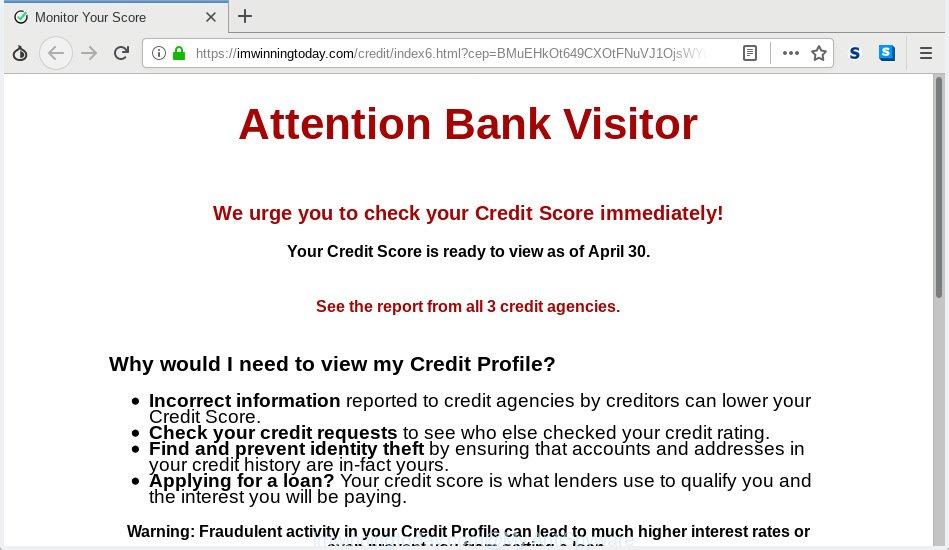
Imwinningtoday.com pop-up
A. We have investigated this issue and it appears to be adware is probably installed on your PC and/or web browser. In order to delete adware software and Imwinningtoday.com pop-ups you should try to clean cache and history of your browser. Also remove dubious extensions from your internet browser. In addition, reset your web browser settings and use adware removal utilities provided below.
Dangerous Adware – What Is It? Adware is a part of malware. It is made to bombard you with endless advertisements and pop-up windows that could potentially be dangerous for your computer. If you get adware on your machine, it can alter web-browser settings and install malicious browser addons.
Another reason why you need to delete adware is its online data-tracking activity. Adware software can gather confidential information, including:
- IP addresses;
- URLs visited;
- search queries/terms;
- clicks on links and ads;
- web-browser version information.
Adware software usually is bundled within another application in the same setup file. The risk of this is especially high for the various free applications downloaded from the Net. The developers of the programs are hoping that users will use the quick installation method, that is simply to press the Next button, without paying attention to the information on the screen and do not carefully considering every step of the installation procedure. Thus, adware software can infiltrate your PC without your knowledge. Therefore, it is very important to read all the information that tells the program during setup, including the ‘Terms of Use’ and ‘Software license’. Use only the Manual, Custom or Advanced install method. This mode will allow you to disable all optional and unwanted apps and components.
Threat Summary
| Name | Imwinningtoday.com |
| Type | adware, potentially unwanted application (PUA), popups, pop up advertisements, popup virus |
| Symptoms |
|
| Removal | Imwinningtoday.com pop-ups removal guide |
Complete the guidance below to clean your computer from adware, as adware can be a way to infect your machine with more dangerous applications such as viruses and trojans. The step-by-step instructions that follow, I’ll show you how to remove adware and thus get rid of Imwinningtoday.com advertisements from your internet browser forever.
How to remove Imwinningtoday.com pop ups
In the steps below, we will try to cover the MS Edge, Google Chrome, Microsoft Internet Explorer and Firefox and provide general advice to remove Imwinningtoday.com redirect. You may find some minor differences in your Windows install. No matter, you should be okay if you follow the steps outlined below: delete all suspicious and unknown programs, reset web browsers settings, fix web-browsers shortcuts, remove malicious scheduled tasks, run free malware removal tools. Some of the steps below will require you to shut down this web-page. So, please read the tutorial carefully, after that bookmark or print it for later reference.
To remove Imwinningtoday.com pop-up ads, perform the following steps:
- Manual Imwinningtoday.com pop up advertisements removal
- Run free malware removal utilities to completely remove Imwinningtoday.com pop up advertisements
- How to stop Imwinningtoday.com pop-up ads
- To sum up
Manual Imwinningtoday.com pop up advertisements removal
The useful removal steps for the Imwinningtoday.com redirect. The detailed procedure can be followed by anyone as it really does take you step-by-step. If you follow this process to get rid of Imwinningtoday.com advertisements let us know how you managed by sending us your comments please.
Remove potentially unwanted apps through the Microsoft Windows Control Panel
Check out the Windows Control Panel (Programs and Features section) to see all installed programs. We suggest to click on the “Date Installed” in order to sort the list of programs by the date you installed them. If you see any unknown and dubious programs, they are the ones you need to remove.
Windows 10, 8.1, 8
Click the MS Windows logo, and then click Search ![]() . Type ‘Control panel’and press Enter as displayed below.
. Type ‘Control panel’and press Enter as displayed below.

When the ‘Control Panel’ opens, press the ‘Uninstall a program’ link under Programs category as on the image below.

Windows 7, Vista, XP
Open Start menu and choose the ‘Control Panel’ at right as shown in the figure below.

Then go to ‘Add/Remove Programs’ or ‘Uninstall a program’ (Microsoft Windows 7 or Vista) as displayed on the image below.

Carefully browse through the list of installed programs and get rid of all suspicious and unknown apps. We recommend to press ‘Installed programs’ and even sorts all installed applications by date. When you have found anything suspicious that may be the adware that reroutes your internet browser to the annoying Imwinningtoday.com web-site or other potentially unwanted application (PUA), then choose this program and click ‘Uninstall’ in the upper part of the window. If the suspicious program blocked from removal, then run Revo Uninstaller Freeware to completely delete it from your machine.
Remove Imwinningtoday.com from Firefox by resetting internet browser settings
If the Firefox settings like newtab, homepage and default search engine have been replaced by the adware, then resetting it to the default state can help. It will save your personal information such as saved passwords, bookmarks, auto-fill data and open tabs.
Press the Menu button (looks like three horizontal lines), and click the blue Help icon located at the bottom of the drop down menu like below.

A small menu will appear, click the “Troubleshooting Information”. On this page, click “Refresh Firefox” button like below.

Follow the onscreen procedure to restore your Mozilla Firefox internet browser settings to their original settings.
Remove Imwinningtoday.com popup ads from Internet Explorer
If you find that Microsoft Internet Explorer internet browser settings like newtab page, search engine and start page had been replaced by adware related to the Imwinningtoday.com pop-up ads, then you may return your settings, via the reset browser procedure.
First, run the Microsoft Internet Explorer. Next, press the button in the form of gear (![]() ). It will display the Tools drop-down menu, press the “Internet Options” as displayed in the figure below.
). It will display the Tools drop-down menu, press the “Internet Options” as displayed in the figure below.

In the “Internet Options” window click on the Advanced tab, then click the Reset button. The IE will open the “Reset Internet Explorer settings” window as displayed in the following example. Select the “Delete personal settings” check box, then click “Reset” button.

You will now need to restart your personal computer for the changes to take effect.
Remove Imwinningtoday.com pop up advertisements from Chrome
Resetting Chrome to default state is helpful in deleting the Imwinningtoday.com advertisements from your web-browser. This solution is always useful to complete if you have difficulty in removing changes caused by adware.

- First, start the Chrome and click the Menu icon (icon in the form of three dots).
- It will show the Google Chrome main menu. Choose More Tools, then click Extensions.
- You’ll see the list of installed plugins. If the list has the plugin labeled with “Installed by enterprise policy” or “Installed by your administrator”, then complete the following guidance: Remove Chrome extensions installed by enterprise policy.
- Now open the Google Chrome menu once again, click the “Settings” menu.
- Next, click “Advanced” link, which located at the bottom of the Settings page.
- On the bottom of the “Advanced settings” page, click the “Reset settings to their original defaults” button.
- The Chrome will show the reset settings dialog box as shown on the image above.
- Confirm the web browser’s reset by clicking on the “Reset” button.
- To learn more, read the post How to reset Google Chrome settings to default.
Run free malware removal utilities to completely remove Imwinningtoday.com pop up advertisements
The adware software can hide its components which are difficult for you to find out and remove completely. This can lead to the fact that after some time, the adware that causes multiple intrusive pop ups again infect your system. Moreover, We want to note that it is not always safe to remove adware manually, if you don’t have much experience in setting up and configuring the MS Windows operating system. The best way to detect and remove adware is to run free malicious software removal software.
How to get rid of Imwinningtoday.com pop up ads with Zemana
You can download and use the Zemana Free for free. This anti malware tool will scan all the registry entries and files in your PC along with the system settings and internet browser extensions. If it finds any malicious software, adware or malicious plugin that is created to redirect your browser to the Imwinningtoday.com pop up advertisements then the Zemana will get rid of them from your machine completely.

- Visit the following page to download the latest version of Zemana for Windows. Save it on your Windows desktop or in any other place.
Zemana AntiMalware
164775 downloads
Author: Zemana Ltd
Category: Security tools
Update: July 16, 2019
- At the download page, click on the Download button. Your browser will show the “Save as” prompt. Please save it onto your Windows desktop.
- Once the download is complete, please close all software and open windows on your system. Next, run a file called Zemana.AntiMalware.Setup.
- This will run the “Setup wizard” of Zemana onto your PC. Follow the prompts and don’t make any changes to default settings.
- When the Setup wizard has finished installing, the Zemana Anti-Malware will launch and open the main window.
- Further, click the “Scan” button to perform a system scan for the adware which cause annoying Imwinningtoday.com popups. A system scan can take anywhere from 5 to 30 minutes, depending on your machine. While the tool is scanning, you can see number of objects and files has already scanned.
- When the scan is done, Zemana will create a list of undesired programs adware software.
- Review the report and then press the “Next” button. The utility will start to remove adware software that causes multiple unwanted pop ups. When disinfection is finished, you may be prompted to reboot the computer.
- Close the Zemana Anti Malware and continue with the next step.
Remove Imwinningtoday.com pop up ads from browsers with Hitman Pro
Hitman Pro is a free portable program that scans your system for adware that cause pop-ups, potentially unwanted programs and browser hijacker infections and helps remove them easily. Moreover, it’ll also help you get rid of any malicious web browser extensions and add-ons.
Visit the following page to download HitmanPro. Save it on your Desktop.
When downloading is complete, open the directory in which you saved it and double-click the Hitman Pro icon. It will start the HitmanPro tool. If the User Account Control prompt will ask you want to open the program, click Yes button to continue.

Next, click “Next” to start scanning your personal computer for the adware which redirects your web browser to the unwanted Imwinningtoday.com web site. This procedure may take some time, so please be patient. While the HitmanPro program is checking, you can see count of objects it has identified as threat.

When the scan is done, you may check all items detected on your computer like below.

Next, you need to click “Next” button. It will open a dialog box, click the “Activate free license” button. The Hitman Pro will begin to remove adware related to the Imwinningtoday.com popups. When finished, the tool may ask you to restart your PC.
How to automatically remove Imwinningtoday.com with MalwareBytes Anti Malware
If you are still having issues with the Imwinningtoday.com pop ups — or just wish to scan your computer occasionally for adware and other malicious software — download MalwareBytes Anti Malware. It’s free for home use, and finds and removes various unwanted programs that attacks your PC or degrades system performance. MalwareBytes Anti-Malware (MBAM) can remove adware, PUPs as well as malware, including ransomware and trojans.

- Installing the MalwareBytes is simple. First you’ll need to download MalwareBytes Anti Malware (MBAM) by clicking on the following link. Save it on your Microsoft Windows desktop.
Malwarebytes Anti-malware
327038 downloads
Author: Malwarebytes
Category: Security tools
Update: April 15, 2020
- Once the downloading process is finished, close all apps and windows on your computer. Open a folder in which you saved it. Double-click on the icon that’s named mb3-setup.
- Further, click Next button and follow the prompts.
- Once installation is finished, click the “Scan Now” button . MalwareBytes Free program will scan through the whole machine for the adware that causes multiple undesired popups. A scan can take anywhere from 10 to 30 minutes, depending on the number of files on your system and the speed of your PC. When a malicious software, adware software or PUPs are found, the count of the security threats will change accordingly.
- After MalwareBytes completes the scan, MalwareBytes Free will create a list of undesired programs adware. Next, you need to click “Quarantine Selected”. Once disinfection is finished, you can be prompted to restart your personal computer.
The following video offers a tutorial on how to remove browser hijackers, adware and other malicious software with MalwareBytes Anti-Malware.
How to stop Imwinningtoday.com pop-up ads
Enabling an ad blocker application like AdGuard is an effective way to alleviate the risks. Additionally, ad-blocking apps will also protect you from harmful ads and web pages, and, of course, stop redirection chain to Imwinningtoday.com and similar websites.
- Download AdGuard on your Windows Desktop by clicking on the following link.
Adguard download
26839 downloads
Version: 6.4
Author: © Adguard
Category: Security tools
Update: November 15, 2018
- Once downloading is done, start the downloaded file. You will see the “Setup Wizard” program window. Follow the prompts.
- After the setup is done, click “Skip” to close the installation application and use the default settings, or press “Get Started” to see an quick tutorial that will allow you get to know AdGuard better.
- In most cases, the default settings are enough and you do not need to change anything. Each time, when you launch your computer, AdGuard will run automatically and stop undesired advertisements, block Imwinningtoday.com, as well as other harmful or misleading websites. For an overview of all the features of the application, or to change its settings you can simply double-click on the icon named AdGuard, which can be found on your desktop.
To sum up
Now your PC system should be clean of the adware software which redirects your internet browser to the unwanted Imwinningtoday.com web-site. We suggest that you keep Zemana Anti-Malware (ZAM) (to periodically scan your PC for new adwares and other malware) and AdGuard (to help you block undesired ads and malicious web pages). Moreover, to prevent any adware software, please stay clear of unknown and third party programs, make sure that your antivirus application, turn on the option to detect potentially unwanted programs.
If you need more help with Imwinningtoday.com popup advertisements related issues, go to here.




















