If you find yourself facing the suspicious Kitesudenlon.com website on your screen, then may be possible that you’ve an adware (sometimes named ‘ad-supported’ software) installed on your personal computer.
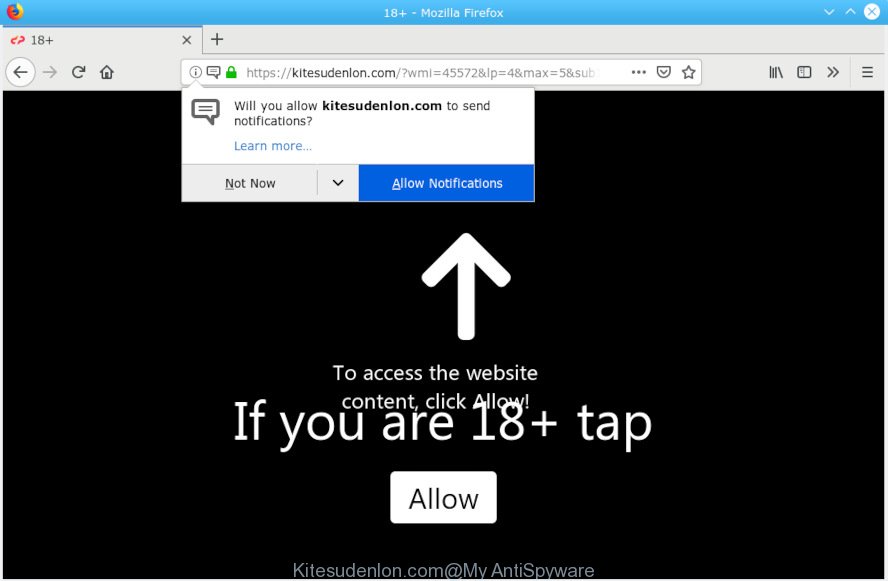
Kitesudenlon.com
What does Adware do? Adware software’s basic purpose is to show ads. These advertisements are often shown as sponsored links, pop-ups or different offers and deals. Clicks on the advertisements produce a monetary payoff for the software producers. Adware software can work like Spyware, since it sends confidential info such as searches and trends to advertisers.
The worst is, adware can analyze the location and which Internet websites you visit, and then display advertisements to the types of content, goods or services featured there. Adware software makers can collect and sell your browsing information and behavior to third parties.
Many of the freeware out there install undesired browser toolbars, browser hijacker infections, adware software and PUPs along with them without your knowledge. One has to be attentive while installing free applications in order to avoid accidentally installing third-party programs. It is important that you pay attention to the EULA (End User License Agreements) and select the Custom, Manual or Advanced setup type as it will typically disclose what optional programs will also be installed.

Kitesudenlon.com is made to deceive you and other unsuspecting users to accept spam notifications via the internet browser. It will display a ‘Click Allow to continue’ message, asking you to subscribe to notifications. If you press the ‘Allow’ button, then your browser will be configured to show pop-up ads in the right bottom corner of your screen. The creators of Kitesudenlon.com use these push notifications to bypass pop-up blocker and therefore display a large amount of unwanted adverts. These ads are used to promote suspicious web-browser extensions, giveaway scams, adware bundles, and adult websites.

In order to unsubscribe from Kitesudenlon.com push notifications open your web-browser’s settings, search for Notifications, locate Kitesudenlon.com and click the ‘Block’ (‘Remove’) button or execute the removal steps below. Once you remove notifications subscription, the Kitesudenlon.com pop-ups advertisements will no longer display on the screen.
Threat Summary
| Name | Kitesudenlon.com |
| Type | adware, potentially unwanted application (PUA), pop-ups, pop-up ads, pop-up virus |
| Symptoms |
|
| Removal | Kitesudenlon.com pop-ups removal guide |
So, if you happen to encounter annoying Kitesudenlon.com pop-ups, then be quick and take effort to remove adware software responsible for Kitesudenlon.com ads without a wait. Follow the step-by-step tutorial below to remove Kitesudenlon.com pop up ads. Let us know how you managed by sending us your comments please.
How to remove Kitesudenlon.com pop ups, ads, notifications from Chrome, Firefox, IE, Edge
In many cases adware software requires more than a simple uninstall through the use of Microsoft Windows Control panel in order to be fully removed. For that reason, our team created several removal ways that we have summarized in a detailed guide. Therefore, if you have the annoying Kitesudenlon.com popup ads on your personal computer and are currently trying to have it removed then feel free to follow the instructions below in order to resolve your problem. Read this manual carefully, bookmark or print it, because you may need to close your web browser or reboot your computer.
To remove Kitesudenlon.com pop-ups, complete the steps below:
- How to remove Kitesudenlon.com pop-ups without any software
- How to automatically remove Kitesudenlon.com popup advertisements
- How to stop Kitesudenlon.com popup advertisements
- Finish words
How to remove Kitesudenlon.com pop-ups without any software
Most common adware software may be deleted without any antivirus programs. The manual adware removal is step-by-step tutorial that will teach you how to get rid of the Kitesudenlon.com ads.
Uninstall recently installed PUPs
Check out the Microsoft Windows Control Panel (Programs and Features section) to see all installed apps. We suggest to click on the “Date Installed” in order to sort the list of software by the date you installed them. If you see any unknown and suspicious programs, they are the ones you need to remove.
Make sure you have closed all web browsers and other apps. Next, uninstall any unrequested and suspicious software from your Control panel.
Windows 10, 8.1, 8
Now, click the Windows button, type “Control panel” in search and press Enter. Choose “Programs and Features”, then “Uninstall a program”.

Look around the entire list of programs installed on your computer. Most probably, one of them is the adware that cause pop ups. Select the dubious program or the program that name is not familiar to you and uninstall it.
Windows Vista, 7
From the “Start” menu in MS Windows, select “Control Panel”. Under the “Programs” icon, choose “Uninstall a program”.

Select the questionable or any unknown applications, then click “Uninstall/Change” button to remove this undesired program from your personal computer.
Windows XP
Click the “Start” button, select “Control Panel” option. Click on “Add/Remove Programs”.

Select an unwanted program, then click “Change/Remove” button. Follow the prompts.
Remove Kitesudenlon.com popup advertisements from Internet Explorer
If you find that IE browser settings such as search provider, newtab page and home page had been replaced by adware which cause undesired Kitesudenlon.com pop-up ads, then you may restore your settings, via the reset web-browser procedure.
First, open the Microsoft Internet Explorer, then click ‘gear’ icon ![]() . It will show the Tools drop-down menu on the right part of the browser, then click the “Internet Options” like below.
. It will show the Tools drop-down menu on the right part of the browser, then click the “Internet Options” like below.

In the “Internet Options” screen, select the “Advanced” tab, then click the “Reset” button. The Internet Explorer will display the “Reset Internet Explorer settings” dialog box. Further, click the “Delete personal settings” check box to select it. Next, click the “Reset” button as on the image below.

When the process is done, click “Close” button. Close the Internet Explorer and reboot your PC system for the changes to take effect. This step will help you to restore your web-browser’s newtab, start page and search engine to default state.
Delete Kitesudenlon.com pop-ups from Firefox
If Firefox settings are hijacked by the adware, your internet browser displays annoying pop up ads, then ‘Reset Firefox’ could solve these problems. However, your saved bookmarks and passwords will not be lost. This will not affect your history, passwords, bookmarks, and other saved data.
First, open the Firefox. Next, click the button in the form of three horizontal stripes (![]() ). It will display the drop-down menu. Next, click the Help button (
). It will display the drop-down menu. Next, click the Help button (![]() ).
).

In the Help menu press the “Troubleshooting Information”. In the upper-right corner of the “Troubleshooting Information” page click on “Refresh Firefox” button as shown on the screen below.

Confirm your action, click the “Refresh Firefox”.
Remove Kitesudenlon.com popups from Chrome
If you have adware, Kitesudenlon.com ads problems or Google Chrome is running slow, then reset Google Chrome can help you. In this guide we’ll show you the method to reset your Chrome settings and data to original state without reinstall.
Open the Chrome menu by clicking on the button in the form of three horizontal dotes (![]() ). It will show the drop-down menu. Choose More Tools, then click Extensions.
). It will show the drop-down menu. Choose More Tools, then click Extensions.
Carefully browse through the list of installed extensions. If the list has the add-on labeled with “Installed by enterprise policy” or “Installed by your administrator”, then complete the following tutorial: Remove Chrome extensions installed by enterprise policy otherwise, just go to the step below.
Open the Chrome main menu again, click to “Settings” option.

Scroll down to the bottom of the page and click on the “Advanced” link. Now scroll down until the Reset settings section is visible, like below and press the “Reset settings to their original defaults” button.

Confirm your action, click the “Reset” button.
How to automatically remove Kitesudenlon.com popup advertisements
The simplest method to delete Kitesudenlon.com advertisements is to run an antimalware program capable of detecting this adware that causes Kitesudenlon.com pop ups. We recommend try Zemana Anti Malware or another free malware remover that listed below. It has excellent detection rate when it comes to adware software, browser hijackers and other PUPs.
Scan and free your web browser of Kitesudenlon.com advertisements with Zemana Free
We recommend you run the Zemana Free which are completely clean your PC of adware software that cause annoying Kitesudenlon.com popup advertisements. Moreover, the utility will help you delete potentially unwanted apps, malicious software, toolbars and browser hijacker infections that your machine may be infected too.
Now you can setup and use Zemana AntiMalware (ZAM) to remove Kitesudenlon.com pop-up ads from your web-browser by following the steps below:
Visit the page linked below to download Zemana installer named Zemana.AntiMalware.Setup on your PC. Save it on your Desktop.
164775 downloads
Author: Zemana Ltd
Category: Security tools
Update: July 16, 2019
Start the setup file after it has been downloaded successfully and then follow the prompts to install this tool on your PC system.

During install you can change some settings, but we recommend you do not make any changes to default settings.
When installation is finished, this malware removal utility will automatically start and update itself. You will see its main window as displayed in the following example.

Now click the “Scan” button . Zemana program will scan through the whole personal computer for the adware software responsible for Kitesudenlon.com pop-ups. This procedure may take quite a while, so please be patient.

After Zemana Anti Malware has completed scanning your PC, the results are displayed in the scan report. Review the scan results and then click “Next” button.

The Zemana Anti-Malware (ZAM) will remove adware which causes intrusive Kitesudenlon.com pop ups and add items to the Quarantine. After finished, you can be prompted to reboot your computer to make the change take effect.
Remove Kitesudenlon.com ads and malicious extensions with Hitman Pro
HitmanPro is a portable program which requires no hard installation to identify and remove adware that cause annoying Kitesudenlon.com advertisements. The program itself is small in size (only a few Mb). Hitman Pro does not need any drivers and special dlls. It’s probably easier to use than any alternative malicious software removal utilities you have ever tried. HitmanPro works on 64 and 32-bit versions of Microsoft Windows 10, 8, 7 and XP. It proves that removal utility can be just as useful as the widely known antivirus programs.

- Click the following link to download Hitman Pro. Save it to your Desktop.
- After the downloading process is done, double click the HitmanPro icon. Once this tool is opened, click “Next” button to perform a system scan for the adware that cause unwanted Kitesudenlon.com ads. A scan may take anywhere from 10 to 30 minutes, depending on the number of files on your PC and the speed of your PC system. While the HitmanPro is checking, you can see number of objects it has identified either as being malware.
- Once the system scan is done, you will be displayed the list of all detected items on your machine. In order to get rid of all threats, simply click “Next” button. Now click the “Activate free license” button to start the free 30 days trial to get rid of all malicious software found.
How to delete Kitesudenlon.com with MalwareBytes AntiMalware
Trying to delete Kitesudenlon.com pop-up ads can become a battle of wills between the adware infection and you. MalwareBytes Anti-Malware can be a powerful ally, deleting most of today’s adware, malicious software and potentially unwanted programs with ease. Here’s how to use MalwareBytes Anti-Malware will help you win.

Download MalwareBytes Anti Malware (MBAM) from the link below. Save it to your Desktop so that you can access the file easily.
327038 downloads
Author: Malwarebytes
Category: Security tools
Update: April 15, 2020
After downloading is finished, run it and follow the prompts. Once installed, the MalwareBytes Anti Malware will try to update itself and when this procedure is finished, click the “Scan Now” button for checking your computer for the adware that causes Kitesudenlon.com ads. This process can take quite a while, so please be patient. While the MalwareBytes Free tool is scanning, you can see number of objects it has identified as being infected by malicious software. Review the report and then click “Quarantine Selected” button.
The MalwareBytes Anti Malware is a free application that you can use to get rid of all detected folders, files, services, registry entries and so on. To learn more about this malware removal utility, we recommend you to read and follow the steps or the video guide below.
How to stop Kitesudenlon.com popup advertisements
To put it simply, you need to use an ad-blocker utility (AdGuard, for example). It will stop and protect you from all unwanted web-sites such as Kitesudenlon.com, ads and pop-ups. To be able to do that, the ad-blocker program uses a list of filters. Each filter is a rule that describes a malicious website, an advertising content, a banner and others. The ad-blocking program automatically uses these filters, depending on the websites you’re visiting.
AdGuard can be downloaded from the following link. Save it on your Desktop.
26839 downloads
Version: 6.4
Author: © Adguard
Category: Security tools
Update: November 15, 2018
Once downloading is done, double-click the downloaded file to start it. The “Setup Wizard” window will show up on the computer screen as shown below.

Follow the prompts. AdGuard will then be installed and an icon will be placed on your desktop. A window will show up asking you to confirm that you want to see a quick instructions as shown on the image below.

Click “Skip” button to close the window and use the default settings, or press “Get Started” to see an quick guide which will allow you get to know AdGuard better.
Each time, when you launch your system, AdGuard will start automatically and stop undesired advertisements, block Kitesudenlon.com, as well as other harmful or misleading web-pages. For an overview of all the features of the program, or to change its settings you can simply double-click on the AdGuard icon, which can be found on your desktop.
Finish words
Now your personal computer should be free of the adware that cause intrusive Kitesudenlon.com popups. We suggest that you keep Zemana Anti-Malware (ZAM) (to periodically scan your computer for new adwares and other malicious software) and AdGuard (to help you stop unwanted ads and malicious web-sites). Moreover, to prevent any adware software, please stay clear of unknown and third party applications, make sure that your antivirus application, turn on the option to detect potentially unwanted applications.
If you need more help with Kitesudenlon.com popups related issues, go to here.




















