According to computer security experts, Mothessdi.com is a webpage that uses the browser notification feature to deceive you and other unsuspecting victims into subscribing to browser notification spam.
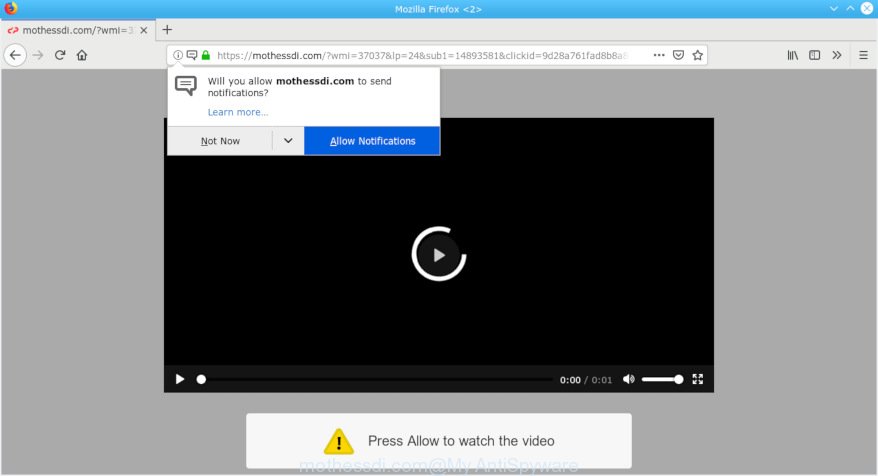
mothessdi.com pop-up
If the Mothessdi.com webpage popping up in your web-browser then it means that you accidentally installed adware (sometimes named ‘ad-supported’ software) on your machine. Adware – What Is It? Adware is something that created in order to provide third-party advertisements to the user without asking his permission. Adware takes control of web browsers and reroutes them to unwanted web-sites like the Mothessdi.com every time you surf the Internet.
Does adware steal your privacy data? Adware can install a component that enables its developer to track which web pages you visit, which products you look at upon those pages. They are then able to select the type of advertisements they display you. So, if you had adware software on your computer, there is a good chance you have another that is collecting and sharing your privacy information with third parties, without your consent.
Adware spreads with a simple but quite effective way. It is integrated into the installer of various free applications. Thus on the process of install, it will be added onto your system and/or web-browser. In order to avoid adware software, you just need to follow a few simple rules: carefully read the Terms of Use and the license, choose only a Manual, Custom or Advanced installation method, which enables you to make sure that the application you want to install, thereby protect your computer from adware.

Mothessdi.com will show a ‘Click Allow to continue’ message, asking you to subscribe to notifications. If you click the ‘Allow’, then you will start seeing unwanted adverts in form of pop ups on your browser. The devs behind Mothessdi.com use these push notifications to bypass protection against popups in the web browser and therefore show a huge number of unwanted adverts. These advertisements are used to promote questionable web browser plugins, prize & lottery scams, fake software, and adult websites.

If you’re getting spam notifications, you can get rid of subscriptions by going into your browser’s settings or use the removal steps below. Once you delete Mothessdi.com subscription, the browser notification spam will no longer appear on the desktop.
Threat Summary
| Name | Mothessdi.com |
| Type | adware software, PUP (potentially unwanted program), pop-ups, popup advertisements, popup virus |
| Symptoms |
|
| Removal | Mothessdi.com pop-ups removal guide |
If your internet browser has been affected with the adware, you must have finished any of the steps below. Once you’ve removed Mothessdi.com pop ups from your personal computer by following our suggestions below, make sure not to commit the same mistakes again in the future.
How to remove Mothessdi.com pop-ups, ads, notifications
We are presenting a few ways to get rid of Mothessdi.com pop-ups from the Google Chrome, Microsoft Internet Explorer, MS Edge and Mozilla Firefox using only internal Windows functions. Most of adware and potentially unwanted software can be uninstalled through these processes. If these steps does not help to remove Mothessdi.com advertisements, then it is better to use a free malware removal utilities linked below.
To remove Mothessdi.com pop-ups, complete the steps below:
- Manual Mothessdi.com popup ads removal
- How to remove Mothessdi.com advertisements automatically
- How to stop Mothessdi.com popups
- To sum up
Manual Mothessdi.com popup ads removal
The following instructions is a step-by-step guide, which will help you manually remove Mothessdi.com pop-ups from the Mozilla Firefox, Chrome, MS Edge and Internet Explorer. If you do not want to get rid of adware software in the manually due to the fact that you are an unskilled computer user, then you can run free removal tools listed below.
Delete newly installed adware software
When troubleshooting a PC system, one common step is go to MS Windows Control Panel and remove dubious apps. The same approach will be used in the removal of Mothessdi.com pop up advertisements. Please use instructions based on your Windows version.
Windows 10, 8.1, 8
Click the Windows logo, and then click Search ![]() . Type ‘Control panel’and press Enter as shown on the screen below.
. Type ‘Control panel’and press Enter as shown on the screen below.

Once the ‘Control Panel’ opens, press the ‘Uninstall a program’ link under Programs category as on the image below.

Windows 7, Vista, XP
Open Start menu and select the ‘Control Panel’ at right as displayed below.

Then go to ‘Add/Remove Programs’ or ‘Uninstall a program’ (MS Windows 7 or Vista) as on the image below.

Carefully browse through the list of installed programs and remove all suspicious and unknown apps. We advise to press ‘Installed programs’ and even sorts all installed software by date. When you’ve found anything questionable that may be the adware software that causes intrusive Mothessdi.com advertisements or other PUP (potentially unwanted program), then choose this program and press ‘Uninstall’ in the upper part of the window. If the dubious application blocked from removal, then run Revo Uninstaller Freeware to completely remove it from your personal computer.
Remove Mothessdi.com pop-ups from Google Chrome
Reset Chrome settings to get rid of Mothessdi.com pop-ups and advertisements. If you are still experiencing issues with Mothessdi.com removal, you need to reset Google Chrome browser to its original settings. This step needs to be performed only if adware has not been removed by the previous steps.
First run the Google Chrome. Next, click the button in the form of three horizontal dots (![]() ).
).
It will show the Google Chrome menu. Choose More Tools, then click Extensions. Carefully browse through the list of installed plugins. If the list has the plugin signed with “Installed by enterprise policy” or “Installed by your administrator”, then complete the following guide: Remove Chrome extensions installed by enterprise policy.
Open the Google Chrome menu once again. Further, click the option named “Settings”.

The internet browser will open the settings screen. Another solution to display the Google Chrome’s settings – type chrome://settings in the web-browser adress bar and press Enter
Scroll down to the bottom of the page and click the “Advanced” link. Now scroll down until the “Reset” section is visible, like below and click the “Reset settings to their original defaults” button.

The Google Chrome will show the confirmation dialog box as displayed in the following example.

You need to confirm your action, press the “Reset” button. The web-browser will start the process of cleaning. After it is finished, the internet browser’s settings including search provider, newtab and home page back to the values that have been when the Google Chrome was first installed on your PC.
Remove Mothessdi.com ads from Internet Explorer
By resetting IE web browser you restore your web-browser settings to its default state. This is basic when troubleshooting problems that might have been caused by adware which cause popups.
First, start the Internet Explorer, click ![]() ) button. Next, click “Internet Options” as on the image below.
) button. Next, click “Internet Options” as on the image below.

In the “Internet Options” screen select the Advanced tab. Next, click Reset button. The Internet Explorer will show the Reset Internet Explorer settings dialog box. Select the “Delete personal settings” check box and click Reset button.

You will now need to reboot your computer for the changes to take effect. It will get rid of adware software that cause pop ups, disable malicious and ad-supported browser’s extensions and restore the IE’s settings such as new tab, home page and default search provider to default state.
Remove Mothessdi.com pop-ups from Firefox
Resetting your Firefox is basic troubleshooting step for any issues with your browser program, including the redirect to Mothessdi.com webpage. It’ll keep your personal information such as browsing history, bookmarks, passwords and web form auto-fill data.
Click the Menu button (looks like three horizontal lines), and click the blue Help icon located at the bottom of the drop down menu as displayed on the image below.

A small menu will appear, click the “Troubleshooting Information”. On this page, press “Refresh Firefox” button as displayed below.

Follow the onscreen procedure to revert back your Firefox web browser settings to their default values.
How to remove Mothessdi.com advertisements automatically
Using a malware removal utility to detect and remove adware hiding on your PC system is probably the easiest way to get rid of the Mothessdi.com pop-up advertisements. We recommends the Zemana Anti Malware program for Windows computers. HitmanPro and MalwareBytes Anti-Malware (MBAM) are other antimalware tools for Windows that offers a free malicious software removal.
Get rid of Mothessdi.com ads with Zemana Free
Zemana Free highly recommended, because it can scan for security threats such adware software and malware that most ‘classic’ antivirus programs fail to pick up on. Moreover, if you have any Mothessdi.com popups removal problems which cannot be fixed by this tool automatically, then Zemana Anti-Malware (ZAM) provides 24X7 online assistance from the highly experienced support staff.
Now you can set up and use Zemana Anti-Malware to get rid of Mothessdi.com pop up ads from your web browser by following the steps below:
Visit the page linked below to download Zemana AntiMalware installer called Zemana.AntiMalware.Setup on your PC. Save it directly to your Windows Desktop.
164775 downloads
Author: Zemana Ltd
Category: Security tools
Update: July 16, 2019
Start the installer after it has been downloaded successfully and then follow the prompts to install this utility on your machine.

During installation you can change some settings, but we suggest you do not make any changes to default settings.
When install is done, this malware removal utility will automatically run and update itself. You will see its main window as displayed below.

Now press the “Scan” button to perform a system scan for the adware that cause undesired Mothessdi.com pop-up advertisements. This task can take quite a while, so please be patient. While the Zemana AntiMalware utility is checking, you may see number of objects it has identified as being affected by malicious software.

Once Zemana Free has completed scanning, you’ll be shown the list of all found threats on your PC. In order to get rid of all items, simply click “Next” button.

The Zemana Free will remove adware software that causes multiple intrusive pop-ups. When the process is done, you can be prompted to restart your PC to make the change take effect.
Scan and clean your machine of adware software with Hitman Pro
HitmanPro is a free program which created to get rid of malicious software, potentially unwanted applications, hijackers and adware from your computer running MS Windows 10, 8, 7, XP (32-bit and 64-bit). It’ll help to find and delete adware software that causes annoying Mothessdi.com advertisements, including its files, folders and registry keys.
Download HitmanPro from the following link. Save it on your Desktop.
Download and use HitmanPro on your PC system. Once started, click “Next” button to detect adware that causes multiple annoying popups. .

After Hitman Pro completes the scan, Hitman Pro will display you the results.

Once you have selected what you want to delete from your computer click Next button.
It will display a prompt, press the “Activate free license” button to begin the free 30 days trial to remove all malicious software found.
Remove Mothessdi.com popup ads with MalwareBytes Anti-Malware
We advise using the MalwareBytes. You can download and install MalwareBytes to look for adware and thereby remove Mothessdi.com ads from your web browsers. When installed and updated, this free malware remover automatically scans for and removes all threats exist on the computer.
Installing the MalwareBytes is simple. First you will need to download MalwareBytes AntiMalware (MBAM) on your Microsoft Windows Desktop by clicking on the link below.
327038 downloads
Author: Malwarebytes
Category: Security tools
Update: April 15, 2020
When downloading is finished, close all apps and windows on your machine. Double-click the setup file called mb3-setup. If the “User Account Control” dialog box pops up like below, click the “Yes” button.

It will open the “Setup wizard” which will help you install MalwareBytes Anti-Malware on your PC. Follow the prompts and don’t make any changes to default settings.

Once install is complete successfully, press Finish button. MalwareBytes will automatically start and you can see its main screen as shown in the figure below.

Now click the “Scan Now” button for checking your PC system for the adware that cause unwanted Mothessdi.com pop up advertisements. This procedure can take quite a while, so please be patient. When a malware, adware or PUPs are detected, the number of the security threats will change accordingly. Wait until the the scanning is complete.

After the checking is finished, you’ll be displayed the list of all detected items on your system. In order to get rid of all items, simply click “Quarantine Selected” button. The MalwareBytes will get rid of adware responsible for Mothessdi.com pop up ads and move threats to the program’s quarantine. When that process is finished, you may be prompted to restart the computer.

We advise you look at the following video, which completely explains the process of using the MalwareBytes Free to delete adware, browser hijacker and other malicious software.
How to stop Mothessdi.com popups
It is also critical to protect your browsers from harmful websites and ads by using an adblocker application like AdGuard. Security experts says that it’ll greatly reduce the risk of malicious software, and potentially save lots of money. Additionally, the AdGuard may also protect your privacy by blocking almost all trackers.
Download AdGuard by clicking on the following link.
26839 downloads
Version: 6.4
Author: © Adguard
Category: Security tools
Update: November 15, 2018
Once the download is finished, start the downloaded file. You will see the “Setup Wizard” screen as shown below.

Follow the prompts. Once the installation is finished, you will see a window like below.

You can click “Skip” to close the installation application and use the default settings, or click “Get Started” button to see an quick tutorial that will allow you get to know AdGuard better.
In most cases, the default settings are enough and you do not need to change anything. Each time, when you start your computer, AdGuard will run automatically and stop undesired advertisements, block Mothessdi.com, as well as other malicious or misleading webpages. For an overview of all the features of the program, or to change its settings you can simply double-click on the AdGuard icon, that is located on your desktop.
To sum up
Now your PC system should be free of the adware related to the Mothessdi.com ads. We suggest that you keep AdGuard (to help you stop unwanted popup advertisements and undesired malicious web-pages) and Zemana (to periodically scan your computer for new malware, hijackers and adware). Make sure that you have all the Critical Updates recommended for MS Windows OS. Without regular updates you WILL NOT be protected when new browser hijackers, harmful applications and adware are released.
If you are still having problems while trying to delete Mothessdi.com pop ups from your internet browser, then ask for help here.




















