Plantthey.com is webpage which tries to deceive you into subscribing to browser notification spam so that it can send unwanted ads directly to your web-browser.
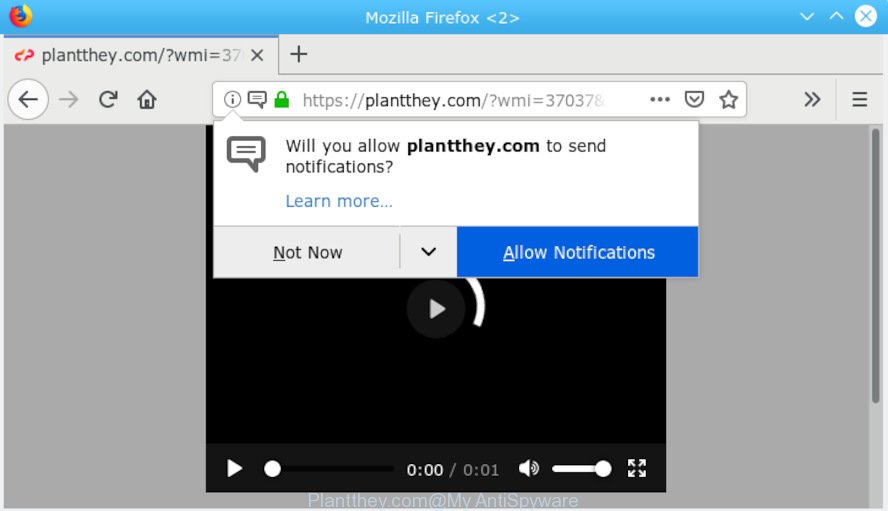
Plantthey.com pop-up
You may have arrived at this post because you are getting Plantthey.com pop-ups when you try to open a long-known web site then it is a sign that Adware (also known as ‘ad-supported’ software) get installed on your personal computer.
What is Adware ‘virus’? Adware is type of malware that shows undesired ads on a system, redirects search requests to advertising web-pages and gathers confidential data for marketing purposes. Adware can display banner ads, full-screen advertisements, pop-ups, videos, or other varieties of online advertising. Adware software can attack your personal computer’s web browsers such as the Microsoft Edge, Chrome, Microsoft Internet Explorer and Mozilla Firefox. Maybe you approve the idea that the advertisements or popups is just a small problem. But these undesired advertisements eat PC resources and slow down your PC performance
Another reason why you need to remove adware is its online data-tracking activity. Adware can collect your Web browsing activity by recording URLs visited, IP addresses, web browser version and type, cookie information, Internet Service Provider (ISP) and web pages visited. Such kind of behavior can lead to serious security problems or confidential data theft. This is another reason why the adware which causes intrusive Plantthey.com advertisements should be uninstalled ASAP.
The majority of adware spreads together with free programs or even paid programs which Web users can easily download online. The setup files of such software, most often, clearly display that they will install third-party apps. The option is given to users to block the install of any optional programs. So, in order to avoid the installation of any adware software: read all disclaimers and install screens very carefully, choose only Custom or Advanced installation option and disable all optional programs in which you are unsure.

Plantthey.com states that you must subscribe to notifications in order to continue. If you click the ‘Allow’ button, then your web-browser will be configured to display pop up adverts in the right bottom corner of the desktop. The spam notifications will essentially be advertisements for ‘free’ online games, fake prizes scams, questionable web-browser plugins, adult websites, and fake downloads like below.

If you are receiving spam notifications, you can remove subscriptions by going into your web browser’s settings or execute the steps below. Once you delete notifications subscription, the Plantthey.com pop-ups advertisements will no longer display on the desktop.
Threat Summary
| Name | Plantthey.com |
| Type | adware, potentially unwanted application (PUA), pop-ups, pop-up advertisements, pop up virus |
| Symptoms |
|
| Removal | Plantthey.com pop-ups removal guide |
Don’t panic because we’ve got the solution. Here’s a instructions on how to remove undesired Plantthey.com pop-ups from the Edge, Internet Explorer, Mozilla Firefox and Google Chrome and other browsers.
How to remove Plantthey.com pop-ups, ads, notifications from Chrome, Firefox, IE, Edge
Not all undesired apps like adware software that causes Plantthey.com pop-ups are easily uninstallable. You might see pop-ups, deals, text links, in-text ads, banners and other type of advertisements in the Chrome, Internet Explorer, Firefox and Edge and might not be able to figure out the application responsible for this activity. The reason for this is that many unwanted programs neither appear in MS Windows Control Panel. Therefore in order to completely remove Plantthey.com advertisements, you need to use the steps below. Read this manual carefully, bookmark or print it, because you may need to close your browser or restart your computer.
To remove Plantthey.com pop-ups, use the steps below:
- Remove Plantthey.com pop-up advertisements without any tools
- How to automatically remove Plantthey.com pop-up advertisements
- Run AdBlocker to block Plantthey.com and stay safe online
- Finish words
Remove Plantthey.com pop-up advertisements without any tools
Most common adware may be uninstalled without any antivirus applications. The manual adware removal is few simple steps that will teach you how to remove the Plantthey.com pop ups.
Delete potentially unwanted programs through the MS Windows Control Panel
The best way to start the PC cleanup is to remove unknown and dubious software. Using the Windows Control Panel you can do this quickly and easily. This step, in spite of its simplicity, should not be ignored, because the removing of unneeded software can clean up the Microsoft Internet Explorer, MS Edge, Google Chrome and Mozilla Firefox from pop-up advertisements, hijackers and so on.
Windows 10, 8.1, 8
Click the MS Windows logo, and then click Search ![]() . Type ‘Control panel’and press Enter as on the image below.
. Type ‘Control panel’and press Enter as on the image below.

After the ‘Control Panel’ opens, click the ‘Uninstall a program’ link under Programs category as shown on the image below.

Windows 7, Vista, XP
Open Start menu and select the ‘Control Panel’ at right as shown in the following example.

Then go to ‘Add/Remove Programs’ or ‘Uninstall a program’ (Microsoft Windows 7 or Vista) as on the image below.

Carefully browse through the list of installed software and remove all suspicious and unknown software. We recommend to click ‘Installed programs’ and even sorts all installed apps by date. When you have found anything dubious that may be the adware software that cause unwanted Plantthey.com advertisements or other PUP (potentially unwanted program), then choose this application and click ‘Uninstall’ in the upper part of the window. If the dubious application blocked from removal, then use Revo Uninstaller Freeware to fully remove it from your PC.
Get rid of Plantthey.com from Mozilla Firefox by resetting web browser settings
The Mozilla Firefox reset will remove redirections to undesired Plantthey.com web-page, modified preferences, extensions and security settings. Essential information such as bookmarks, browsing history, passwords, cookies, auto-fill data and personal dictionaries will not be removed.
Click the Menu button (looks like three horizontal lines), and click the blue Help icon located at the bottom of the drop down menu as shown below.

A small menu will appear, click the “Troubleshooting Information”. On this page, click “Refresh Firefox” button as shown in the figure below.

Follow the onscreen procedure to return your Firefox internet browser settings to their default values.
Remove Plantthey.com popups from Google Chrome
Reset Chrome settings will delete Plantthey.com pop up ads from web-browser and disable harmful addons. It will also clear cached and temporary data (cookies, site data and content). It will keep your personal information such as browsing history, bookmarks, passwords and web form auto-fill data.
First run the Chrome. Next, press the button in the form of three horizontal dots (![]() ).
).
It will display the Chrome menu. Select More Tools, then press Extensions. Carefully browse through the list of installed addons. If the list has the plugin signed with “Installed by enterprise policy” or “Installed by your administrator”, then complete the following steps: Remove Chrome extensions installed by enterprise policy.
Open the Google Chrome menu once again. Further, click the option called “Settings”.

The web-browser will open the settings screen. Another way to open the Google Chrome’s settings – type chrome://settings in the browser adress bar and press Enter
Scroll down to the bottom of the page and click the “Advanced” link. Now scroll down until the “Reset” section is visible, as shown on the screen below and press the “Reset settings to their original defaults” button.

The Chrome will show the confirmation prompt as shown on the screen below.

You need to confirm your action, click the “Reset” button. The browser will start the process of cleaning. When it’s finished, the web-browser’s settings including newtab, startpage and search provider by default back to the values which have been when the Chrome was first installed on your machine.
Remove Plantthey.com pop up ads from Internet Explorer
By resetting Internet Explorer web browser you return your browser settings to its default state. This is basic when troubleshooting problems that might have been caused by adware which cause popups.
First, open the IE, then press ‘gear’ icon ![]() . It will open the Tools drop-down menu on the right part of the web browser, then click the “Internet Options” as on the image below.
. It will open the Tools drop-down menu on the right part of the web browser, then click the “Internet Options” as on the image below.

In the “Internet Options” screen, select the “Advanced” tab, then click the “Reset” button. The Internet Explorer will show the “Reset Internet Explorer settings” dialog box. Further, click the “Delete personal settings” check box to select it. Next, click the “Reset” button as shown on the image below.

When the process is complete, press “Close” button. Close the IE and reboot your system for the changes to take effect. This step will help you to restore your web browser’s default search engine, new tab page and home page to default state.
How to automatically remove Plantthey.com pop-up advertisements
Manual removal instructions does not always help to completely get rid of the adware software, as it is not easy to identify and remove components of adware software and all malicious files from hard disk. Therefore, it’s recommended that you run malware removal utility to completely remove Plantthey.com off your web browser. Several free malware removal tools are currently available that may be used against the adware software. The optimum solution would be to use Zemana AntiMalware, MalwareBytes Anti Malware (MBAM) and HitmanPro.
How to get rid of Plantthey.com ads with Zemana Anti-Malware (ZAM)
Download Zemana Free to get rid of Plantthey.com popups automatically from all of your browsers. This is a freeware utility specially developed for malicious software removal. This utility can remove adware, browser hijacker from Microsoft Internet Explorer, Microsoft Edge, Google Chrome and Mozilla Firefox and Windows registry automatically.
Zemana Anti Malware can be downloaded from the following link. Save it on your Desktop.
164775 downloads
Author: Zemana Ltd
Category: Security tools
Update: July 16, 2019
Once the downloading process is finished, close all windows on your PC. Further, run the setup file named Zemana.AntiMalware.Setup. If the “User Account Control” prompt pops up as shown in the following example, click the “Yes” button.

It will open the “Setup wizard” that will allow you install Zemana AntiMalware on the machine. Follow the prompts and do not make any changes to default settings.

Once installation is finished successfully, Zemana Free will automatically start and you can see its main window as shown in the figure below.

Next, click the “Scan” button . Zemana program will scan through the whole machine for the adware that causes Plantthey.com pop up ads in your browser. This procedure can take some time, so please be patient. While the Zemana application is checking, you can see number of objects it has identified as threat.

Once the system scan is finished, Zemana AntiMalware will show a scan report. Make sure all threats have ‘checkmark’ and press “Next” button.

The Zemana AntiMalware will remove adware responsible for Plantthey.com popup advertisements and add threats to the Quarantine. When disinfection is finished, you can be prompted to restart your personal computer.
Use Hitman Pro to remove Plantthey.com pop ups from internet browser
HitmanPro will help get rid of adware that cause popups that slow down your computer. The browser hijacker infections, adware and other potentially unwanted software slow your browser down and try to trick you into clicking on suspicious ads and links. Hitman Pro removes the adware software and lets you enjoy your PC without Plantthey.com pop-up advertisements.
Download Hitman Pro by clicking on the following link. Save it on your Desktop.
After downloading is done, open the directory in which you saved it. You will see an icon like below.

Double click the HitmanPro desktop icon. Once the tool is started, you will see a screen as shown below.

Further, click “Next” button to perform a system scan for the adware that causes unwanted Plantthey.com ads. A scan may take anywhere from 10 to 30 minutes, depending on the number of files on your computer and the speed of your computer. When Hitman Pro has completed scanning, HitmanPro will display a list of detected threats like below.

Next, you need to click “Next” button. It will open a dialog box, press the “Activate free license” button.
How to remove Plantthey.com with MalwareBytes Free
If you’re having issues with Plantthey.com advertisements removal, then check out MalwareBytes Anti-Malware (MBAM). This is a tool that can help clean up your personal computer and improve your speeds for free. Find out more below.

- MalwareBytes Free can be downloaded from the following link. Save it to your Desktop.
Malwarebytes Anti-malware
327038 downloads
Author: Malwarebytes
Category: Security tools
Update: April 15, 2020
- At the download page, click on the Download button. Your internet browser will open the “Save as” prompt. Please save it onto your Windows desktop.
- When downloading is complete, please close all programs and open windows on your personal computer. Double-click on the icon that’s called mb3-setup.
- This will open the “Setup wizard” of MalwareBytes Anti Malware onto your computer. Follow the prompts and don’t make any changes to default settings.
- When the Setup wizard has finished installing, the MalwareBytes Free will run and open the main window.
- Further, click the “Scan Now” button to perform a system scan for the adware that causes multiple unwanted pop ups. A system scan may take anywhere from 5 to 30 minutes, depending on your computer. When a threat is detected, the number of the security threats will change accordingly.
- Once MalwareBytes has completed scanning, MalwareBytes Anti-Malware will show a scan report.
- You may delete threats (move to Quarantine) by simply click the “Quarantine Selected” button. When the task is finished, you may be prompted to reboot the computer.
- Close the Anti-Malware and continue with the next step.
Video instruction, which reveals in detail the steps above.
Run AdBlocker to block Plantthey.com and stay safe online
We recommend to install an ad-blocker application that can stop Plantthey.com and other intrusive web-pages. The ad-blocker utility such as AdGuard is a program that basically removes advertising from the Internet and stops access to malicious web pages. Moreover, security experts says that using ad-blocker apps is necessary to stay safe when surfing the Internet.
Download AdGuard on your Windows Desktop by clicking on the following link.
26839 downloads
Version: 6.4
Author: © Adguard
Category: Security tools
Update: November 15, 2018
Once the downloading process is finished, double-click the downloaded file to start it. The “Setup Wizard” window will show up on the computer screen as shown on the image below.

Follow the prompts. AdGuard will then be installed and an icon will be placed on your desktop. A window will show up asking you to confirm that you want to see a quick guide as shown in the following example.

Click “Skip” button to close the window and use the default settings, or press “Get Started” to see an quick guidance which will help you get to know AdGuard better.
Each time, when you start your PC, AdGuard will run automatically and stop undesired advertisements, block Plantthey.com, as well as other harmful or misleading web pages. For an overview of all the features of the program, or to change its settings you can simply double-click on the AdGuard icon, that can be found on your desktop.
Finish words
Now your PC should be clean of the adware software which cause unwanted Plantthey.com ads. We suggest that you keep AdGuard (to help you block unwanted ads and intrusive harmful web-pages) and Zemana Anti-Malware (ZAM) (to periodically scan your machine for new malicious software, browser hijackers and adware software). Make sure that you have all the Critical Updates recommended for Windows OS. Without regular updates you WILL NOT be protected when new hijackers, malicious programs and adware software are released.
If you are still having problems while trying to get rid of Plantthey.com advertisements from your web-browser, then ask for help here.




















