Plantunderline.com is misleading website that’s designed to force you and other unsuspecting users to accept browser notification spam via the internet browser.
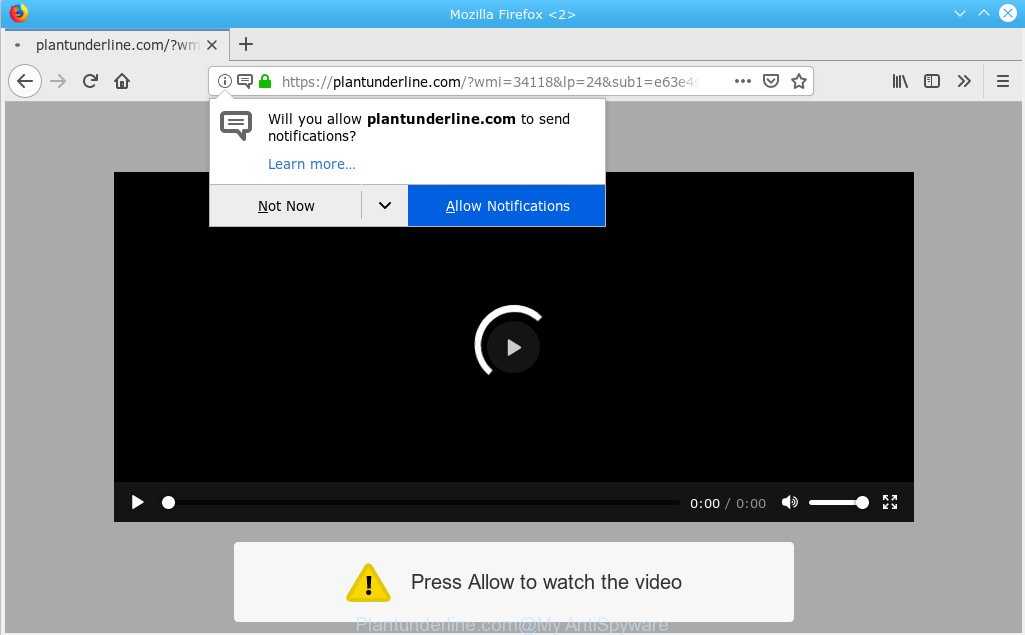
Plantunderline.com pop-up
If you’re constantly getting numerous Plantunderline.com pop-ups, unwanted advertisements and push notifications on your browser then it indicate that your personal computer is already hijacked with adware (also known as ‘adware software’) or potentially unwanted application (PUA).
Is Adware dangerous? Adware is something which developed in order to provide third-party advertisements to the user without asking his permission. Adware software takes control of internet browsers and redirects them to undesired webpages like the Plantunderline.com every time you browse the Internet.
The worst is, adware may gather your World Wide Web surfing activity by recording URLs visited, IP addresses, internet browser version and type, cookie information, Internet Service Provider (ISP) and web pages visited. Such kind of behavior can lead to serious security problems or user data theft. This is another reason why the adware related to the Plantunderline.com pop-up ads should be uninstalled without a wait.
Adware software usually is bundled within another program in the same installer. The risk of this is especially high for the various free applications downloaded from the Web. The authors of the apps are hoping that users will run the quick setup mode, that is simply to press the Next button, without paying attention to the information on the screen and do not carefully considering every step of the installation procedure. Thus, adware can infiltrate your PC without your knowledge. Therefore, it’s very important to read all the information that tells the program during installation, including the ‘Terms of Use’ and ‘Software license’. Use only the Manual, Custom or Advanced installation type. This method will help you to disable all optional and unwanted software and components.

Plantunderline.com pop-up will say you that you need to subscribe to its notifications in order access a webpage. If you press the ‘Allow’, then you will start seeing unwanted adverts in form of pop ups on your desktop. The browser notification spam will essentially be advertisements for ‘free’ online games, free gifts scams, questionable browser add-ons, adult web-sites, and fake downloads like below.

If you are getting spam notifications, you can get rid of subscriptions by going into your browser’s settings or use the removal steps below. Once you delete notifications subscription, the Plantunderline.com popups advertisements will no longer display on your internet browser.
Threat Summary
| Name | Plantunderline.com |
| Type | adware, potentially unwanted application (PUA), popups, pop up ads, pop up virus |
| Symptoms |
|
| Removal | Plantunderline.com pop-ups removal guide |
It is important, don’t trust the Plantunderline.com web page and don’t click on Allow button placed on it. The best option is to use the few simple steps posted below to clean your machine of adware software and thereby remove Plantunderline.com pop-ups.
How to remove Plantunderline.com pop-ups, ads, notifications
The adware is a form of malware that you might have difficulty in removing it from your system. Thankfully, you have found the effective Plantunderline.com popup ads removal guide in this article. Both the manual removal solution and the automatic removal solution will be provided below and you can just select the one that best for you. If you’ve any questions or need help then type a comment below. Read this manual carefully, bookmark or print it, because you may need to exit your web browser or reboot your machine.
To remove Plantunderline.com pop-ups, perform the steps below:
- How to manually remove Plantunderline.com
- How to remove Plantunderline.com ads with free programs
- Run AdBlocker to block Plantunderline.com and stay safe online
- Finish words
How to manually remove Plantunderline.com
Read this “How to remove” section to know how to manually delete adware software that cause undesired Plantunderline.com ads. Even if the steps does not work for you, there are several free malware removers below that can easily handle such adware that cause pop-ups.
Delete newly installed adware
Some applications are free only because their setup file contains an adware. This unwanted software generates money for the developers when it is installed. More often this adware can be deleted by simply uninstalling it from the ‘Uninstall a Program’ that is located in Microsoft Windows control panel.
Make sure you have closed all internet browsers and other applications. Next, delete any unwanted and suspicious programs from your Control panel.
Windows 10, 8.1, 8
Now, click the Windows button, type “Control panel” in search and press Enter. Choose “Programs and Features”, then “Uninstall a program”.

Look around the entire list of applications installed on your personal computer. Most likely, one of them is the adware that causes Plantunderline.com ads in your web-browser. Select the suspicious program or the program that name is not familiar to you and remove it.
Windows Vista, 7
From the “Start” menu in Microsoft Windows, choose “Control Panel”. Under the “Programs” icon, choose “Uninstall a program”.

Select the suspicious or any unknown software, then click “Uninstall/Change” button to delete this undesired application from your system.
Windows XP
Click the “Start” button, select “Control Panel” option. Click on “Add/Remove Programs”.

Choose an undesired program, then click “Change/Remove” button. Follow the prompts.
Get rid of Plantunderline.com from Mozilla Firefox by resetting web browser settings
If Mozilla Firefox settings are hijacked by the adware, your internet browser displays intrusive pop up ads, then ‘Reset Mozilla Firefox’ could solve these problems. When using the reset feature, your personal information such as passwords, bookmarks, browsing history and web form auto-fill data will be saved.
Launch the Mozilla Firefox and click the menu button (it looks like three stacked lines) at the top right of the internet browser screen. Next, press the question-mark icon at the bottom of the drop-down menu. It will show the slide-out menu.

Select the “Troubleshooting information”. If you are unable to access the Help menu, then type “about:support” in your address bar and press Enter. It bring up the “Troubleshooting Information” page as on the image below.

Click the “Refresh Firefox” button at the top right of the Troubleshooting Information page. Select “Refresh Firefox” in the confirmation prompt. The Mozilla Firefox will start a task to fix your problems that caused by the Plantunderline.com adware software. When, it’s finished, press the “Finish” button.
Delete Plantunderline.com ads from Internet Explorer
In order to recover all browser homepage, newtab page and search provider by default you need to reset the Microsoft Internet Explorer to the state, which was when the Microsoft Windows was installed on your system.
First, open the IE, click ![]() ) button. Next, click “Internet Options” like below.
) button. Next, click “Internet Options” like below.

In the “Internet Options” screen select the Advanced tab. Next, press Reset button. The Internet Explorer will open the Reset Internet Explorer settings prompt. Select the “Delete personal settings” check box and click Reset button.

You will now need to reboot your personal computer for the changes to take effect. It will delete adware that causes multiple intrusive pop-ups, disable malicious and ad-supported browser’s extensions and restore the Internet Explorer’s settings like new tab, startpage and default search engine to default state.
Remove Plantunderline.com pop-ups from Google Chrome
Another solution to remove Plantunderline.com popup ads from Google Chrome is Reset Chrome settings. This will disable harmful extensions and reset Chrome settings to original settings. Essential information like bookmarks, browsing history, passwords, cookies, auto-fill data and personal dictionaries will not be removed.
First run the Google Chrome. Next, click the button in the form of three horizontal dots (![]() ).
).
It will open the Chrome menu. Select More Tools, then click Extensions. Carefully browse through the list of installed plugins. If the list has the add-on signed with “Installed by enterprise policy” or “Installed by your administrator”, then complete the following steps: Remove Chrome extensions installed by enterprise policy.
Open the Chrome menu once again. Further, click the option named “Settings”.

The internet browser will open the settings screen. Another way to show the Google Chrome’s settings – type chrome://settings in the internet browser adress bar and press Enter
Scroll down to the bottom of the page and click the “Advanced” link. Now scroll down until the “Reset” section is visible, as shown in the figure below and click the “Reset settings to their original defaults” button.

The Google Chrome will open the confirmation dialog box as displayed on the screen below.

You need to confirm your action, click the “Reset” button. The web browser will run the task of cleaning. When it is finished, the web browser’s settings including home page, new tab page and default search provider back to the values which have been when the Chrome was first installed on your computer.
How to remove Plantunderline.com ads with free programs
The easiest method to get rid of Plantunderline.com popup ads is to use an anti malware application capable of detecting this adware that causes undesired Plantunderline.com advertisements. We advise try Zemana Free or another free malware remover that listed below. It has excellent detection rate when it comes to adware, hijackers and other potentially unwanted applications.
How to delete Plantunderline.com advertisements with Zemana
You can delete Plantunderline.com pop up ads automatically with a help of Zemana. We suggest this malicious software removal tool because it can easily get rid of browser hijackers, PUPs, adware software which reroutes your internet browser to Plantunderline.com web-page with all their components such as folders, files and registry entries.
Click the link below to download the latest version of Zemana for MS Windows. Save it to your Desktop.
164775 downloads
Author: Zemana Ltd
Category: Security tools
Update: July 16, 2019
Once the download is done, close all windows on your system. Further, open the install file called Zemana.AntiMalware.Setup. If the “User Account Control” prompt pops up as on the image below, click the “Yes” button.

It will open the “Setup wizard” which will assist you install Zemana Free on the personal computer. Follow the prompts and do not make any changes to default settings.

Once setup is done successfully, Zemana Anti Malware (ZAM) will automatically launch and you can see its main window as displayed below.

Next, click the “Scan” button to start scanning your computer for the adware software that causes multiple annoying pop-ups. This process can take quite a while, so please be patient. While the Zemana Anti-Malware is checking, you can see number of objects it has identified either as being malware.

Once the scanning is finished, Zemana Free will display a screen which contains a list of malware that has been detected. Review the scan results and then press “Next” button.

The Zemana Free will remove adware software responsible for Plantunderline.com popup ads and move threats to the program’s quarantine. When disinfection is complete, you can be prompted to reboot your computer.
Run HitmanPro to get rid of Plantunderline.com popup ads from web browser
HitmanPro is a free portable application that scans your PC for adware that causes Plantunderline.com ads in your web browser, PUPs and browser hijacker infections and helps delete them easily. Moreover, it’ll also allow you remove any harmful web browser extensions and add-ons.
HitmanPro can be downloaded from the following link. Save it to your Desktop so that you can access the file easily.
Download and use HitmanPro on your computer. Once started, click “Next” button for checking your computer for the adware that causes Plantunderline.com advertisements. A scan can take anywhere from 10 to 30 minutes, depending on the count of files on your machine and the speed of your machine. .

When Hitman Pro has finished scanning your computer, you will be shown the list of all found items on your PC.

Once you’ve selected what you wish to delete from your computer press Next button.
It will open a prompt, press the “Activate free license” button to begin the free 30 days trial to remove all malware found.
Scan and clean your computer of adware with MalwareBytes Anti Malware
Manual Plantunderline.com pop-up advertisements removal requires some computer skills. Some files and registry entries that created by the adware can be not fully removed. We advise that run the MalwareBytes Anti-Malware (MBAM) that are completely free your machine of adware software. Moreover, the free application will help you to delete malware, potentially unwanted apps, browser hijacker infections and toolbars that your system may be infected too.
Visit the page linked below to download the latest version of MalwareBytes AntiMalware (MBAM) for MS Windows. Save it on your Windows desktop.
327038 downloads
Author: Malwarebytes
Category: Security tools
Update: April 15, 2020
After downloading is complete, close all applications and windows on your computer. Double-click the set up file called mb3-setup. If the “User Account Control” prompt pops up as displayed on the image below, click the “Yes” button.

It will open the “Setup wizard” that will help you setup MalwareBytes AntiMalware (MBAM) on your system. Follow the prompts and don’t make any changes to default settings.

Once setup is finished successfully, click Finish button. MalwareBytes Anti-Malware will automatically start and you can see its main screen as shown in the figure below.

Now click the “Scan Now” button to perform a system scan with this utility for the adware related to the Plantunderline.com popups. While the MalwareBytes AntiMalware (MBAM) tool is checking, you can see how many objects it has identified as being affected by malicious software.

After the scan get completed, MalwareBytes Free will create a list of unwanted programs adware software. When you are ready, click “Quarantine Selected” button. The MalwareBytes will remove adware software that causes multiple annoying popups and add items to the Quarantine. When the cleaning process is finished, you may be prompted to restart the PC system.

We suggest you look at the following video, which completely explains the process of using the MalwareBytes Free to remove adware software, browser hijacker and other malicious software.
Run AdBlocker to block Plantunderline.com and stay safe online
In order to increase your security and protect your system against new annoying ads and harmful websites, you need to use ad blocker program that stops an access to harmful advertisements and web-pages. Moreover, the application can stop the show of intrusive advertising, that also leads to faster loading of web pages and reduce the consumption of web traffic.
- Visit the following page to download AdGuard. Save it directly to your Windows Desktop.
Adguard download
26839 downloads
Version: 6.4
Author: © Adguard
Category: Security tools
Update: November 15, 2018
- After downloading it, start the downloaded file. You will see the “Setup Wizard” program window. Follow the prompts.
- When the install is done, click “Skip” to close the setup application and use the default settings, or click “Get Started” to see an quick tutorial which will assist you get to know AdGuard better.
- In most cases, the default settings are enough and you don’t need to change anything. Each time, when you launch your PC, AdGuard will start automatically and stop unwanted ads, block Plantunderline.com, as well as other harmful or misleading webpages. For an overview of all the features of the program, or to change its settings you can simply double-click on the icon called AdGuard, that is located on your desktop.
Finish words
Now your computer should be free of the adware software related to the Plantunderline.com advertisements. We suggest that you keep AdGuard (to help you block unwanted popup ads and intrusive malicious webpages) and Zemana Anti-Malware (ZAM) (to periodically scan your computer for new adwares and other malware). Probably you are running an older version of Java or Adobe Flash Player. This can be a security risk, so download and install the latest version right now.
If you are still having problems while trying to remove Plantunderline.com pop-ups from the Microsoft Edge, Google Chrome, Mozilla Firefox and Microsoft Internet Explorer, then ask for help here here.




















