Sandwronthatbablac.info is a misleading website that made to deceive you and other unsuspecting users to accept spam notifications via the browser. If the MS Edge, Google Chrome, Microsoft Internet Explorer or Mozilla Firefox opens automatically to the Sandwronthatbablac.info then most likely that adware (also known as ‘ad-supported’ software) was installed on your system.
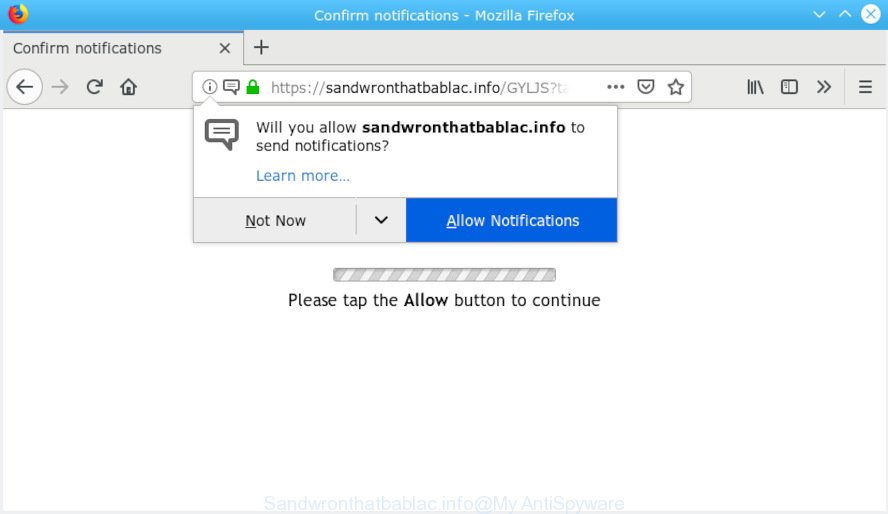
Sandwronthatbablac.info
What does Adware do? Adware is software that designed to throw advertisements up on your internet browser screen. Adware generates profit for its creator by often displaying a large number of advertisements and pop up deals. You might experience a change in your startpage or search provider, new tabs opening or even a redirect to malicious web-sites.
Does adware steal your privacy data? Adware software can gather your Net surfing activity by recording URLs visited, IP addresses, web-browser version and type, cookie information, Internet Service Provider (ISP) and web-pages visited. Such kind of behavior can lead to serious security problems or privacy data theft. This is another reason why the adware responsible for Sandwronthatbablac.info ads should be uninstalled without a wait.
The most popular way to get adware is free programs installation package. Most commonly, a user have a chance to disable all optional applications, but some install packages are developed to confuse the average users, in order to trick them into installing potentially unwanted applications and adware software. Anyway, easier to prevent adware software rather than clean up your personal computer after one. So, keep your browser updated (turn on automatic updates), use good antivirus applications, double check free programs before you open it (do a google search, scan a downloaded file with VirusTotal), avoid suspicious and unknown web-sites.

Sandwronthatbablac.info will say you that you need to subscribe to its notifications in order access a webpage. If you press the ‘Allow’ button, then your web-browser will be configured to display pop-up adverts in the right bottom corner of your desktop. The browser notification spam will essentially be ads for ‘free’ online games, prize & lottery scams, questionable browser plugins, adult web sites, and fake software as on the image below.

In order to unsubscribe from Sandwronthatbablac.info spam notifications open your web browser’s settings, search for Notifications, locate Sandwronthatbablac.info and press the ‘Block’ (‘Remove’) button or follow the removal steps below. Once you delete notifications subscription, the Sandwronthatbablac.info pop ups advertisements will no longer appear on your desktop.
Threat Summary
| Name | Sandwronthatbablac.info |
| Type | adware software, potentially unwanted application (PUA), popups, pop-up ads, popup virus |
| Symptoms |
|
| Removal | Sandwronthatbablac.info pop-ups removal guide |
If you would like to free your PC of adware software and thereby remove Sandwronthatbablac.info pop up advertisements and are unable to do so, you can follow the tutorial below to scan for and remove adware and any other malware for free.
How to remove Sandwronthatbablac.info pop-ups, ads, notifications from Chrome, Firefox, IE, Edge
The following steps will allow you to get rid of Sandwronthatbablac.info pop ups from the Chrome, Mozilla Firefox, Internet Explorer and Edge. Moreover, the step-by-step instructions below will help you to delete malware, browser hijacker infections, PUPs and toolbars that your machine may be infected. Please do the instructions step by step. If you need help or have any questions, then ask for our assistance or type a comment below. Read it once, after doing so, please print this page as you may need to close your browser or reboot your personal computer.
To remove Sandwronthatbablac.info pop-ups, execute the following steps:
- Manual Sandwronthatbablac.info pop-ups removal
- Run free malware removal utilities to completely get rid of Sandwronthatbablac.info popup ads
- How to block Sandwronthatbablac.info
- Finish words
Manual Sandwronthatbablac.info pop-ups removal
The useful removal steps for the Sandwronthatbablac.info popup advertisements. The detailed procedure can be followed by anyone as it really does take you step-by-step. If you follow this process to get rid of Sandwronthatbablac.info pop up ads let us know how you managed by sending us your comments please.
Remove newly installed PUPs
Check out the MS Windows Control Panel (Programs and Features section) to see all installed software. We suggest to click on the “Date Installed” in order to sort the list of programs by the date you installed them. If you see any unknown and dubious programs, they are the ones you need to remove.
Windows 8, 8.1, 10
First, press Windows button

After the ‘Control Panel’ opens, press the ‘Uninstall a program’ link under Programs category as shown in the following example.

You will see the ‘Uninstall a program’ panel as displayed on the screen below.

Very carefully look around the entire list of apps installed on your PC. Most likely, one of them is the adware software that causes intrusive Sandwronthatbablac.info ads. If you’ve many software installed, you can help simplify the search of malicious applications by sort the list by date of installation. Once you have found a questionable, unwanted or unused application, right click to it, after that click ‘Uninstall’.
Windows XP, Vista, 7
First, click ‘Start’ button and select ‘Control Panel’ at right panel like below.

After the Windows ‘Control Panel’ opens, you need to click ‘Uninstall a program’ under ‘Programs’ as on the image below.

You will see a list of programs installed on your computer. We recommend to sort the list by date of installation to quickly find the applications that were installed last. Most likely, it’s the adware related to the Sandwronthatbablac.info ads. If you’re in doubt, you can always check the program by doing a search for her name in Google, Yahoo or Bing. After the application which you need to delete is found, simply press on its name, and then press ‘Uninstall’ as on the image below.

Remove Sandwronthatbablac.info advertisements from Chrome
The adware can alter your Google Chrome settings without your knowledge. You may see an unwanted web site as your search engine or homepage, additional addons and toolbars. Reset Google Chrome browser will allow you to get rid of Sandwronthatbablac.info pop-up advertisements and reset the unwanted changes caused by adware software. It will save your personal information such as saved passwords, bookmarks, auto-fill data and open tabs.

- First run the Chrome and click Menu button (small button in the form of three dots).
- It will show the Google Chrome main menu. Select More Tools, then press Extensions.
- You’ll see the list of installed addons. If the list has the add-on labeled with “Installed by enterprise policy” or “Installed by your administrator”, then complete the following tutorial: Remove Chrome extensions installed by enterprise policy.
- Now open the Google Chrome menu once again, click the “Settings” menu.
- You will see the Google Chrome’s settings page. Scroll down and click “Advanced” link.
- Scroll down again and click the “Reset” button.
- The Google Chrome will display the reset profile settings page as shown on the screen above.
- Next click the “Reset” button.
- Once this task is finished, your browser’s start page, search engine and new tab page will be restored to their original defaults.
- To learn more, read the post How to reset Google Chrome settings to default.
Delete Sandwronthatbablac.info advertisements from Firefox
If the Mozilla Firefox settings like new tab page, homepage and search provider by default have been changed by the adware software, then resetting it to the default state can help. However, your saved bookmarks and passwords will not be lost. This will not affect your history, passwords, bookmarks, and other saved data.
First, open the Mozilla Firefox and click ![]() button. It will show the drop-down menu on the right-part of the web-browser. Further, press the Help button (
button. It will show the drop-down menu on the right-part of the web-browser. Further, press the Help button (![]() ) as displayed on the screen below.
) as displayed on the screen below.

In the Help menu, select the “Troubleshooting Information” option. Another way to open the “Troubleshooting Information” screen – type “about:support” in the browser adress bar and press Enter. It will show the “Troubleshooting Information” page like below. In the upper-right corner of this screen, press the “Refresh Firefox” button.

It will open the confirmation prompt. Further, click the “Refresh Firefox” button. The Firefox will start a process to fix your problems that caused by the Sandwronthatbablac.info adware. When, it is finished, click the “Finish” button.
Delete Sandwronthatbablac.info advertisements from Microsoft Internet Explorer
In order to recover all web browser new tab, search provider by default and home page you need to reset the IE to the state, which was when the Microsoft Windows was installed on your personal computer.
First, launch the IE, then click ‘gear’ icon ![]() . It will open the Tools drop-down menu on the right part of the web-browser, then click the “Internet Options” as displayed on the screen below.
. It will open the Tools drop-down menu on the right part of the web-browser, then click the “Internet Options” as displayed on the screen below.

In the “Internet Options” screen, select the “Advanced” tab, then press the “Reset” button. The Microsoft Internet Explorer will open the “Reset Internet Explorer settings” prompt. Further, click the “Delete personal settings” check box to select it. Next, press the “Reset” button as shown in the following example.

After the task is done, click “Close” button. Close the IE and reboot your system for the changes to take effect. This step will help you to restore your web-browser’s new tab, start page and default search engine to default state.
Run free malware removal utilities to completely get rid of Sandwronthatbablac.info popup ads
The manual instructions above is tedious to use and can not always help to completely remove the Sandwronthatbablac.info popups. Here I am telling you an automatic solution to remove this adware from your computer completely. Zemana Free, MalwareBytes and Hitman Pro are anti malware utilities that can detect and get rid of all kinds of malicious software including adware software which causes unwanted Sandwronthatbablac.info pop-up advertisements.
Remove Sandwronthatbablac.info popups with Zemana Anti Malware
Zemana is extremely fast and ultra light weight malware removal utility. It will assist you delete Sandwronthatbablac.info advertisements, adware, potentially unwanted software and other malicious software. This program gives real-time protection which never slow down your PC system. Zemana Free is made for experienced and beginner computer users. The interface of this tool is very easy to use, simple and minimalist.

- Please go to the following link to download the latest version of Zemana Free for MS Windows. Save it on your Desktop.
Zemana AntiMalware
164775 downloads
Author: Zemana Ltd
Category: Security tools
Update: July 16, 2019
- At the download page, click on the Download button. Your internet browser will display the “Save as” prompt. Please save it onto your Windows desktop.
- Once downloading is finished, please close all software and open windows on your machine. Next, start a file named Zemana.AntiMalware.Setup.
- This will run the “Setup wizard” of Zemana AntiMalware (ZAM) onto your machine. Follow the prompts and don’t make any changes to default settings.
- When the Setup wizard has finished installing, the Zemana Anti-Malware (ZAM) will open and display the main window.
- Further, click the “Scan” button . Zemana Anti Malware utility will begin scanning the whole PC to find out adware which cause pop-ups. This task can take quite a while, so please be patient. While the Zemana Free program is checking, you can see number of objects it has identified as threat.
- After the scanning is complete, Zemana will prepare a list of unwanted programs adware.
- In order to remove all threats, simply click the “Next” button. The utility will delete adware related to the Sandwronthatbablac.info ads. When the process is finished, you may be prompted to reboot the personal computer.
- Close the Zemana and continue with the next step.
Get rid of Sandwronthatbablac.info pop-up advertisements from internet browsers with HitmanPro
Hitman Pro will help remove adware responsible for Sandwronthatbablac.info advertisements that slow down your machine. The browser hijacker infections, adware and other potentially unwanted software slow your web-browser down and try to trick you into clicking on misleading advertisements and links. Hitman Pro removes the adware software and lets you enjoy your machine without Sandwronthatbablac.info pop ups.

- Please go to the following link to download Hitman Pro. Save it on your Desktop.
- Once the downloading process is finished, run the Hitman Pro, double-click the HitmanPro.exe file.
- If the “User Account Control” prompts, click Yes to continue.
- In the Hitman Pro window, click the “Next” to perform a system scan with this utility for the adware which cause annoying Sandwronthatbablac.info popups. Depending on your computer, the scan can take anywhere from a few minutes to close to an hour. During the scan Hitman Pro will scan for threats exist on your computer.
- Once the scanning is finished, Hitman Pro will display you the results. All detected items will be marked. You can delete them all by simply press “Next”. Now, click the “Activate free license” button to start the free 30 days trial to remove all malware found.
Delete Sandwronthatbablac.info ads with MalwareBytes Anti Malware
If you’re still having issues with the Sandwronthatbablac.info ads — or just wish to check your PC occasionally for adware software and other malware — download MalwareBytes Anti-Malware (MBAM). It’s free for home use, and detects and removes various undesired applications that attacks your machine or degrades machine performance. MalwareBytes can remove adware, PUPs as well as malicious software, including ransomware and trojans.
MalwareBytes Anti-Malware (MBAM) can be downloaded from the following link. Save it to your Desktop.
327038 downloads
Author: Malwarebytes
Category: Security tools
Update: April 15, 2020
When the download is finished, close all windows on your PC system. Further, start the file called mb3-setup. If the “User Account Control” prompt pops up as displayed in the following example, press the “Yes” button.

It will show the “Setup wizard” that will assist you install MalwareBytes Anti-Malware on the PC system. Follow the prompts and do not make any changes to default settings.

Once installation is finished successfully, press Finish button. Then MalwareBytes Anti-Malware (MBAM) will automatically start and you can see its main window like below.

Next, press the “Scan Now” button . MalwareBytes AntiMalware (MBAM) utility will start scanning the whole computer to find out adware related to the Sandwronthatbablac.info ads. Depending on your personal computer, the scan can take anywhere from a few minutes to close to an hour.

Once MalwareBytes AntiMalware (MBAM) completes the scan, a list of all items found is prepared. Make sure all threats have ‘checkmark’ and press “Quarantine Selected” button.

The MalwareBytes Anti-Malware will get rid of adware that cause pop-ups and move items to the program’s quarantine. Once disinfection is finished, you can be prompted to reboot your computer. We recommend you look at the following video, which completely explains the procedure of using the MalwareBytes AntiMalware (MBAM) to delete browser hijacker infections, adware and other malware.
How to block Sandwronthatbablac.info
Use an adblocker tool such as AdGuard will protect you from harmful advertisements and content. Moreover, you can find that the AdGuard have an option to protect your privacy and block phishing and spam websites. Additionally, ad-blocker applications will allow you to avoid intrusive pop-up ads and unverified links that also a good way to stay safe online.
- Visit the page linked below to download AdGuard. Save it directly to your Microsoft Windows Desktop.
Adguard download
26839 downloads
Version: 6.4
Author: © Adguard
Category: Security tools
Update: November 15, 2018
- After the download is finished, launch the downloaded file. You will see the “Setup Wizard” program window. Follow the prompts.
- Once the setup is finished, click “Skip” to close the install application and use the default settings, or press “Get Started” to see an quick tutorial that will allow you get to know AdGuard better.
- In most cases, the default settings are enough and you do not need to change anything. Each time, when you run your PC system, AdGuard will launch automatically and stop undesired advertisements, block Sandwronthatbablac.info, as well as other malicious or misleading websites. For an overview of all the features of the application, or to change its settings you can simply double-click on the icon called AdGuard, which is located on your desktop.
Finish words
Now your PC system should be free of the adware that causes multiple undesired popups. We suggest that you keep Zemana Anti-Malware (ZAM) (to periodically scan your system for new adwares and other malware) and AdGuard (to help you stop annoying pop-ups and malicious web sites). Moreover, to prevent any adware, please stay clear of unknown and third party apps, make sure that your antivirus program, turn on the option to detect potentially unwanted programs.
If you need more help with Sandwronthatbablac.info pop up advertisements related issues, go to here.




















