If you encounter numerous redirects to the Tontorcaltedron.info, other unreliable or dubious web-pages on the Firefox, Edge, Microsoft Internet Explorer and Google Chrome then most probably that you’ve an adware (also known as ‘adware software’) installed on your machine.
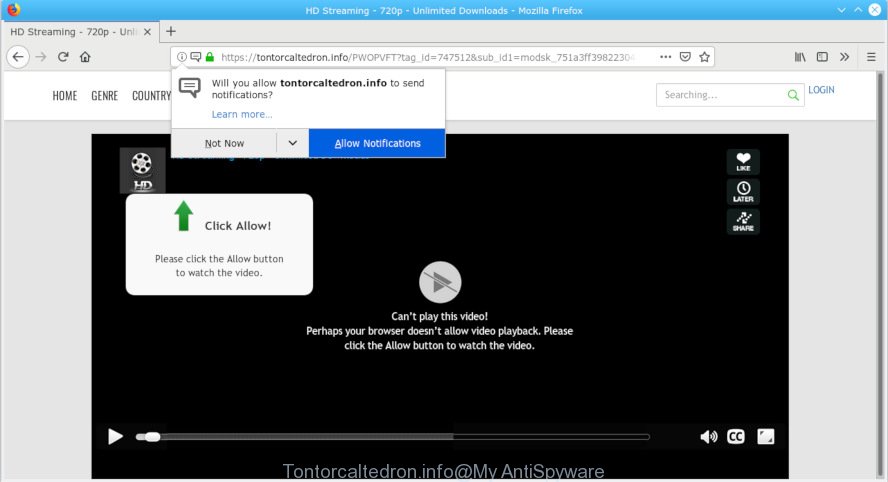
Tontorcaltedron.info
What is Adware? Adware is undesired software that brings targeted advertisements to your web browser. Adware may replace the advertisements of other companies with its own. In many cases, adware will track your surfing habits and report this info to its developers.
Another reason why you need to remove adware is its online data-tracking activity. Adware software can gather lots of sensitive info about you that can be later sold to third parties. You do not know if your home address, account names and passwords are safe.
Usually, adware gets into your PC system as part of a bundle with freeware, sharing files and other unsafe apps that you downloaded from the Web. The makers of adware pays software developers for distributing adware software within their software. So, bundled apps is often included as part of the installation package. In order to avoid the installation of any adware software: choose only Manual, Custom or Advanced installation option and reject all third-party applications in which you are unsure.

Tontorcaltedron.info is website which tries to deceive you into subscribing to browser notification spam so that it can send unwanted ads directly to your desktop. It will say you that you need to subscribe to its notifications in order access a web site. If you click the ‘Allow’ button, then your web browser will be configured to display popup advertisements in the right bottom corner of the screen. The devs behind Tontorcaltedron.info use these push notifications to bypass popup blocker and therefore show a large count of unwanted advertisements. These ads are used to promote questionable web-browser extensions, prize & lottery scams, fake downloads, and adult web-sites.

In order to unsubscribe from Tontorcaltedron.info push notifications open your web-browser’s settings, search for Notifications, locate Tontorcaltedron.info and click the ‘Block’ (‘Remove’) button or complete the removal steps below. Once you remove notifications subscription, the Tontorcaltedron.info popups advertisements will no longer display on the desktop.
Threat Summary
| Name | Tontorcaltedron.info |
| Type | adware, PUP (potentially unwanted program), pop-ups, popup ads, pop-up virus |
| Symptoms |
|
| Removal | Tontorcaltedron.info pop-ups removal guide |
If your browser has been hijacked by the adware, you must have complete any of the steps below. Once you’ve removed Tontorcaltedron.info pop-ups from your system by following our suggestions below, make sure not to commit the same mistakes again in the future.
How to remove Tontorcaltedron.info pop-ups, ads, notifications
The following steps will help you to remove Tontorcaltedron.info pop-up ads from the Chrome, Firefox, Internet Explorer and MS Edge. Moreover, the few simple steps below will allow you to get rid of malicious software, browser hijackers, potentially unwanted apps and toolbars that your PC system may be infected. Please do the guidance step by step. If you need assist or have any questions, then ask for our assistance or type a comment below. Read this manual carefully, bookmark or print it, because you may need to close your internet browser or reboot your computer.
To remove Tontorcaltedron.info pop-ups, complete the steps below:
- Delete Tontorcaltedron.info popup advertisements without any utilities
- Run free malware removal utilities to completely remove Tontorcaltedron.info pop ups
- Use AdBlocker to stop Tontorcaltedron.info pop ups and stay safe online
- Finish words
Delete Tontorcaltedron.info popup advertisements without any utilities
Most common adware may be removed without any antivirus applications. The manual adware removal is steps that will teach you how to delete the Tontorcaltedron.info ads.
Remove newly added adware software
The best way to start the PC system cleanup is to remove unknown and suspicious programs. Using the Windows Control Panel you can do this quickly and easily. This step, in spite of its simplicity, should not be ignored, because the removing of unneeded applications can clean up the Microsoft Edge, Internet Explorer, Chrome and Mozilla Firefox from popup ads, hijackers and so on.
Press Windows button ![]() , then press Search
, then press Search ![]() . Type “Control panel”and press Enter. If you using Windows XP or Windows 7, then click “Start” and select “Control Panel”. It will display the Windows Control Panel as shown below.
. Type “Control panel”and press Enter. If you using Windows XP or Windows 7, then click “Start” and select “Control Panel”. It will display the Windows Control Panel as shown below.

Further, press “Uninstall a program” ![]()
It will open a list of all applications installed on your machine. Scroll through the all list, and uninstall any questionable and unknown software.
Remove Tontorcaltedron.info from Mozilla Firefox by resetting internet browser settings
The Firefox reset will get rid of redirects to unwanted Tontorcaltedron.info webpage, modified preferences, extensions and security settings. However, your themes, bookmarks, history, passwords, and web form auto-fill information will not be deleted.
Click the Menu button (looks like three horizontal lines), and click the blue Help icon located at the bottom of the drop down menu as shown on the image below.

A small menu will appear, click the “Troubleshooting Information”. On this page, press “Refresh Firefox” button as displayed in the following example.

Follow the onscreen procedure to revert back your Mozilla Firefox web browser settings to their default values.
Remove Tontorcaltedron.info pop-ups from Google Chrome
If you have adware, Tontorcaltedron.info pop-up ads problems or Chrome is running slow, then reset Google Chrome can help you. In this tutorial we will show you the way to reset your Google Chrome settings and data to default state without reinstall.
First run the Chrome. Next, press the button in the form of three horizontal dots (![]() ).
).
It will show the Chrome menu. Choose More Tools, then click Extensions. Carefully browse through the list of installed plugins. If the list has the extension signed with “Installed by enterprise policy” or “Installed by your administrator”, then complete the following steps: Remove Google Chrome extensions installed by enterprise policy.
Open the Google Chrome menu once again. Further, click the option named “Settings”.

The web browser will show the settings screen. Another way to show the Chrome’s settings – type chrome://settings in the internet browser adress bar and press Enter
Scroll down to the bottom of the page and click the “Advanced” link. Now scroll down until the “Reset” section is visible, as shown on the screen below and press the “Reset settings to their original defaults” button.

The Google Chrome will open the confirmation prompt as displayed in the following example.

You need to confirm your action, press the “Reset” button. The web browser will start the task of cleaning. When it is finished, the browser’s settings including home page, new tab page and search engine by default back to the values which have been when the Chrome was first installed on your PC system.
Get rid of Tontorcaltedron.info pop ups from Internet Explorer
By resetting Internet Explorer browser you return your browser settings to its default state. This is good initial when troubleshooting problems that might have been caused by adware related to the Tontorcaltedron.info ads.
First, open the Internet Explorer, click ![]() ) button. Next, click “Internet Options” as shown in the following example.
) button. Next, click “Internet Options” as shown in the following example.

In the “Internet Options” screen select the Advanced tab. Next, click Reset button. The Internet Explorer will show the Reset Internet Explorer settings dialog box. Select the “Delete personal settings” check box and click Reset button.

You will now need to reboot your personal computer for the changes to take effect. It will delete adware that cause unwanted Tontorcaltedron.info popup ads, disable malicious and ad-supported internet browser’s extensions and restore the IE’s settings like home page, new tab page and default search provider to default state.
Run free malware removal utilities to completely remove Tontorcaltedron.info pop ups
Manual removal guidance may not be for everyone. Each Tontorcaltedron.info removal step above, such as removing dubious programs, restoring infected shortcut files, removing the adware software from system settings, must be performed very carefully. If you are have doubts about the steps above, then we suggest that you follow the automatic Tontorcaltedron.info removal guide listed below.
Remove Tontorcaltedron.info popup ads with Zemana AntiMalware
Zemana Anti Malware is a free program for Windows operating system to find and remove potentially unwanted apps, adware, harmful web-browser extensions, browser toolbars, and other undesired apps such as adware related to the Tontorcaltedron.info pop ups.
Now you can install and use Zemana AntiMalware (ZAM) to delete Tontorcaltedron.info pop-ups from your web-browser by following the steps below:
Visit the following page to download Zemana Free installer called Zemana.AntiMalware.Setup on your computer. Save it directly to your Microsoft Windows Desktop.
164781 downloads
Author: Zemana Ltd
Category: Security tools
Update: July 16, 2019
Run the install package after it has been downloaded successfully and then follow the prompts to install this utility on your system.

During installation you can change some settings, but we advise you don’t make any changes to default settings.
When setup is done, this malware removal utility will automatically run and update itself. You will see its main window as displayed on the screen below.

Now click the “Scan” button . Zemana Free tool will begin scanning the whole machine to find out adware software that cause intrusive Tontorcaltedron.info pop-up advertisements. Depending on your computer, the scan can take anywhere from a few minutes to close to an hour. While the Zemana Anti Malware (ZAM) is checking, you can see how many objects it has identified either as being malicious software.

As the scanning ends, you can check all items detected on your PC system. When you are ready, click “Next” button.

The Zemana Anti-Malware will begin to remove adware responsible for Tontorcaltedron.info ads. Once the cleaning process is complete, you can be prompted to reboot your personal computer to make the change take effect.
Remove Tontorcaltedron.info advertisements and malicious extensions with Hitman Pro
Hitman Pro is a free utility which can identify adware software that causes multiple unwanted pop-ups. It’s not always easy to locate all the undesired applications that your system might have picked up on the Internet. Hitman Pro will detect the adware, browser hijackers and other malware you need to delete.
Visit the page linked below to download HitmanPro. Save it on your Microsoft Windows desktop.
After the downloading process is finished, open the file location. You will see an icon like below.

Double click the HitmanPro desktop icon. When the tool is opened, you will see a screen as displayed on the image below.

Further, click “Next” button . HitmanPro program will scan through the whole computer for the adware which cause undesired Tontorcaltedron.info ads. After the system scan is done, HitmanPro will open a scan report as on the image below.

Next, you need to press “Next” button. It will show a dialog box, click the “Activate free license” button.
Use MalwareBytes to remove Tontorcaltedron.info pop-ups
Delete Tontorcaltedron.info advertisements manually is difficult and often the adware is not fully removed. Therefore, we advise you to run the MalwareBytes Anti Malware which are fully clean your system. Moreover, this free program will help you to remove malware, potentially unwanted applications, toolbars and browser hijackers that your PC system can be infected too.

- Download MalwareBytes AntiMalware by clicking on the link below. Save it to your Desktop so that you can access the file easily.
Malwarebytes Anti-malware
327040 downloads
Author: Malwarebytes
Category: Security tools
Update: April 15, 2020
- At the download page, click on the Download button. Your web browser will open the “Save as” prompt. Please save it onto your Windows desktop.
- After the downloading process is finished, please close all apps and open windows on your computer. Double-click on the icon that’s named mb3-setup.
- This will launch the “Setup wizard” of MalwareBytes Free onto your computer. Follow the prompts and do not make any changes to default settings.
- When the Setup wizard has finished installing, the MalwareBytes Anti-Malware will launch and display the main window.
- Further, click the “Scan Now” button to perform a system scan with this utility for the adware that causes multiple undesired pop ups. A system scan can take anywhere from 5 to 30 minutes, depending on your computer. While the MalwareBytes Anti Malware is scanning, you can see count of objects it has identified either as being malware.
- Once MalwareBytes Free has completed scanning your system, MalwareBytes will create a list of undesired programs adware.
- Once you’ve selected what you want to remove from your personal computer click the “Quarantine Selected” button. Once the procedure is finished, you may be prompted to restart the personal computer.
- Close the AntiMalware and continue with the next step.
Video instruction, which reveals in detail the steps above.
Use AdBlocker to stop Tontorcaltedron.info pop ups and stay safe online
By installing an ad blocker program like AdGuard, you are able to block Tontorcaltedron.info, autoplaying video ads and delete tons of distracting and intrusive ads on webpages.
Installing the AdGuard is simple. First you will need to download AdGuard on your MS Windows Desktop from the following link.
26839 downloads
Version: 6.4
Author: © Adguard
Category: Security tools
Update: November 15, 2018
After downloading it, double-click the downloaded file to start it. The “Setup Wizard” window will show up on the computer screen as displayed in the figure below.

Follow the prompts. AdGuard will then be installed and an icon will be placed on your desktop. A window will show up asking you to confirm that you want to see a quick tutorial as displayed in the figure below.

Click “Skip” button to close the window and use the default settings, or press “Get Started” to see an quick instructions which will allow you get to know AdGuard better.
Each time, when you launch your PC system, AdGuard will start automatically and stop unwanted advertisements, block Tontorcaltedron.info, as well as other malicious or misleading web-sites. For an overview of all the features of the program, or to change its settings you can simply double-click on the AdGuard icon, that is located on your desktop.
Finish words
Now your computer should be clean of the adware that causes multiple unwanted pop ups. We suggest that you keep Zemana Anti-Malware (to periodically scan your machine for new adwares and other malicious software) and AdGuard (to help you block intrusive advertisements and harmful webpages). Moreover, to prevent any adware, please stay clear of unknown and third party apps, make sure that your antivirus program, turn on the option to scan for PUPs.
If you need more help with Tontorcaltedron.info pop-ups related issues, go to here.




















