Q. Unwanted Bnsjb1ab1e.com webpage automatically popping up! What can I do to stop this from happening and remove unwanted advertisements and pop ups. Please help me.
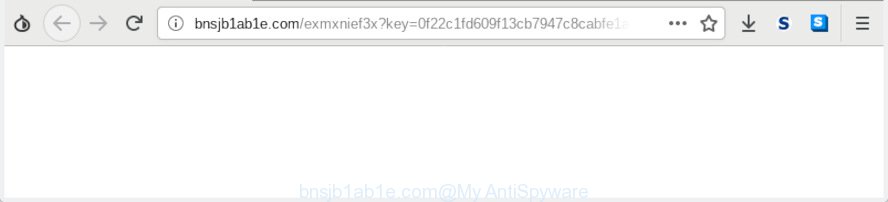
bnsjb1ab1e.com pop-up redirect
A. If you are experiencing various advertising pop-ups, redirects to webpages you did not intend to visit, then most probably that you unintentionally installed malware from the adware (also known as ‘adware software’) category on your machine.
What is Adware & Is it actually malicious? Adware is developed for the purpose of showing constant pop up deals and/or annoying adverts on the infected computer without the user’s permission. It is important, don’t click on these ads, as they can lead you to more harmful or misleading web-pages. Adware usually gets installed alongside free programs, codecs and shareware.
Does adware steal your personal data? Adware software can be used to gather a wide variety of sensitive information about you to get profit. Adware can analyze your browsing, and gain access to your confidential data and, later, can transfer it to third parties. Thus, there are more than enough reasons to get rid of adware from your system.
Most commonly, adware software spreads as a part of the installers from free hosting and file sharing web sites. So, install a free applications is a a good chance that you will find a bundled adware. If you don’t know how to avoid it, then use a simple trick. During the installation, select the Custom or Advanced setup type. Next, click ‘Decline’ button and clear all checkboxes on offers that ask you to install additional applications. Moreover, please carefully read Term of use and User agreement before installing any programs or otherwise you can end up with another unwanted application on your PC system such as this adware software.
Threat Summary
| Name | Bnsjb1ab1e.com |
| Type | adware, potentially unwanted application (PUA), redirect virus, pop-ups, pop up ads, pop-up virus |
| Symptoms |
|
| Removal | Bnsjb1ab1e.com redirect removal guide |
So, if you happen to encounter annoying Bnsjb1ab1e.com popups, then be quick and take effort to delete adware software without a wait. Follow the steps below to delete Bnsjb1ab1e.com redirect. Let us know how you managed by sending us your comments please.
How to Remove Bnsjb1ab1e.com redirect
Not all unwanted apps like adware that causes Bnsjb1ab1e.com redirect in your web browser are easily uninstallable. You might see pop-ups, deals, text links, in-text ads, banners and other type of advertisements in the Microsoft Edge, Google Chrome, Firefox and IE and might not be able to figure out the program responsible for this activity. The reason for this is that many unwanted software neither appear in MS Windows Control Panel. Therefore in order to fully get rid of Bnsjb1ab1e.com popup ads, you need to complete the following steps. Certain of the steps below will require you to exit this web site. So, please read the step-by-step instructions carefully, after that bookmark or print it for later reference.
To remove Bnsjb1ab1e.com POP-UP redirect, use the steps below:
- Delete Bnsjb1ab1e.com pop up advertisements without any utilities
- How to remove Bnsjb1ab1e.com pop up advertisements with freeware
- Run AdBlocker to block Bnsjb1ab1e.com and stay safe online
- Finish words
Delete Bnsjb1ab1e.com pop up advertisements without any utilities
The following instructions is a step-by-step guide, which will help you manually delete Bnsjb1ab1e.com pop-up ads from the Microsoft Edge, Google Chrome, Firefox and Microsoft Internet Explorer. If you do not want to delete adware in the manually due to the fact that you are an unskilled computer user, then you can run free removal tools listed below.
Delete dubious apps using Microsoft Windows Control Panel
Some applications are free only because their installer contains an adware. This unwanted software generates revenue for the developers when it is installed. More often this adware can be removed by simply uninstalling it from the ‘Uninstall a Program’ that is located in Windows control panel.
Windows 8, 8.1, 10
First, press the Windows button
Windows XP, Vista, 7
First, click “Start” and select “Control Panel”.
It will display the Windows Control Panel like below.

Next, click “Uninstall a program” ![]()
It will show a list of all apps installed on your computer. Scroll through the all list, and uninstall any dubious and unknown apps. To quickly find the latest installed programs, we recommend sort programs by date in the Control panel.
Remove Bnsjb1ab1e.com pop up advertisements from Microsoft Internet Explorer
In order to recover all internet browser new tab page, startpage and search engine you need to reset the IE to the state, which was when the Microsoft Windows was installed on your computer.
First, start the IE, click ![]() ) button. Next, press “Internet Options” as shown below.
) button. Next, press “Internet Options” as shown below.

In the “Internet Options” screen select the Advanced tab. Next, click Reset button. The Internet Explorer will open the Reset Internet Explorer settings dialog box. Select the “Delete personal settings” check box and press Reset button.

You will now need to restart your computer for the changes to take effect. It will remove adware that causes multiple unwanted popups, disable malicious and ad-supported browser’s extensions and restore the Microsoft Internet Explorer’s settings such as new tab page, search provider by default and homepage to default state.
Remove Bnsjb1ab1e.com from Mozilla Firefox by resetting web-browser settings
If Firefox settings are hijacked by the adware software, your browser displays unwanted pop-up ads, then ‘Reset Mozilla Firefox’ could solve these problems. However, your themes, bookmarks, history, passwords, and web form auto-fill information will not be deleted.
First, start the Mozilla Firefox and press ![]() button. It will show the drop-down menu on the right-part of the internet browser. Further, press the Help button (
button. It will show the drop-down menu on the right-part of the internet browser. Further, press the Help button (![]() ) as on the image below.
) as on the image below.

In the Help menu, select the “Troubleshooting Information” option. Another way to open the “Troubleshooting Information” screen – type “about:support” in the internet browser adress bar and press Enter. It will display the “Troubleshooting Information” page like below. In the upper-right corner of this screen, click the “Refresh Firefox” button.

It will open the confirmation prompt. Further, click the “Refresh Firefox” button. The Mozilla Firefox will start a procedure to fix your problems that caused by the Bnsjb1ab1e.com adware. After, it is done, press the “Finish” button.
Remove Bnsjb1ab1e.com redirect from Google Chrome
If adware, other program or extensions modified your Chrome settings without your knowledge, then you can get rid of Bnsjb1ab1e.com advertisements and revert back your browser settings in Chrome at any time. However, your saved bookmarks and passwords will not be lost. This will not affect your history, passwords, bookmarks, and other saved data.

- First start the Google Chrome and click Menu button (small button in the form of three dots).
- It will display the Chrome main menu. Choose More Tools, then click Extensions.
- You will see the list of installed extensions. If the list has the extension labeled with “Installed by enterprise policy” or “Installed by your administrator”, then complete the following guide: Remove Chrome extensions installed by enterprise policy.
- Now open the Chrome menu once again, press the “Settings” menu.
- You will see the Chrome’s settings page. Scroll down and click “Advanced” link.
- Scroll down again and click the “Reset” button.
- The Google Chrome will display the reset profile settings page as shown on the screen above.
- Next click the “Reset” button.
- Once this procedure is done, your internet browser’s homepage, new tab page and default search engine will be restored to their original defaults.
- To learn more, read the blog post How to reset Google Chrome settings to default.
How to remove Bnsjb1ab1e.com pop up advertisements with freeware
Spyware, adware, PUPs and browser hijacker infections can be difficult to delete manually. Do not try to remove this applications without the aid of malware removal utilities. In order to fully remove adware from your system, use professionally developed utilities, such as Zemana AntiMalware (ZAM), MalwareBytes Anti-Malware and Hitman Pro.
Automatically remove Bnsjb1ab1e.com ads with Zemana Free
Download Zemana to get rid of Bnsjb1ab1e.com pop-ups automatically from all of your internet browsers. This is a freeware specially developed for malware removal. This tool can remove adware, hijacker from Internet Explorer, Chrome, Microsoft Edge and Mozilla Firefox and Windows registry automatically.
Download Zemana Anti Malware on your Microsoft Windows Desktop by clicking on the link below.
164775 downloads
Author: Zemana Ltd
Category: Security tools
Update: July 16, 2019
When the downloading process is complete, close all programs and windows on your personal computer. Open a directory in which you saved it. Double-click on the icon that’s named Zemana.AntiMalware.Setup as shown on the image below.
![]()
When the installation starts, you will see the “Setup wizard” that will help you install Zemana Anti Malware (ZAM) on your system.

Once installation is finished, you will see window as shown on the screen below.

Now click the “Scan” button . Zemana Anti Malware (ZAM) tool will start scanning the whole PC system to find out adware that causes multiple intrusive popups. While the Zemana Free is scanning, you can see how many objects it has identified either as being malware.

After the scanning is done, a list of all threats found is created. In order to remove all threats, simply click “Next” button.

The Zemana will remove adware software which redirects your web browser to the unwanted Bnsjb1ab1e.com web site and move items to the program’s quarantine.
Run Hitman Pro to remove Bnsjb1ab1e.com popup advertisements
In order to make sure that no more harmful folders and files linked to adware software are inside your personal computer, you must use another effective malicious software scanner. We recommend to use HitmanPro. No installation is necessary with this tool.

- Visit the following page to download Hitman Pro. Save it on your Microsoft Windows desktop or in any other place.
- When the download is finished, double click the Hitman Pro icon. Once this tool is started, click “Next” button to search for adware which causes intrusive Bnsjb1ab1e.com redirect. This task can take quite a while, so please be patient. While the Hitman Pro utility is scanning, you can see how many objects it has identified as being infected by malicious software.
- After finished, HitmanPro will display a scan report. Make sure all items have ‘checkmark’ and click “Next” button. Now click the “Activate free license” button to start the free 30 days trial to remove all malicious software found.
Run MalwareBytes Anti Malware (MBAM) to get rid of Bnsjb1ab1e.com popup advertisements
We advise using the MalwareBytes Free. You can download and install MalwareBytes to locate adware software and thereby remove Bnsjb1ab1e.com redirect from your web-browsers. When installed and updated, this free malicious software remover automatically identifies and removes all threats exist on the PC.

- Visit the page linked below to download the latest version of MalwareBytes Anti-Malware for MS Windows. Save it to your Desktop so that you can access the file easily.
Malwarebytes Anti-malware
327038 downloads
Author: Malwarebytes
Category: Security tools
Update: April 15, 2020
- At the download page, click on the Download button. Your web browser will open the “Save as” prompt. Please save it onto your Windows desktop.
- After the download is done, please close all applications and open windows on your PC. Double-click on the icon that’s named mb3-setup.
- This will run the “Setup wizard” of MalwareBytes Anti Malware (MBAM) onto your machine. Follow the prompts and don’t make any changes to default settings.
- When the Setup wizard has finished installing, the MalwareBytes Free will open and open the main window.
- Further, click the “Scan Now” button for scanning your computer for the adware software related to the Bnsjb1ab1e.com redirect. While the MalwareBytes Free application is checking, you can see how many objects it has identified as threat.
- As the scanning ends, MalwareBytes AntiMalware (MBAM) will create a list of undesired programs adware software.
- Once you have selected what you wish to delete from your PC system press the “Quarantine Selected” button. After disinfection is complete, you may be prompted to reboot the personal computer.
- Close the AntiMalware and continue with the next step.
Video instruction, which reveals in detail the steps above.
Run AdBlocker to block Bnsjb1ab1e.com and stay safe online
Use an ad-blocking utility such as AdGuard will protect you from malicious ads and content. Moreover, you can find that the AdGuard have an option to protect your privacy and block phishing and spam web pages. Additionally, ad blocking software will help you to avoid undesired pop up advertisements and unverified links that also a good way to stay safe online.
Download AdGuard on your Microsoft Windows Desktop from the following link.
26839 downloads
Version: 6.4
Author: © Adguard
Category: Security tools
Update: November 15, 2018
After downloading is done, double-click the downloaded file to start it. The “Setup Wizard” window will show up on the computer screen as shown on the screen below.

Follow the prompts. AdGuard will then be installed and an icon will be placed on your desktop. A window will show up asking you to confirm that you want to see a quick tutorial as on the image below.

Click “Skip” button to close the window and use the default settings, or click “Get Started” to see an quick guide that will help you get to know AdGuard better.
Each time, when you start your PC, AdGuard will start automatically and stop undesired ads, block Bnsjb1ab1e.com, as well as other harmful or misleading web-pages. For an overview of all the features of the program, or to change its settings you can simply double-click on the AdGuard icon, that can be found on your desktop.
Finish words
Once you have complete the few simple steps shown above, your PC should be clean from this adware software and other malicious software. The MS Edge, Chrome, Mozilla Firefox and Internet Explorer will no longer show annoying Bnsjb1ab1e.com web-site when you surf the World Wide Web. Unfortunately, if the tutorial does not help you, then you have caught a new adware software, and then the best way – ask for help.
Please create a new question by using the “Ask Question” button in the Questions and Answers. Try to give us some details about your problems, so we can try to help you more accurately. Wait for one of our trained “Security Team” or Site Administrator to provide you with knowledgeable assistance tailored to your problem with the annoying Bnsjb1ab1e.com popup ads.




















