Boydiviivided.com is a web page that by using intrusive pop-ups, attempts to deceive computer users into subscribing to browser notification spam.
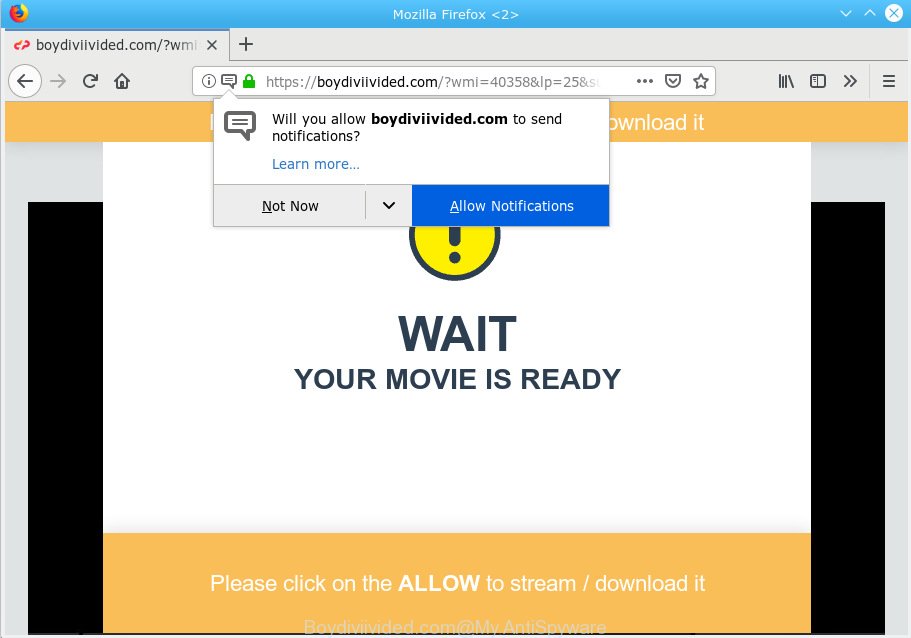
Boydiviivided.com pop-up
If Boydiviivided.com pop ups, ads, and/or notifications keep appearing and greatly affect you, then it indicate that your system is infected with PUP (potentially unwanted program) or adware (also known as ‘ad-supported’ software). You can search whether there is adware in your control panel or undesired addon on your web-browser. If any, you should first get rid of it from your PC.
Is Adware dangerous? Adware is form of malware that may cause issues for your PC system. It can generate numerous additional pop ups, banners, pop-unders and in-text link ads flooding on your internet browser; gather your data such as login details, online searches, etc; run in the background and drag down your personal computer running speed; give more chances for other adware, potentially unwanted applications even malicious software to get on your PC system.
Does adware steal your privacy information? Adware software be able to collect your surfing history and user info, including passwords and credit card numbers. In the future, user information can be used for marketing purposes.
Probably adware software get installed onto your machine when you have installed some free applications such as E-Mail checker, PDF creator, video codec, etc. Because, most often, adware can be bundled within the install packages from Softonic, Cnet, Soft32, Brothersoft or other similar webpages that hosts freeware. So, you should start any files downloaded from the Web with great caution! Always carefully read the ‘User agreement’, ‘Software license’ and ‘Terms of use’. In the Setup wizard, you should select the Advanced, Custom or Manual install method to control what components and optional programs to be installed, otherwise you run the risk of infecting your PC system with adware or PUP (potentially unwanted program).

Boydiviivided.com will show a ‘Click Allow to continue’ message, asking you to subscribe to notifications. If you press the ‘Allow’, then you will start seeing unwanted adverts in form of pop-ups on your desktop. The push notifications will promote ‘free’ online games, free gifts scams, questionable web-browser addons, adult web-sites, and fake software as displayed below.

If you are receiving push notifications, you can get rid of subscriptions by going into your web-browser’s settings or complete the removal steps below. Once you remove Boydiviivided.com subscription, the push notifications will no longer show on the screen.
Threat Summary
| Name | Boydiviivided.com |
| Type | adware, PUP (potentially unwanted program), popups, popup advertisements, pop-up virus |
| Symptoms |
|
| Removal | Boydiviivided.com pop-ups removal guide |
The guidance below explaining steps to remove Boydiviivided.com ads problem. Feel free to use it for removal of the adware software that may attack Firefox, Internet Explorer, Google Chrome and MS Edge and other popular browsers. The few simple steps will help you delete adware software and thereby clean your web-browser from all undesired advertisements.
How to remove Boydiviivided.com pop-ups, ads, notifications from Chrome, Firefox, IE, Edge
In the few simple steps below we will have a look at the adware and how to get rid of Boydiviivided.com from MS Edge, Google Chrome, Internet Explorer and Mozilla Firefox web-browsers for Windows OS, natively or by using a few free removal tools. Read it once, after doing so, please print this page as you may need to shut down your browser or restart your computer.
To remove Boydiviivided.com pop-ups, follow the steps below:
- Remove Boydiviivided.com pop ups without any tools
- How to automatically remove Boydiviivided.com popup ads
- Block Boydiviivided.com and other undesired web sites
- Finish words
Remove Boydiviivided.com pop ups without any tools
The step-by-step guide will help you get rid of Boydiviivided.com pop-up advertisements. These Boydiviivided.com removal steps work for the Internet Explorer, Edge, Mozilla Firefox and Chrome, as well as every version of OS.
Uninstall newly installed adware
When troubleshooting a computer, one common step is go to Microsoft Windows Control Panel and uninstall suspicious software. The same approach will be used in the removal of Boydiviivided.com pop up ads. Please use steps based on your MS Windows version.
- If you are using Windows 8, 8.1 or 10 then click Windows button, next press Search. Type “Control panel”and press Enter.
- If you are using Windows XP, Vista, 7, then click “Start” button and click “Control Panel”.
- It will open the Windows Control Panel.
- Further, click “Uninstall a program” under Programs category.
- It will show a list of all apps installed on the computer.
- Scroll through the all list, and uninstall dubious and unknown apps. To quickly find the latest installed software, we recommend sort software by date.
See more details in the video guide below.
Remove Boydiviivided.com pop-ups from Google Chrome
Reset Chrome settings is a easy way to get rid of Boydiviivided.com popup advertisements, malicious and ‘ad-supported’ addons, web-browser’s startpage, search provider by default and newtab which have been changed by adware software.
First launch the Google Chrome. Next, click the button in the form of three horizontal dots (![]() ).
).
It will display the Chrome menu. Select More Tools, then press Extensions. Carefully browse through the list of installed extensions. If the list has the addon signed with “Installed by enterprise policy” or “Installed by your administrator”, then complete the following steps: Remove Google Chrome extensions installed by enterprise policy.
Open the Chrome menu once again. Further, press the option called “Settings”.

The internet browser will open the settings screen. Another way to display the Google Chrome’s settings – type chrome://settings in the web-browser adress bar and press Enter
Scroll down to the bottom of the page and click the “Advanced” link. Now scroll down until the “Reset” section is visible, like below and click the “Reset settings to their original defaults” button.

The Chrome will show the confirmation dialog box as displayed in the figure below.

You need to confirm your action, press the “Reset” button. The internet browser will run the process of cleaning. After it is finished, the web-browser’s settings including newtab, homepage and default search provider back to the values that have been when the Google Chrome was first installed on your machine.
Remove Boydiviivided.com from Mozilla Firefox by resetting internet browser settings
If the Firefox settings such as newtab page, home page and search provider by default have been replaced by the adware software, then resetting it to the default state can help. It will save your personal information such as saved passwords, bookmarks, auto-fill data and open tabs.
First, launch the Firefox. Next, click the button in the form of three horizontal stripes (![]() ). It will show the drop-down menu. Next, press the Help button (
). It will show the drop-down menu. Next, press the Help button (![]() ).
).

In the Help menu click the “Troubleshooting Information”. In the upper-right corner of the “Troubleshooting Information” page press on “Refresh Firefox” button as shown in the following example.

Confirm your action, click the “Refresh Firefox”.
Delete Boydiviivided.com pop-ups from IE
The Microsoft Internet Explorer reset is great if your web browser is hijacked or you have unwanted addo-ons or toolbars on your browser, which installed by an malware.
First, start the IE, press ![]() ) button. Next, click “Internet Options” as displayed on the screen below.
) button. Next, click “Internet Options” as displayed on the screen below.

In the “Internet Options” screen select the Advanced tab. Next, click Reset button. The Internet Explorer will show the Reset Internet Explorer settings dialog box. Select the “Delete personal settings” check box and press Reset button.

You will now need to reboot your PC for the changes to take effect. It will remove adware software responsible for Boydiviivided.com advertisements, disable malicious and ad-supported web browser’s extensions and restore the Microsoft Internet Explorer’s settings such as newtab page, homepage and default search provider to default state.
How to automatically remove Boydiviivided.com popup ads
In order to completely remove Boydiviivided.com, you not only need to uninstall adware from your machine, but also delete all its components in your system including Windows registry entries. We suggest to download and use free removal tools to automatically clean your PC system of adware which causes undesired Boydiviivided.com popup ads.
How to get rid of Boydiviivided.com popup ads with Zemana Anti Malware
Thinking about delete Boydiviivided.com pop-ups from your web browser? Then pay attention to Zemana Anti-Malware (ZAM). This is a well-known utility, originally created just to search for and get rid of malware, adware software and PUPs. But by now it has seriously changed and can not only rid you of malicious software, but also protect your PC system from malicious software and adware software, as well as identify and delete common viruses and trojans.

- Download Zemana Free by clicking on the link below. Save it to your Desktop so that you can access the file easily.
Zemana AntiMalware
164785 downloads
Author: Zemana Ltd
Category: Security tools
Update: July 16, 2019
- After the download is complete, close all software and windows on your system. Open a folder in which you saved it. Double-click on the icon that’s named Zemana.AntiMalware.Setup.
- Further, press Next button and follow the prompts.
- Once setup is finished, click the “Scan” button . Zemana AntiMalware program will scan through the whole PC for the adware software which cause intrusive Boydiviivided.com pop-ups. This process can take some time, so please be patient. While the Zemana AntiMalware (ZAM) is checking, you may see number of objects it has identified either as being malware.
- When Zemana Anti-Malware (ZAM) has finished scanning, the results are displayed in the scan report. All found threats will be marked. You can get rid of them all by simply click “Next”. When finished, you can be prompted to reboot your computer.
Run HitmanPro to remove Boydiviivided.com advertisements
Hitman Pro is a free tool which can identify adware that causes Boydiviivided.com pop-ups in your browser. It’s not always easy to locate all the unwanted apps that your PC might have picked up on the Internet. HitmanPro will find the adware, hijackers and other malicious software you need to remove.
Visit the following page to download HitmanPro. Save it to your Desktop so that you can access the file easily.
Once the download is finished, open the file location. You will see an icon like below.

Double click the HitmanPro desktop icon. After the utility is started, you will see a screen as displayed on the image below.

Further, click “Next” button for scanning your computer for the adware software that causes Boydiviivided.com popups in your web browser. After the scan is finished, HitmanPro will open a list of detected threats as on the image below.

Make sure all threats have ‘checkmark’ and click “Next” button. It will open a dialog box, click the “Activate free license” button.
How to automatically get rid of Boydiviivided.com with MalwareBytes Anti Malware
Trying to remove Boydiviivided.com popups can become a battle of wills between the adware infection and you. MalwareBytes Anti Malware (MBAM) can be a powerful ally, removing most of today’s adware, malware and PUPs with ease. Here’s how to use MalwareBytes Anti Malware will help you win.

- Visit the page linked below to download the latest version of MalwareBytes Anti Malware for Windows. Save it directly to your Microsoft Windows Desktop.
Malwarebytes Anti-malware
327041 downloads
Author: Malwarebytes
Category: Security tools
Update: April 15, 2020
- When the download is finished, close all programs and windows on your PC system. Open a file location. Double-click on the icon that’s named mb3-setup.
- Further, click Next button and follow the prompts.
- Once installation is finished, click the “Scan Now” button to perform a system scan for the adware responsible for Boydiviivided.com advertisements. When a threat is detected, the count of the security threats will change accordingly.
- When the checking is finished, MalwareBytes Anti Malware (MBAM) will show a screen that contains a list of malicious software that has been detected. Once you’ve selected what you wish to get rid of from your computer click “Quarantine Selected”. After the clean-up is finished, you can be prompted to reboot your computer.
The following video offers a few simple steps on how to delete browser hijackers, adware and other malicious software with MalwareBytes Anti Malware.
Block Boydiviivided.com and other undesired web sites
One of the worst things is the fact that you cannot stop all those annoying websites such as Boydiviivided.com using only built-in MS Windows capabilities. However, there is a program out that you can use to block undesired web browser redirects, ads and pop ups in any modern web-browsers including Google Chrome, MS Edge, Firefox and Microsoft Internet Explorer. It is called Adguard and it works very well.
- Installing the AdGuard is simple. First you will need to download AdGuard on your MS Windows Desktop by clicking on the link below.
Adguard download
26839 downloads
Version: 6.4
Author: © Adguard
Category: Security tools
Update: November 15, 2018
- When the download is finished, start the downloaded file. You will see the “Setup Wizard” program window. Follow the prompts.
- After the setup is done, press “Skip” to close the installation program and use the default settings, or click “Get Started” to see an quick tutorial that will allow you get to know AdGuard better.
- In most cases, the default settings are enough and you don’t need to change anything. Each time, when you start your personal computer, AdGuard will start automatically and stop undesired ads, block Boydiviivided.com, as well as other malicious or misleading web sites. For an overview of all the features of the program, or to change its settings you can simply double-click on the icon named AdGuard, which can be found on your desktop.
Finish words
Now your PC system should be free of the adware that causes Boydiviivided.com pop-up advertisements. We suggest that you keep AdGuard (to help you stop unwanted popups and unwanted malicious web-sites) and Zemana Free (to periodically scan your system for new malicious software, hijackers and adware). Make sure that you have all the Critical Updates recommended for Windows OS. Without regular updates you WILL NOT be protected when new browser hijackers, harmful applications and adware are released.
If you are still having problems while trying to remove Boydiviivided.com pop up advertisements from your browser, then ask for help here.




















