If you encounter constant redirects to the Checkknowfriends.info, other unreliable or suspicious websites on the Internet Explorer, Firefox, Chrome and Microsoft Edge then you need to know that adware (sometimes named ‘ad-supported’ software) was installed on your computer.
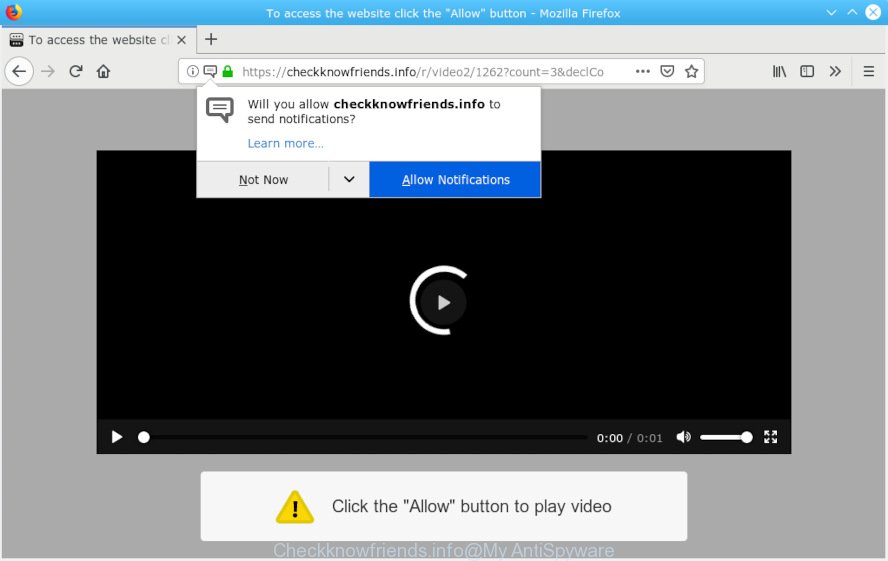
The Dangers of Adware. In many cases, adware installs on the personal computer in a bundle with free programs that you downloaded and installed from the Net. Once it gets inside your system, it will configure itself to run automatically when the machine boot. Adware software can modify browser settings, redirect your browser to unwanted webpages, display annoying pop-up ads from various third-party ad networks and these undesired advertisements is troublesome to close.
Does adware steal your personal information? Adware has the ability to gather lots of user information about you (your ip address, what is a website you are viewing now, what you are looking for on the World Wide Web, which links you are clicking), which can later transfer to third parties.
Adware most likely to occur during the installation of free software due the fact that potentially unwanted software like this are usually hidden in the installer. Thus, if you have installed some free applications using Quick(Standard) method, you may have let adware software get inside your machine. Keep in mind that the Quick mode is unreliable because it do not warn about optional programs. Thus, bundled applications will be installed automatically unless you select Advanced/Custom method and reject its installation.

Checkknowfriends.info is a misleading web page that uses the browser notification feature to trick users into subscribing to spam notifications from this or similar web sites that will in turn bombard users with unwanted advertisements usually related to adware, adult webpages and other click fraud schemes. It will tell you that you need to subscribe to its notifications in order access a web-site. If you press the ‘Allow’ button, then your internet browser will be configured to show pop up adverts in the right bottom corner of the desktop. The push notifications will essentially be advertisements for ‘free’ online games, prize & lottery scams, questionable web browser add-ons, adult websites, and fake downloads as displayed in the following example.

If you’re getting spam notifications, you can get rid of subscriptions by going into your internet browser’s settings or complete the removal steps below. Once you delete Checkknowfriends.info subscription, the push notifications will no longer show on your desktop.
Threat Summary
| Name | Checkknowfriends.info |
| Type | adware, potentially unwanted application (PUA), popups, pop up ads, pop-up virus |
| Symptoms |
|
| Removal | Checkknowfriends.info pop-ups removal guide |
If you would like to clean your system of adware and thus remove Checkknowfriends.info ads and are unable to do so, you can use the steps below to scan for and get rid of adware and any other malicious software for free.
How to Remove Checkknowfriends.info pop-ups, ads, notifications (removal instructions)
When the adware gets installed on your computer without your knowledge, it’s not easy to remove. In most cases, there is no Uninstall program that simply remove the adware which cause undesired Checkknowfriends.info popup advertisements from your PC. So, we suggest using several well-proven free specialized tools like Zemana Free, MalwareBytes or HitmanPro. But the best solution to remove Checkknowfriends.info popup advertisements will be to perform several manual steps, after that additionally use antimalware tools.
To remove Checkknowfriends.info pop-ups, complete the following steps:
- How to remove Checkknowfriends.info without any software
- How to remove Checkknowfriends.info popups with free programs
- Use AdBlocker to block Checkknowfriends.info and stay safe online
- Finish words
How to remove Checkknowfriends.info without any software
The useful removal guidance for the Checkknowfriends.info pop-ups. The detailed procedure can be followed by anyone as it really does take you step-by-step. If you follow this process to remove Checkknowfriends.info popups let us know how you managed by sending us your comments please.
Uninstall adware through the Windows Control Panel
When troubleshooting a computer, one common step is go to MS Windows Control Panel and remove suspicious apps. The same approach will be used in the removal of Checkknowfriends.info pop ups. Please use instructions based on your Microsoft Windows version.
Windows 8, 8.1, 10
First, press the Windows button
Windows XP, Vista, 7
First, click “Start” and select “Control Panel”.
It will show the Windows Control Panel as shown on the screen below.

Next, click “Uninstall a program” ![]()
It will display a list of all software installed on your computer. Scroll through the all list, and remove any dubious and unknown programs. To quickly find the latest installed programs, we recommend sort software by date in the Control panel.
Remove Checkknowfriends.info pop-up advertisements from Internet Explorer
By resetting Internet Explorer web browser you restore your internet browser settings to its default state. This is first when troubleshooting problems that might have been caused by adware related to the Checkknowfriends.info popups.
First, open the IE. Next, click the button in the form of gear (![]() ). It will open the Tools drop-down menu, click the “Internet Options” as displayed in the following example.
). It will open the Tools drop-down menu, click the “Internet Options” as displayed in the following example.

In the “Internet Options” window click on the Advanced tab, then click the Reset button. The Internet Explorer will display the “Reset Internet Explorer settings” window as shown on the image below. Select the “Delete personal settings” check box, then click “Reset” button.

You will now need to restart your PC for the changes to take effect.
Delete Checkknowfriends.info from Firefox by resetting internet browser settings
If your Mozilla Firefox internet browser is rerouted to Checkknowfriends.info without your permission or an unknown search provider opens results for your search, then it may be time to perform the internet browser reset. However, your saved passwords and bookmarks will not be changed, deleted or cleared.
Click the Menu button (looks like three horizontal lines), and click the blue Help icon located at the bottom of the drop down menu as displayed on the screen below.

A small menu will appear, click the “Troubleshooting Information”. On this page, click “Refresh Firefox” button as shown below.

Follow the onscreen procedure to revert back your Mozilla Firefox internet browser settings to their default state.
Remove Checkknowfriends.info pop-ups from Chrome
Another method to remove Checkknowfriends.info pop-up ads from Chrome is Reset Chrome settings. This will disable harmful add-ons and reset Chrome settings to original state. Your saved bookmarks, form auto-fill information and passwords won’t be cleared or changed.

- First launch the Chrome and press Menu button (small button in the form of three dots).
- It will open the Chrome main menu. Select More Tools, then press Extensions.
- You will see the list of installed extensions. If the list has the extension labeled with “Installed by enterprise policy” or “Installed by your administrator”, then complete the following instructions: Remove Chrome extensions installed by enterprise policy.
- Now open the Chrome menu once again, click the “Settings” menu.
- You will see the Chrome’s settings page. Scroll down and click “Advanced” link.
- Scroll down again and click the “Reset” button.
- The Chrome will display the reset profile settings page as shown on the screen above.
- Next press the “Reset” button.
- Once this process is done, your web-browser’s search engine, startpage and newtab will be restored to their original defaults.
- To learn more, read the post How to reset Google Chrome settings to default.
How to remove Checkknowfriends.info popups with free programs
The adware software may hide its components which are difficult for you to find out and remove completely. This may lead to the fact that after some time, the adware which causes annoying Checkknowfriends.info pop-up ads again infect your system. Moreover, We want to note that it’s not always safe to remove adware manually, if you don’t have much experience in setting up and configuring the Windows operating system. The best solution to look for and remove adware is to use free malicious software removal programs.
Scan and free your browser of Checkknowfriends.info pop-up ads with Zemana Free
You can download and use the Zemana for free. This antimalware tool will scan all the registry keys and files in your personal computer along with the system settings and web-browser extensions. If it finds any malicious software, adware or harmful add-on that is related to Checkknowfriends.info advertisements then the Zemana will remove them from your personal computer completely.

- Please go to the link below to download the latest version of Zemana AntiMalware (ZAM) for MS Windows. Save it to your Desktop so that you can access the file easily.
Zemana AntiMalware
164783 downloads
Author: Zemana Ltd
Category: Security tools
Update: July 16, 2019
- After downloading is finished, close all applications and windows on your system. Open a folder in which you saved it. Double-click on the icon that’s named Zemana.AntiMalware.Setup.
- Further, click Next button and follow the prompts.
- Once install is done, click the “Scan” button to perform a system scan for the adware that causes multiple unwanted popups. This process can take quite a while, so please be patient. While the Zemana Free is checking, you can see how many objects it has identified either as being malware.
- Once Zemana has finished scanning your computer, Zemana will display a list of found items. Once you have selected what you wish to get rid of from your computer click “Next”. Once disinfection is complete, you can be prompted to restart your machine.
Get rid of Checkknowfriends.info popup ads and malicious extensions with HitmanPro
HitmanPro is a free removal tool. It deletes PUPs, adware, browser hijackers and unwanted internet browser extensions. It’ll scan for and get rid of adware related to the Checkknowfriends.info pop-ups. HitmanPro uses very small machine resources and is a portable application. Moreover, HitmanPro does add another layer of malware protection.
Visit the page linked below to download the latest version of HitmanPro for Windows. Save it on your MS Windows desktop or in any other place.
After downloading is finished, open the file location and double-click the Hitman Pro icon. It will launch the Hitman Pro utility. If the User Account Control dialog box will ask you want to run the program, press Yes button to continue.

Next, press “Next” to perform a system scan for the adware which causes intrusive Checkknowfriends.info advertisements. A system scan can take anywhere from 5 to 30 minutes, depending on your PC. While the Hitman Pro tool is scanning, you may see number of objects it has identified as being infected by malware.

When the scanning is done, you will be shown the list of all detected items on your PC system as shown in the figure below.

Review the scan results and then click “Next” button. It will display a dialog box, click the “Activate free license” button. The HitmanPro will remove adware responsible for Checkknowfriends.info pop ups and add items to the Quarantine. After that process is finished, the utility may ask you to restart your computer.
Automatically delete Checkknowfriends.info popup ads with MalwareBytes AntiMalware
Manual Checkknowfriends.info pop-up ads removal requires some computer skills. Some files and registry entries that created by the adware may be not fully removed. We advise that use the MalwareBytes Free that are completely clean your computer of adware. Moreover, the free application will help you to get rid of malicious software, potentially unwanted software, hijacker infections and toolbars that your personal computer may be infected too.
MalwareBytes can be downloaded from the following link. Save it on your Desktop.
327041 downloads
Author: Malwarebytes
Category: Security tools
Update: April 15, 2020
When the downloading process is done, close all apps and windows on your computer. Double-click the setup file named mb3-setup. If the “User Account Control” prompt pops up as shown on the screen below, click the “Yes” button.

It will open the “Setup wizard” which will help you setup MalwareBytes Free on your computer. Follow the prompts and do not make any changes to default settings.

Once installation is complete successfully, click Finish button. MalwareBytes AntiMalware (MBAM) will automatically start and you can see its main screen as shown on the screen below.

Now press the “Scan Now” button to perform a system scan with this tool for the adware software that causes multiple undesired pop ups. While the utility is checking, you can see how many objects and files has already scanned.

Once MalwareBytes completes the scan, MalwareBytes AntiMalware (MBAM) will show a screen that contains a list of malicious software that has been found. In order to remove all threats, simply press “Quarantine Selected” button. The MalwareBytes AntiMalware will delete adware software that causes Checkknowfriends.info popups. Once disinfection is finished, you may be prompted to restart the system.

We suggest you look at the following video, which completely explains the process of using the MalwareBytes to delete adware, hijacker and other malicious software.
Use AdBlocker to block Checkknowfriends.info and stay safe online
Enabling an ad-blocker program such as AdGuard is an effective way to alleviate the risks. Additionally, ad blocker apps will also protect you from harmful advertisements and webpages, and, of course, block redirection chain to Checkknowfriends.info and similar web-sites.
- AdGuard can be downloaded from the following link. Save it on your MS Windows desktop.
Adguard download
26839 downloads
Version: 6.4
Author: © Adguard
Category: Security tools
Update: November 15, 2018
- Once the download is complete, launch the downloaded file. You will see the “Setup Wizard” program window. Follow the prompts.
- When the installation is complete, click “Skip” to close the installation program and use the default settings, or click “Get Started” to see an quick tutorial which will allow you get to know AdGuard better.
- In most cases, the default settings are enough and you don’t need to change anything. Each time, when you start your computer, AdGuard will start automatically and stop unwanted advertisements, block Checkknowfriends.info, as well as other malicious or misleading web pages. For an overview of all the features of the program, or to change its settings you can simply double-click on the icon named AdGuard, which may be found on your desktop.
Finish words
Now your personal computer should be free of the adware that causes Checkknowfriends.info pop up advertisements. We suggest that you keep AdGuard (to help you stop unwanted pop-up advertisements and intrusive malicious web-sites) and Zemana Free (to periodically scan your computer for new adwares and other malware). Probably you are running an older version of Java or Adobe Flash Player. This can be a security risk, so download and install the latest version right now.
If you are still having problems while trying to delete Checkknowfriends.info advertisements from the Internet Explorer, Google Chrome, Mozilla Firefox and Edge, then ask for help here here.




















