Q. Unwanted Tyrethernot.info webpage constantly popping up! What can I do to stop this from happening and delete unwanted advertisements and pop-ups. Thank you for any help you give me.
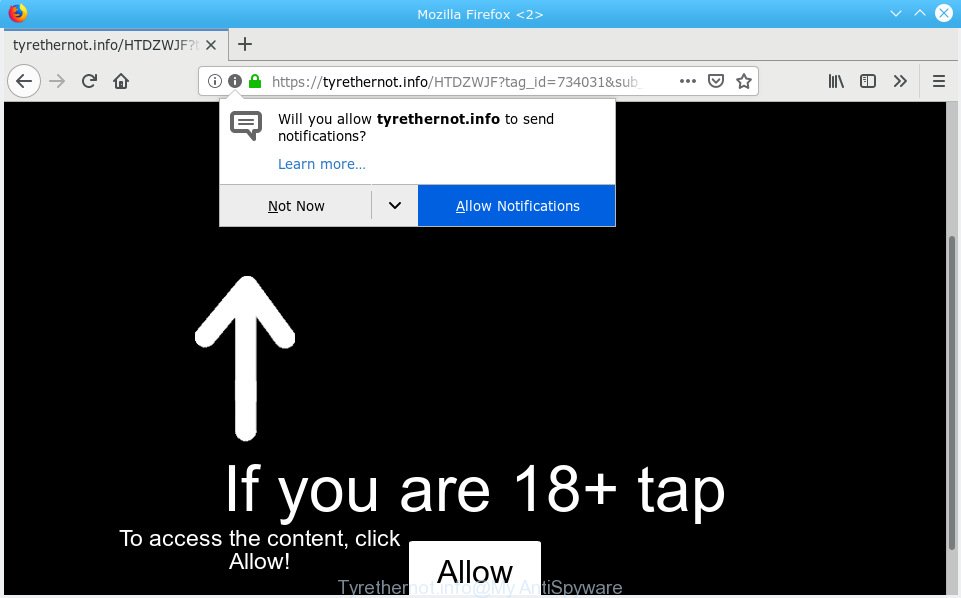
Tyrethernot.info
A. Probably a form of adware or malicious software may cause this to show up. You could try the steps ‘how remove Tyrethernot.info ads in web-browser’ below from our team. These may be useful to remove this.
What is Adware? An Introduction to Adware. Adware is developed for the purpose of displaying various popups and/or annoying commercials on the infected computer without the user’s consent. It is important, do not click on these advertisements, as they can lead you to more harmful or misleading web sites. Adware software usually gets installed alongside free programs, codecs and shareware.
The worst is, adware can be used to collect marketing-type data about you such as what webpages you are opening, what you are looking for the Internet and so on. This sensitive info, later, may be sold to third party companies.
These days certain free software makers bundle potentially unwanted programs or adware software with a view to making some money. These are not freeware as install an unwanted applications on to your Windows PC. So whenever you install a new freeware that downloaded from the Web, be very careful during installation. Carefully read the EULA (a text with I ACCEPT/I DECLINE button), choose custom or manual setup type, disable all optional apps.

Tyrethernot.info is a web page that deceives people into subscribing to spam notifications from this or similar web pages. It states that you must subscribe to notifications in order to continue. If you click the ‘Allow’, then you will start seeing unwanted adverts in form of pop ups on your web-browser. The push notifications will essentially be ads for ‘free’ online games, free gifts scams, questionable browser extensions, adult web sites, and fake software like below.

In order to unsubscribe from Tyrethernot.info spam notifications open your web-browser’s settings, search for Notifications, locate Tyrethernot.info and click the ‘Block’ (‘Remove’) button or use the removal steps below. Once you remove notifications subscription, the Tyrethernot.info pop-ups ads will no longer show on the screen.
Threat Summary
| Name | Tyrethernot.info |
| Type | adware, potentially unwanted application (PUA), popups, pop up ads, pop-up virus |
| Symptoms |
|
| Removal | Tyrethernot.info pop-ups removal guide |
If you want to delete Tyrethernot.info pop-ups, you will not succeed, because the adware software is very stubborn. Using the following guidance, you surely can remove Tyrethernot.info popup ads completely from your internet browsers.
How to remove Tyrethernot.info pop-ups, ads, notifications
In order to get rid of Tyrethernot.info popups, start by closing any applications and pop-ups that are open. If a pop up won’t close, then close your internet browser (Firefox, MS Edge, Microsoft Internet Explorer and Google Chrome). If a program won’t close then please reboot your personal computer. Next, follow the steps below.
To remove Tyrethernot.info pop-ups, perform the steps below:
- How to get rid of Tyrethernot.info pop up advertisements without any software
- Run free malware removal tools to completely delete Tyrethernot.info popups
- Stop Tyrethernot.info pop-up ads
- Finish words
How to get rid of Tyrethernot.info pop up advertisements without any software
The useful removal tutorial for the Tyrethernot.info popup advertisements. The detailed procedure can be followed by anyone as it really does take you step-by-step. If you follow this process to remove Tyrethernot.info pop up advertisements let us know how you managed by sending us your comments please.
Delete recently added adware
Check out the Microsoft Windows Control Panel (Programs and Features section) to see all installed applications. We suggest to click on the “Date Installed” in order to sort the list of programs by the date you installed them. If you see any unknown and suspicious programs, they are the ones you need to delete.
Press Windows button ![]() , then click Search
, then click Search ![]() . Type “Control panel”and press Enter. If you using Windows XP or Windows 7, then press “Start” and select “Control Panel”. It will open the Windows Control Panel as displayed below.
. Type “Control panel”and press Enter. If you using Windows XP or Windows 7, then press “Start” and select “Control Panel”. It will open the Windows Control Panel as displayed below.

Further, press “Uninstall a program” ![]()
It will display a list of all applications installed on your PC system. Scroll through the all list, and delete any suspicious and unknown programs.
Delete Tyrethernot.info ads from IE
In order to recover all web-browser newtab, homepage and search engine by default you need to reset the IE to the state, which was when the MS Windows was installed on your system.
First, launch the Internet Explorer. Next, click the button in the form of gear (![]() ). It will open the Tools drop-down menu, click the “Internet Options” like below.
). It will open the Tools drop-down menu, click the “Internet Options” like below.

In the “Internet Options” window click on the Advanced tab, then press the Reset button. The Microsoft Internet Explorer will open the “Reset Internet Explorer settings” window as displayed below. Select the “Delete personal settings” check box, then press “Reset” button.

You will now need to restart your personal computer for the changes to take effect.
Remove Tyrethernot.info pop-ups from Chrome
In this step we are going to show you how to reset Google Chrome settings. PUPs such as the adware software can make changes to your internet browser settings, add toolbars and undesired extensions. By resetting Chrome settings you will get rid of Tyrethernot.info pop up ads and reset unwanted changes caused by adware. Your saved bookmarks, form auto-fill information and passwords won’t be cleared or changed.

- First start the Chrome and click Menu button (small button in the form of three dots).
- It will open the Google Chrome main menu. Choose More Tools, then press Extensions.
- You’ll see the list of installed extensions. If the list has the add-on labeled with “Installed by enterprise policy” or “Installed by your administrator”, then complete the following guide: Remove Chrome extensions installed by enterprise policy.
- Now open the Chrome menu once again, click the “Settings” menu.
- You will see the Google Chrome’s settings page. Scroll down and press “Advanced” link.
- Scroll down again and click the “Reset” button.
- The Chrome will show the reset profile settings page as on the image above.
- Next click the “Reset” button.
- Once this procedure is finished, your web browser’s newtab, default search engine and home page will be restored to their original defaults.
- To learn more, read the post How to reset Google Chrome settings to default.
Delete Tyrethernot.info pop-up ads from Firefox
This step will allow you delete Tyrethernot.info advertisements, third-party toolbars, disable harmful add-ons and return your default homepage, new tab page and search provider settings.
Start the Mozilla Firefox and press the menu button (it looks like three stacked lines) at the top right of the internet browser screen. Next, press the question-mark icon at the bottom of the drop-down menu. It will display the slide-out menu.

Select the “Troubleshooting information”. If you’re unable to access the Help menu, then type “about:support” in your address bar and press Enter. It bring up the “Troubleshooting Information” page as on the image below.

Click the “Refresh Firefox” button at the top right of the Troubleshooting Information page. Select “Refresh Firefox” in the confirmation prompt. The Firefox will begin a task to fix your problems that caused by the Tyrethernot.info adware. When, it is done, click the “Finish” button.
Run free malware removal tools to completely delete Tyrethernot.info popups
If you’re an unskilled computer user, then we suggest to run free removal tools listed below to remove Tyrethernot.info pop ups for good. The automatic method is highly recommended. It has less steps and easier to implement than the manual method. Moreover, it lower risk of system damage. So, the automatic Tyrethernot.info removal is a better option.
Automatically remove Tyrethernot.info pop up ads with Zemana Anti Malware
Zemana Anti Malware is a free utility that performs a scan of your personal computer and displays if there are existing adware, browser hijackers, viruses, worms, spyware, trojans and other malicious software residing on your machine. If malware is found, Zemana can automatically remove it. Zemana does not conflict with other anti malware and antivirus apps installed on your personal computer.
Now you can install and use Zemana Free to remove Tyrethernot.info popup ads from your browser by following the steps below:
Click the following link to download Zemana Anti Malware installer called Zemana.AntiMalware.Setup on your PC system. Save it to your Desktop.
164783 downloads
Author: Zemana Ltd
Category: Security tools
Update: July 16, 2019
Start the installer after it has been downloaded successfully and then follow the prompts to install this utility on your personal computer.

During setup you can change certain settings, but we suggest you don’t make any changes to default settings.
When setup is finished, this malicious software removal utility will automatically run and update itself. You will see its main window as displayed in the following example.

Now click the “Scan” button to begin scanning your PC system for the adware software that causes Tyrethernot.info pop up ads in your browser. A scan can take anywhere from 10 to 30 minutes, depending on the number of files on your computer and the speed of your PC system.

When the system scan is done, you can check all items found on your computer. Review the report and then click “Next” button.

The Zemana will remove adware software related to the Tyrethernot.info popup ads and move items to the program’s quarantine. Once the procedure is done, you may be prompted to restart your computer to make the change take effect.
Use HitmanPro to remove Tyrethernot.info advertisements from internet browser
HitmanPro is a portable utility that scans for and deletes undesired apps like hijacker infections, adware, toolbars, other browser addons and other malicious software. It scans your computer for adware software related to the Tyrethernot.info pop ups and produces a list of items marked for removal. HitmanPro will only erase those unwanted applications that you wish to be removed.

- Download Hitman Pro from the link below. Save it on your Desktop.
- After the download is finished, run the Hitman Pro, double-click the HitmanPro.exe file.
- If the “User Account Control” prompts, click Yes to continue.
- In the HitmanPro window, click the “Next” to start scanning your personal computer for the adware that causes Tyrethernot.info advertisements in your web-browser. This task can take some time, so please be patient. During the scan HitmanPro will detect threats present on your computer.
- After the checking is finished, Hitman Pro will open a list of all threats found by the scan. All found items will be marked. You can delete them all by simply press “Next”. Now, click the “Activate free license” button to start the free 30 days trial to remove all malware found.
Run MalwareBytes to get rid of Tyrethernot.info ads
Manual Tyrethernot.info pop-up ads removal requires some computer skills. Some files and registry entries that created by the adware can be not fully removed. We advise that run the MalwareBytes that are completely free your computer of adware. Moreover, the free application will allow you to get rid of malicious software, PUPs, browser hijacker infections and toolbars that your system can be infected too.

Installing the MalwareBytes is simple. First you will need to download MalwareBytes Free on your system from the following link.
327041 downloads
Author: Malwarebytes
Category: Security tools
Update: April 15, 2020
Once the downloading process is complete, run it and follow the prompts. Once installed, the MalwareBytes Free will try to update itself and when this procedure is done, click the “Scan Now” button for scanning your PC system for the adware that cause annoying Tyrethernot.info pop up advertisements. A system scan may take anywhere from 5 to 30 minutes, depending on your system. When a threat is found, the number of the security threats will change accordingly. Review the results once the tool has finished the system scan. If you think an entry should not be quarantined, then uncheck it. Otherwise, simply press “Quarantine Selected” button.
The MalwareBytes AntiMalware (MBAM) is a free program that you can use to get rid of all detected folders, files, services, registry entries and so on. To learn more about this malicious software removal tool, we suggest you to read and follow the step-by-step tutorial or the video guide below.
Stop Tyrethernot.info pop-up ads
Run ad-blocking program such as AdGuard in order to stop advertisements, malvertisements, pop-ups and online trackers, avoid having to install malicious and adware browser plug-ins and add-ons that affect your system performance and impact your PC security. Surf the Net anonymously and stay safe online!
- Visit the following page to download AdGuard. Save it to your Desktop so that you can access the file easily.
Adguard download
26839 downloads
Version: 6.4
Author: © Adguard
Category: Security tools
Update: November 15, 2018
- After downloading it, launch the downloaded file. You will see the “Setup Wizard” program window. Follow the prompts.
- When the setup is done, click “Skip” to close the install program and use the default settings, or click “Get Started” to see an quick tutorial which will allow you get to know AdGuard better.
- In most cases, the default settings are enough and you do not need to change anything. Each time, when you start your system, AdGuard will launch automatically and stop unwanted ads, block Tyrethernot.info, as well as other harmful or misleading web-sites. For an overview of all the features of the application, or to change its settings you can simply double-click on the icon called AdGuard, which can be found on your desktop.
Finish words
Now your machine should be clean of the adware software which cause unwanted Tyrethernot.info advertisements. We suggest that you keep AdGuard (to help you block unwanted pop-up advertisements and unwanted malicious web-sites) and Zemana AntiMalware (to periodically scan your machine for new malware, browser hijacker infections and adware). Make sure that you have all the Critical Updates recommended for MS Windows OS. Without regular updates you WILL NOT be protected when new browser hijacker infections, harmful software and adware are released.
If you are still having problems while trying to delete Tyrethernot.info advertisements from your internet browser, then ask for help here.




















