Q. How do I remove Allow-to-access.club popups in my web browser? I can no longer use my browser – I am getting numerous unwanted pop-ups and advertisements. I’ve tried everything I can find online and nothing is working. If someone has any solutions for me I would greatly appreciate it.
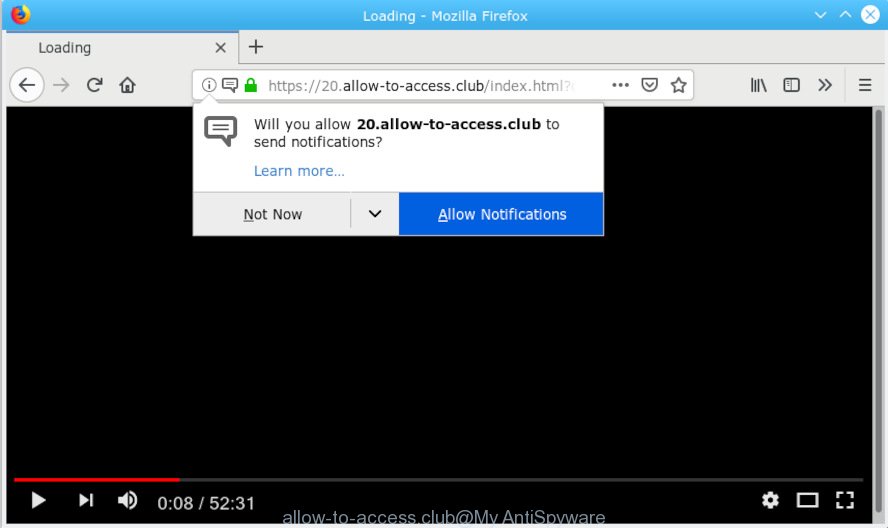
allow-to-access.club
A. If those pop ups or adverts keep appearing and greatly affect you, then most likely that your system is hijacked with PUP (potentially unwanted program) or adware (also known as ‘ad-supported’ software). You can search whether there is adware software in your control panel or undesired extension on your internet browser. If any, you should first remove it from your machine.
Adware – What Is It? Adware is type of malicious software which presents undesired advertisements on a PC system, redirects search requests to advertising web-pages and collects privacy data for marketing purposes. Adware can show banner ads, full-screen ads, popups, videos, or other varieties of online advertising. Adware can attack your personal computer’s web-browsers such as the Edge, Chrome, Microsoft Internet Explorer and Mozilla Firefox. Maybe you approve the idea that the advertisements or pop ups is just a small problem. But these annoying advertisements eat computer resources and slow down your PC system performance
The worst is, adware can gather lots of sensitive information about you such as what websites you are opening, what you are looking for the World Wide Web and so on. This user data, subsequently, may be transferred to third parties.
Adware usually come bundled with some freeware that you download off of the World Wide Web. So, think back, have you ever download and run any free applications. In order to avoid infection, in the Setup wizard, you should be be proactive and carefully read the ‘Terms of use’, the ‘license agreement’ and other installation screens, as well as to always select the ‘Manual’ or ‘Advanced’ installation mode, when installing anything downloaded from the Internet.

Allow-to-access.club is a web page which by using intrusive pop ups, attempts to trick computer users into subscribing to spam notifications. It will tell you that you need to subscribe to its notifications in order access a web-page. If you click the ‘Allow’, then you will start seeing unwanted adverts in form of pop-ups on your desktop. The developers of Allow-to-access.club use these push notifications to bypass protection against popups in the web-browser and therefore display a huge count of unwanted advertisements. These ads are used to promote dubious web browser add-ons, prize & lottery scams, fake software, and adult web sites.

If you are getting push notifications, you can remove subscriptions by going into your internet browser’s settings or follow the Allow-to-access.club removal guidance below. Once you delete Allow-to-access.club subscription, the push notifications will no longer display on the screen.
Threat Summary
| Name | Allow-to-access.club |
| Type | adware, potentially unwanted application (PUA), popups, pop up advertisements, pop-up virus |
| Symptoms |
|
| Removal | Allow-to-access.club removal guide |
By following step-by-step guide below it’s easy to detect and remove adware software from Google Chrome, Firefox, Microsoft Edge and Internet Explorer and your computer. Learn how to delete Allow-to-access.club pop-ups and harmful programs, as well as how to run a full PC system virus scan.
How to remove Allow-to-access.club pop-ups, ads, notifications (Removal guide)
Most often adware software requires more than a simple uninstall through the use of Windows Control panel in order to be fully removed. For that reason, our team created several removal solutions that we have summarized in a detailed tutorial. Therefore, if you’ve the intrusive Allow-to-access.club ads on your PC system and are currently trying to have it uninstalled then feel free to follow the steps below in order to resolve your problem. Read this manual carefully, bookmark or print it, because you may need to shut down your web-browser or restart your computer.
To remove Allow-to-access.club pop ups, follow the steps below:
- How to manually remove Allow-to-access.club
- How to remove Allow-to-access.club ads with free software
- Stop Allow-to-access.club pop ups
- To sum up
How to manually remove Allow-to-access.club
The useful removal tutorial for the Allow-to-access.club popup advertisements. The detailed procedure can be followed by anyone as it really does take you step-by-step. If you follow this process to remove Allow-to-access.club advertisements let us know how you managed by sending us your comments please.
Uninstall suspicious apps using Microsoft Windows Control Panel
It’s of primary importance to first identify and get rid of all potentially unwanted apps, adware applications and browser hijackers through ‘Add/Remove Programs’ (Windows XP) or ‘Uninstall a program’ (Windows 10, 8, 7) section of your Windows Control Panel.
Windows 8, 8.1, 10
First, click Windows button

Once the ‘Control Panel’ opens, click the ‘Uninstall a program’ link under Programs category as shown in the following example.

You will see the ‘Uninstall a program’ panel as displayed on the image below.

Very carefully look around the entire list of programs installed on your personal computer. Most likely, one of them is the adware software related to the Allow-to-access.club pop ups. If you have many applications installed, you can help simplify the search of harmful applications by sort the list by date of installation. Once you have found a questionable, unwanted or unused program, right click to it, after that click ‘Uninstall’.
Windows XP, Vista, 7
First, click ‘Start’ button and select ‘Control Panel’ at right panel as displayed in the figure below.

When the Windows ‘Control Panel’ opens, you need to press ‘Uninstall a program’ under ‘Programs’ as displayed on the image below.

You will see a list of software installed on your personal computer. We recommend to sort the list by date of installation to quickly find the apps that were installed last. Most likely, it’s the adware that causes multiple intrusive pop-ups. If you’re in doubt, you can always check the program by doing a search for her name in Google, Yahoo or Bing. After the program which you need to uninstall is found, simply press on its name, and then click ‘Uninstall’ as displayed in the following example.

Delete Allow-to-access.club advertisements from Mozilla Firefox
The Mozilla Firefox reset will remove redirections to undesired Allow-to-access.club web-page, modified preferences, extensions and security settings. Essential information such as bookmarks, browsing history, passwords, cookies, auto-fill data and personal dictionaries will not be removed.
Start the Firefox and click the menu button (it looks like three stacked lines) at the top right of the browser screen. Next, click the question-mark icon at the bottom of the drop-down menu. It will display the slide-out menu.

Select the “Troubleshooting information”. If you’re unable to access the Help menu, then type “about:support” in your address bar and press Enter. It bring up the “Troubleshooting Information” page as displayed below.

Click the “Refresh Firefox” button at the top right of the Troubleshooting Information page. Select “Refresh Firefox” in the confirmation prompt. The Firefox will start a task to fix your problems that caused by the Allow-to-access.club adware. Once, it’s done, press the “Finish” button.
Remove Allow-to-access.club pop-ups from Internet Explorer
By resetting Internet Explorer web browser you restore your internet browser settings to its default state. This is basic when troubleshooting problems that might have been caused by adware that cause popups.
First, launch the Microsoft Internet Explorer. Next, click the button in the form of gear (![]() ). It will display the Tools drop-down menu, press the “Internet Options” like below.
). It will display the Tools drop-down menu, press the “Internet Options” like below.

In the “Internet Options” window click on the Advanced tab, then press the Reset button. The Internet Explorer will display the “Reset Internet Explorer settings” window as shown in the following example. Select the “Delete personal settings” check box, then click “Reset” button.

You will now need to restart your system for the changes to take effect.
Remove Allow-to-access.club pop ups from Google Chrome
Another way to get rid of Allow-to-access.club popups from Chrome is Reset Google Chrome settings. This will disable malicious extensions and reset Chrome settings to default state. Your saved bookmarks, form auto-fill information and passwords won’t be cleared or changed.
First run the Chrome. Next, click the button in the form of three horizontal dots (![]() ).
).
It will open the Google Chrome menu. Select More Tools, then click Extensions. Carefully browse through the list of installed add-ons. If the list has the extension signed with “Installed by enterprise policy” or “Installed by your administrator”, then complete the following guide: Remove Google Chrome extensions installed by enterprise policy.
Open the Chrome menu once again. Further, click the option named “Settings”.

The web browser will show the settings screen. Another way to open the Chrome’s settings – type chrome://settings in the browser adress bar and press Enter
Scroll down to the bottom of the page and click the “Advanced” link. Now scroll down until the “Reset” section is visible, as shown in the figure below and press the “Reset settings to their original defaults” button.

The Google Chrome will show the confirmation dialog box as displayed on the screen below.

You need to confirm your action, click the “Reset” button. The web browser will start the procedure of cleaning. After it is done, the web browser’s settings including new tab page, homepage and default search provider back to the values that have been when the Chrome was first installed on your personal computer.
How to remove Allow-to-access.club ads with free software
Manual removal is not always as effective as you might think. Often, even the most experienced users can not completely delete adware that causes Allow-to-access.club pop up advertisements. So, we recommend to scan your PC for any remaining harmful components with free adware removal apps below.
Run Zemana Free to get rid of Allow-to-access.club
Zemana is a lightweight utility that designed to run alongside your antivirus software, detecting and deleting malicious software, adware software and PUPs that other programs miss. Zemana Anti Malware is easy to use, fast, does not use many resources and have great detection and removal rates.
Visit the page linked below to download the latest version of Zemana for Windows. Save it on your Desktop.
164783 downloads
Author: Zemana Ltd
Category: Security tools
Update: July 16, 2019
After the downloading process is complete, close all applications and windows on your PC system. Double-click the install file called Zemana.AntiMalware.Setup. If the “User Account Control” dialog box pops up as displayed on the image below, click the “Yes” button.

It will open the “Setup wizard” which will help you set up Zemana on your computer. Follow the prompts and don’t make any changes to default settings.

Once install is finished successfully, Zemana Anti Malware will automatically start and you can see its main screen as displayed below.

Now click the “Scan” button to perform a system scan for the adware software responsible for Allow-to-access.club pop ups. This task can take some time, so please be patient. When a threat is detected, the number of the security threats will change accordingly. Wait until the the checking is finished.

After the scanning is done, Zemana will show you the results. Make sure all items have ‘checkmark’ and click “Next” button. The Zemana Free will delete adware that causes multiple annoying pop-ups and add items to the Quarantine. When finished, you may be prompted to reboot the PC system.
Delete Allow-to-access.club advertisements from web-browsers with Hitman Pro
If Zemana Anti-Malware (ZAM) cannot delete this adware software, then we suggests to run the Hitman Pro. Hitman Pro is a free removal utility for hijackers, PUPs, toolbars and adware software that causes Allow-to-access.club popups. It’s specially created to work as a second scanner for your system.
Hitman Pro can be downloaded from the following link. Save it on your Microsoft Windows desktop or in any other place.
Download and run HitmanPro on your PC. Once started, click “Next” button for scanning your computer for the adware which cause popups. .

Once Hitman Pro completes the scan, you can check all threats found on your machine.

Review the scan results and then click Next button.
It will show a dialog box, click the “Activate free license” button to begin the free 30 days trial to delete all malware found.
How to automatically delete Allow-to-access.club with MalwareBytes AntiMalware (MBAM)
If you are having issues with Allow-to-access.club pop-ups removal, then check out MalwareBytes Free. This is a utility that can help clean up your system and improve your speeds for free. Find out more below.
Visit the page linked below to download MalwareBytes Free. Save it to your Desktop.
327041 downloads
Author: Malwarebytes
Category: Security tools
Update: April 15, 2020
When the download is finished, close all software and windows on your machine. Double-click the install file called mb3-setup. If the “User Account Control” dialog box pops up as displayed in the figure below, click the “Yes” button.

It will open the “Setup wizard” that will help you install MalwareBytes AntiMalware (MBAM) on your system. Follow the prompts and do not make any changes to default settings.

Once installation is finished successfully, press Finish button. MalwareBytes will automatically start and you can see its main screen as shown on the image below.

Now click the “Scan Now” button to perform a system scan with this tool for the adware that causes multiple undesired pop ups. This process can take quite a while, so please be patient. While the MalwareBytes is checking, you may see how many objects it has identified either as being malware.

After the scanning is complete, MalwareBytes Anti-Malware will open a scan report. In order to remove all threats, simply press “Quarantine Selected” button. The MalwareBytes Free will delete adware software which causes intrusive Allow-to-access.club pop ups and add threats to the Quarantine. After the clean up is complete, you may be prompted to restart the machine.

We suggest you look at the following video, which completely explains the process of using the MalwareBytes Anti-Malware (MBAM) to delete adware, hijacker and other malicious software.
Stop Allow-to-access.club pop ups
By installing an ad-blocker application such as AdGuard, you are able to stop Allow-to-access.club, autoplaying video ads and delete lots of distracting and annoying ads on web sites.
- Installing the AdGuard is simple. First you’ll need to download AdGuard by clicking on the link below. Save it to your Desktop so that you can access the file easily.
Adguard download
26839 downloads
Version: 6.4
Author: © Adguard
Category: Security tools
Update: November 15, 2018
- After downloading it, launch the downloaded file. You will see the “Setup Wizard” program window. Follow the prompts.
- Once the installation is finished, click “Skip” to close the setup program and use the default settings, or click “Get Started” to see an quick tutorial that will allow you get to know AdGuard better.
- In most cases, the default settings are enough and you do not need to change anything. Each time, when you run your computer, AdGuard will launch automatically and stop undesired ads, block Allow-to-access.club, as well as other malicious or misleading webpages. For an overview of all the features of the application, or to change its settings you can simply double-click on the icon named AdGuard, that is located on your desktop.
To sum up
Now your PC should be clean of the adware related to the Allow-to-access.club advertisements. We suggest that you keep AdGuard (to help you block unwanted advertisements and unwanted malicious web sites) and Zemana Anti-Malware (ZAM) (to periodically scan your personal computer for new adwares and other malware). Probably you are running an older version of Java or Adobe Flash Player. This can be a security risk, so download and install the latest version right now.
If you are still having problems while trying to delete Allow-to-access.club popups from the Internet Explorer, MS Edge, Chrome and Mozilla Firefox, then ask for help here here.




















