Are you facing a problem with the Google Chrome, Microsoft Internet Explorer, Firefox and MS Edge browsers that constantly redirects to a dubious web site called Click.hera.pe? Then, there are chances that are your machine is affected by adware (also known as ‘ad-supported’ software).
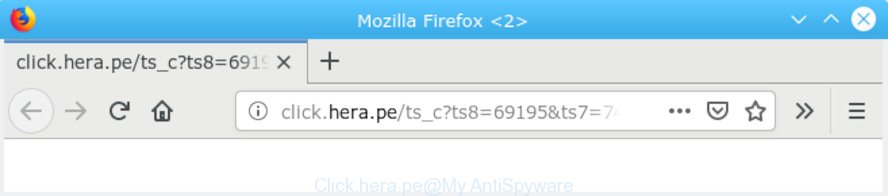
https://click.hera.pe/ts_c?ts8= …
What is Adware & How it works? Adware is a type of invasive software — which can hijack machines — often redirect your browser to certain websites so the creators of those sites can earn money by displaying ads to visitors. It is not a good idea to have installed adware. The reason for this is simple, it doing things you don’t know about. And of course you completely don’t know what will happen when you click on any the ads.
Does adware steal your privacy information? Adware can be used to gather and transmit privacy info without your permission. Adware be able to track information about websites visited, web browser and system information, and your PC IP address.
Adware software usually is bundled within another program in the same setup file. The risk of this is especially high for the various free programs downloaded from the Internet. The creators of the software are hoping that users will use the quick install method, that is simply to click the Next button, without paying attention to the information on the screen and do not carefully considering every step of the install procedure. Thus, adware can infiltrate your computer without your knowledge. Therefore, it’s very important to read all the information that tells the program during setup, including the ‘Terms of Use’ and ‘Software license’. Use only the Manual, Custom or Advanced installation option. This mode will help you to disable all optional and unwanted applications and components.
Threat Summary
| Name | Click.hera.pe redirect |
| Type | adware, PUP (potentially unwanted program), redirect virus, popups, pop up advertisements, pop up virus |
| Symptoms |
|
| Removal | Click.hera.pe removal guide |
Computer geeks and Myantispyware lab have teamed up to create the few simple steps that help users remove Click.hera.pe redirect for free.
How to Remove Click.hera.pe redirect
In most cases adware requires more than a simple uninstall through the use of Microsoft Windows Control panel in order to be fully deleted. For that reason, our team created several removal ways which we have combined in a detailed tutorial. Therefore, if you’ve the annoying Click.hera.pe redirect on your PC system and are currently trying to have it removed then feel free to follow the steps below in order to resolve your problem. Read it once, after doing so, please print this page as you may need to close your internet browser or restart your PC system.
To remove Click.hera.pe redirect, complete the steps below:
- How to delete Click.hera.pe redirect without any software
- How to automatically remove Click.hera.pe redirect
- Use AdBlocker to stop Click.hera.pe redirect and stay safe online
- Finish words
How to delete Click.hera.pe redirect without any software
The adware can change your web browser settings and redirect you to the web-pages which may contain tons of advertisements or various security threats, like hijacker, malware or potentially unwanted software. Not every antivirus application can detect and remove adware easily from your PC system. Follow the steps below and you can remove Click.hera.pe redirect by yourself.
Uninstall recently installed adware
Some of potentially unwanted programs, adware and browser hijackers can be removed using the Add/Remove programs utility that is located in the Microsoft Windows Control Panel. So, if you are running any version of MS Windows and you have noticed an unwanted program, then first try to delete it through Add/Remove programs.
Windows 8, 8.1, 10
First, click the Windows button
Windows XP, Vista, 7
First, click “Start” and select “Control Panel”.
It will show the Windows Control Panel like below.

Next, click “Uninstall a program” ![]()
It will open a list of all applications installed on your PC. Scroll through the all list, and remove any dubious and unknown apps. To quickly find the latest installed software, we recommend sort software by date in the Control panel.
Get rid of Click.hera.pe redirect from IE
If you find that Microsoft Internet Explorer browser settings had been modified by adware software responsible for Click.hera.pe redirect, then you may restore your settings, via the reset internet browser procedure.
First, open the Internet Explorer. Next, press the button in the form of gear (![]() ). It will open the Tools drop-down menu, press the “Internet Options” as on the image below.
). It will open the Tools drop-down menu, press the “Internet Options” as on the image below.

In the “Internet Options” window click on the Advanced tab, then press the Reset button. The Microsoft Internet Explorer will display the “Reset Internet Explorer settings” window as displayed in the following example. Select the “Delete personal settings” check box, then press “Reset” button.

You will now need to restart your PC system for the changes to take effect.
Remove Click.hera.pe redirect from Chrome
Resetting Chrome to default state is useful in removing the Click.hera.pe redirect from your web browser. This way is always effective to complete if you have trouble in removing changes caused by adware.
First start the Chrome. Next, click the button in the form of three horizontal dots (![]() ).
).
It will show the Google Chrome menu. Choose More Tools, then click Extensions. Carefully browse through the list of installed extensions. If the list has the addon signed with “Installed by enterprise policy” or “Installed by your administrator”, then complete the following instructions: Remove Google Chrome extensions installed by enterprise policy.
Open the Google Chrome menu once again. Further, click the option named “Settings”.

The web browser will display the settings screen. Another way to open the Chrome’s settings – type chrome://settings in the browser adress bar and press Enter
Scroll down to the bottom of the page and click the “Advanced” link. Now scroll down until the “Reset” section is visible, as displayed below and click the “Reset settings to their original defaults” button.

The Chrome will open the confirmation dialog box as on the image below.

You need to confirm your action, click the “Reset” button. The web-browser will start the task of cleaning. After it’s done, the browser’s settings including default search engine, new tab and start page back to the values which have been when the Chrome was first installed on your computer.
Remove Click.hera.pe redirect from Mozilla Firefox
If the Firefox internet browser is redirected to Click.hera.pe and you want to restore the Mozilla Firefox settings back to their default state, then you should follow the step-by-step instructions below. Essential information such as bookmarks, browsing history, passwords, cookies, auto-fill data and personal dictionaries will not be removed.
First, open the Mozilla Firefox. Next, press the button in the form of three horizontal stripes (![]() ). It will show the drop-down menu. Next, click the Help button (
). It will show the drop-down menu. Next, click the Help button (![]() ).
).

In the Help menu click the “Troubleshooting Information”. In the upper-right corner of the “Troubleshooting Information” page click on “Refresh Firefox” button as shown on the screen below.

Confirm your action, press the “Refresh Firefox”.
How to automatically remove Click.hera.pe redirect
In order to completely remove Click.hera.pe, you not only need to remove adware software from your PC, but also remove all its components in your PC system including Windows registry entries. We recommend to download and run free removal utilities to automatically free your personal computer of adware related to Click.hera.pe redirect.
Run Zemana to remove Click.hera.pe redirect
You can remove Click.hera.pe redirect automatically with a help of Zemana AntiMalware. We recommend this malware removal tool because it can easily remove hijacker infections, potentially unwanted applications, adware software which redirects your web browser to Click.hera.pe web site with all their components such as folders, files and registry entries.

- Download Zemana on your computer from the link below.
Zemana AntiMalware
164783 downloads
Author: Zemana Ltd
Category: Security tools
Update: July 16, 2019
- Once the download is done, close all apps and windows on your computer. Open a file location. Double-click on the icon that’s named Zemana.AntiMalware.Setup.
- Further, click Next button and follow the prompts.
- Once installation is finished, press the “Scan” button . Zemana Free tool will start scanning the whole computer to find out adware software that redirects your browser to the undesired Click.hera.pe webpage. A system scan may take anywhere from 5 to 30 minutes, depending on your computer. While the Zemana application is scanning, you can see number of objects it has identified as threat.
- Once Zemana Free has finished scanning your machine, Zemana will show you the results. Make sure all threats have ‘checkmark’ and press “Next”. Once the task is done, you can be prompted to reboot your PC system.
Run Hitman Pro to get rid of Click.hera.pe redirect
All-in-all, HitmanPro is a fantastic tool to free your PC from any undesired applications like adware software which causes Click.hera.pe redirect. The HitmanPro is portable program that meaning, you do not need to install it to run it. HitmanPro is compatible with all versions of Windows operating system from Microsoft Windows XP to Windows 10. Both 64-bit and 32-bit systems are supported.
Installing the Hitman Pro is simple. First you will need to download Hitman Pro from the following link. Save it to your Desktop.
Download and use Hitman Pro on your computer. Once started, click “Next” button . Hitman Pro program will scan through the whole computer for the adware responsible for Click.hera.pe redirect. This task can take some time, so please be patient. During the scan Hitman Pro will find threats exist on your PC..

As the scanning ends, Hitman Pro will create a list of undesired programs adware software.

Review the scan results and then click Next button.
It will open a dialog box, click the “Activate free license” button to start the free 30 days trial to get rid of all malicious software found.
Delete Click.hera.pe redirect with MalwareBytes Anti Malware (MBAM)
Trying to get rid of Click.hera.pe redirect can become a battle of wills between the adware software infection and you. MalwareBytes can be a powerful ally, deleting most of today’s adware software, malicious software and PUPs with ease. Here’s how to use MalwareBytes Anti-Malware (MBAM) will help you win.

- Visit the following page to download MalwareBytes Free. Save it on your Desktop.
Malwarebytes Anti-malware
327040 downloads
Author: Malwarebytes
Category: Security tools
Update: April 15, 2020
- At the download page, click on the Download button. Your web-browser will open the “Save as” dialog box. Please save it onto your Windows desktop.
- When downloading is complete, please close all software and open windows on your machine. Double-click on the icon that’s called mb3-setup.
- This will launch the “Setup wizard” of MalwareBytes Free onto your computer. Follow the prompts and don’t make any changes to default settings.
- When the Setup wizard has finished installing, the MalwareBytes AntiMalware will launch and display the main window.
- Further, click the “Scan Now” button . MalwareBytes Free utility will begin scanning the whole computer to find out adware that reroutes your web browser to the undesired Click.hera.pe web page. A system scan can take anywhere from 5 to 30 minutes, depending on your PC system. While the utility is checking, you can see count of objects and files has already scanned.
- Once the checking is finished, a list of all items found is prepared.
- Next, you need to press the “Quarantine Selected” button. Once the clean-up is done, you may be prompted to restart the system.
- Close the AntiMalware and continue with the next step.
Video instruction, which reveals in detail the steps above.
Use AdBlocker to stop Click.hera.pe redirect and stay safe online
The AdGuard is a very good ad-blocking program for the Mozilla Firefox, IE, Google Chrome and MS Edge, with active user support. It does a great job by removing certain types of undesired advertisements, popunders, pop-ups, annoying new tab pages, and even full page advertisements and web page overlay layers. Of course, the AdGuard can stop the Click.hera.pe redirect automatically or by using a custom filter rule.
Visit the page linked below to download AdGuard. Save it directly to your MS Windows Desktop.
26839 downloads
Version: 6.4
Author: © Adguard
Category: Security tools
Update: November 15, 2018
After downloading it, start the downloaded file. You will see the “Setup Wizard” screen as displayed below.

Follow the prompts. When the setup is done, you will see a window as shown below.

You can press “Skip” to close the setup program and use the default settings, or press “Get Started” button to see an quick tutorial that will assist you get to know AdGuard better.
In most cases, the default settings are enough and you do not need to change anything. Each time, when you run your computer, AdGuard will start automatically and stop undesired ads, block Click.hera.pe, as well as other harmful or misleading web pages. For an overview of all the features of the application, or to change its settings you can simply double-click on the AdGuard icon, which is located on your desktop.
Finish words
Now your computer should be free of the adware related to Click.hera.pe redirect. We suggest that you keep Zemana AntiMalware (ZAM) (to periodically scan your system for new adware softwares and other malicious software) and AdGuard (to help you stop intrusive web-page and malicious webpages). Moreover, to prevent any adware, please stay clear of unknown and third party applications, make sure that your antivirus program, turn on the option to detect PUPs.
If you need more help with Click.hera.pe redirect related issues, go to here.




















