Q. I am getting pop-ups from Gloyah.net and can’t figure out how to remove it. My antivirus doesn’t seem to see it as a threat. If someone has any solutions for me I would greatly appreciate it.
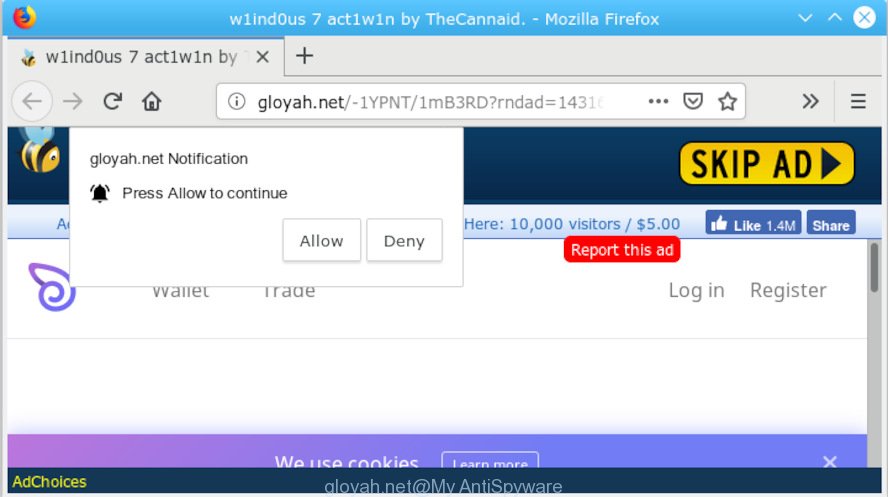
“http://gloyah.net/” POP UP
A. Probably a form of adware or malicious software may cause this to display. You could try the step-by-step guidance ‘how remove Gloyah.net redirect in internet browser’ below from our team. These may be helpful to remove this.
How Adware works & Adware effects. Adware is malicious software created to throw ads up on your web-browser screen. Adware generates profit for its developer by automatically showing lots of ads and pop up deals. You might experience a change in your startpage or search provider, new tabs opening or even a redirect to shady web-pages.
The worst is, adware be able to collect your sensitive info to get profit. Adware can analyze your surfing, and gain access to your personal data and, later, can use it for marketing purposes. Thus, there are more than enough reasons to get rid of adware software from your system.
Adware software is usually is bundled with free applications and install themselves, with or without your knowledge, on your personal computer. This happens especially when you’re installing a free programs. The application installer tricks you into accepting the installation of bundled software, that you do not really want. Moreover, some paid applications can also install additional apps that you don’t want! Therefore, always download freeware and paid apps from reputable download web-sites. Use ONLY custom or manual install mode and never blindly press Next button.
Threat Summary
| Name | Gloyah.net |
| Type | adware software, PUP (potentially unwanted program), redirect virus, popups, popup advertisements, pop up virus |
| Symptoms |
|
| Removal | Gloyah.net redirect removal guide |
You probably want to know how to remove adware as well as remove Gloyah.net pop up advertisements. In the step-by-step instructions below we will tell you about how to solve your problems.
How to remove Gloyah.net pop-ups (Redirect virus removal guide)
There are several steps to removing the adware that causes unwanted Gloyah.net pop-ups, because it installs itself so deeply into MS Windows. You need to delete all suspicious and unknown software, then get rid of malicious extensions from the Internet Explorer, MS Edge, Mozilla Firefox and Google Chrome and other web-browsers you have installed. Finally, you need to reset your internet browser settings to get rid of any changes the adware software has made, and then check your PC system with Zemana Anti Malware, MalwareBytes Free or Hitman Pro to ensure the adware is fully removed. It will take a while.
To remove Gloyah.net POP-UP redirect, use the following steps:
- Manual Gloyah.net pop-up ads removal
- How to automatically remove Gloyah.net pop-ups
- How to block Gloyah.net
- To sum up
Manual Gloyah.net pop-up ads removal
The following instructions is a step-by-step guide, which will help you manually get rid of Gloyah.net popup ads from the Edge, Google Chrome, Microsoft Internet Explorer and Mozilla Firefox. If you do not want to remove adware software in the manually due to the fact that you are not skilled at computer, then you can run free removal tools listed below.
Remove potentially unwanted software through the Windows Control Panel
Check out the Microsoft Windows Control Panel (Programs and Features section) to see all installed programs. We recommend to click on the “Date Installed” in order to sort the list of programs by the date you installed them. If you see any unknown and suspicious programs, they are the ones you need to uninstall.
Press Windows button ![]() , then click Search
, then click Search ![]() . Type “Control panel”and press Enter. If you using Windows XP or Windows 7, then click “Start” and select “Control Panel”. It will display the Windows Control Panel as displayed in the following example.
. Type “Control panel”and press Enter. If you using Windows XP or Windows 7, then click “Start” and select “Control Panel”. It will display the Windows Control Panel as displayed in the following example.

Further, click “Uninstall a program” ![]()
It will display a list of all applications installed on your personal computer. Scroll through the all list, and remove any dubious and unknown applications.
Remove Gloyah.net pop-up advertisements from Internet Explorer
By resetting Internet Explorer web browser you return your browser settings to its default state. This is good initial when troubleshooting problems that might have been caused by adware that cause annoying Gloyah.net ads.
First, start the Microsoft Internet Explorer, then click ‘gear’ icon ![]() . It will display the Tools drop-down menu on the right part of the internet browser, then press the “Internet Options” as on the image below.
. It will display the Tools drop-down menu on the right part of the internet browser, then press the “Internet Options” as on the image below.

In the “Internet Options” screen, select the “Advanced” tab, then press the “Reset” button. The Internet Explorer will open the “Reset Internet Explorer settings” prompt. Further, click the “Delete personal settings” check box to select it. Next, click the “Reset” button as shown below.

Once the task is finished, click “Close” button. Close the Microsoft Internet Explorer and restart your computer for the changes to take effect. This step will help you to restore your browser’s new tab, search provider and home page to default state.
Remove Gloyah.net pop-ups from Google Chrome
Reset Google Chrome settings is a easy solution to delete Gloyah.net pop-up advertisements, harmful and ‘ad-supported’ extensions, web browser’s homepage, newtab page and search provider which have been modified by adware.
Open the Chrome menu by clicking on the button in the form of three horizontal dotes (![]() ). It will display the drop-down menu. Choose More Tools, then click Extensions.
). It will display the drop-down menu. Choose More Tools, then click Extensions.
Carefully browse through the list of installed plugins. If the list has the extension labeled with “Installed by enterprise policy” or “Installed by your administrator”, then complete the following tutorial: Remove Google Chrome extensions installed by enterprise policy otherwise, just go to the step below.
Open the Google Chrome main menu again, press to “Settings” option.

Scroll down to the bottom of the page and click on the “Advanced” link. Now scroll down until the Reset settings section is visible, like below and click the “Reset settings to their original defaults” button.

Confirm your action, click the “Reset” button.
Remove Gloyah.net pop-ups from Mozilla Firefox
The Mozilla Firefox reset will remove redirects to undesired Gloyah.net webpage, modified preferences, extensions and security settings. Essential information like bookmarks, browsing history, passwords, cookies, auto-fill data and personal dictionaries will not be removed.
Click the Menu button (looks like three horizontal lines), and press the blue Help icon located at the bottom of the drop down menu as shown in the following example.

A small menu will appear, press the “Troubleshooting Information”. On this page, click “Refresh Firefox” button as displayed in the following example.

Follow the onscreen procedure to revert back your Firefox internet browser settings to their original settings.
How to automatically remove Gloyah.net pop-ups
If you’re not expert at computers, then all your attempts to delete Gloyah.net advertisements by following the manual steps above might result in failure. To find and remove all of the adware related files and registry entries that keep this adware on your system, use free anti malware software like Zemana, MalwareBytes Anti Malware (MBAM) and HitmanPro from our list below.
Use Zemana Anti Malware to delete Gloyah.net
Zemana Anti-Malware (ZAM) is a free utility that performs a scan of your computer and displays if there are existing adware, browser hijackers, viruses, worms, spyware, trojans and other malicious software residing on your computer. If malicious software is found, Zemana AntiMalware (ZAM) can automatically remove it. Zemana does not conflict with other antimalware and antivirus software installed on your personal computer.
Installing the Zemana is simple. First you will need to download Zemana Anti Malware (ZAM) on your Windows Desktop from the link below.
164781 downloads
Author: Zemana Ltd
Category: Security tools
Update: July 16, 2019
After the download is finished, close all programs and windows on your machine. Open a directory in which you saved it. Double-click on the icon that’s named Zemana.AntiMalware.Setup as shown in the following example.
![]()
When the install starts, you will see the “Setup wizard” that will allow you set up Zemana AntiMalware (ZAM) on your personal computer.

Once installation is done, you will see window as on the image below.

Now click the “Scan” button to perform a system scan for the adware which redirects your web-browser to the unwanted Gloyah.net web page. This process may take some time, so please be patient. While the Zemana Free tool is scanning, you can see how many objects it has identified as being infected by malicious software.

After Zemana Free completes the scan, Zemana Anti Malware (ZAM) will display a list of all threats found by the scan. Once you have selected what you wish to remove from your computer click “Next” button.

The Zemana Free will remove adware software that cause undesired Gloyah.net popups and add threats to the Quarantine.
Use HitmanPro to get rid of Gloyah.net advertisements
HitmanPro is a free removal tool. It removes PUPs, adware software, browser hijacker infections and unwanted web browser addons. It will identify and remove adware software that cause pop-ups. Hitman Pro uses very small system resources and is a portable program. Moreover, Hitman Pro does add another layer of malware protection.
Download Hitman Pro on your PC by clicking on the following link.
After downloading is finished, open the file location. You will see an icon like below.

Double click the HitmanPro desktop icon. Once the utility is started, you will see a screen as shown on the image below.

Further, click “Next” button to scan for adware software related to the Gloyah.net popups. A system scan may take anywhere from 5 to 30 minutes, depending on your PC system. After the scan get finished, Hitman Pro will open a list of all items detected by the scan as shown below.

Review the report and then press “Next” button. It will show a dialog box, press the “Activate free license” button.
Run MalwareBytes Free to delete Gloyah.net ads
If you are having problems with Gloyah.net pop up ads removal, then check out MalwareBytes Free. This is a tool that can help clean up your computer and improve your speeds for free. Find out more below.
Download MalwareBytes Free from the link below. Save it on your Desktop.
327040 downloads
Author: Malwarebytes
Category: Security tools
Update: April 15, 2020
When the downloading process is finished, close all applications and windows on your personal computer. Open a directory in which you saved it. Double-click on the icon that’s called mb3-setup as shown below.
![]()
When the installation starts, you will see the “Setup wizard” which will help you set up Malwarebytes on your PC system.

Once installation is done, you will see window as shown below.

Now click the “Scan Now” button to perform a system scan with this tool for the adware which redirects your web browser to the intrusive Gloyah.net web-site. This procedure can take quite a while, so please be patient. When a malware, adware or PUPs are found, the number of the security threats will change accordingly. Wait until the the checking is complete.

Once finished, MalwareBytes AntiMalware will display a list of all items found by the scan. You may remove threats (move to Quarantine) by simply click “Quarantine Selected” button.

The Malwarebytes will now remove adware which cause popups and move threats to the program’s quarantine. When the clean up is finished, you may be prompted to restart your computer.

The following video explains steps on how to delete hijacker, adware and other malicious software with MalwareBytes.
How to block Gloyah.net
The AdGuard is a very good ad blocking program for the IE, Edge, Firefox and Chrome, with active user support. It does a great job by removing certain types of intrusive advertisements, popunders, popups, undesired new tabs, and even full page ads and web page overlay layers. Of course, the AdGuard can stop the Gloyah.net pop ups automatically or by using a custom filter rule.
- Visit the following page to download AdGuard. Save it on your Windows desktop.
Adguard download
26839 downloads
Version: 6.4
Author: © Adguard
Category: Security tools
Update: November 15, 2018
- Once the download is finished, run the downloaded file. You will see the “Setup Wizard” program window. Follow the prompts.
- Once the installation is finished, press “Skip” to close the installation program and use the default settings, or click “Get Started” to see an quick tutorial which will help you get to know AdGuard better.
- In most cases, the default settings are enough and you don’t need to change anything. Each time, when you start your system, AdGuard will run automatically and stop unwanted ads, block Gloyah.net, as well as other unwanted, suspicious, harmful or misleading web-pages. For an overview of all the features of the program, or to change its settings you can simply double-click on the icon named AdGuard, that can be found on your desktop.
To sum up
Now your system should be clean of the adware that causes multiple intrusive popups. We suggest that you keep AdGuard (to help you block unwanted ads and annoying malicious webpages) and Zemana (to periodically scan your PC system for new malicious software, browser hijackers and adware). Make sure that you have all the Critical Updates recommended for Microsoft Windows operating system. Without regular updates you WILL NOT be protected when new hijacker infections, malicious applications and adware are released.
If you are still having problems while trying to remove Gloyah.net pop ups from your internet browser, then ask for help here.




















