Q. HDCheck.pro popup windows. Lately I’m getting unwanted pop-ups when navigating in my web browser. How can I eliminate it? Here is how the popups looked like on my computer.
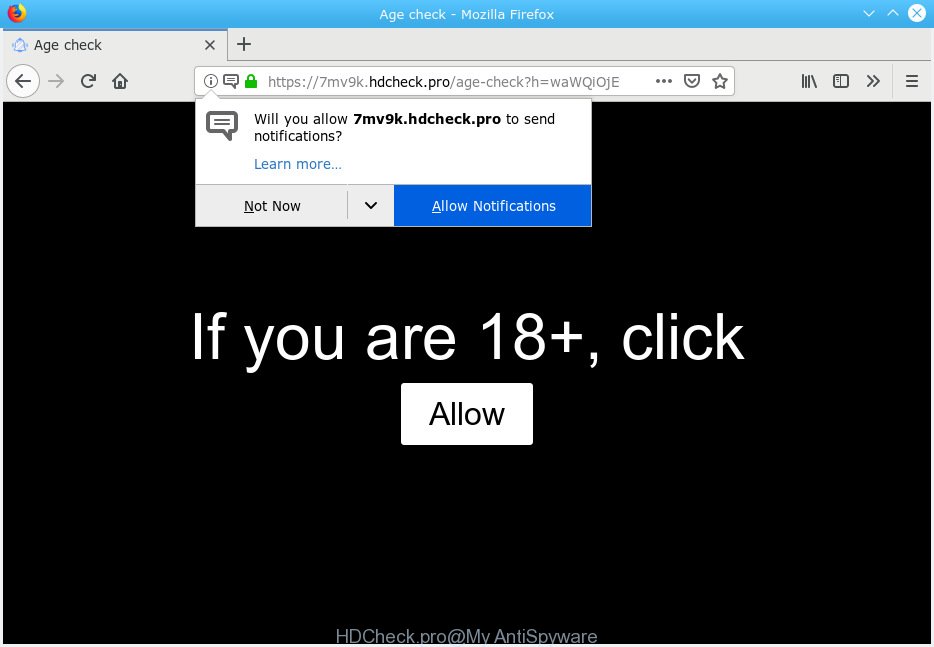
HDCheck.pro
A. We have investigated this issue and it appears to be adware is likely installed on your computer and/or internet browser. In order to delete adware and HDCheck.pro pop ups you should try to clean cache and history of your web browser. Also uninstall dubious addons from your internet browser. In addition, reset your browser settings and use adware removal tools provided below.
Dangerous Adware – What Is It? Adware is a type of invasive applications — which can infect PC systems — frequently redirect your web-browser to certain web-pages so the creators of those sites can generate money by showing ads to visitors. It is not a good idea to have installed adware software. The reason for this is simple, it doing things you don’t know about. And of course you completely don’t know what will happen when you click on any the ads.
The worst is, adware can be used to collect lots of your confidential info (your ip address, what is a web-page you are viewing now, what you are looking for on the Web, which links you are clicking), which can later transfer to third parties.
Adware software spreads with a simple but quite effective way. It’s integrated into the installation package of various free applications. Thus on the process of setup, it will be installed onto your computer and/or internet browser. In order to avoid adware software, you just need to follow a few simple rules: carefully read the Terms of Use and the license, select only a Manual, Custom or Advanced setup type, which enables you to make sure that the application you want to install, thereby protect your PC system from adware software.

HDCheck.pro is developed to deceive you and other unsuspecting users to accept spam notifications via the internet browser. It states that you must subscribe to notifications in order to continue. If you click the ‘Allow’ button, then your web-browser will be configured to show popup ads in the right bottom corner of your screen. The push notifications will essentially be ads for ‘free’ online games, prize & lottery scams, questionable web-browser addons, adult web-pages, and fake downloads as displayed on the screen below.

If you’re getting push notifications, you can remove subscriptions by going into your browser’s settings or complete the HDCheck.pro removal guidance below. Once you remove HDCheck.pro subscription, the spam notifications will no longer appear on your browser.
Threat Summary
| Name | HDCheck.pro |
| Type | adware software, potentially unwanted application (PUA), pop-ups, popup ads, pop-up virus |
| Symptoms |
|
| Removal | HDCheck.pro removal guide |
In the steps below, we will explain effective methods on how to free your PC system of adware software and get rid of HDCheck.pro advertisements from your browser.
How to remove HDCheck.pro pop-ups, ads, notifications (Removal guidance)
To remove HDCheck.pro pop ups from your system, you must uninstall all suspicious applications and every component that could be related to the adware. Besides, to restore your web-browser new tab, startpage and search engine by default, you should reset the hijacked internet browsers. As soon as you are finished with HDCheck.pro popups removal process, we suggest you scan your system with malicious software removal utilities listed below. It will complete the removal process on your system.
To remove HDCheck.pro pop ups, execute the steps below:
- How to manually remove HDCheck.pro
- Run free malware removal tools to completely delete HDCheck.pro pop-up ads
- How to block HDCheck.pro
- To sum up
How to manually remove HDCheck.pro
Read this “How to remove” section to know how to manually get rid of adware that causes HDCheck.pro pop-ups in your web-browser. Even if the few simple steps does not work for you, there are several free malware removers below that can easily handle such adware that causes HDCheck.pro pop-ups in your web-browser.
Remove recently installed adware software
First, go to Windows Control Panel and remove dubious apps, all programs you don’t remember installing. It’s important to pay the most attention to software you installed just before HDCheck.pro popups appeared on your web-browser. If you do not know what a program does, look for the answer on the Internet.
- If you are using Windows 8, 8.1 or 10 then press Windows button, next click Search. Type “Control panel”and press Enter.
- If you are using Windows XP, Vista, 7, then press “Start” button and click “Control Panel”.
- It will show the Windows Control Panel.
- Further, click “Uninstall a program” under Programs category.
- It will show a list of all apps installed on the computer.
- Scroll through the all list, and delete suspicious and unknown applications. To quickly find the latest installed applications, we recommend sort software by date.
See more details in the video tutorial below.
Delete HDCheck.pro popups from Microsoft Internet Explorer
The Internet Explorer reset is great if your internet browser is hijacked or you have unwanted addo-ons or toolbars on your internet browser, which installed by an malicious software.
First, launch the IE. Next, click the button in the form of gear (![]() ). It will open the Tools drop-down menu, click the “Internet Options” as shown in the figure below.
). It will open the Tools drop-down menu, click the “Internet Options” as shown in the figure below.

In the “Internet Options” window click on the Advanced tab, then click the Reset button. The Microsoft Internet Explorer will show the “Reset Internet Explorer settings” window as displayed in the following example. Select the “Delete personal settings” check box, then click “Reset” button.

You will now need to reboot your PC for the changes to take effect.
Remove HDCheck.pro pop up ads from Google Chrome
Resetting Google Chrome to original settings is useful in uninstalling the HDCheck.pro pop ups from your internet browser. This way is always advisable to follow if you have trouble in removing changes caused by adware.
First open the Google Chrome. Next, click the button in the form of three horizontal dots (![]() ).
).
It will open the Google Chrome menu. Choose More Tools, then click Extensions. Carefully browse through the list of installed add-ons. If the list has the plugin signed with “Installed by enterprise policy” or “Installed by your administrator”, then complete the following guidance: Remove Chrome extensions installed by enterprise policy.
Open the Google Chrome menu once again. Further, press the option called “Settings”.

The web-browser will display the settings screen. Another way to open the Chrome’s settings – type chrome://settings in the web-browser adress bar and press Enter
Scroll down to the bottom of the page and press the “Advanced” link. Now scroll down until the “Reset” section is visible, as shown on the image below and press the “Reset settings to their original defaults” button.

The Chrome will show the confirmation dialog box as displayed in the following example.

You need to confirm your action, press the “Reset” button. The web-browser will start the task of cleaning. When it is finished, the web-browser’s settings including homepage, newtab page and default search engine back to the values that have been when the Google Chrome was first installed on your computer.
Delete HDCheck.pro from Firefox by resetting browser settings
If the Mozilla Firefox settings such as search engine by default, new tab and homepage have been replaced by the adware, then resetting it to the default state can help. It’ll save your personal information such as saved passwords, bookmarks, auto-fill data and open tabs.
Click the Menu button (looks like three horizontal lines), and click the blue Help icon located at the bottom of the drop down menu as shown on the image below.

A small menu will appear, click the “Troubleshooting Information”. On this page, click “Refresh Firefox” button as shown below.

Follow the onscreen procedure to revert back your Firefox internet browser settings to their default state.
Run free malware removal tools to completely delete HDCheck.pro pop-up ads
Run malware removal tools to delete HDCheck.pro advertisements automatically. The free programs tools specially made for browser hijackers, adware software and other potentially unwanted applications removal. These utilities may remove most of adware from MS Edge, Mozilla Firefox, Google Chrome and IE. Moreover, it can remove all components of adware from Windows registry and system drives.
Automatically delete HDCheck.pro ads with Zemana Anti-Malware
We advise using the Zemana AntiMalware that are completely clean your system of the adware. The utility is an advanced malicious software removal program designed by (c) Zemana lab. It is able to help you remove potentially unwanted applications, browser hijackers, malware, toolbars, ransomware and adware software that causes HDCheck.pro popup advertisements.
Download Zemana Anti Malware (ZAM) on your Windows Desktop from the link below.
164782 downloads
Author: Zemana Ltd
Category: Security tools
Update: July 16, 2019
After the download is finished, close all programs and windows on your system. Open a directory in which you saved it. Double-click on the icon that’s called Zemana.AntiMalware.Setup like below.
![]()
When the installation begins, you will see the “Setup wizard” which will allow you setup Zemana Free on your machine.

Once install is finished, you will see window as shown in the figure below.

Now press the “Scan” button to begin scanning your computer for the adware software which cause pop ups. A scan may take anywhere from 10 to 30 minutes, depending on the count of files on your PC and the speed of your personal computer. When a malicious software, adware or potentially unwanted applications are found, the number of the security threats will change accordingly.

After that process is done, Zemana Free will display a list of all items found by the scan. When you’re ready, press “Next” button.

The Zemana Anti-Malware (ZAM) will delete adware that causes multiple annoying popups and move items to the program’s quarantine.
Run Hitman Pro to get rid of HDCheck.pro pop-up ads
HitmanPro is a portable program that requires no hard install to locate and delete adware related to the HDCheck.pro pop up advertisements. The application itself is small in size (only a few Mb). Hitman Pro does not need any drivers and special dlls. It’s probably easier to use than any alternative malicious software removal utilities you’ve ever tried. HitmanPro works on 64 and 32-bit versions of MS Windows 10, 8, 7 and XP. It proves that removal utility can be just as effective as the widely known antivirus programs.

- Visit the page linked below to download the latest version of Hitman Pro for MS Windows. Save it to your Desktop.
- After the download is finished, run the Hitman Pro, double-click the HitmanPro.exe file.
- If the “User Account Control” prompts, press Yes to continue.
- In the Hitman Pro window, click the “Next” to find adware software that causes multiple annoying pop-ups. A system scan can take anywhere from 5 to 30 minutes, depending on your personal computer. While the HitmanPro utility is checking, you can see how many objects it has identified as being infected by malware.
- When the scan is done, the results are displayed in the scan report. All found threats will be marked. You can get rid of them all by simply click “Next”. Now, press the “Activate free license” button to start the free 30 days trial to delete all malicious software found.
How to automatically remove HDCheck.pro with MalwareBytes AntiMalware (MBAM)
We suggest using the MalwareBytes Anti-Malware. You may download and install MalwareBytes Anti Malware (MBAM) to find adware software and thereby remove HDCheck.pro pop up ads from your web-browsers. When installed and updated, this free malicious software remover automatically scans for and removes all threats exist on the computer.

Click the following link to download the latest version of MalwareBytes Anti-Malware for Microsoft Windows. Save it on your Desktop.
327040 downloads
Author: Malwarebytes
Category: Security tools
Update: April 15, 2020
After the download is finished, run it and follow the prompts. Once installed, the MalwareBytes will try to update itself and when this task is finished, click the “Scan Now” button to perform a system scan for the adware that causes multiple undesired pop-ups. A system scan can take anywhere from 5 to 30 minutes, depending on your machine. While the MalwareBytes is checking, you can see number of objects it has identified either as being malware. All detected threats will be marked. You can remove them all by simply click “Quarantine Selected” button.
The MalwareBytes is a free program that you can use to get rid of all detected folders, files, services, registry entries and so on. To learn more about this malicious software removal tool, we advise you to read and follow the steps or the video guide below.
How to block HDCheck.pro
Run adblocker program such as AdGuard in order to block advertisements, malvertisements, pop-ups and online trackers, avoid having to install harmful and adware browser plug-ins and add-ons which affect your computer performance and impact your computer security. Surf the Web anonymously and stay safe online!
Visit the following page to download AdGuard. Save it on your Windows desktop or in any other place.
26839 downloads
Version: 6.4
Author: © Adguard
Category: Security tools
Update: November 15, 2018
After downloading it, launch the downloaded file. You will see the “Setup Wizard” screen as displayed on the screen below.

Follow the prompts. When the installation is done, you will see a window as displayed on the screen below.

You can click “Skip” to close the installation program and use the default settings, or click “Get Started” button to see an quick tutorial which will allow you get to know AdGuard better.
In most cases, the default settings are enough and you do not need to change anything. Each time, when you start your system, AdGuard will start automatically and stop undesired ads, block HDCheck.pro, as well as other malicious or misleading webpages. For an overview of all the features of the program, or to change its settings you can simply double-click on the AdGuard icon, that can be found on your desktop.
To sum up
Now your computer should be clean of the adware related to the HDCheck.pro pop-ups. We suggest that you keep AdGuard (to help you stop unwanted pop-up advertisements and unwanted malicious web sites) and Zemana Anti-Malware (ZAM) (to periodically scan your system for new adwares and other malware). Probably you are running an older version of Java or Adobe Flash Player. This can be a security risk, so download and install the latest version right now.
If you are still having problems while trying to remove HDCheck.pro pop up ads from the Firefox, Internet Explorer, Google Chrome and Microsoft Edge, then ask for help here here.




















