Q. I keep getting Lodder.club pop ups in Firefox. I removed all of the programs that I’d downloaded, but the pop ups keep appearing; it must be adware software, how do i get rid of it? How do i block these pop ups from appearing? Any help would be greatly appreciated!
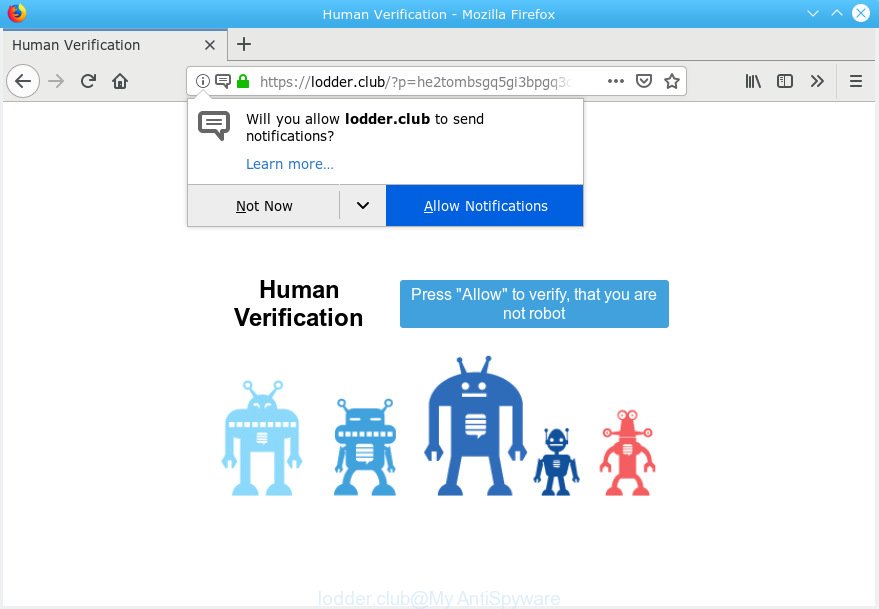
lodder.club
A. We have investigated this problem and it appears to be adware is probably installed on your personal computer and/or web-browser. In order to remove adware and Lodder.club popups you should try to clean cache and history of your web-browser. Also remove questionable addons from your browser. In addition, reset your browser settings and run adware removal tools listed below.
What does Adware do? Adware is a form of malware that presents unwanted advertisements to the user of a personal computer. The ads caused by adware are sometimes in the form of a in-text link, pop up or sometimes in an unclosable window.
The worst is, adware can gather and transmit confidential info without your knowledge. Adware can be used to track information about web pages visited, browser and system information, and your PC IP address.
Probably adware get installed onto your system when you have installed some freeware such as E-Mail checker, PDF creator, video codec, etc. Because, in many cases, adware software can be bundled within the installation packages from Softonic, Cnet, Soft32, Brothersoft or other similar web-pages that hosts free software. So, you should start any files downloaded from the Internet with great caution! Always carefully read the ‘User agreement’, ‘Software license’ and ‘Terms of use’. In the Setup wizard, you should choose the Advanced, Custom or Manual installation type to control what components and bundled software to be installed, otherwise you run the risk of infecting your PC system with adware or PUP (potentially unwanted program)

Lodder.club is a webpage that deceives users into subscribing to browser notification spam from this or similar web-pages. It will say you that you need to subscribe to its notifications in order access a web page. If you press the ‘Allow’, then you will start seeing unwanted ads in form of popups on your internet browser. The devs behind Lodder.club use these push notifications to bypass pop up blocker and therefore show tons of unwanted adverts. These advertisements are used to promote dubious internet browser extensions, fake prizes scams, fake downloads, and adult web sites.

In order to unsubscribe from Lodder.club browser notification spam open your internet browser’s settings, search for Notifications, locate Lodder.club and click the ‘Block’ (‘Remove’) button or follow the steps below. Once you delete notifications subscription, the Lodder.club pop-ups ads will no longer show on your screen.
Threat Summary
| Name | Lodder.club |
| Type | adware, PUP (potentially unwanted program), popups, pop up advertisements, pop up virus |
| Symptoms |
|
| Removal | Lodder.club removal guide |
If you are unfortunate have adware, you can follow the steps below that will assist you to remove adware and thus remove Lodder.club pop-ups from your web-browser.
How to remove Lodder.club pop-ups, ads, notifications (Removal guidance)
If you have consistent pop ups or undesired advertisements, slow machine, crashing computer problems, you are in need of adware software removal assistance. The instructions below will guide you forward to get Lodder.club pop-ups removed and will allow you get your personal computer operating at peak capacity again.
To remove Lodder.club pop ups, complete the following steps:
- How to get rid of Lodder.club pop-ups without any software
- How to remove Lodder.club popup ads with free applications
- Stop Lodder.club advertisements
- Finish words
How to get rid of Lodder.club pop-ups without any software
Read this “How to remove” section to know how to manually remove adware software that causes Lodder.club popup advertisements. Even if the steps does not work for you, there are several free malware removers below that can easily handle such adware software that causes Lodder.club pop up advertisements in your internet browser.
Delete potentially unwanted apps using Microsoft Windows Control Panel
Some of PUPs, adware and hijacker infections can be uninstalled using the Add/Remove programs tool that can be found in the Microsoft Windows Control Panel. So, if you are using any version of Windows and you have noticed an unwanted program, then first try to get rid of it through Add/Remove programs.
Press Windows button ![]() , then click Search
, then click Search ![]() . Type “Control panel”and press Enter. If you using Windows XP or Windows 7, then click “Start” and select “Control Panel”. It will display the Windows Control Panel as shown on the image below.
. Type “Control panel”and press Enter. If you using Windows XP or Windows 7, then click “Start” and select “Control Panel”. It will display the Windows Control Panel as shown on the image below.

Further, click “Uninstall a program” ![]()
It will open a list of all applications installed on your computer. Scroll through the all list, and uninstall any questionable and unknown apps.
Remove Lodder.club pop ups from Chrome
Reset Chrome settings to get rid of Lodder.club pop ups. If you are still experiencing issues with Lodder.club pop-ups removal, you need to reset Chrome browser to its default state. This step needs to be performed only if adware has not been removed by the previous steps.
Open the Google Chrome menu by clicking on the button in the form of three horizontal dotes (![]() ). It will display the drop-down menu. Choose More Tools, then click Extensions.
). It will display the drop-down menu. Choose More Tools, then click Extensions.
Carefully browse through the list of installed addons. If the list has the plugin labeled with “Installed by enterprise policy” or “Installed by your administrator”, then complete the following guidance: Remove Chrome extensions installed by enterprise policy otherwise, just go to the step below.
Open the Chrome main menu again, press to “Settings” option.

Scroll down to the bottom of the page and click on the “Advanced” link. Now scroll down until the Reset settings section is visible, like below and press the “Reset settings to their original defaults” button.

Confirm your action, press the “Reset” button.
Remove Lodder.club ads from IE
In order to restore all internet browser newtab, startpage and search engine by default you need to reset the Internet Explorer to the state, which was when the MS Windows was installed on your PC.
First, start the Microsoft Internet Explorer, then click ‘gear’ icon ![]() . It will show the Tools drop-down menu on the right part of the web-browser, then press the “Internet Options” as displayed in the following example.
. It will show the Tools drop-down menu on the right part of the web-browser, then press the “Internet Options” as displayed in the following example.

In the “Internet Options” screen, select the “Advanced” tab, then press the “Reset” button. The IE will open the “Reset Internet Explorer settings” prompt. Further, press the “Delete personal settings” check box to select it. Next, press the “Reset” button as shown on the image below.

Once the process is complete, press “Close” button. Close the Internet Explorer and restart your PC system for the changes to take effect. This step will help you to restore your web-browser’s newtab page, startpage and default search provider to default state.
Remove Lodder.club from Mozilla Firefox by resetting browser settings
Resetting Mozilla Firefox web-browser will reset all the settings to their original settings and will remove Lodder.club pop-ups, malicious add-ons and extensions. When using the reset feature, your personal information such as passwords, bookmarks, browsing history and web form auto-fill data will be saved.
Click the Menu button (looks like three horizontal lines), and click the blue Help icon located at the bottom of the drop down menu like below.

A small menu will appear, click the “Troubleshooting Information”. On this page, click “Refresh Firefox” button as displayed in the following example.

Follow the onscreen procedure to return your Firefox web-browser settings to their default values.
How to remove Lodder.club popup ads with free applications
Use malware removal utilities to remove Lodder.club advertisements automatically. The freeware tools specially made for browser hijackers, adware and other potentially unwanted applications removal. These utilities can delete most of adware from Chrome, Microsoft Edge, Internet Explorer and Firefox. Moreover, it can remove all components of adware software from Windows registry and system drives.
Scan and clean your internet browser of Lodder.club pop up advertisements with Zemana Anti-Malware (ZAM)
Thinking about remove Lodder.club advertisements from your web browser? Then pay attention to Zemana Anti Malware (ZAM). This is a well-known tool, originally created just to scan for and remove malicious software, adware and PUPs. But by now it has seriously changed and can not only rid you of malware, but also protect your machine from malicious software and adware software, as well as identify and remove common viruses and trojans.
Installing the Zemana Free is simple. First you’ll need to download Zemana AntiMalware on your PC system by clicking on the following link.
164783 downloads
Author: Zemana Ltd
Category: Security tools
Update: July 16, 2019
After downloading is finished, close all software and windows on your machine. Open a directory in which you saved it. Double-click on the icon that’s called Zemana.AntiMalware.Setup like below.
![]()
When the setup starts, you will see the “Setup wizard” that will help you install Zemana on your system.

Once installation is complete, you will see window as shown in the figure below.

Now click the “Scan” button to begin scanning your personal computer for the adware software that cause pop ups. Depending on your machine, the scan can take anywhere from a few minutes to close to an hour. While the Zemana Free application is scanning, you can see number of objects it has identified as threat.

When Zemana Free has finished scanning your PC, you will be displayed the list of all found items on your PC. Review the report and then click “Next” button.

The Zemana Free will get rid of adware that cause pop-ups and add items to the Quarantine.
Remove Lodder.club ads from browsers with Hitman Pro
The Hitman Pro tool is free (30 day trial) and easy to use. It can check and remove malicious software, PUPs and adware software in IE, Edge, Mozilla Firefox and Google Chrome web browsers and thereby delete all intrusive Lodder.club pop-up ads. HitmanPro is powerful enough to find and delete malicious registry entries and files that are hidden on the PC system.

- Installing the Hitman Pro is simple. First you’ll need to download HitmanPro by clicking on the link below.
- After downloading is finished, double click the HitmanPro icon. Once this tool is launched, click “Next” button . Hitman Pro program will scan through the whole machine for the adware that causes multiple undesired popups. This procedure can take quite a while, so please be patient. While the HitmanPro is scanning, you can see number of objects it has identified either as being malicious software.
- As the scanning ends, HitmanPro will show a list of found items. Review the report and then click “Next” button. Now press the “Activate free license” button to begin the free 30 days trial to remove all malicious software found.
Run MalwareBytes Anti Malware to delete Lodder.club ads
Manual Lodder.club pop up ads removal requires some computer skills. Some files and registry entries that created by the adware may be not fully removed. We suggest that use the MalwareBytes that are fully clean your personal computer of adware. Moreover, the free program will help you to get rid of malicious software, potentially unwanted applications, browser hijackers and toolbars that your PC system can be infected too.

- Click the following link to download the latest version of MalwareBytes Free for MS Windows. Save it on your Desktop.
Malwarebytes Anti-malware
327041 downloads
Author: Malwarebytes
Category: Security tools
Update: April 15, 2020
- When the downloading process is finished, close all applications and windows on your personal computer. Open a directory in which you saved it. Double-click on the icon that’s named mb3-setup.
- Further, click Next button and follow the prompts.
- Once installation is done, press the “Scan Now” button to begin checking your system for the adware that causes Lodder.club pop ups in your internet browser. A scan can take anywhere from 10 to 30 minutes, depending on the number of files on your PC and the speed of your computer. When a threat is detected, the number of the security threats will change accordingly. Wait until the the checking is finished.
- After MalwareBytes Anti-Malware has completed scanning your PC, MalwareBytes will show a scan report. Make sure all items have ‘checkmark’ and click “Quarantine Selected”. After the cleaning process is finished, you can be prompted to reboot your machine.
The following video offers a step-by-step tutorial on how to delete browser hijacker infections, adware software and other malicious software with MalwareBytes.
Stop Lodder.club advertisements
It is also critical to protect your browsers from harmful web pages and ads by using an adblocker application like AdGuard. Security experts says that it’ll greatly reduce the risk of malicious software, and potentially save lots of money. Additionally, the AdGuard may also protect your privacy by blocking almost all trackers.
- Installing the AdGuard is simple. First you’ll need to download AdGuard by clicking on the link below.
Adguard download
26839 downloads
Version: 6.4
Author: © Adguard
Category: Security tools
Update: November 15, 2018
- After downloading it, start the downloaded file. You will see the “Setup Wizard” program window. Follow the prompts.
- After the install is complete, press “Skip” to close the install program and use the default settings, or click “Get Started” to see an quick tutorial which will assist you get to know AdGuard better.
- In most cases, the default settings are enough and you don’t need to change anything. Each time, when you start your computer, AdGuard will start automatically and stop undesired ads, block Lodder.club, as well as other harmful or misleading webpages. For an overview of all the features of the program, or to change its settings you can simply double-click on the icon called AdGuard, which is located on your desktop.
Finish words
Now your computer should be free of the adware software that causes multiple unwanted pop ups. We suggest that you keep AdGuard (to help you block unwanted popups and annoying malicious webpages) and Zemana Free (to periodically scan your personal computer for new malware, hijackers and adware). Make sure that you have all the Critical Updates recommended for MS Windows OS. Without regular updates you WILL NOT be protected when new browser hijackers, malicious applications and adware software are released.
If you are still having problems while trying to get rid of Lodder.club popups from your internet browser, then ask for help here.




















