Are you facing a problem with the Google Chrome, Mozilla Firefox, MS Edge and IE web browsers that constantly redirects to a suspicious web page called Onlyonesearch.com? Then, there are chances that are your PC system is infected by PUP (potentially unwanted program), specifically a browser hijacker,. It is created for the purpose of modifying some web browser settings (such as home page, new tab page and search engine) without the user’s consent or knowledge. If you want to change web-browser homepage or search provider back to default, you will not succeed, because the Onlyonesearch.com hijacker is very stubborn. Using the steps listed below, you surely can remove Onlyonesearch.com completely from your browsers.
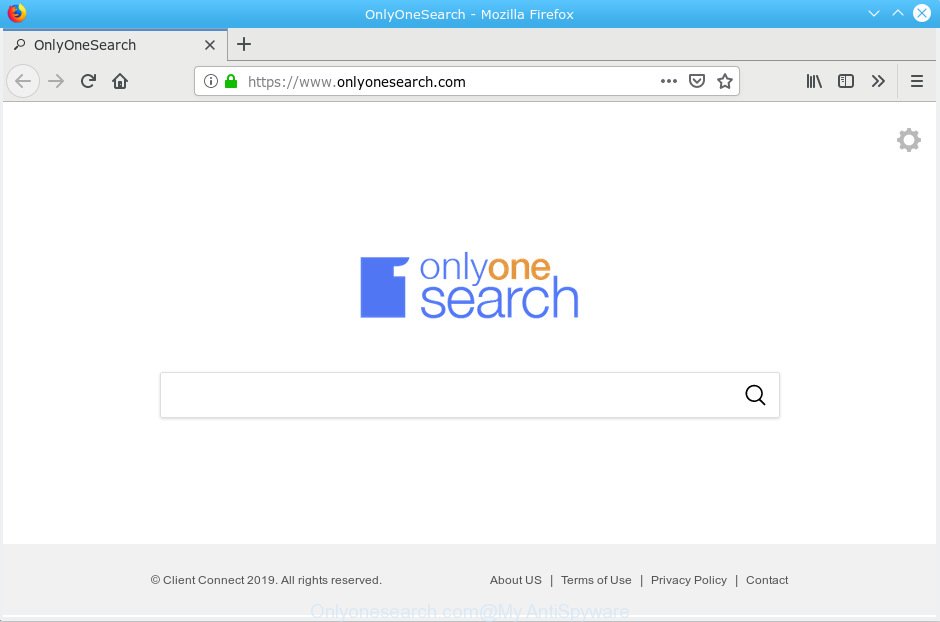
Onlyonesearch.com
If your PC is affected by Onlyonesearch.com hijacker you will be forced to use its own search engine. It could seem not to be dangerous, but you still should be very careful, since it may display annoying and malicious ads designed to trick you into buying some questionable apps or products, provide search results that may redirect your internet browser to some deceptive, misleading or malicious websites. We advise that you use only the reliable search provider such as Google, Yahoo or Bing.
We recommend you to remove Onlyonesearch.com and clean your machine of hijacker without a wait, until the presence of the browser hijacker has not led to even worse consequences. Complete the few simple steps below that will allow you to completely remove Onlyonesearch.com redirect, using only the built-in Windows features and a few of specialized free utilities.
How to Remove Onlyonesearch.com (removal tutorial)
We recommend opting for automatic Onlyonesearch.com removal in order to delete all browser hijacker infection related entries easily. This way requires scanning the PC system with reputable antimalware, e.g. Zemana Anti Malware (ZAM), MalwareBytes Free or Hitman Pro. However, if you prefer manual removal steps, you can use the guidance below in this post. Some of the steps below will require you to shut down this web page. So, please read the steps carefully, after that bookmark or print it for later reference.
To remove Onlyonesearch.com, complete the steps below:
- How to remove Onlyonesearch.com manually
- How to delete Onlyonesearch.com with freeware
- Stop Onlyonesearch.com redirect
- How can you prevent the Onlyonesearch.com hijacker infection
- To sum up
How to remove Onlyonesearch.com manually
Read this section to know how to manually get rid of the Onlyonesearch.com browser hijacker. Even if the few simple steps does not work for you, there are several free malware removers below which can easily handle such browser hijacker infections.
Deleting the Onlyonesearch.com, check the list of installed applications first
One of the first things to attempt for removal of browser hijacker infection is to check your personal computer installed programs screen and look for unwanted and dubious apps. If there are any software you do not recognize or are no longer using, you should uninstall them. If that doesn’t work, then you may need to run malware removal tool such as Zemana Free.
Make sure you have closed all browsers and other software. Next, remove any undesired and suspicious software from your Control panel.
Windows 10, 8.1, 8
Now, click the Windows button, type “Control panel” in search and press Enter. Choose “Programs and Features”, then “Uninstall a program”.

Look around the entire list of apps installed on your PC system. Most probably, one of them is the hijacker which changes web browser settings to replace your search engine by default, new tab and start page with Onlyonesearch.com web-page. Choose the dubious program or the application that name is not familiar to you and uninstall it.
Windows Vista, 7
From the “Start” menu in Microsoft Windows, choose “Control Panel”. Under the “Programs” icon, choose “Uninstall a program”.

Select the dubious or any unknown programs, then click “Uninstall/Change” button to uninstall this undesired program from your system.
Windows XP
Click the “Start” button, select “Control Panel” option. Click on “Add/Remove Programs”.

Choose an undesired program, then click “Change/Remove” button. Follow the prompts.
Get rid of Onlyonesearch.com startpage from Internet Explorer
By resetting Microsoft Internet Explorer internet browser you revert back your browser settings to its default state. This is basic when troubleshooting problems that might have been caused by browser hijacker such as Onlyonesearch.com.
First, run the IE. Next, click the button in the form of gear (![]() ). It will show the Tools drop-down menu, click the “Internet Options” as shown below.
). It will show the Tools drop-down menu, click the “Internet Options” as shown below.

In the “Internet Options” window click on the Advanced tab, then click the Reset button. The Internet Explorer will show the “Reset Internet Explorer settings” window as displayed on the screen below. Select the “Delete personal settings” check box, then click “Reset” button.

You will now need to reboot your system for the changes to take effect.
Remove Onlyonesearch.com search from Mozilla Firefox
If Mozilla Firefox homepage or search engine are hijacked by the Onlyonesearch.com, your browser displays annoying popup ads, then ‘Reset Mozilla Firefox’ could solve these problems. However, your saved passwords and bookmarks will not be changed, deleted or cleared.
First, start the Mozilla Firefox. Next, click the button in the form of three horizontal stripes (![]() ). It will open the drop-down menu. Next, click the Help button (
). It will open the drop-down menu. Next, click the Help button (![]() ).
).

In the Help menu click the “Troubleshooting Information”. In the upper-right corner of the “Troubleshooting Information” page press on “Refresh Firefox” button as displayed in the following example.

Confirm your action, click the “Refresh Firefox”.
Remove Onlyonesearch.com from Google Chrome
Another method to remove Onlyonesearch.com from Chrome is Reset Google Chrome settings. This will disable malicious plugins and reset Chrome settings including new tab, startpage and search provider to default values. However, your saved bookmarks and passwords will not be lost. This will not affect your history, passwords, bookmarks, and other saved data.

- First, run the Chrome and click the Menu icon (icon in the form of three dots).
- It will display the Google Chrome main menu. Choose More Tools, then click Extensions.
- You’ll see the list of installed extensions. If the list has the add-on labeled with “Installed by enterprise policy” or “Installed by your administrator”, then complete the following instructions: Remove Chrome extensions installed by enterprise policy.
- Now open the Google Chrome menu once again, click the “Settings” menu.
- Next, click “Advanced” link, that located at the bottom of the Settings page.
- On the bottom of the “Advanced settings” page, press the “Reset settings to their original defaults” button.
- The Chrome will open the reset settings dialog box as shown on the image above.
- Confirm the browser’s reset by clicking on the “Reset” button.
- To learn more, read the post How to reset Google Chrome settings to default.
How to delete Onlyonesearch.com with freeware
It is not enough to delete Onlyonesearch.com from your web-browser by completing the manual steps above to solve all problems. Some Onlyonesearch.com hijacker infection related files may remain on your PC and they will restore the hijacker even after you remove it. For that reason we recommend to use free anti malware tool like Zemana AntiMalware, MalwareBytes Free and HitmanPro. Either of those programs should can search for and get rid of browser hijacker infection that redirects your web-browser to unwanted Onlyonesearch.com web-page.
Use Zemana Anti-Malware to delete Onlyonesearch.com hijacker
Zemana Anti Malware is an extremely fast tool to remove Onlyonesearch.com from your browser. It also deletes malware and adware software from your machine. It improves your system’s performance by removing PUPs.
Please go to the following link to download the latest version of Zemana AntiMalware for MS Windows. Save it on your Windows desktop.
164782 downloads
Author: Zemana Ltd
Category: Security tools
Update: July 16, 2019
After the download is finished, close all windows on your system. Further, start the setup file named Zemana.AntiMalware.Setup. If the “User Account Control” prompt pops up as on the image below, click the “Yes” button.

It will open the “Setup wizard” that will assist you install Zemana Anti Malware (ZAM) on the computer. Follow the prompts and do not make any changes to default settings.

Once setup is complete successfully, Zemana AntiMalware will automatically run and you can see its main window as shown in the figure below.

Next, press the “Scan” button to perform a system scan with this utility for the browser hijacker responsible for redirecting user searches to Onlyonesearch.com. This procedure can take quite a while, so please be patient. During the scan Zemana will detect threats exist on your computer.

When Zemana has completed scanning, a list of all threats found is prepared. Make sure all threats have ‘checkmark’ and click “Next” button.

The Zemana Anti Malware will remove hijacker that cause Onlyonesearch.com webpage to appear. When finished, you can be prompted to restart your computer.
Scan and clean your machine of browser hijacker with Hitman Pro
Hitman Pro is a free removal utility. It removes potentially unwanted software, adware, browser hijackers and unwanted browser add-ons. It will identify and get rid of hijacker responsible for changing your web-browser settings to Onlyonesearch.com. HitmanPro uses very small system resources and is a portable program. Moreover, HitmanPro does add another layer of malware protection.
Download HitmanPro by clicking on the following link. Save it directly to your Microsoft Windows Desktop.
After the download is complete, open the folder in which you saved it. You will see an icon like below.

Double click the Hitman Pro desktop icon. After the utility is opened, you will see a screen as displayed in the figure below.

Further, click “Next” button to perform a system scan for the browser hijacker that responsible for web-browser redirect to the undesired Onlyonesearch.com website. This task may take quite a while, so please be patient. After HitmanPro has finished scanning your PC, HitmanPro will open a list of all threats detected by the scan as shown on the image below.

Review the scan results and then press “Next” button. It will open a dialog box, click the “Activate free license” button.
Use MalwareBytes to delete Onlyonesearch.com
We advise using the MalwareBytes AntiMalware (MBAM) which are completely clean your system of the browser hijacker. The free tool is an advanced malicious software removal program made by (c) Malwarebytes lab. This application uses the world’s most popular anti-malware technology. It is able to help you remove browser hijacker, potentially unwanted programs, malware, adware software, toolbars, ransomware and other security threats from your computer for free.
Click the following link to download the latest version of MalwareBytes Anti-Malware (MBAM) for Windows. Save it to your Desktop.
327040 downloads
Author: Malwarebytes
Category: Security tools
Update: April 15, 2020
Once downloading is complete, close all programs and windows on your computer. Open a directory in which you saved it. Double-click on the icon that’s named mb3-setup as displayed in the figure below.
![]()
When the installation begins, you will see the “Setup wizard” which will help you install Malwarebytes on your personal computer.

Once installation is done, you will see window like below.

Now click the “Scan Now” button . MalwareBytes Free utility will begin scanning the whole PC to find out browser hijacker which cause a redirect to Onlyonesearch.com website. A system scan can take anywhere from 5 to 30 minutes, depending on your PC system. When a malware, adware or PUPs are detected, the count of the security threats will change accordingly.

Once finished, you can check all threats found on your machine. Review the scan results and then press “Quarantine Selected” button.

The Malwarebytes will now get rid of hijacker infection that made to redirect your browser to the Onlyonesearch.com web-page and add items to the Quarantine. Once that process is finished, you may be prompted to reboot your system.

The following video explains few simple steps on how to get rid of browser hijacker, adware and other malware with MalwareBytes AntiMalware.
Stop Onlyonesearch.com redirect
To put it simply, you need to use an ad-blocker tool (AdGuard, for example). It’ll stop and protect you from all undesired web-sites such as Onlyonesearch.com, ads and pop-ups. To be able to do that, the ad-blocking program uses a list of filters. Each filter is a rule that describes a malicious website, an advertising content, a banner and others. The ad blocker application automatically uses these filters, depending on the webpages you are visiting.
Visit the following page to download AdGuard. Save it on your Microsoft Windows desktop.
26839 downloads
Version: 6.4
Author: © Adguard
Category: Security tools
Update: November 15, 2018
When the download is finished, start the downloaded file. You will see the “Setup Wizard” screen as on the image below.

Follow the prompts. Once the install is done, you will see a window like below.

You can click “Skip” to close the setup application and use the default settings, or click “Get Started” button to see an quick tutorial which will help you get to know AdGuard better.
In most cases, the default settings are enough and you do not need to change anything. Each time, when you start your computer, AdGuard will start automatically and stop unwanted ads, block Onlyonesearch.com, as well as other malicious or misleading websites. For an overview of all the features of the program, or to change its settings you can simply double-click on the AdGuard icon, that is located on your desktop.
How can you prevent the Onlyonesearch.com hijacker infection
The Onlyonesearch.com browser hijacker actively distributed with free programs, as a part of the installation package of these programs. Therefore, it is very important, when installing an unknown program even downloaded from well-known or big hosting site, read the Terms of use and the Software license, as well as to choose the Manual, Advanced or Custom installation mode. In this method, you can disable the installation of unneeded modules and apps and protect your computer from such hijacker infections as the Onlyonesearch.com. Unfortunately, most users when installing unknown software, simply press the Next button, and don’t read any information that the free programs display them during its installation. This leads to the fact that the web-browser settings are changed and internet browser’s search provider by default, startpage and new tab page set to Onlyonesearch.com.
To sum up
Now your PC system should be free of the hijacker infection related to Onlyonesearch.com homepage. We suggest that you keep AdGuard (to help you stop unwanted ads and annoying malicious web pages) and Zemana (to periodically scan your PC for new browser hijackers and other malware). Probably you are running an older version of Java or Adobe Flash Player. This can be a security risk, so download and install the latest version right now.
If you are still having problems while trying to get rid of Onlyonesearch.com startpage from the Chrome, Mozilla Firefox, Edge and IE, then ask for help here here.




















