If you’re reading this article, the chances are, you are doing so via the web browser that has been hijacked by something called Search.hearthandsatellitemaps.com hijacker. Search.hearthandsatellitemaps.com is defined as browser hijacker (sometimes named hijackware). Most commonly it’s installed without your permission. It takes control of your web browser and changes your home page, search provider and newtab to its own. So, you’ll find a new start page and search provider installed in the Internet Explorer, Mozilla Firefox, Edge and Google Chrome browsers.
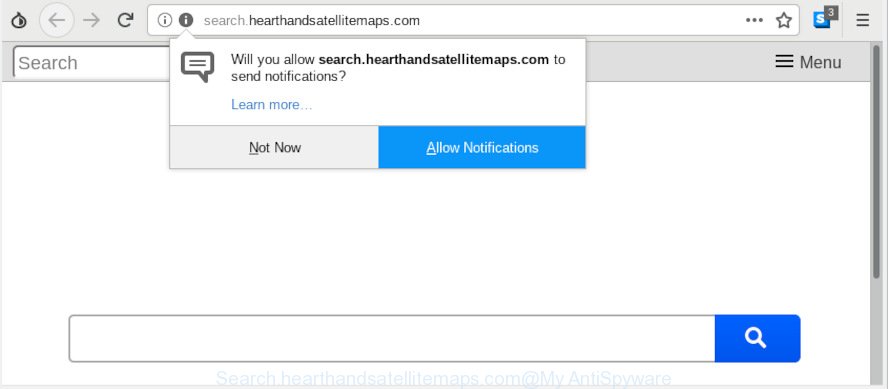
Search.hearthandsatellitemaps.com
Being affected with Search.hearthandsatellitemaps.com browser hijacker you’ll be forced to use its own search engine. It could seem not to be dangerous, but you still should be very careful, since it may show intrusive and malicious ads developed to force you into buying some questionable applications or products, provide search results that may redirect your web browser to some deceptive, misleading or malicious web pages. We recommend that you use only the reliable search engine such as Google, Yahoo or Bing.
Also, adware (sometimes named ‘ad-supported’ software) can be installed on the computer together with Search.hearthandsatellitemaps.com browser hijacker. It will insert lots of ads directly to the web pages that you view, creating a sense that advertisements has been added by the authors of the web-page. Legal advertisements can be replaced on fake ads that will offer to download and install various unnecessary and malicious applications. Moreover, the Search.hearthandsatellitemaps.com browser hijacker be able to collect a wide variety of marketing-type data about you which can be later transferred third party companies.
Browser hijacker is usually written in ways common to malware, spyware and adware. In order to remove hijacker and thereby remove Search.hearthandsatellitemaps.com , you will need execute the following steps or run free removal utility listed below.
How to Remove Search.hearthandsatellitemaps.com from Chrome, Firefox, IE, Edge
The following few simple steps will allow you to get rid of Search.hearthandsatellitemaps.com redirect from the Chrome, Firefox, Edge and IE. Moreover, the guide below will help you to remove malware like potentially unwanted apps, adware and toolbars that your system may be infected. Please do the tutorial step by step. If you need assist or have any questions, then ask for our assistance or type a comment below. Certain of the steps will require you to restart your computer or exit this web site. So, read this guide carefully, then bookmark or print it for later reference.
To remove Search.hearthandsatellitemaps.com, perform the steps below:
- Manual Search.hearthandsatellitemaps.com home page removal
- How to get rid of Search.hearthandsatellitemaps.com automatically
- Stop Search.hearthandsatellitemaps.com redirect
- Method of Search.hearthandsatellitemaps.com browser hijacker intrusion into your system
- Finish words
Manual Search.hearthandsatellitemaps.com home page removal
Read this section to know how to manually get rid of the Search.hearthandsatellitemaps.com browser hijacker infection. Even if the steps does not work for you, there are several free malware removers below which can easily handle such hijacker infections.
Remove dubious software using MS Windows Control Panel
Check out the MS Windows Control Panel (Programs and Features section) to see all installed programs. We suggest to click on the “Date Installed” in order to sort the list of applications by the date you installed them. If you see any unknown and suspicious programs, they are the ones you need to remove.
- If you are using Windows 8, 8.1 or 10 then click Windows button, next press Search. Type “Control panel”and press Enter.
- If you are using Windows XP, Vista, 7, then click “Start” button and click “Control Panel”.
- It will show the Windows Control Panel.
- Further, click “Uninstall a program” under Programs category.
- It will show a list of all apps installed on the system.
- Scroll through the all list, and uninstall dubious and unknown programs. To quickly find the latest installed applications, we recommend sort applications by date.
See more details in the video guidance below.
Remove Search.hearthandsatellitemaps.com from Chrome
This step will show you how to reset Chrome search provider, start page and new tab page to default state. This can remove Search.hearthandsatellitemaps.com and fix some browsing issues, especially after browser hijacker. However, your themes, bookmarks, history, passwords, and web form auto-fill information will not be deleted.

- First launch the Chrome and press Menu button (small button in the form of three dots).
- It will show the Google Chrome main menu. Select More Tools, then click Extensions.
- You’ll see the list of installed plugins. If the list has the plugin labeled with “Installed by enterprise policy” or “Installed by your administrator”, then complete the following steps: Remove Chrome extensions installed by enterprise policy.
- Now open the Google Chrome menu once again, click the “Settings” menu.
- You will see the Google Chrome’s settings page. Scroll down and click “Advanced” link.
- Scroll down again and click the “Reset” button.
- The Google Chrome will open the reset profile settings page as shown on the image above.
- Next press the “Reset” button.
- Once this process is finished, your web browser’s startpage, default search provider and newtab will be restored to their original defaults.
- To learn more, read the blog post How to reset Chrome settings to default.
Get rid of Search.hearthandsatellitemaps.com from Firefox by resetting web browser settings
This step will allow you remove Search.hearthandsatellitemaps.com, third-party toolbars, disable harmful extensions and revert back your default homepage, new tab page and search engine settings.
First, open the Mozilla Firefox and click ![]() button. It will display the drop-down menu on the right-part of the web browser. Further, click the Help button (
button. It will display the drop-down menu on the right-part of the web browser. Further, click the Help button (![]() ) as displayed on the image below.
) as displayed on the image below.

In the Help menu, select the “Troubleshooting Information” option. Another way to open the “Troubleshooting Information” screen – type “about:support” in the web-browser adress bar and press Enter. It will show the “Troubleshooting Information” page like below. In the upper-right corner of this screen, press the “Refresh Firefox” button.

It will open the confirmation dialog box. Further, click the “Refresh Firefox” button. The Mozilla Firefox will start a procedure to fix your problems that caused by the Search.hearthandsatellitemaps.com browser hijacker. When, it is finished, click the “Finish” button.
Remove Search.hearthandsatellitemaps.com from Internet Explorer
The Internet Explorer reset is great if your web-browser is hijacked or you’ve unwanted extensions or toolbars on your web-browser, that installed by a malware.
First, start the Internet Explorer. Next, click the button in the form of gear (![]() ). It will show the Tools drop-down menu, press the “Internet Options” as shown in the figure below.
). It will show the Tools drop-down menu, press the “Internet Options” as shown in the figure below.

In the “Internet Options” window click on the Advanced tab, then click the Reset button. The Internet Explorer will show the “Reset Internet Explorer settings” window as displayed on the image below. Select the “Delete personal settings” check box, then click “Reset” button.

You will now need to reboot your computer for the changes to take effect.
How to get rid of Search.hearthandsatellitemaps.com automatically
Many antivirus companies have created software that help detect and remove browser hijacker, and thereby return installed internet browsers settings. Below is a a few of the free applications you may want to use. Your computer can have a ton of PUPs, adware and browser hijackers installed at the same time, so we suggest, if any unwanted or malicious application returns after rebooting the PC, then launch your machine into Safe Mode and run the antimalware tool once again.
How to remove Search.hearthandsatellitemaps.com with Zemana Free
Download Zemana Free to delete Search.hearthandsatellitemaps.com automatically from all of your web browsers. This is a freeware specially made for malicious software removal. This tool can delete adware, browser hijacker from Mozilla Firefox, Edge, Google Chrome and Internet Explorer and Windows registry automatically.
Now you can setup and use Zemana Anti Malware to get rid of Search.hearthandsatellitemaps.com homepage from your browser by following the steps below:
Please go to the following link to download Zemana AntiMalware (ZAM) installation package named Zemana.AntiMalware.Setup on your personal computer. Save it on your Desktop.
164782 downloads
Author: Zemana Ltd
Category: Security tools
Update: July 16, 2019
Launch the installer after it has been downloaded successfully and then follow the prompts to install this utility on your PC system.

During setup you can change some settings, but we recommend you don’t make any changes to default settings.
When setup is finished, this malicious software removal utility will automatically start and update itself. You will see its main window as displayed in the figure below.

Now click the “Scan” button for checking your machine for the hijacker that causes web-browsers to display intrusive Search.hearthandsatellitemaps.com web-site. Depending on your machine, the scan may take anywhere from a few minutes to close to an hour. While the Zemana Free utility is scanning, you can see how many objects it has identified as being affected by malware.

Once that process is finished, you’ll be displayed the list of all found items on your computer. Make sure all items have ‘checkmark’ and click “Next” button.

The Zemana will delete browser hijacker infection related to Search.hearthandsatellitemaps.com startpage and add threats to the Quarantine. After finished, you may be prompted to restart your personal computer to make the change take effect.
Scan your PC system and remove Search.hearthandsatellitemaps.com home page with HitmanPro
HitmanPro frees your system from adware, PUPs, unwanted toolbars, internet browser addons and other unwanted software like hijacker that created to redirect your browser to the Search.hearthandsatellitemaps.com web page. The free removal tool will help you enjoy your system to its fullest. HitmanPro uses advanced behavioral detection technologies to search for if there are undesired software in your computer. You can review the scan results, and select the items you want to erase.
Installing the Hitman Pro is simple. First you will need to download HitmanPro on your MS Windows Desktop from the link below.
Once the downloading process is finished, open the file location and double-click the HitmanPro icon. It will start the Hitman Pro tool. If the User Account Control prompt will ask you want to start the program, click Yes button to continue.

Next, press “Next” to perform a system scan with this utility for the Search.hearthandsatellitemaps.com browser hijacker and other web browser’s harmful plugins. A system scan can take anywhere from 5 to 30 minutes, depending on your PC system. During the scan Hitman Pro will scan for threats exist on your computer.

Once HitmanPro has finished scanning, HitmanPro will produce a list of unwanted programs adware like below.

When you’re ready, click “Next” button. It will show a prompt, click the “Activate free license” button. The Hitman Pro will remove browser hijacker responsible for Search.hearthandsatellitemaps.com and add threats to the Quarantine. After disinfection is finished, the utility may ask you to reboot your system.
Scan and free your system of hijacker with MalwareBytes AntiMalware (MBAM)
We recommend using the MalwareBytes. You may download and install MalwareBytes Anti-Malware to scan for and remove Search.hearthandsatellitemaps.com redirect from your PC system. When installed and updated, this free malware remover automatically searches for and removes all threats exist on the machine.

Please go to the following link to download the latest version of MalwareBytes for Microsoft Windows. Save it on your Desktop.
327040 downloads
Author: Malwarebytes
Category: Security tools
Update: April 15, 2020
Once downloading is finished, run it and follow the prompts. Once installed, the MalwareBytes Anti Malware (MBAM) will try to update itself and when this procedure is complete, click the “Scan Now” button to perform a system scan with this utility for the hijacker responsible for changing your web browser settings to Search.hearthandsatellitemaps.com. Depending on your PC system, the scan can take anywhere from a few minutes to close to an hour. While the MalwareBytes Anti Malware (MBAM) tool is scanning, you can see how many objects it has identified as being infected by malware. When you’re ready, click “Quarantine Selected” button.
The MalwareBytes Anti Malware (MBAM) is a free program that you can use to get rid of all detected folders, files, services, registry entries and so on. To learn more about this malware removal utility, we advise you to read and follow the step-by-step guide or the video guide below.
Stop Search.hearthandsatellitemaps.com redirect
In order to increase your security and protect your machine against new undesired ads and malicious web pages, you need to use ad blocker program that blocks an access to harmful ads and web sites. Moreover, the program may stop the open of intrusive advertising, that also leads to faster loading of web sites and reduce the consumption of web traffic.
- Please go to the following link to download AdGuard. Save it to your Desktop.
Adguard download
26839 downloads
Version: 6.4
Author: © Adguard
Category: Security tools
Update: November 15, 2018
- Once downloading is finished, start the downloaded file. You will see the “Setup Wizard” program window. Follow the prompts.
- When the install is complete, click “Skip” to close the install application and use the default settings, or click “Get Started” to see an quick tutorial which will assist you get to know AdGuard better.
- In most cases, the default settings are enough and you don’t need to change anything. Each time, when you launch your computer, AdGuard will start automatically and stop unwanted advertisements, block Search.hearthandsatellitemaps.com, as well as other harmful or misleading webpages. For an overview of all the features of the application, or to change its settings you can simply double-click on the icon called AdGuard, which can be found on your desktop.
Method of Search.hearthandsatellitemaps.com browser hijacker intrusion into your system
The Search.hearthandsatellitemaps.com such as other potentially unwanted applications can get added to your web-browser or personal computer when you visit a web-site and click an Install button, or when you download and run a suspicious program, or when you install free application that includes a potentially unwanted application (PUA). Be very attentive when installing any apps and make sure you deselect any options for optional applications that you do not want.
Finish words
After completing the instructions shown above, your PC should be clean from this browser hijacker infection and other malicious software. The Chrome, Edge, Mozilla Firefox and Microsoft Internet Explorer will no longer show annoying Search.hearthandsatellitemaps.com web-page on startup. Unfortunately, if the few simple steps does not help you, then you have caught a new hijacker, and then the best way – ask for help.
Please create a new question by using the “Ask Question” button in the Questions and Answers. Try to give us some details about your problems, so we can try to help you more accurately. Wait for one of our trained “Security Team” or Site Administrator to provide you with knowledgeable assistance tailored to your problem with the undesired Search.hearthandsatellitemaps.com .




















